Page 326 of 590
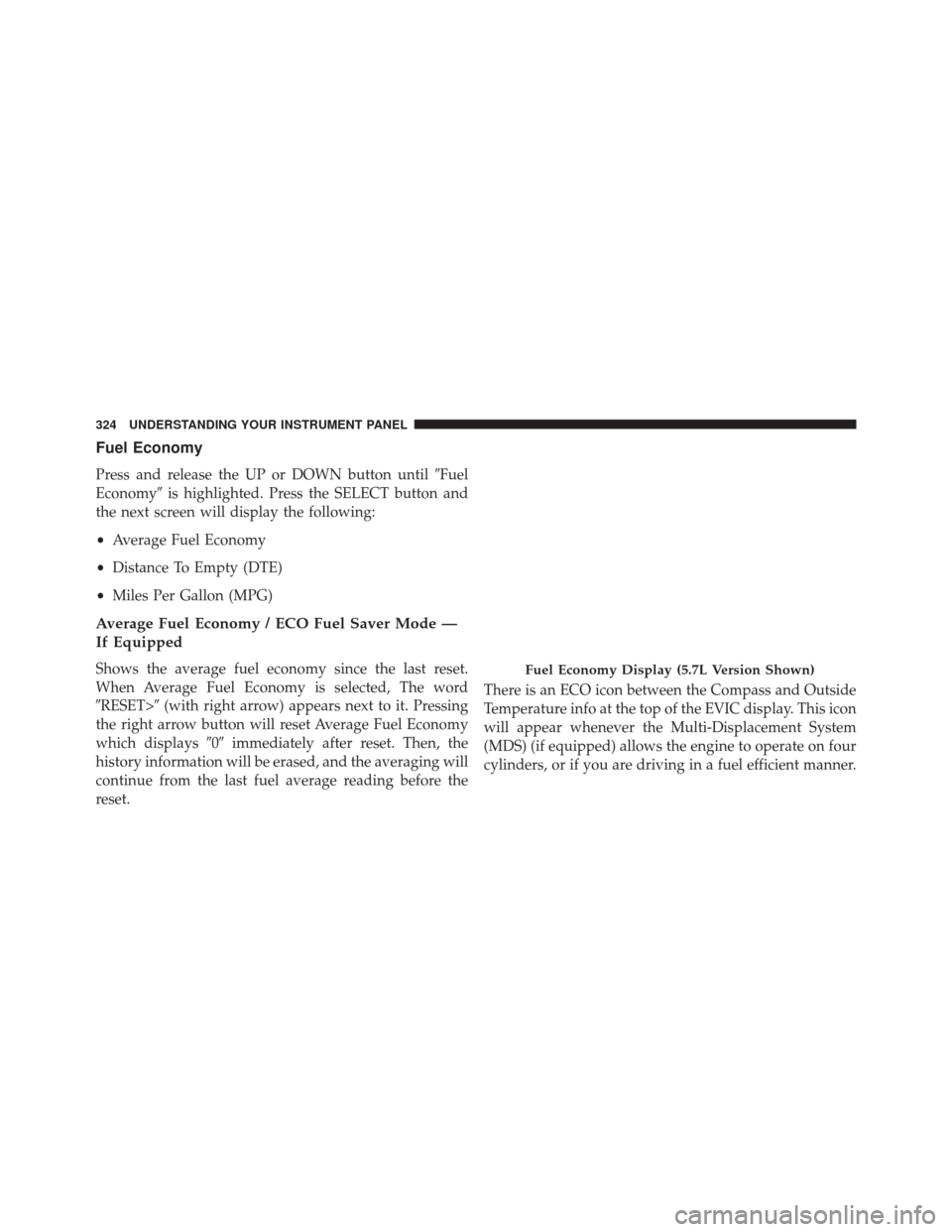
Fuel Economy
Press and release the UP or DOWN button until�Fuel
Economy� is highlighted. Press the SELECT button and
the next screen will display the following:
• Average Fuel Economy
• Distance To Empty (DTE)
• Miles Per Gallon (MPG)
Average Fuel Economy / ECO Fuel Saver Mode —
If Equipped
Shows the average fuel economy since the last reset.
When Average Fuel Economy is selected, The word
�RESET>� (with right arrow) appears next to it. Pressing
the right arrow button will reset Average Fuel Economy
which displays �0�immediately after reset. Then, the
history information will be erased, and the averaging will
continue from the last fuel average reading before the
reset. There is an ECO icon between the Compass and Outside
Temperature info at the top of the EVIC display. This icon
will appear whenever the Multi-Displacement System
(MDS) (if equipped) allows the engine to operate on four
cylinders, or if you are driving in a fuel efficient manner.Fuel Economy Display (5.7L Version Shown)
324 UNDERSTANDING YOUR INSTRUMENT PANEL
Page 327 of 590
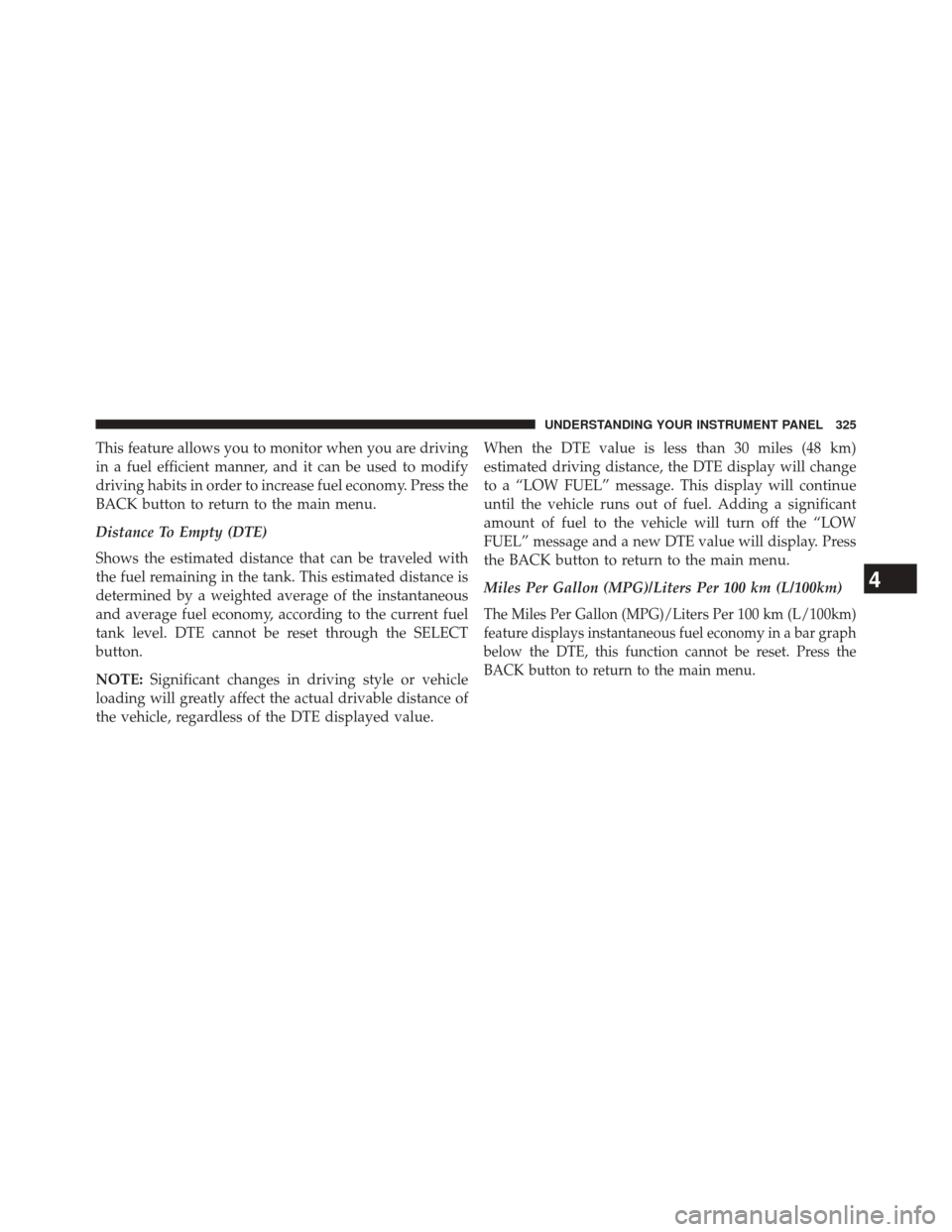
This feature allows you to monitor when you are driving
in a fuel efficient manner, and it can be used to modify
driving habits in order to increase fuel economy. Press the
BACK button to return to the main menu.
Distance To Empty (DTE)
Shows the estimated distance that can be traveled with
the fuel remaining in the tank. This estimated distance is
determined by a weighted average of the instantaneous
and average fuel economy, according to the current fuel
tank level. DTE cannot be reset through the SELECT
button.
NOTE:Significant changes in driving style or vehicle
loading will greatly affect the actual drivable distance of
the vehicle, regardless of the DTE displayed value. When the DTE value is less than 30 miles (48 km)
estimated driving distance, the DTE display will change
to a “LOW FUEL” message. This display will continue
until the vehicle runs out of fuel. Adding a significant
amount of fuel to the vehicle will turn off the “LOW
FUEL” message and a new DTE value will display. Press
the BACK button to return to the main menu.
Miles Per Gallon (MPG)/Liters Per 100 km (L/100km)
The Miles Per Gallon (MPG)/Liters Per 100 km (L/100km)
feature displays instantaneous fuel economy in a bar graph
below the DTE, this function cannot be reset. Press the
BACK button to return to the main menu.
4
UNDERSTANDING YOUR INSTRUMENT PANEL 325
Page 328 of 590
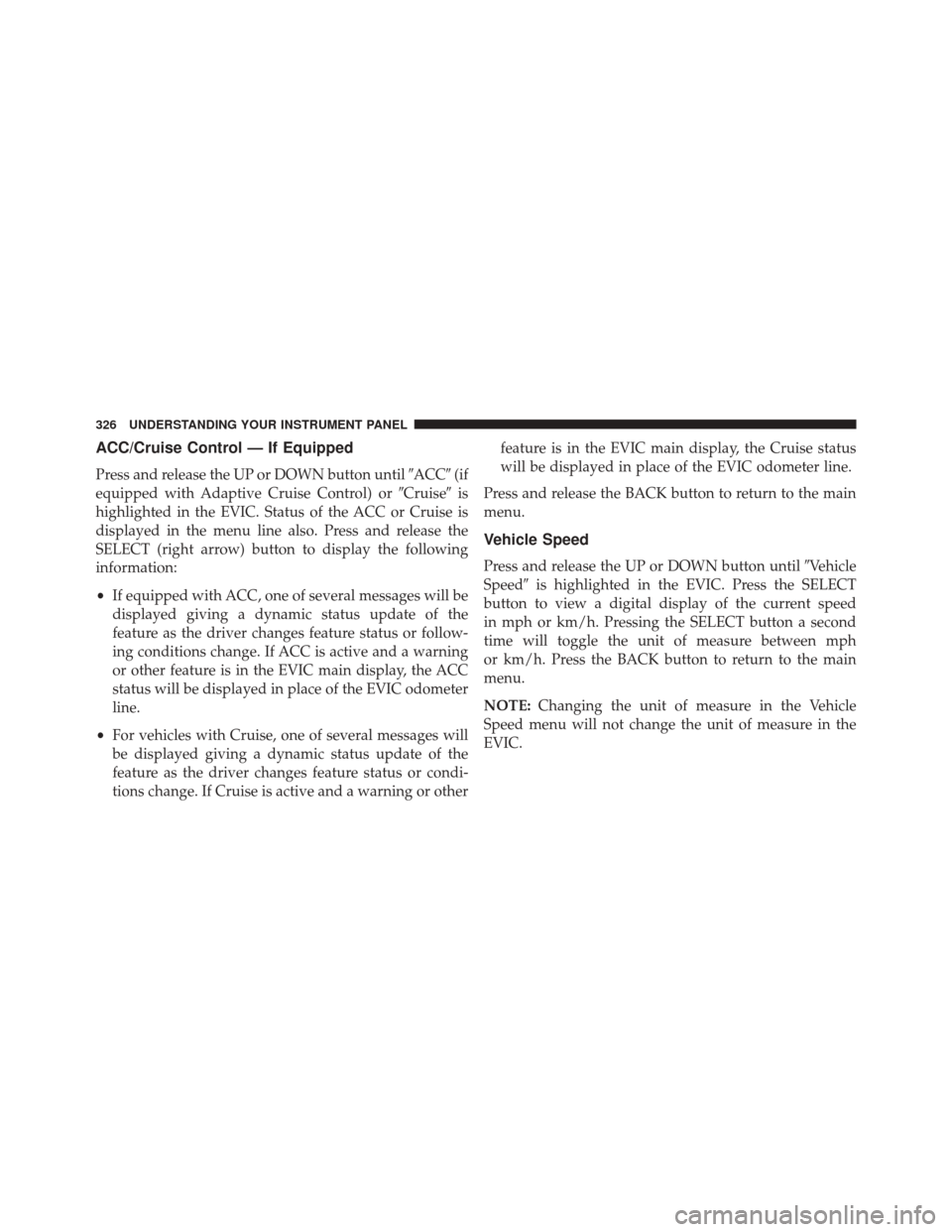
ACC/Cruise Control — If Equipped
Press and release the UP or DOWN button until�ACC�(if
equipped with Adaptive Cruise Control) or �Cruise�is
highlighted in the EVIC. Status of the ACC or Cruise is
displayed in the menu line also. Press and release the
SELECT (right arrow) button to display the following
information:
• If equipped with ACC, one of several messages will be
displayed giving a dynamic status update of the
feature as the driver changes feature status or follow-
ing conditions change. If ACC is active and a warning
or other feature is in the EVIC main display, the ACC
status will be displayed in place of the EVIC odometer
line.
• For vehicles with Cruise, one of several messages will
be displayed giving a dynamic status update of the
feature as the driver changes feature status or condi-
tions change. If Cruise is active and a warning or other feature is in the EVIC main display, the Cruise status
will be displayed in place of the EVIC odometer line.
Press and release the BACK button to return to the main
menu.
Vehicle Speed
Press and release the UP or DOWN button until �Vehicle
Speed� is highlighted in the EVIC. Press the SELECT
button to view a digital display of the current speed
in mph or km/h. Pressing the SELECT button a second
time will toggle the unit of measure between mph
or km/h. Press the BACK button to return to the main
menu.
NOTE: Changing the unit of measure in the Vehicle
Speed menu will not change the unit of measure in the
EVIC.
326 UNDERSTANDING YOUR INSTRUMENT PANEL
Page 329 of 590
Trip Info
Press and release the UP or DOWN button until�Trip
Info� is highlighted in the EVIC. Press and release the
SELECT button to display the following three trip fea-
tures in the next screen:
• Trip A
• Trip B
• Elapsed Time
Press the UP/DOWN buttons to cycle through all the
Trip Computer functions or press the BACK button to
return to the main menu.
The Trip Functions mode displays the following informa-
tion:
Trip A
Shows the total distance traveled for Trip A since the last
reset.
Trip B
Shows the total distance traveled for Trip B since the last
reset.
Elapsed Time
Shows the total elapsed time of travel since the last reset.
Elapsed time will increment when the ignition is in the
ON/RUN position.
Resetting A Trip Info Function
To Reset any of the three Trip Info functions, select the
function you want to reset using the UP or DOWN
buttons. Push the SELECT button until the feature dis-
plays zero.
4
UNDERSTANDING YOUR INSTRUMENT PANEL 327
Page 330 of 590
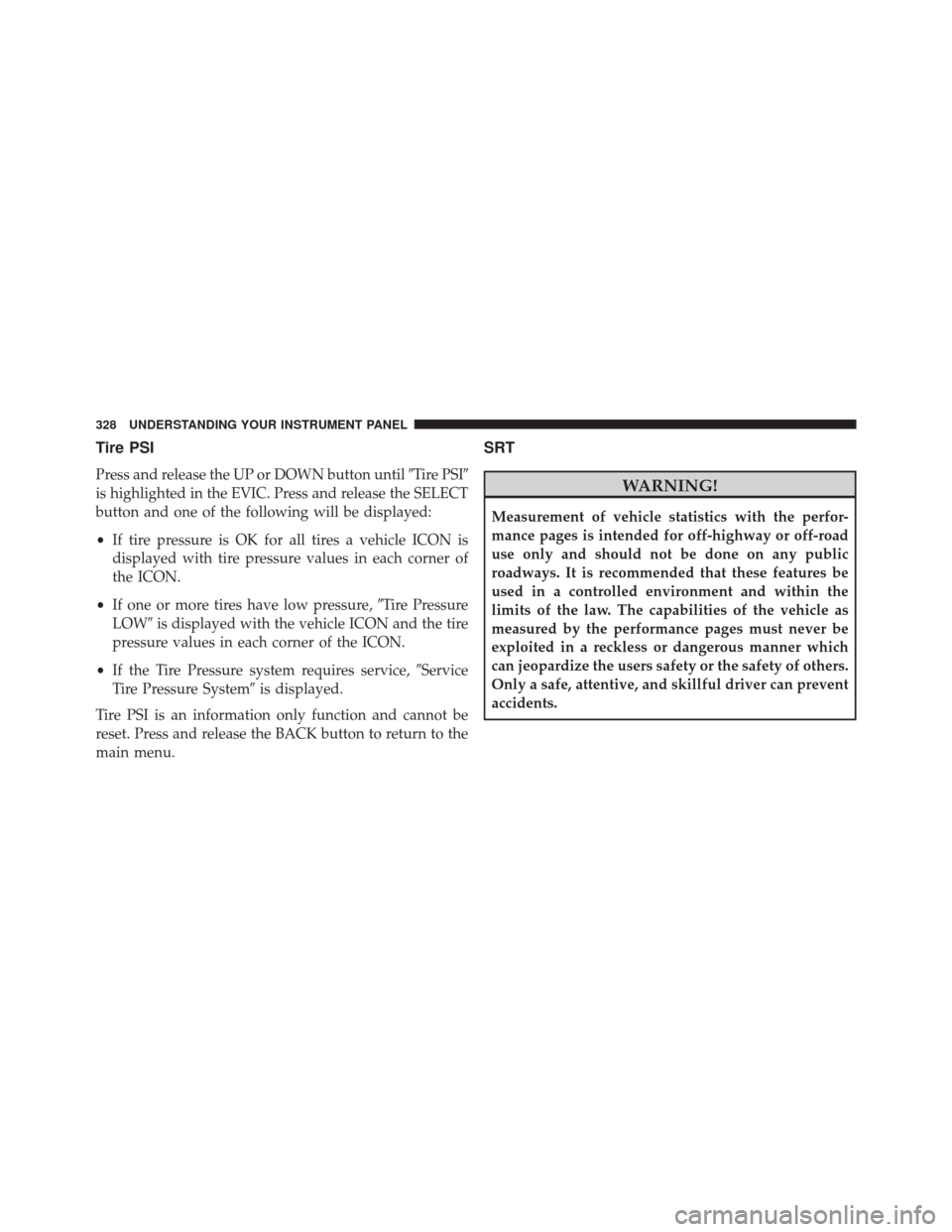
Tire PSI
Press and release the UP or DOWN button until�Tire PSI�
is highlighted in the EVIC. Press and release the SELECT
button and one of the following will be displayed:
• If tire pressure is OK for all tires a vehicle ICON is
displayed with tire pressure values in each corner of
the ICON.
• If one or more tires have low pressure, �Tire Pressure
LOW� is displayed with the vehicle ICON and the tire
pressure values in each corner of the ICON.
• If the Tire Pressure system requires service, �Service
Tire Pressure System� is displayed.
Tire PSI is an information only function and cannot be
reset. Press and release the BACK button to return to the
main menu.
SRT
WARNING!
Measurement of vehicle statistics with the perfor-
mance pages is intended for off-highway or off-road
use only and should not be done on any public
roadways. It is recommended that these features be
used in a controlled environment and within the
limits of the law. The capabilities of the vehicle as
measured by the performance pages must never be
exploited in a reckless or dangerous manner which
can jeopardize the users safety or the safety of others.
Only a safe, attentive, and skillful driver can prevent
accidents.
328 UNDERSTANDING YOUR INSTRUMENT PANEL
Page 331 of 590
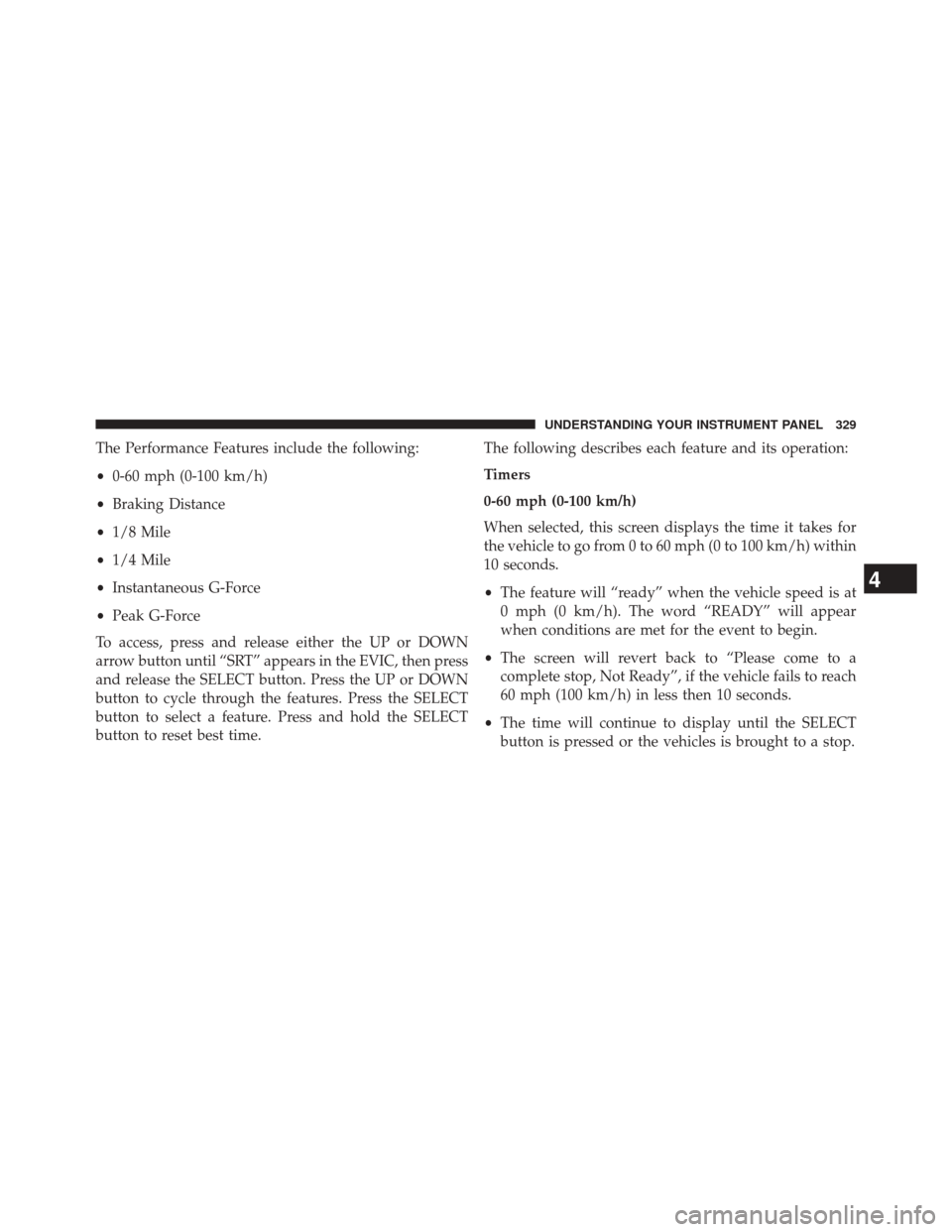
The Performance Features include the following:
•0-60 mph (0-100 km/h)
• Braking Distance
• 1/8 Mile
• 1/4 Mile
• Instantaneous G-Force
• Peak G-Force
To access, press and release either the UP or DOWN
arrow button until “SRT” appears in the EVIC, then press
and release the SELECT button. Press the UP or DOWN
button to cycle through the features. Press the SELECT
button to select a feature. Press and hold the SELECT
button to reset best time. The following describes each feature and its operation:
Timers
0-60 mph (0-100 km/h)
When selected, this screen displays the time it takes for
the vehicle to go from 0 to 60 mph (0 to 100 km/h) within
10 seconds.
•
The feature will “ready” when the vehicle speed is at
0 mph (0 km/h). The word “READY” will appear
when conditions are met for the event to begin.
• The screen will revert back to “Please come to a
complete stop, Not Ready”, if the vehicle fails to reach
60 mph (100 km/h) in less then 10 seconds.
• The time will continue to display until the SELECT
button is pressed or the vehicles is brought to a stop.
4
UNDERSTANDING YOUR INSTRUMENT PANEL 329
Page 332 of 590
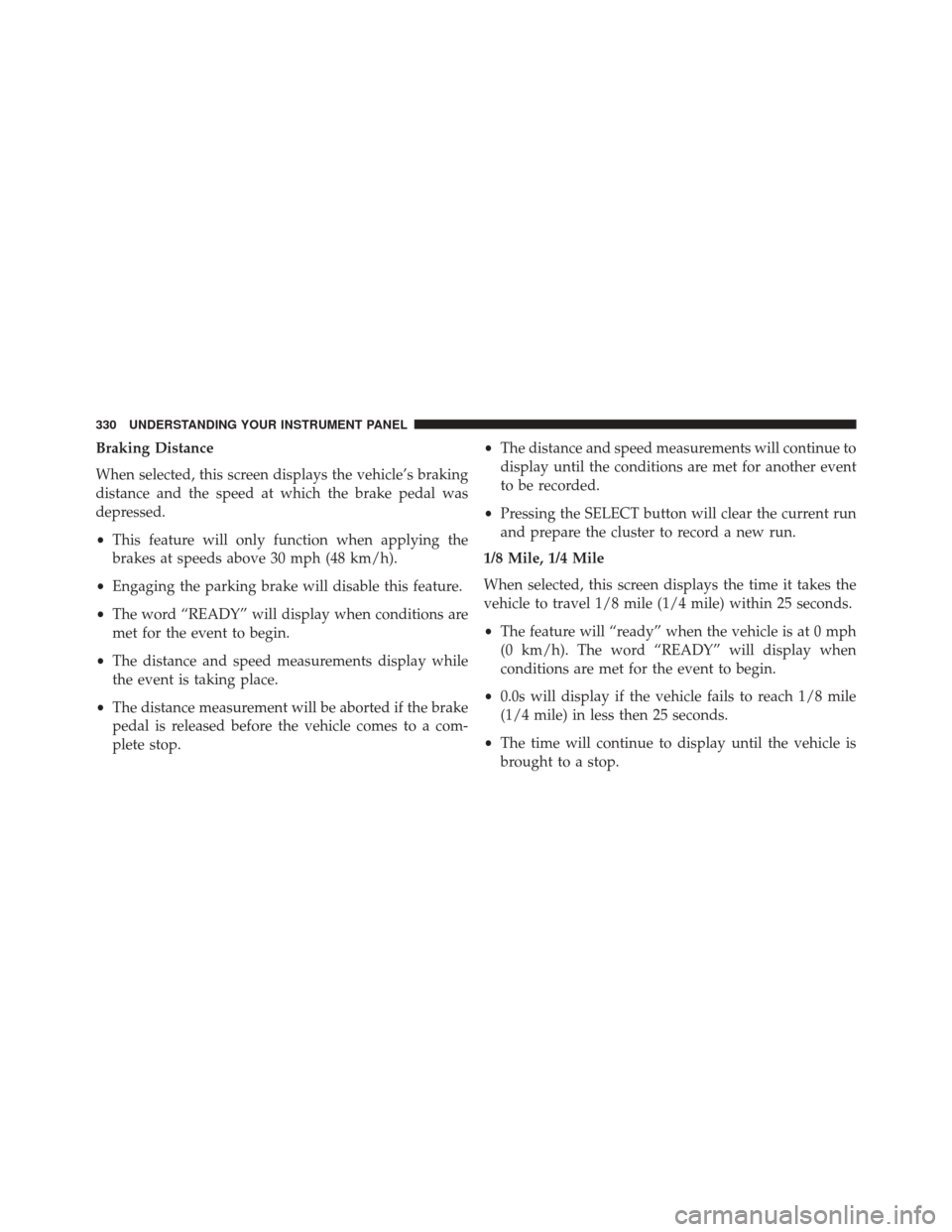
Braking Distance
When selected, this screen displays the vehicle’s braking
distance and the speed at which the brake pedal was
depressed.
•This feature will only function when applying the
brakes at speeds above 30 mph (48 km/h).
• Engaging the parking brake will disable this feature.
• The word “READY” will display when conditions are
met for the event to begin.
• The distance and speed measurements display while
the event is taking place.
• The distance measurement will be aborted if the brake
pedal is released before the vehicle comes to a com-
plete stop. •
The distance and speed measurements will continue to
display until the conditions are met for another event
to be recorded.
• Pressing the SELECT button will clear the current run
and prepare the cluster to record a new run.
1/8 Mile, 1/4 Mile
When selected, this screen displays the time it takes the
vehicle to travel 1/8 mile (1/4 mile) within 25 seconds.
• The feature will “ready” when the vehicle is at 0 mph
(0 km/h). The word “READY” will display when
conditions are met for the event to begin.
• 0.0s will display if the vehicle fails to reach 1/8 mile
(1/4 mile) in less then 25 seconds.
• The time will continue to display until the vehicle is
brought to a stop.
330 UNDERSTANDING YOUR INSTRUMENT PANEL
Page 333 of 590

Instantaneous G-Force
When selected, this screen displays the current G-Force
(lateral and longitudinal).
Peak G-Force
When selected, this screen displays all four G-Force
values (two lateral and two longitudinal).
•When a force greater than zero is measured, the
display will update the value as it climbs. As the
G-Force falls, the peak forces will continue to display.
• Pressing and holding the SELECT button for five
seconds will clear the peak force values.
Vehicle Info (Customer Information Features)
Press and release the UP or DOWN button until �Vehicle
Info� is highlighted in the EVIC. Press and release the SELECT button and Coolant Temp will be displayed.
Press the UP or DOWN button to scroll through the
following information displays.
•
Coolant Temp
Displays the actual coolant temperature.
• Oil Temperature
Displays the actual oil temperature.
• Oil Pressure
Displays the actual oil pressure.
• Trans Temperature
Displays the actual transmission temperature.
• Engine Hours
Displays the number of hours of engine operation.
4
UNDERSTANDING YOUR INSTRUMENT PANEL 331