2014 CHEVROLET ORLANDO ad blue
[x] Cancel search: ad bluePage 83 of 98
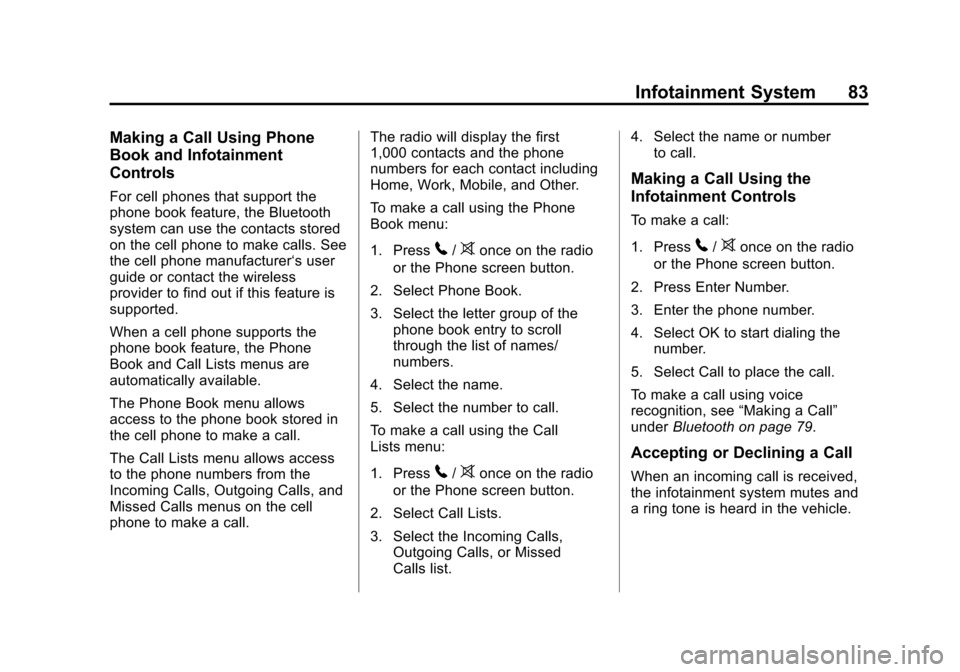
Black plate (83,1)Chevrolet Orlando Infotainment System (GMNA-Localizing-Canada-
6081467) - 2014 - CRC - 6/13/13
Infotainment System 83
Making a Call Using Phone
Book and Infotainment
Controls
For cell phones that support the
phone book feature, the Bluetooth
system can use the contacts stored
on the cell phone to make calls. See
the cell phone manufacturer‘s user
guide or contact the wireless
provider to find out if this feature is
supported.
When a cell phone supports the
phone book feature, the Phone
Book and Call Lists menus are
automatically available.
The Phone Book menu allows
access to the phone book stored in
the cell phone to make a call.
The Call Lists menu allows access
to the phone numbers from the
Incoming Calls, Outgoing Calls, and
Missed Calls menus on the cell
phone to make a call.The radio will display the first
1,000 contacts and the phone
numbers for each contact including
Home, Work, Mobile, and Other.
To make a call using the Phone
Book menu:
1. Press
5/>once on the radio
or the Phone screen button.
2. Select Phone Book.
3. Select the letter group of the phone book entry to scroll
through the list of names/
numbers.
4. Select the name.
5. Select the number to call.
To make a call using the Call
Lists menu:
1. Press
5/>once on the radio
or the Phone screen button.
2. Select Call Lists.
3. Select the Incoming Calls, Outgoing Calls, or Missed
Calls list. 4. Select the name or number
to call.
Making a Call Using the
Infotainment Controls
To make a call:
1. Press
5/>once on the radio
or the Phone screen button.
2. Press Enter Number.
3. Enter the phone number.
4. Select OK to start dialing the number.
5. Select Call to place the call.
To make a call using voice
recognition, see “Making a Call”
under Bluetooth on page 79.
Accepting or Declining a Call
When an incoming call is received,
the infotainment system mutes and
a ring tone is heard in the vehicle.
Page 84 of 98
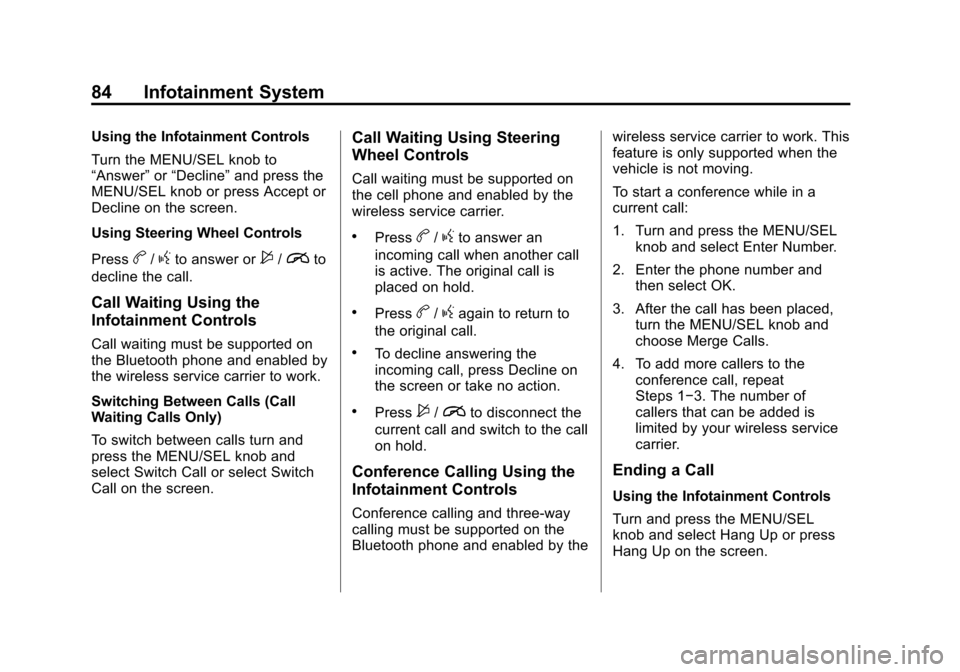
Black plate (84,1)Chevrolet Orlando Infotainment System (GMNA-Localizing-Canada-
6081467) - 2014 - CRC - 6/13/13
84 Infotainment System
Using the Infotainment Controls
Turn the MENU/SEL knob to
“Answer”or“Decline” and press the
MENU/SEL knob or press Accept or
Decline on the screen.
Using Steering Wheel Controls
Press
b/gto answer or$/ito
decline the call.
Call Waiting Using the
Infotainment Controls
Call waiting must be supported on
the Bluetooth phone and enabled by
the wireless service carrier to work.
Switching Between Calls (Call
Waiting Calls Only)
To switch between calls turn and
press the MENU/SEL knob and
select Switch Call or select Switch
Call on the screen.
Call Waiting Using Steering
Wheel Controls
Call waiting must be supported on
the cell phone and enabled by the
wireless service carrier.
.Pressb/gto answer an
incoming call when another call
is active. The original call is
placed on hold.
.Pressb/gagain to return to
the original call.
.To decline answering the
incoming call, press Decline on
the screen or take no action.
.Press$/ito disconnect the
current call and switch to the call
on hold.
Conference Calling Using the
Infotainment Controls
Conference calling and three-way
calling must be supported on the
Bluetooth phone and enabled by the wireless service carrier to work. This
feature is only supported when the
vehicle is not moving.
To start a conference while in a
current call:
1. Turn and press the MENU/SEL
knob and select Enter Number.
2. Enter the phone number and then select OK.
3. After the call has been placed, turn the MENU/SEL knob and
choose Merge Calls.
4. To add more callers to the conference call, repeat
Steps 1−3. The number of
callers that can be added is
limited by your wireless service
carrier.
Ending a Call
Using the Infotainment Controls
Turn and press the MENU/SEL
knob and select Hang Up or press
Hang Up on the screen.
Page 85 of 98
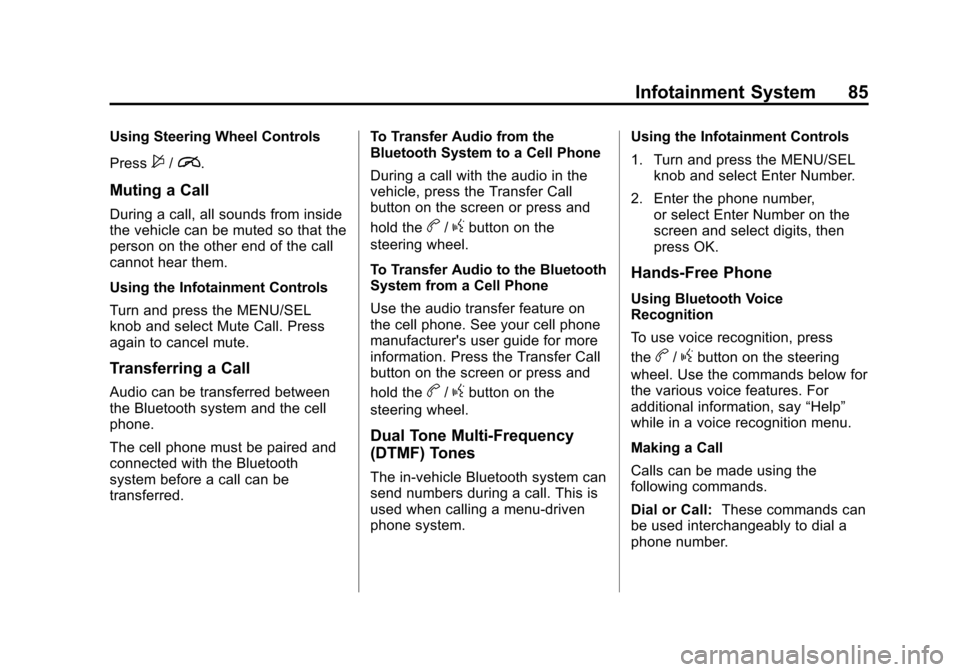
Black plate (85,1)Chevrolet Orlando Infotainment System (GMNA-Localizing-Canada-
6081467) - 2014 - CRC - 6/13/13
Infotainment System 85
Using Steering Wheel Controls
Press
$/i.
Muting a Call
During a call, all sounds from inside
the vehicle can be muted so that the
person on the other end of the call
cannot hear them.
Using the Infotainment Controls
Turn and press the MENU/SEL
knob and select Mute Call. Press
again to cancel mute.
Transferring a Call
Audio can be transferred between
the Bluetooth system and the cell
phone.
The cell phone must be paired and
connected with the Bluetooth
system before a call can be
transferred.To Transfer Audio from the
Bluetooth System to a Cell Phone
During a call with the audio in the
vehicle, press the Transfer Call
button on the screen or press and
hold the
b/gbutton on the
steering wheel.
To Transfer Audio to the Bluetooth
System from a Cell Phone
Use the audio transfer feature on
the cell phone. See your cell phone
manufacturer's user guide for more
information. Press the Transfer Call
button on the screen or press and
hold the
b/gbutton on the
steering wheel.
Dual Tone Multi-Frequency
(DTMF) Tones
The in-vehicle Bluetooth system can
send numbers during a call. This is
used when calling a menu-driven
phone system. Using the Infotainment Controls
1. Turn and press the MENU/SEL
knob and select Enter Number.
2. Enter the phone number, or select Enter Number on the
screen and select digits, then
press OK.
Hands-Free Phone
Using Bluetooth Voice
Recognition
To use voice recognition, press
the
b/gbutton on the steering
wheel. Use the commands below for
the various voice features. For
additional information, say “Help”
while in a voice recognition menu.
Making a Call
Calls can be made using the
following commands.
Dial or Call: These commands can
be used interchangeably to dial a
phone number.
Page 86 of 98
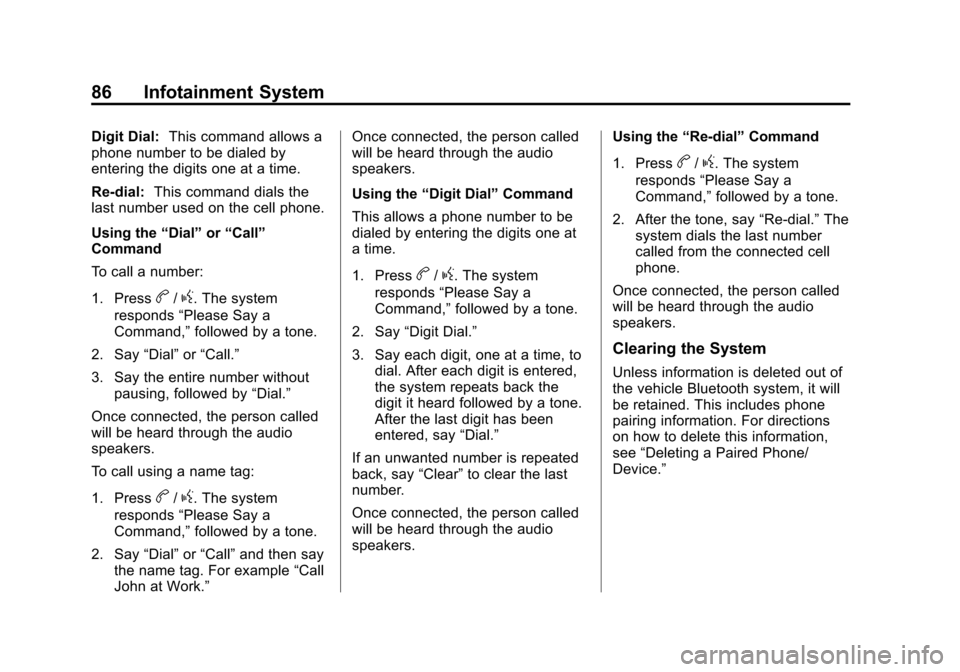
Black plate (86,1)Chevrolet Orlando Infotainment System (GMNA-Localizing-Canada-
6081467) - 2014 - CRC - 6/13/13
86 Infotainment System
Digit Dial:This command allows a
phone number to be dialed by
entering the digits one at a time.
Re-dial: This command dials the
last number used on the cell phone.
Using the “Dial”or“Call”
Command
To call a number:
1. Press
b/g. The system
responds “Please Say a
Command,” followed by a tone.
2. Say “Dial”or“Call.”
3. Say the entire number without pausing, followed by “Dial.”
Once connected, the person called
will be heard through the audio
speakers.
To call using a name tag:
1. Press
b/g. The system
responds “Please Say a
Command,” followed by a tone.
2. Say “Dial”or“Call” and then say
the name tag. For example “Call
John at Work.” Once connected, the person called
will be heard through the audio
speakers.
Using the
“Digit Dial” Command
This allows a phone number to be
dialed by entering the digits one at
a time.
1. Press
b/g. The system
responds “Please Say a
Command,” followed by a tone.
2. Say “Digit Dial.”
3. Say each digit, one at a time, to dial. After each digit is entered,
the system repeats back the
digit it heard followed by a tone.
After the last digit has been
entered, say “Dial.”
If an unwanted number is repeated
back, say “Clear”to clear the last
number.
Once connected, the person called
will be heard through the audio
speakers. Using the
“Re-dial”Command
1. Press
b/g. The system
responds “Please Say a
Command,” followed by a tone.
2. After the tone, say “Re-dial.”The
system dials the last number
called from the connected cell
phone.
Once connected, the person called
will be heard through the audio
speakers.
Clearing the System
Unless information is deleted out of
the vehicle Bluetooth system, it will
be retained. This includes phone
pairing information. For directions
on how to delete this information,
see “Deleting a Paired Phone/
Device.”
Page 87 of 98
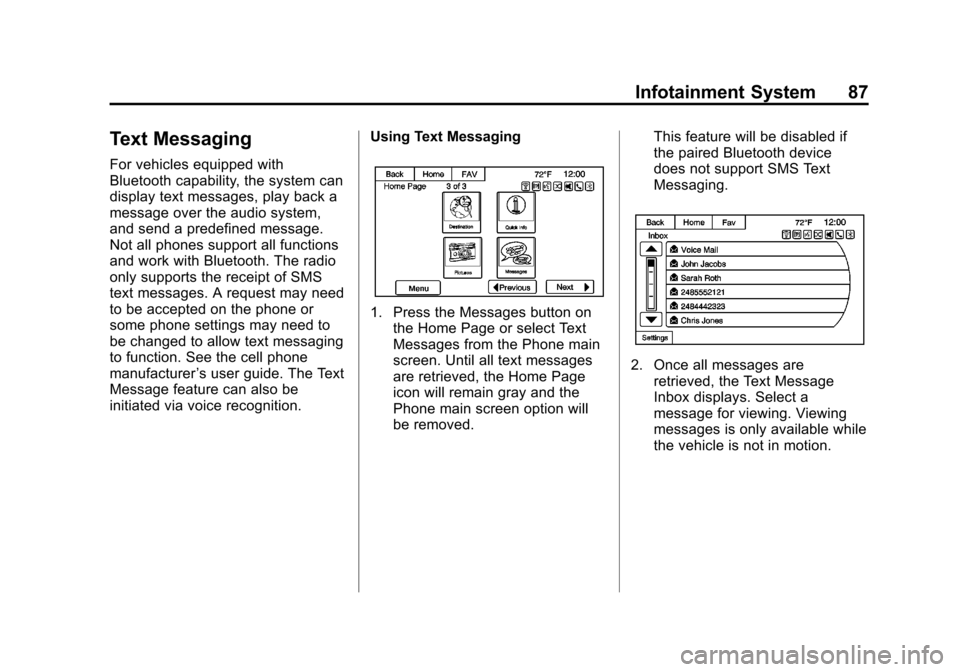
Black plate (87,1)Chevrolet Orlando Infotainment System (GMNA-Localizing-Canada-
6081467) - 2014 - CRC - 6/13/13
Infotainment System 87
Text Messaging
For vehicles equipped with
Bluetooth capability, the system can
display text messages, play back a
message over the audio system,
and send a predefined message.
Not all phones support all functions
and work with Bluetooth. The radio
only supports the receipt of SMS
text messages. A request may need
to be accepted on the phone or
some phone settings may need to
be changed to allow text messaging
to function. See the cell phone
manufacturer’s user guide. The Text
Message feature can also be
initiated via voice recognition. Using Text Messaging
1. Press the Messages button on
the Home Page or select Text
Messages from the Phone main
screen. Until all text messages
are retrieved, the Home Page
icon will remain gray and the
Phone main screen option will
be removed. This feature will be disabled if
the paired Bluetooth device
does not support SMS Text
Messaging.
2. Once all messages are
retrieved, the Text Message
Inbox displays. Select a
message for viewing. Viewing
messages is only available while
the vehicle is not in motion.
Page 91 of 98
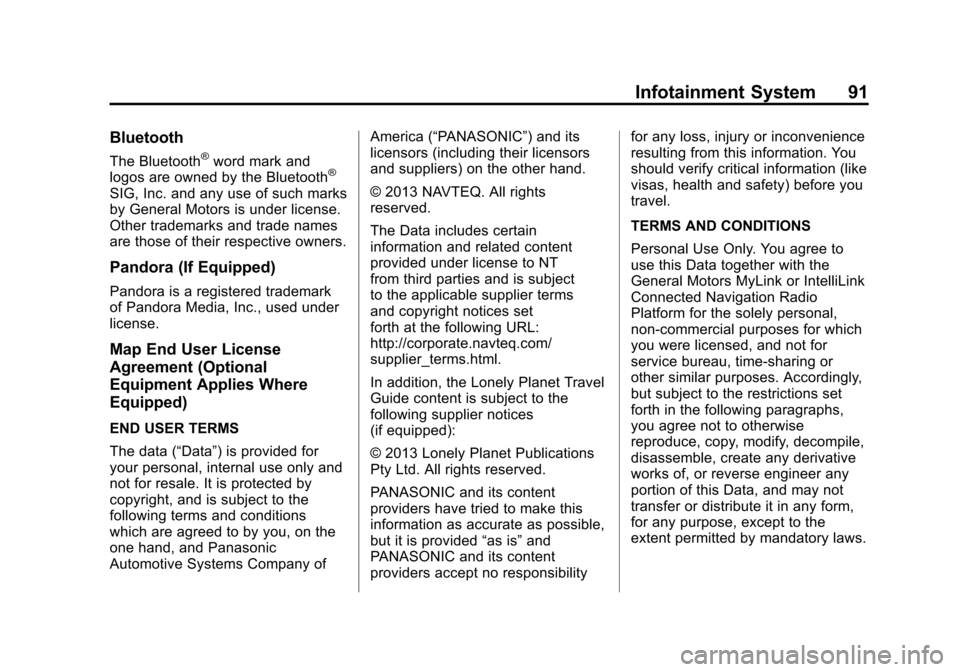
Black plate (91,1)Chevrolet Orlando Infotainment System (GMNA-Localizing-Canada-
6081467) - 2014 - CRC - 6/13/13
Infotainment System 91
Bluetooth
The Bluetooth®word mark and
logos are owned by the Bluetooth®
SIG, Inc. and any use of such marks
by General Motors is under license.
Other trademarks and trade names
are those of their respective owners.
Pandora (If Equipped)
Pandora is a registered trademark
of Pandora Media, Inc., used under
license.
Map End User License
Agreement (Optional
Equipment Applies Where
Equipped)
END USER TERMS
The data (“Data”) is provided for
your personal, internal use only and
not for resale. It is protected by
copyright, and is subject to the
following terms and conditions
which are agreed to by you, on the
one hand, and Panasonic
Automotive Systems Company of America (“PANASONIC”) and its
licensors (including their licensors
and suppliers) on the other hand.
© 2013 NAVTEQ. All rights
reserved.
The Data includes certain
information and related content
provided under license to NT
from third parties and is subject
to the applicable supplier terms
and copyright notices set
forth at the following URL:
http://corporate.navteq.com/
supplier_terms.html.
In addition, the Lonely Planet Travel
Guide content is subject to the
following supplier notices
(if equipped):
© 2013 Lonely Planet Publications
Pty Ltd. All rights reserved.
PANASONIC and its content
providers have tried to make this
information as accurate as possible,
but it is provided
“as is”and
PANASONIC and its content
providers accept no responsibility for any loss, injury or inconvenience
resulting from this information. You
should verify critical information (like
visas, health and safety) before you
travel.
TERMS AND CONDITIONS
Personal Use Only. You agree to
use this Data together with the
General Motors MyLink or IntelliLink
Connected Navigation Radio
Platform for the solely personal,
non-commercial purposes for which
you were licensed, and not for
service bureau, time-sharing or
other similar purposes. Accordingly,
but subject to the restrictions set
forth in the following paragraphs,
you agree not to otherwise
reproduce, copy, modify, decompile,
disassemble, create any derivative
works of, or reverse engineer any
portion of this Data, and may not
transfer or distribute it in any form,
for any purpose, except to the
extent permitted by mandatory laws.
Page 95 of 98
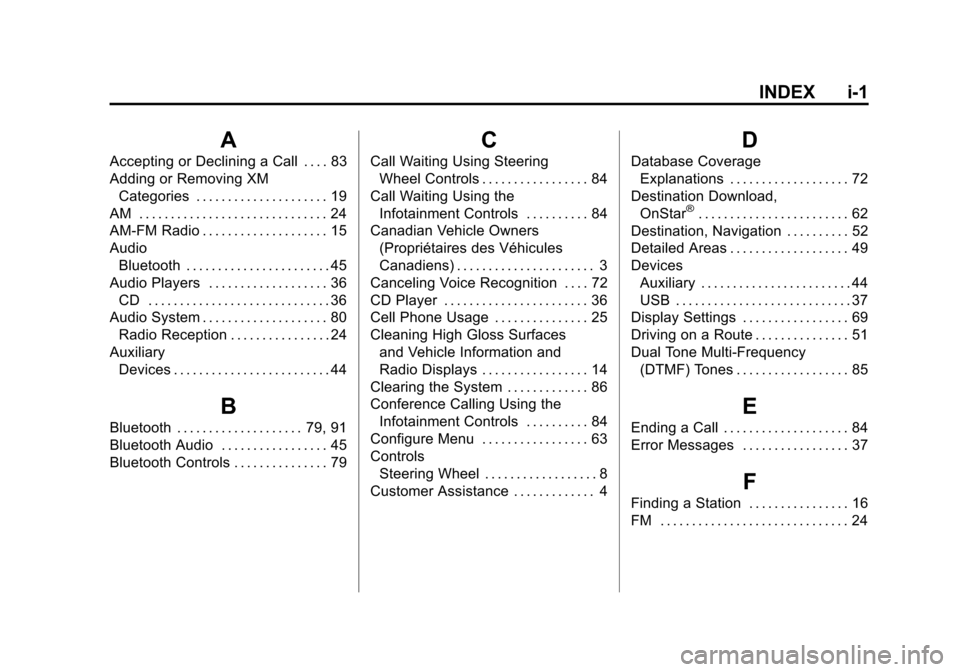
Black plate (1,1)Chevrolet Orlando Infotainment System (GMNA-Localizing-Canada-
6081467) - 2014 - CRC - 6/13/13
INDEX i-1
A
Accepting or Declining a Call . . . . 83
Adding or Removing XMCategories . . . . . . . . . . . . . . . . . . . . . 19
AM . . . . . . . . . . . . . . . . . . . . . . . . . . . . . . 24
AM-FM Radio . . . . . . . . . . . . . . . . . . . . 15
Audio Bluetooth . . . . . . . . . . . . . . . . . . . . . . . 45
Audio Players . . . . . . . . . . . . . . . . . . . 36 CD . . . . . . . . . . . . . . . . . . . . . . . . . . . . . 36
Audio System . . . . . . . . . . . . . . . . . . . . 80
Radio Reception . . . . . . . . . . . . . . . . 24
Auxiliary Devices . . . . . . . . . . . . . . . . . . . . . . . . . 44
B
Bluetooth . . . . . . . . . . . . . . . . . . . . 79, 91
Bluetooth Audio . . . . . . . . . . . . . . . . . 45
Bluetooth Controls . . . . . . . . . . . . . . . 79
C
Call Waiting Using SteeringWheel Controls . . . . . . . . . . . . . . . . . 84
Call Waiting Using the Infotainment Controls . . . . . . . . . . 84
Canadian Vehicle Owners (Propriétaires des Véhicules
Canadiens) . . . . . . . . . . . . . . . . . . . . . . 3
Canceling Voice Recognition . . . . 72
CD Player . . . . . . . . . . . . . . . . . . . . . . . 36
Cell Phone Usage . . . . . . . . . . . . . . . 25
Cleaning High Gloss Surfaces and Vehicle Information and
Radio Displays . . . . . . . . . . . . . . . . . 14
Clearing the System . . . . . . . . . . . . . 86
Conference Calling Using the Infotainment Controls . . . . . . . . . . 84
Configure Menu . . . . . . . . . . . . . . . . . 63
Controls Steering Wheel . . . . . . . . . . . . . . . . . . 8
Customer Assistance . . . . . . . . . . . . . 4
D
Database Coverage Explanations . . . . . . . . . . . . . . . . . . . 72
Destination Download, OnStar
®. . . . . . . . . . . . . . . . . . . . . . . . 62
Destination, Navigation . . . . . . . . . . 52
Detailed Areas . . . . . . . . . . . . . . . . . . . 49
Devices Auxiliary . . . . . . . . . . . . . . . . . . . . . . . . 44
USB . . . . . . . . . . . . . . . . . . . . . . . . . . . . 37
Display Settings . . . . . . . . . . . . . . . . . 69
Driving on a Route . . . . . . . . . . . . . . . 51
Dual Tone Multi-Frequency
(DTMF) Tones . . . . . . . . . . . . . . . . . . 85
E
Ending a Call . . . . . . . . . . . . . . . . . . . . 84
Error Messages . . . . . . . . . . . . . . . . . 37
F
Finding a Station . . . . . . . . . . . . . . . . 16
FM . . . . . . . . . . . . . . . . . . . . . . . . . . . . . . 24
Page 97 of 98
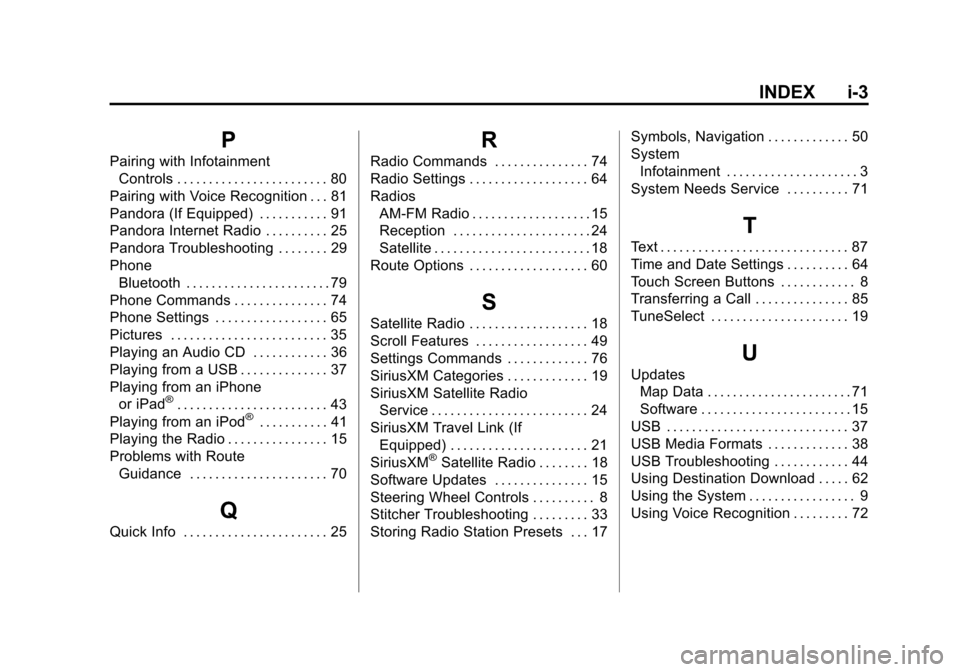
Black plate (3,1)Chevrolet Orlando Infotainment System (GMNA-Localizing-Canada-
6081467) - 2014 - CRC - 6/13/13
INDEX i-3
P
Pairing with InfotainmentControls . . . . . . . . . . . . . . . . . . . . . . . . 80
Pairing with Voice Recognition . . . 81
Pandora (If Equipped) . . . . . . . . . . . 91
Pandora Internet Radio . . . . . . . . . . 25
Pandora Troubleshooting . . . . . . . . 29
Phone Bluetooth . . . . . . . . . . . . . . . . . . . . . . . 79
Phone Commands . . . . . . . . . . . . . . . 74
Phone Settings . . . . . . . . . . . . . . . . . . 65
Pictures . . . . . . . . . . . . . . . . . . . . . . . . . 35
Playing an Audio CD . . . . . . . . . . . . 36
Playing from a USB . . . . . . . . . . . . . . 37
Playing from an iPhone or iPad
®. . . . . . . . . . . . . . . . . . . . . . . . 43
Playing from an iPod®. . . . . . . . . . . 41
Playing the Radio . . . . . . . . . . . . . . . . 15
Problems with Route Guidance . . . . . . . . . . . . . . . . . . . . . . 70
Q
Quick Info . . . . . . . . . . . . . . . . . . . . . . . 25
R
Radio Commands . . . . . . . . . . . . . . . 74
Radio Settings . . . . . . . . . . . . . . . . . . . 64
Radios
AM-FM Radio . . . . . . . . . . . . . . . . . . . 15
Reception . . . . . . . . . . . . . . . . . . . . . . 24
Satellite . . . . . . . . . . . . . . . . . . . . . . . . . 18
Route Options . . . . . . . . . . . . . . . . . . . 60
S
Satellite Radio . . . . . . . . . . . . . . . . . . . 18
Scroll Features . . . . . . . . . . . . . . . . . . 49
Settings Commands . . . . . . . . . . . . . 76
SiriusXM Categories . . . . . . . . . . . . . 19
SiriusXM Satellite Radio Service . . . . . . . . . . . . . . . . . . . . . . . . . 24
SiriusXM Travel Link (If Equipped) . . . . . . . . . . . . . . . . . . . . . . 21
SiriusXM
®Satellite Radio . . . . . . . . 18
Software Updates . . . . . . . . . . . . . . . 15
Steering Wheel Controls . . . . . . . . . . 8
Stitcher Troubleshooting . . . . . . . . . 33
Storing Radio Station Presets . . . 17 Symbols, Navigation . . . . . . . . . . . . . 50
System
Infotainment . . . . . . . . . . . . . . . . . . . . . 3
System Needs Service . . . . . . . . . . 71
T
Text . . . . . . . . . . . . . . . . . . . . . . . . . . . . . . 87
Time and Date Settings . . . . . . . . . . 64
Touch Screen Buttons . . . . . . . . . . . . 8
Transferring a Call . . . . . . . . . . . . . . . 85
TuneSelect . . . . . . . . . . . . . . . . . . . . . . 19
U
Updates Map Data . . . . . . . . . . . . . . . . . . . . . . . 71
Software . . . . . . . . . . . . . . . . . . . . . . . . 15
USB . . . . . . . . . . . . . . . . . . . . . . . . . . . . . 37
USB Media Formats . . . . . . . . . . . . . 38
USB Troubleshooting . . . . . . . . . . . . 44
Using Destination Download . . . . . 62
Using the System . . . . . . . . . . . . . . . . . 9
Using Voice Recognition . . . . . . . . . 72