2014 CHEVROLET ORLANDO radio controls
[x] Cancel search: radio controlsPage 1 of 98

Black plate (1,1)Chevrolet Orlando Infotainment System (GMNA-Localizing-Canada-
6081467) - 2014 - CRC - 6/13/13
2014 Chevrolet Orlando Infotainment SystemM
Infotainment System. . . . . .3
Introduction. . . . . . . . . . . . . . . . .3
Infotainment . . . . . . . . . . . . . . . . . . . . 3
Overview . . . . . . . . . . . . . . . . . . . . . . . 4
Steering Wheel Controls . . . . . . . 8
Using the System . . . . . . . . . . . . . . 9
Software Updates . . . . . . . . . . . . . 15
Radio . . . . . . . . . . . . . . . . . . . . . . .15
AM-FM Radio . . . . . . . . . . . . . . . . . 15
Radio Data System (RDS) . . . . 18
Satellite Radio . . . . . . . . . . . . . . . . 18
Radio Reception . . . . . . . . . . . . . . 24
Quick Info . . . . . . . . . . . . . . . . . . . . . 25
Pandora Internet Radio . . . . . . . 25
Stitcher Internet Radio . . . . . . . . 30
Pictures . . . . . . . . . . . . . . . . . . . . . . . 35
Audio Players . . . . . . . . . . . . .36
CD Player . . . . . . . . . . . . . . . . . . . . . 36
USB . . . . . . . . . . . . . . . . . . . . . . . . . . 37
Auxiliary Devices . . . . . . . . . . . . . . 44
Bluetooth Audio . . . . . . . . . . . . . . . 45
Navigation . . . . . . . . . . . . . . . . .46
Using the Navigation System . . . . . . . . . . . . . . . . . . . . . . 46
Maps . . . . . . . . . . . . . . . . . . . . . . . . . . 49
Navigation Symbols . . . . . . . . . . . 50
Destination . . . . . . . . . . . . . . . . . . . . 52
OnStar
®Destination
Download . . . . . . . . . . . . . . . . . . . . 62
Configure Menu . . . . . . . . . . . . . . . 63
Global Positioning System (GPS) . . . . . . . . . . . . . . . 69
Vehicle Positioning . . . . . . . . . . . . 70
Problems with Route Guidance . . . . . . . . . . . . . . . . . . . . 70
If the System Needs Service . . . . . . . . . . . . . . . . . . . . . . 71
Map Data Updates . . . . . . . . . . . . 71
Database Coverage Explanations . . . . . . . . . . . . . . . . . 72
Voice Recognition . . . . . . . .72
Bluetooth Phone/
Devices . . . . . . . . . . . . . . . . . . .
79
Bluetooth . . . . . . . . . . . . . . . . . . . . . 79
Text Messaging . . . . . . . . . . . . . . . 87
Trademarks and License Agreements . . . . . . . . . . . . . .
89
Index . . . . . . . . . . . . . . . . . . . . . i-1
Page 5 of 98
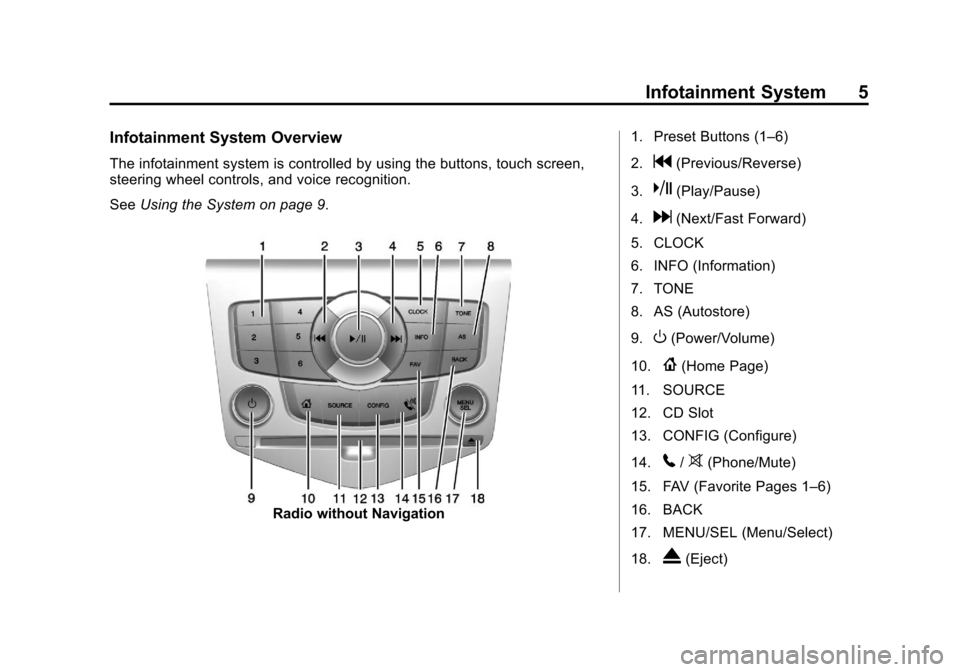
Black plate (5,1)Chevrolet Orlando Infotainment System (GMNA-Localizing-Canada-
6081467) - 2014 - CRC - 6/13/13
Infotainment System 5
Infotainment System Overview
The infotainment system is controlled by using the buttons, touch screen,
steering wheel controls, and voice recognition.
SeeUsing the System on page 9.
Radio without Navigation 1. Preset Buttons (1–6)
2.
g(Previous/Reverse)
3.
k(Play/Pause)
4.
d(Next/Fast Forward)
5. CLOCK
6. INFO (Information)
7. TONE
8. AS (Autostore)
9.
O(Power/Volume)
10.
{(Home Page)
11. SOURCE
12. CD Slot
13. CONFIG (Configure)
14.
5/>(Phone/Mute)
15. FAV (Favorite Pages 1–6)
16. BACK
17. MENU/SEL (Menu/Select)
18.
X(Eject)
Page 9 of 98
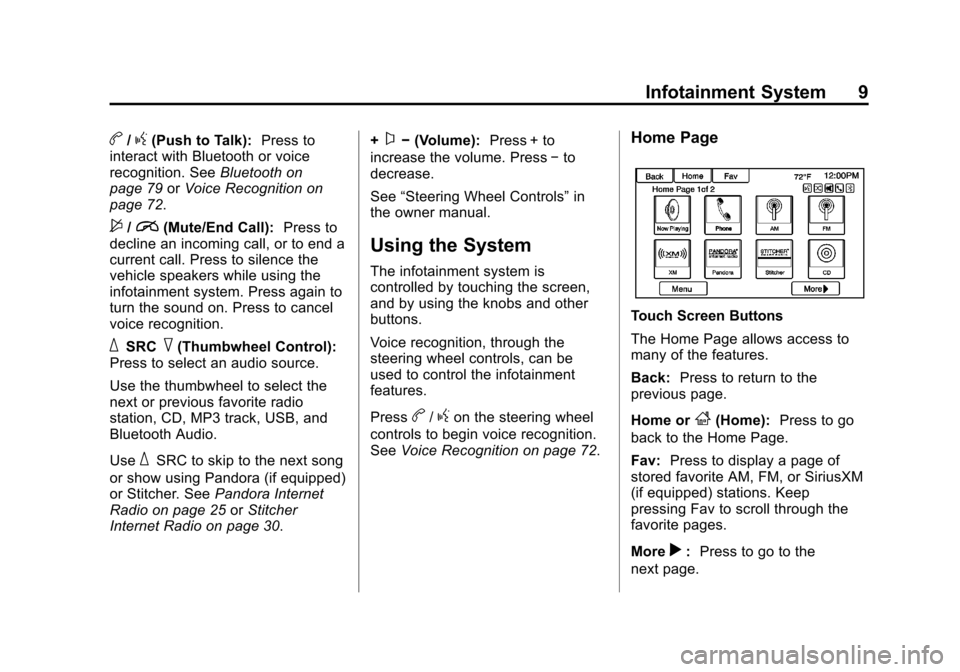
Black plate (9,1)Chevrolet Orlando Infotainment System (GMNA-Localizing-Canada-
6081467) - 2014 - CRC - 6/13/13
Infotainment System 9
b/g(Push to Talk):Press to
interact with Bluetooth or voice
recognition. See Bluetooth on
page 79 orVoice Recognition on
page 72.
$/i(Mute/End Call): Press to
decline an incoming call, or to end a
current call. Press to silence the
vehicle speakers while using the
infotainment system. Press again to
turn the sound on. Press to cancel
voice recognition.
_SRC^(Thumbwheel Control):
Press to select an audio source.
Use the thumbwheel to select the
next or previous favorite radio
station, CD, MP3 track, USB, and
Bluetooth Audio.
Use
_SRC to skip to the next song
or show using Pandora (if equipped)
or Stitcher. See Pandora Internet
Radio on page 25 orStitcher
Internet Radio on page 30. +
x−
(Volume): Press + to
increase the volume. Press −to
decrease.
See “Steering Wheel Controls” in
the owner manual.
Using the System
The infotainment system is
controlled by touching the screen,
and by using the knobs and other
buttons.
Voice recognition, through the
steering wheel controls, can be
used to control the infotainment
features.
Press
b/gon the steering wheel
controls to begin voice recognition.
See Voice Recognition on page 72.
Home Page
Touch Screen Buttons
The Home Page allows access to
many of the features.
Back: Press to return to the
previous page.
Home or
F(Home): Press to go
back to the Home Page.
Fav: Press to display a page of
stored favorite AM, FM, or SiriusXM
(if equipped) stations. Keep
pressing Fav to scroll through the
favorite pages.
More
r: Press to go to the
next page.
Page 15 of 98
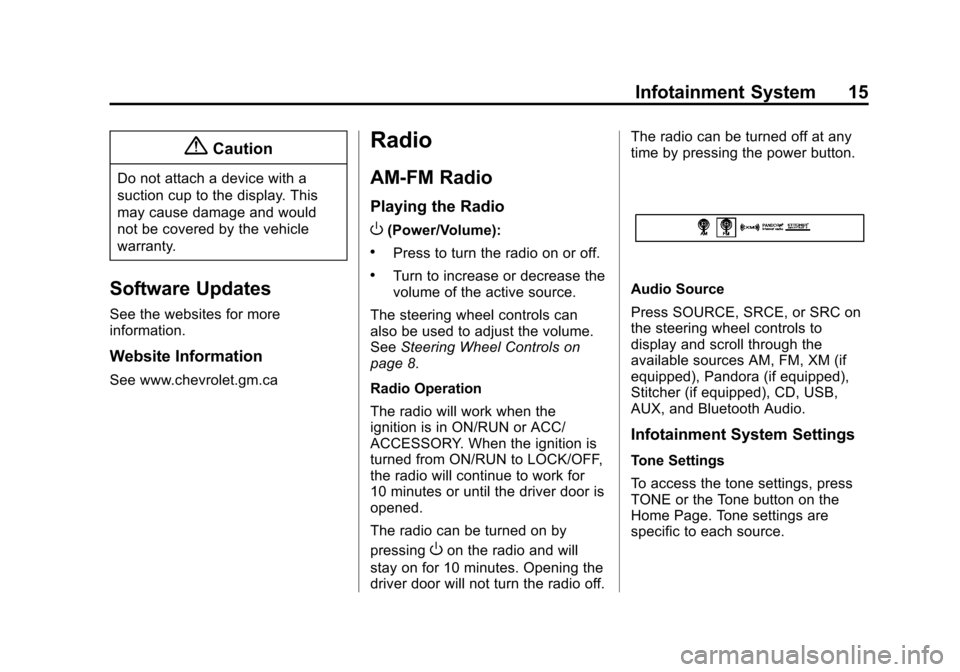
Black plate (15,1)Chevrolet Orlando Infotainment System (GMNA-Localizing-Canada-
6081467) - 2014 - CRC - 6/13/13
Infotainment System 15
{Caution
Do not attach a device with a
suction cup to the display. This
may cause damage and would
not be covered by the vehicle
warranty.
Software Updates
See the websites for more
information.
Website Information
See www.chevrolet.gm.ca
Radio
AM-FM Radio
Playing the Radio
O(Power/Volume):
.Press to turn the radio on or off.
.Turn to increase or decrease the
volume of the active source.
The steering wheel controls can
also be used to adjust the volume.
See Steering Wheel Controls on
page 8.
Radio Operation
The radio will work when the
ignition is in ON/RUN or ACC/
ACCESSORY. When the ignition is
turned from ON/RUN to LOCK/OFF,
the radio will continue to work for
10 minutes or until the driver door is
opened.
The radio can be turned on by
pressing
Oon the radio and will
stay on for 10 minutes. Opening the
driver door will not turn the radio off. The radio can be turned off at any
time by pressing the power button.
Audio Source
Press SOURCE, SRCE, or SRC on
the steering wheel controls to
display and scroll through the
available sources AM, FM, XM (if
equipped), Pandora (if equipped),
Stitcher (if equipped), CD, USB,
AUX, and Bluetooth Audio.
Infotainment System Settings
Tone Settings
To access the tone settings, press
TONE or the Tone button on the
Home Page. Tone settings are
specific to each source.
Page 16 of 98
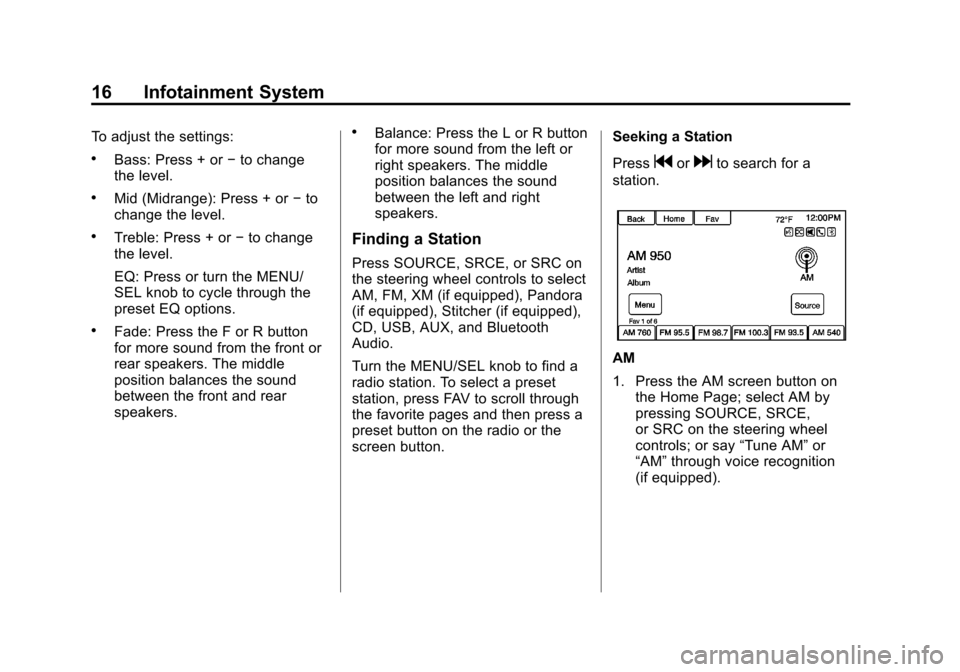
Black plate (16,1)Chevrolet Orlando Infotainment System (GMNA-Localizing-Canada-
6081467) - 2014 - CRC - 6/13/13
16 Infotainment System
To adjust the settings:
.Bass: Press + or−to change
the level.
.Mid (Midrange): Press + or −to
change the level.
.Treble: Press + or −to change
the level.
EQ: Press or turn the MENU/
SEL knob to cycle through the
preset EQ options.
.Fade: Press the F or R button
for more sound from the front or
rear speakers. The middle
position balances the sound
between the front and rear
speakers.
.Balance: Press the L or R button
for more sound from the left or
right speakers. The middle
position balances the sound
between the left and right
speakers.
Finding a Station
Press SOURCE, SRCE, or SRC on
the steering wheel controls to select
AM, FM, XM (if equipped), Pandora
(if equipped), Stitcher (if equipped),
CD, USB, AUX, and Bluetooth
Audio.
Turn the MENU/SEL knob to find a
radio station. To select a preset
station, press FAV to scroll through
the favorite pages and then press a
preset button on the radio or the
screen button. Seeking a Station
Press
gordto search for a
station.
AM
1. Press the AM screen button on the Home Page; select AM by
pressing SOURCE, SRCE,
or SRC on the steering wheel
controls; or say “Tune AM”or
“AM” through voice recognition
(if equipped).
Page 17 of 98
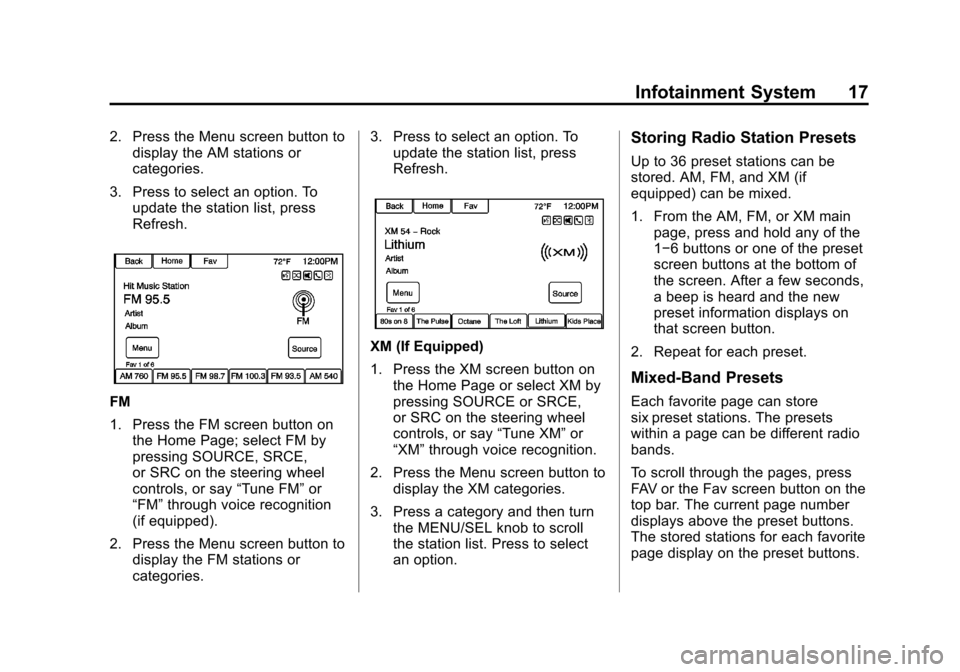
Black plate (17,1)Chevrolet Orlando Infotainment System (GMNA-Localizing-Canada-
6081467) - 2014 - CRC - 6/13/13
Infotainment System 17
2. Press the Menu screen button todisplay the AM stations or
categories.
3. Press to select an option. To update the station list, press
Refresh.
FM
1. Press the FM screen button onthe Home Page; select FM by
pressing SOURCE, SRCE,
or SRC on the steering wheel
controls, or say “Tune FM”or
“FM” through voice recognition
(if equipped).
2. Press the Menu screen button to display the FM stations or
categories. 3. Press to select an option. To
update the station list, press
Refresh.
XM (If Equipped)
1. Press the XM screen button on
the Home Page or select XM by
pressing SOURCE or SRCE,
or SRC on the steering wheel
controls, or say “Tune XM”or
“XM” through voice recognition.
2. Press the Menu screen button to display the XM categories.
3. Press a category and then turn the MENU/SEL knob to scroll
the station list. Press to select
an option.
Storing Radio Station Presets
Up to 36 preset stations can be
stored. AM, FM, and XM (if
equipped) can be mixed.
1. From the AM, FM, or XM mainpage, press and hold any of the
1−6 buttons or one of the preset
screen buttons at the bottom of
the screen. After a few seconds,
a beep is heard and the new
preset information displays on
that screen button.
2. Repeat for each preset.
Mixed-Band Presets
Each favorite page can store
six preset stations. The presets
within a page can be different radio
bands.
To scroll through the pages, press
FAV or the Fav screen button on the
top bar. The current page number
displays above the preset buttons.
The stored stations for each favorite
page display on the preset buttons.
Page 32 of 98
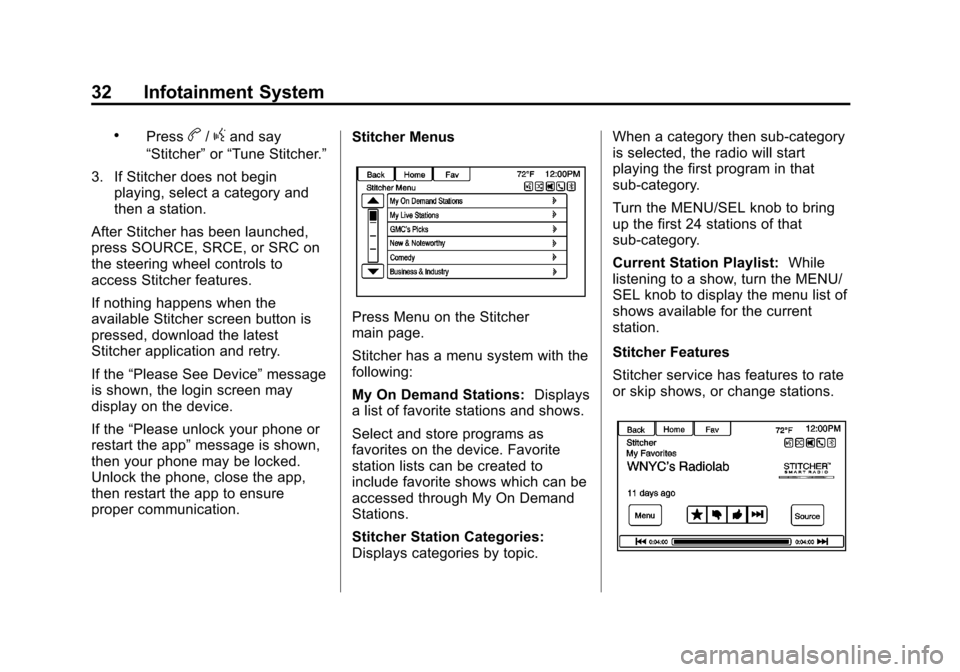
Black plate (32,1)Chevrolet Orlando Infotainment System (GMNA-Localizing-Canada-
6081467) - 2014 - CRC - 6/13/13
32 Infotainment System
.Pressb/gand say
“Stitcher” or“Tune Stitcher.”
3. If Stitcher does not begin playing, select a category and
then a station.
After Stitcher has been launched,
press SOURCE, SRCE, or SRC on
the steering wheel controls to
access Stitcher features.
If nothing happens when the
available Stitcher screen button is
pressed, download the latest
Stitcher application and retry.
If the “Please See Device” message
is shown, the login screen may
display on the device.
If the “Please unlock your phone or
restart the app” message is shown,
then your phone may be locked.
Unlock the phone, close the app,
then restart the app to ensure
proper communication. Stitcher Menus
Press Menu on the Stitcher
main page.
Stitcher has a menu system with the
following:
My On Demand Stations:
Displays
a list of favorite stations and shows.
Select and store programs as
favorites on the device. Favorite
station lists can be created to
include favorite shows which can be
accessed through My On Demand
Stations.
Stitcher Station Categories:
Displays categories by topic. When a category then sub-category
is selected, the radio will start
playing the first program in that
sub-category.
Turn the MENU/SEL knob to bring
up the first 24 stations of that
sub-category.
Current Station Playlist:
While
listening to a show, turn the MENU/
SEL knob to display the menu list of
shows available for the current
station.
Stitcher Features
Stitcher service has features to rate
or skip shows, or change stations.
Page 37 of 98
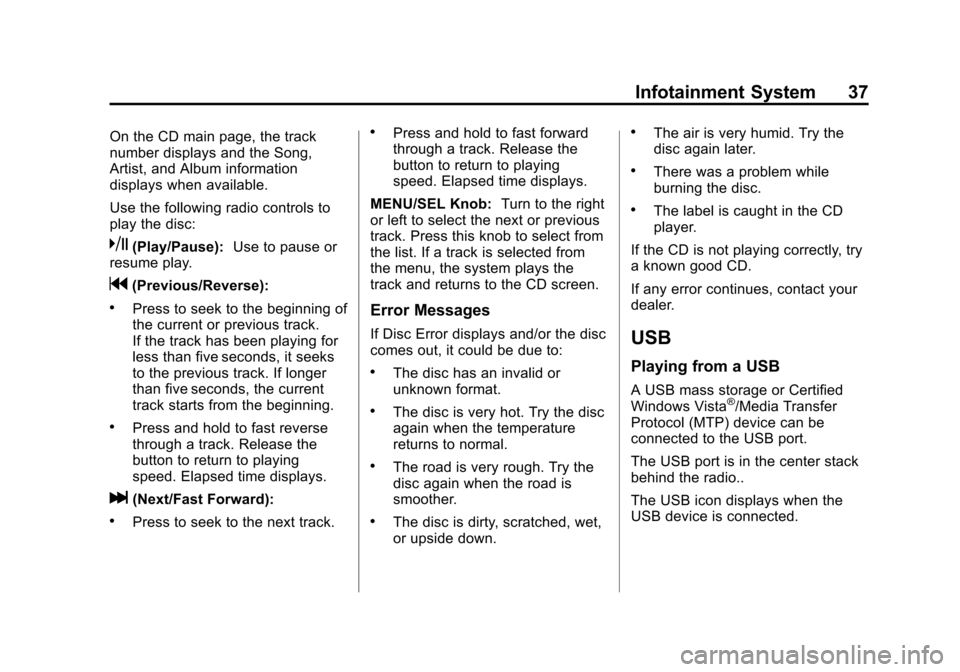
Black plate (37,1)Chevrolet Orlando Infotainment System (GMNA-Localizing-Canada-
6081467) - 2014 - CRC - 6/13/13
Infotainment System 37
On the CD main page, the track
number displays and the Song,
Artist, and Album information
displays when available.
Use the following radio controls to
play the disc:
k(Play/Pause):Use to pause or
resume play.
g(Previous/Reverse):
.Press to seek to the beginning of
the current or previous track.
If the track has been playing for
less than five seconds, it seeks
to the previous track. If longer
than five seconds, the current
track starts from the beginning.
.Press and hold to fast reverse
through a track. Release the
button to return to playing
speed. Elapsed time displays.
l(Next/Fast Forward):
.Press to seek to the next track.
.Press and hold to fast forward
through a track. Release the
button to return to playing
speed. Elapsed time displays.
MENU/SEL Knob: Turn to the right
or left to select the next or previous
track. Press this knob to select from
the list. If a track is selected from
the menu, the system plays the
track and returns to the CD screen.
Error Messages
If Disc Error displays and/or the disc
comes out, it could be due to:
.The disc has an invalid or
unknown format.
.The disc is very hot. Try the disc
again when the temperature
returns to normal.
.The road is very rough. Try the
disc again when the road is
smoother.
.The disc is dirty, scratched, wet,
or upside down.
.The air is very humid. Try the
disc again later.
.There was a problem while
burning the disc.
.The label is caught in the CD
player.
If the CD is not playing correctly, try
a known good CD.
If any error continues, contact your
dealer.
USB
Playing from a USB
A USB mass storage or Certified
Windows Vista®/Media Transfer
Protocol (MTP) device can be
connected to the USB port.
The USB port is in the center stack
behind the radio..
The USB icon displays when the
USB device is connected.