2014 CHEVROLET CAPTIVA SPORT steering
[x] Cancel search: steeringPage 1 of 92
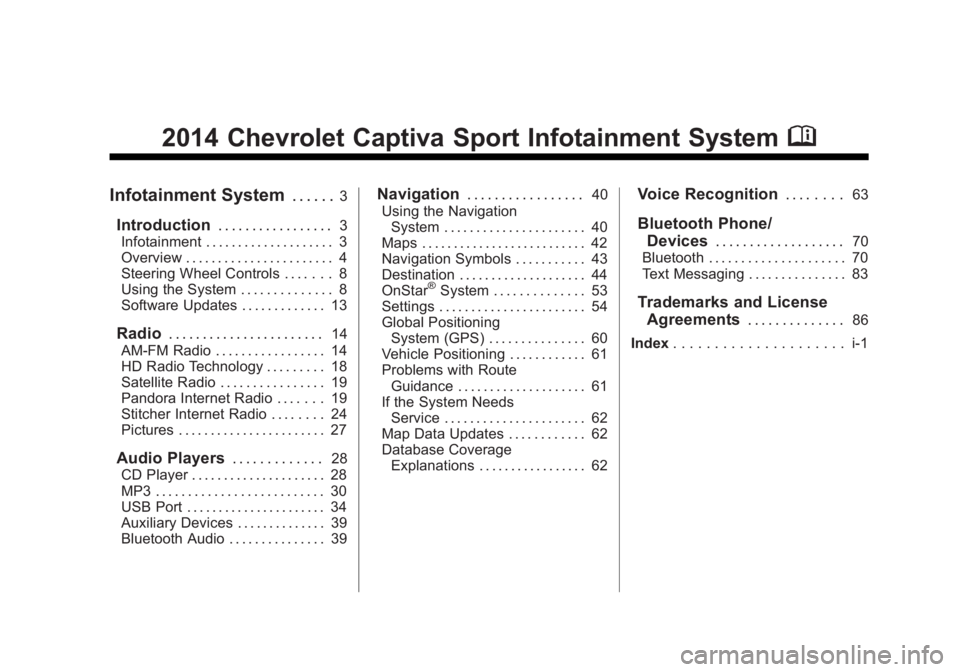
Black plate (1,1)Chevrolet Captiva Sport Infotainment System (GMNA-Localizing-US/Canada-
6225549) - 2014 - 2nd crc - 9/16/13
2014 Chevrolet Captiva Sport Infotainment SystemM
Infotainment System. . . . . .3
Introduction. . . . . . . . . . . . . . . . .3
Infotainment . . . . . . . . . . . . . . . . . . . . 3
Overview . . . . . . . . . . . . . . . . . . . . . . . 4
Steering Wheel Controls . . . . . . . 8
Using the System . . . . . . . . . . . . . . 8
Software Updates . . . . . . . . . . . . . 13
Radio . . . . . . . . . . . . . . . . . . . . . . .14
AM-FM Radio . . . . . . . . . . . . . . . . . 14
HD Radio Technology . . . . . . . . . 18
Satellite Radio . . . . . . . . . . . . . . . . 19
Pandora Internet Radio . . . . . . . 19
Stitcher Internet Radio . . . . . . . . 24
Pictures . . . . . . . . . . . . . . . . . . . . . . . 27
Audio Players . . . . . . . . . . . . .28
CD Player . . . . . . . . . . . . . . . . . . . . . 28
MP3 . . . . . . . . . . . . . . . . . . . . . . . . . . 30
USB Port . . . . . . . . . . . . . . . . . . . . . . 34
Auxiliary Devices . . . . . . . . . . . . . . 39
Bluetooth Audio . . . . . . . . . . . . . . . 39
Navigation . . . . . . . . . . . . . . . . .40
Using the Navigation System . . . . . . . . . . . . . . . . . . . . . . 40
Maps . . . . . . . . . . . . . . . . . . . . . . . . . . 42
Navigation Symbols . . . . . . . . . . . 43
Destination . . . . . . . . . . . . . . . . . . . . 44
OnStar
®System . . . . . . . . . . . . . . 53
Settings . . . . . . . . . . . . . . . . . . . . . . . 54
Global Positioning System (GPS) . . . . . . . . . . . . . . . 60
Vehicle Positioning . . . . . . . . . . . . 61
Problems with Route Guidance . . . . . . . . . . . . . . . . . . . . 61
If the System Needs Service . . . . . . . . . . . . . . . . . . . . . . 62
Map Data Updates . . . . . . . . . . . . 62
Database Coverage Explanations . . . . . . . . . . . . . . . . . 62
Voice Recognition . . . . . . . .63
Bluetooth Phone/
Devices . . . . . . . . . . . . . . . . . . .
70
Bluetooth . . . . . . . . . . . . . . . . . . . . . 70
Text Messaging . . . . . . . . . . . . . . . 83
Trademarks and License Agreements . . . . . . . . . . . . . .
86
Index . . . . . . . . . . . . . . . . . . . . . i-1
Page 4 of 92

Black plate (4,1)Chevrolet Captiva Sport Infotainment System (GMNA-Localizing-US/Canada-
6225549) - 2014 - 2nd crc - 9/16/13
4 Infotainment System
Warning (Continued)
You or others could be injured or
killed. Do not give extended
attention to these tasks while
driving. Limit glances at the
vehicle displays and focus your
attention on driving. Use voice
commands whenever possible.
See “Defensive Driving” in the
owner manual.
The vehicle has Retained
Accessory Power (RAP). With RAP,
the audio system can be played
even after the ignition is turned off.
See “Retained Accessory Power
(RAP)” in the owner manual.
Overview
The infotainment system is controlled by using the buttons, touch screen,
steering wheel controls, and voice recognition.
SeeUsing the System on page 8.
CD Radio without Navigation
Page 8 of 92

Black plate (8,1)Chevrolet Captiva Sport Infotainment System (GMNA-Localizing-US/Canada-
6225549) - 2014 - 2nd crc - 9/16/13
8 Infotainment System
Steering Wheel Controls
For vehicles with audio steering
wheel controls, some audio controls
can be adjusted at the steering
wheel.
+ /−(Next/Previous): Press and
release to go to the next or the
previous preset radio station or CD
track.
J/0(Call/Mute): For vehicles with
Bluetooth®and OnStar®, press to
interact with those systems. See
Bluetooth on page 70 or“OnStar
Overview” in the owner manual. Press and and hold to mute the
vehicle speakers only. Press and
hold again to turn the sound
back on.
K(End Call):
Press to reject an
incoming call, or end a current call.
Press to silence the vehicle
speakers while using the
infotainment system. Press again to
turn the sound on.
v+ orv− (Volume): Move the
thumbwheel up or down to increase
or to decrease the volume.
Using the System
The infotainment system is
controlled by touching the screen
and by using the knobs and other
buttons.
Voice recognition, through the
steering wheel controls, can be
used to control the infotainment
features.
Press
J/0on the steering wheel
controls to begin voice recognition.
See Voice Recognition on page 63.
Home Page
The infotainment system displays a
Home Page to access all of the
applications.
Back: Press to go back to the
previous page or menu.
Home: From any page, press to
cycle through the Home Pages to
start a different application. There
can be up to three Home Pages
with eight icons per page. Each of
these pages can be customized to
contain your choice of icons. They
may also be re-ordered on each
screen.
Page 14 of 92

Black plate (14,1)Chevrolet Captiva Sport Infotainment System (GMNA-Localizing-US/Canada-
6225549) - 2014 - 2nd crc - 9/16/13
14 Infotainment System
Radio
AM-FM Radio
Playing the Radio
PUSH/O(Power/Volume):
.Press to turn the radio on or off.
.Turn to increase or decrease the
volume of the active source.
The steering wheel controls can
also be used to adjust the volume.
See Steering Wheel Controls on
page 8. Audio Source
To access AM, FM, or SiriusXM
(if equipped), do one of the
following:
.On one of the Home Pages,
press the AM, FM, or XM
(if equipped) screen button.
.Press the SRCE radio button to
scroll through the options.
A source ribbon will appear at
the bottom of the screen
allowing you to select the one
you want.
.Use voice recognition by
pressing one of the voice
recognition buttons. After the
voice prompt and the beep, say
one of the following:
“Tune AM,”
“Tune FM,” or“Tune XM,” or
“AM,” “FM,” or“XM”.
Infotainment System Settings
Tone Settings
To access the tone settings, press
the Tone button on the Home Page,
or press the PUSH/SEL knob while
in an audio source.
To adjust the settings:
.Bass: Press + or −to change
the level.
.Middle: Press + or −to change
the level.
.Treble: Press + or −to change
the level.
Page 35 of 92

Black plate (35,1)Chevrolet Captiva Sport Infotainment System (GMNA-Localizing-US/Canada-
6225549) - 2014 - 2nd crc - 9/16/13
Infotainment System 35
.PressJ/0on the steering
wheel controls to play USB,
Artist, Album, Song Title,
or Song Genre. See Voice
Recognition on page 63.
The following playlist formats are
supported:
.M3U (Standard and Extended)
.iTunes
.PLS (Standard)
While the USB source is active, use
the following to operate:
PUSH/SEL Knob: Turn to scroll
through the list. Turn quickly to fast
scroll alphabetically through large
lists.
©SEEK (Previous/Reverse):
.Press to seek to the beginning of
the current or previous track.
If the track has been playing for
less than eight seconds, the
previous track plays. If playing
longer than eight seconds, the
current track restarts.
.Press and hold to reverse
quickly through tracks. Release
to play the track landed upon.
SEEK
¨(Next/Forward):
.Press to seek to the next track.
.Press and hold to advance
quickly through tracks. Release
to play the track landed upon.
Shuffle: Press to play the tracks
randomly. Press again to stop
shuffle. Look for the shuffle icon to
turn on in the radio display.
USB Menu
The following are available through
the USB Audio Menu:
Folders: Press to open a folder list
to access the files within the folder
structure.
Playlists:
1. Press to view the playlists on the USB.
2. Select a playlist to view the list of all songs in that playlist.
3. Select a song from the list to begin playback.
Artists:
1. Press to view the list of artists on the USB.
2. Select an artist name to view a list of all albums by the artist.
3. To select a song, press All Songs or press an album and
then select a song from the list.
Page 63 of 92

Black plate (63,1)Chevrolet Captiva Sport Infotainment System (GMNA-Localizing-US/Canada-
6225549) - 2014 - 2nd crc - 9/16/13
Infotainment System 63
Voice Recognition
Voice recognition allows for
hands-free operation within the
audio and phone applications. This
feature can be started by pressing
either the
J/0button on the
steering wheel or the voice
recognition icon on the touch screen
display.
However, not all features within
these areas are supported by voice
commands. Generally, only complex
tasks that require multiple manual
interactions to complete are
supported by voice commands.
For example, tasks that take more
than one or two button presses such
as selecting a song or artist to play
from a media device would be
supported by voice commands.
Other tasks, like adjusting the
volume or seeking up or down are
audio features that are easily
performed by pressing one or two
buttons, and are not supported by
voice commands. Most voice commands, except for
voice keypad, can be completed in
a single command. If the task takes
more than one command to
complete, the first command would
be to indicate the kind of task that is
to be performed. The system will
reply, prompting dialog to help
speak the necessary information.
Voice recognition can be used when
the ignition is on or when Retained
Accessory Power (RAP) is active.
See
“Retained Accessory Power
(RAP)” in the owner manual.
Using Voice Recognition
Voice recognition becomes available
once the system has been
initialized. Initialization takes place
when the ignition is turned on. This
may take a few moments.
1. Press
J/0on the steering
wheel control to activate voice
recognition, or press the voice recognition icon on the
infotainment touch screen on the
radio.
.If voice recognition is
started, the lists and
controls are verbal and the
visual displays through the
radio. The commands may
then be touched or spoken.
2. The audio system mutes and the system plays a prompt followed
by a beep.
3. Wait until after the beep completes, then clearly speak
one of the commands described
in this section.
Press
J/0to interrupt any
voice recognition. This will
terminate the prompt. The beep
is heard immediately, and a
command can be stated without
having to wait.
Page 64 of 92

Black plate (64,1)Chevrolet Captiva Sport Infotainment System (GMNA-Localizing-US/Canada-
6225549) - 2014 - 2nd crc - 9/16/13
64 Infotainment System
There are two voice prompt modes
supported:
.Long verbal prompts: The longer
prompts provide more
information regarding the
supported actions for that voice
recognition session.
.Short prompts: The short
prompts provide simple setup
and action commands.
The voice prompt modes can be
changed in the Voice Recognition
Menu from the Settings icon on the
Home Page.
If a command is not heard during a
short period of time, the voice
recognition process times out. Prompts and Screen Displays
The system prompts and display
screens will adjust to reflect the
commands during the voice
recognition session.
While voice recognition is active,
there may be corresponding buttons
and screen displays available to
interact with the system so that
some of the functions can be
manually done. Pressing any of the
buttons or displays to finish a
function that was initiated through
voice recognition will terminate the
session. If the manual functions are
only partially completed, the voice
recognition will proceed until
finished.
Canceling Voice Recognition
.PressKon the steering wheel
controls. This will terminate the
voice recognition session and
display the screen prior to when
voice recognition was initiated.
.Press thezor the circled arrow
displaying on the upper corners
of the screen to terminate or go
back up the voice menu,
respectively, during the voice
recognition session.
.Say “Cancel” or“Exit” to
terminate or go back to the voice
menu during the voice
recognition session, and to
display the screen prior to when
voice recognition was initiated.
Helpful Hints for Speaking
Commands
The voice recognition application
can usually understand direct
commands of the application
and task.
Page 65 of 92

Black plate (65,1)Chevrolet Captiva Sport Infotainment System (GMNA-Localizing-US/Canada-
6225549) - 2014 - 2nd crc - 9/16/13
Infotainment System 65
An example of a direct command
would be,“Phone.”The system may
answer with a prompt of, “Say Call
followed by the number or contact
name.” The direct command for this
task would be, “Call 555-1212.”
If the phone number has been
saved as a name or place, the direct
command would be, “Call David’s
office number.”
Directed Dialog
A directed dialog is an interaction
between a person speaking the
command and the system prompting
for specific information necessary to
complete the task. Many times the
system may repeat what the person
has stated as a command. This is
done as a confirmation to make
sure the command is understood.
Voice Recognition for the
Radio
All audio screens have a voice
recognition button to launch an
audio voice recognition session.
If browsing the radio when the voice button is pressed, the voice
recognition screens for radio
display.
The following list shows radio
features that are controllable by
voice recognition commands.
A voice recognition command would
have to include all necessary
instructions for the system to carry
out each command:
help:
Voice control help for radio
functionality.
tune FM: Most recently tuned FM
station.
tune AM: Most recently tuned AM
station.
tune XM: Most recently tuned
SiriusXM channel.
tune FM
radio frequency.
tune AM
radio frequency. tune XM
Listen to an
SiriusXM channel (by number).
tune XM
to an SiriusXM channel (by name).
Pandora Commands
For each voice recognition
command, tap the
b/gbutton on
the steering wheel or on the screen
to direct the stated commands. An
example of a simple direct
command is, “Play Pandora.”
[please / I want [you] to / I would
like to / I wanna / I’d like to] (tune
[to] / play / goto / change to)
([station] / [favorite])
system to call the Pandora
application up on the paired,
connected phone device. Playback
begins where it left off, unless the
station called is instructed
differently.
bookmark song: Instructs the
system to save the selected song
for later recall.