2014 CHEVROLET CAPTIVA SPORT phone
[x] Cancel search: phonePage 1 of 92
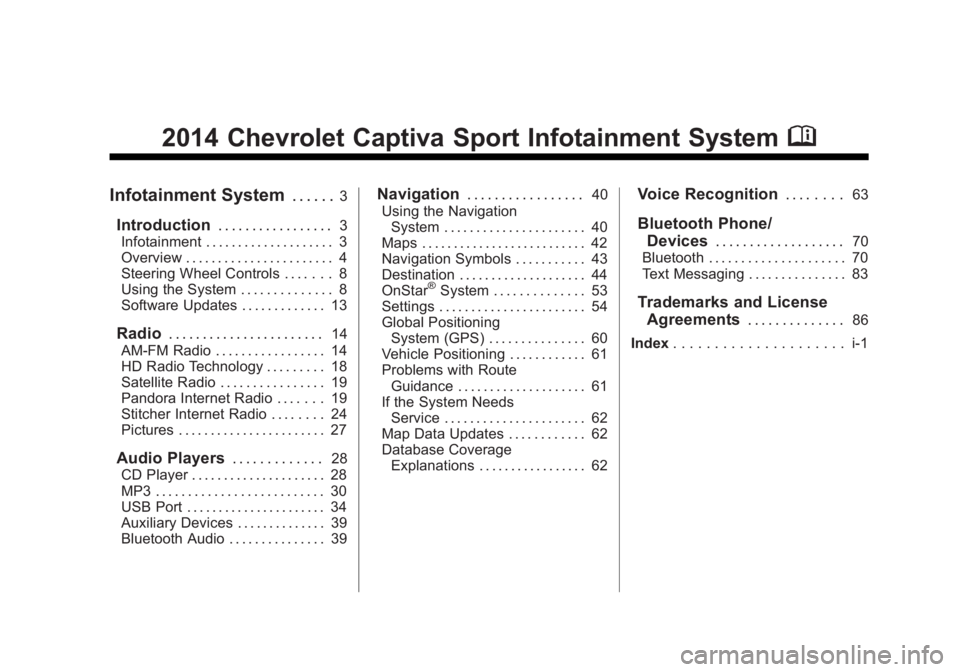
Black plate (1,1)Chevrolet Captiva Sport Infotainment System (GMNA-Localizing-US/Canada-
6225549) - 2014 - 2nd crc - 9/16/13
2014 Chevrolet Captiva Sport Infotainment SystemM
Infotainment System. . . . . .3
Introduction. . . . . . . . . . . . . . . . .3
Infotainment . . . . . . . . . . . . . . . . . . . . 3
Overview . . . . . . . . . . . . . . . . . . . . . . . 4
Steering Wheel Controls . . . . . . . 8
Using the System . . . . . . . . . . . . . . 8
Software Updates . . . . . . . . . . . . . 13
Radio . . . . . . . . . . . . . . . . . . . . . . .14
AM-FM Radio . . . . . . . . . . . . . . . . . 14
HD Radio Technology . . . . . . . . . 18
Satellite Radio . . . . . . . . . . . . . . . . 19
Pandora Internet Radio . . . . . . . 19
Stitcher Internet Radio . . . . . . . . 24
Pictures . . . . . . . . . . . . . . . . . . . . . . . 27
Audio Players . . . . . . . . . . . . .28
CD Player . . . . . . . . . . . . . . . . . . . . . 28
MP3 . . . . . . . . . . . . . . . . . . . . . . . . . . 30
USB Port . . . . . . . . . . . . . . . . . . . . . . 34
Auxiliary Devices . . . . . . . . . . . . . . 39
Bluetooth Audio . . . . . . . . . . . . . . . 39
Navigation . . . . . . . . . . . . . . . . .40
Using the Navigation System . . . . . . . . . . . . . . . . . . . . . . 40
Maps . . . . . . . . . . . . . . . . . . . . . . . . . . 42
Navigation Symbols . . . . . . . . . . . 43
Destination . . . . . . . . . . . . . . . . . . . . 44
OnStar
®System . . . . . . . . . . . . . . 53
Settings . . . . . . . . . . . . . . . . . . . . . . . 54
Global Positioning System (GPS) . . . . . . . . . . . . . . . 60
Vehicle Positioning . . . . . . . . . . . . 61
Problems with Route Guidance . . . . . . . . . . . . . . . . . . . . 61
If the System Needs Service . . . . . . . . . . . . . . . . . . . . . . 62
Map Data Updates . . . . . . . . . . . . 62
Database Coverage Explanations . . . . . . . . . . . . . . . . . 62
Voice Recognition . . . . . . . .63
Bluetooth Phone/
Devices . . . . . . . . . . . . . . . . . . .
70
Bluetooth . . . . . . . . . . . . . . . . . . . . . 70
Text Messaging . . . . . . . . . . . . . . . 83
Trademarks and License Agreements . . . . . . . . . . . . . .
86
Index . . . . . . . . . . . . . . . . . . . . . i-1
Page 3 of 92
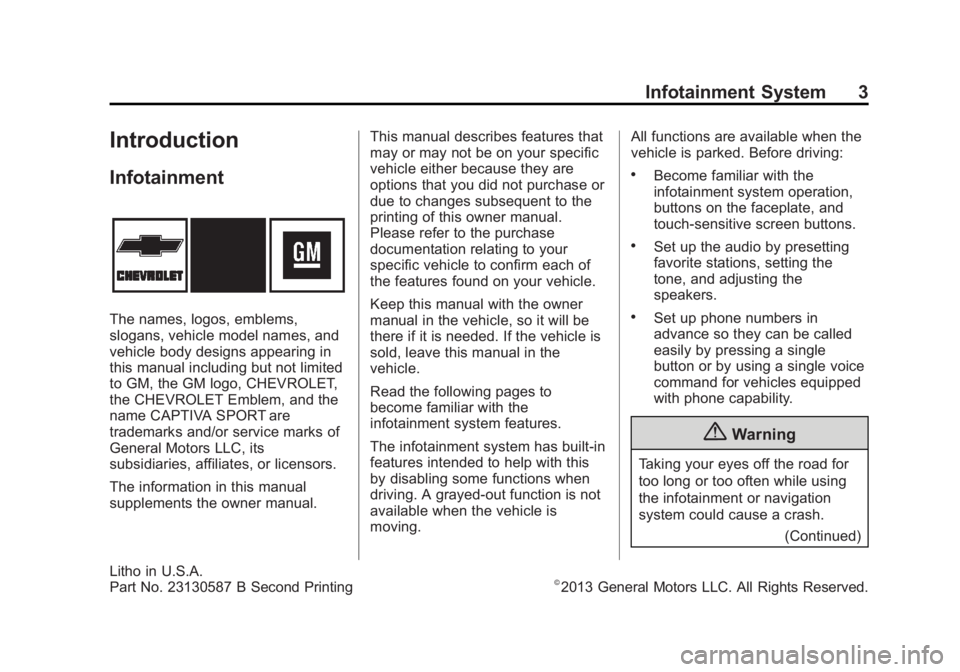
Black plate (3,1)Chevrolet Captiva Sport Infotainment System (GMNA-Localizing-US/Canada-
6225549) - 2014 - 2nd crc - 9/16/13
Infotainment System 3
Introduction
Infotainment
The names, logos, emblems,
slogans, vehicle model names, and
vehicle body designs appearing in
this manual including but not limited
to GM, the GM logo, CHEVROLET,
the CHEVROLET Emblem, and the
name CAPTIVA SPORT are
trademarks and/or service marks of
General Motors LLC, its
subsidiaries, affiliates, or licensors.
The information in this manual
supplements the owner manual.This manual describes features that
may or may not be on your specific
vehicle either because they are
options that you did not purchase or
due to changes subsequent to the
printing of this owner manual.
Please refer to the purchase
documentation relating to your
specific vehicle to confirm each of
the features found on your vehicle.
Keep this manual with the owner
manual in the vehicle, so it will be
there if it is needed. If the vehicle is
sold, leave this manual in the
vehicle.
Read the following pages to
become familiar with the
infotainment system features.
The infotainment system has built-in
features intended to help with this
by disabling some functions when
driving. A grayed-out function is not
available when the vehicle is
moving.All functions are available when the
vehicle is parked. Before driving:
.Become familiar with the
infotainment system operation,
buttons on the faceplate, and
touch-sensitive screen buttons.
.Set up the audio by presetting
favorite stations, setting the
tone, and adjusting the
speakers.
.Set up phone numbers in
advance so they can be called
easily by pressing a single
button or by using a single voice
command for vehicles equipped
with phone capability.
{Warning
Taking your eyes off the road for
too long or too often while using
the infotainment or navigation
system could cause a crash.
(Continued)
Litho in U.S.A.
Part No. 23130587 B Second Printing©2013 General Motors LLC. All Rights Reserved.
Page 10 of 92

Black plate (10,1)Chevrolet Captiva Sport Infotainment System (GMNA-Localizing-US/Canada-
6225549) - 2014 - 2nd crc - 9/16/13
10 Infotainment System
Press the Now Playing screen
button to display the active source
page. The sources available are
AM, FM, SiriusXM (if equipped), CD,
USB/iPod, Pandora (if equipped),
Stitcher, and AUX.
SeeAM-FM Radio on page 14,
Satellite Radio on page 19, CD
Player on page 28, USB Port on
page 34, Pandora Internet Radio on
page 19, Stitcher Internet Radio on
page 24, and Auxiliary Devices on
page 39.Press the Navigation screen button
to display a map of your current
vehicle position. See Using the
Navigation System on page 40,
Maps on page 42, Navigation
Symbols on page 43, Destination on
page 44, and Settings on page 54.
Press the Destination screen button
to display the Destination Entry
home page or the Destination Menu.
The available screen buttons
provide easy access to a variety of
ways to enter a destination. See
Destination on page 44.
Press the Phone screen button to
display the Phone main page. See
Bluetooth on page 70.
Press the Text Messaging screen
button to display a pop-up message
display stating, “Retrieving
Messages.” Once messages are
retrieved, select a message for
viewing, or press the Sent screen
button to view a listing of sent or
received messages. See Text
Messaging on page 83.
Page 11 of 92

Black plate (11,1)Chevrolet Captiva Sport Infotainment System (GMNA-Localizing-US/Canada-
6225549) - 2014 - 2nd crc - 9/16/13
Infotainment System 11
Press the Settings screen button to
display the Settings main page.
From this display, adjust features
such as time and date, radio,
phone, navigation, audio prompts,
and display. SeeSettings on
page 54.
Press the Tone screen button to
display the Tone main page. Adjust
the tone and speaker ’s balance by
pressing the screen buttons. There
are options such as EQ (equalizer),
Bass, Middle, Treble, and Balance.
See AM-FM Radio on page 14.
Press the Picture Viewer screen
button to view pictures on your USB
drive or SD card. Pictures on the SD
card can only be viewed through a
USB adapter. See Pictures on
page 27.
Press the FM screen button to
display the FM main page and play
the current or last tuned FM station.
See AM-FM Radio on page 14.
Press the AM screen button to
display the AM main page and play
the current or last tuned AM station.
SeeAM-FM Radio on page 14.
Press the XM screen button (if
equipped) to display the XM main
page and play the current or last
tuned SiriusXM channel. See
Satellite Radio on page 19.
Page 13 of 92

Black plate (13,1)Chevrolet Captiva Sport Infotainment System (GMNA-Localizing-US/Canada-
6225549) - 2014 - 2nd crc - 9/16/13
Infotainment System 13
Press the Front AUX screen button
to access any connected auxiliary
device. SeeAuxiliary Devices on
page 39.
Cleaning High Gloss Surfaces
and Vehicle Information and
Radio Displays
For vehicles with high gloss
surfaces or vehicle displays, use a
microfiber cloth to wipe surfaces.
Before wiping the surface with the
microfiber cloth, use a soft bristle
brush to remove dirt that could
scratch the surface. Then use the
microfiber cloth by gently rubbing to
clean. Never use window cleaners
or solvents. Periodically hand wash
the microfiber cloth separately,
using mild soap. Do not use bleach
or fabric softener. Rinse thoroughly
and air dry before next use.
{Caution
Do not attach a device with a
suction cup to the display. This
may cause damage and would
not be covered by the vehicle
warranty.
Software Updates
Following is the website information.
Website Information
Chevrolet
In the U.S., see www.chevrolet.com.
Customer Assistance Offices
See the owner manual for Customer
Assistance Office phone numbers.
Page 18 of 92

Black plate (18,1)Chevrolet Captiva Sport Infotainment System (GMNA-Localizing-US/Canada-
6225549) - 2014 - 2nd crc - 9/16/13
18 Infotainment System
HD Radio Technology
HD Radio Technology is a free
service with features like static-free
sound, more programming choices
on local FM HD2/HD3/HD4/HD5/
HD6/HD7 channels, on-screen
information such as artist and song
title, as well as album art if the
station is broadcasting it. Some HD
Radio stations broadcast station art
and album art as part of the HD
service. HD Radio station art is
stored in the radio and may take up
to five minutes to learn for each
station that supports station art.
Album art is broadcast at the
beginning of songs. If tuning into the
middle of a song, the art may not be
available.
HD Radio Technology Station
Access
To access HD Radio stations:
1. Tune the radio to the station.If the station is broadcasting HD
Radio Technology, the radio will automatically switch to digital
audio and will have an orange
HD logo.
2. Press
©SEEK or SEEK¨to
tune to the previous or next HD
sub channel.
There might be a delay before the
station starts playing while the
signal is processed.
The HD Radio channel number is
indicated next to the logo.
HD Radio channels can be saved
as favorites. Songs can be tagged
for download to a connected
iPhone
®or iPod touch®. See
AM-FM Radio on page 14 orUSB
Port on page 34.
For a list of all channels, see
www.hdradio.com. HD Radio Technology
Troubleshooting
Digital Audio Delay:
Once tuned
to an HD station, there may be up to
an eight second wait for the signal
to process and start playing. This is
indicated by an orange HD icon.
Volume Change, Audio Skip,
Echo, Digital Audio Lost: Station
signal strength may be weak or the
station is out of range. Verify proper
reception on another channel.
If listening to channel HD1 and the
signal is losing reception, the radio
will go back to the main non-HD
Radio station.
If listening to channels HD2 to
HD7 and the signal is losing
reception, the radio mutes until the
signal can be recovered or until the
station is changed.
Digital HD broadcasting signals are
weaker than the normal signal
strength of the analog station, so
HD listening may not deliver the
same range as non-HD station
Page 19 of 92

Black plate (19,1)Chevrolet Captiva Sport Infotainment System (GMNA-Localizing-US/Canada-
6225549) - 2014 - 2nd crc - 9/16/13
Infotainment System 19
listening. The radio will indicate loss
of HD signal by displaying“No HD
Signal.”
Satellite Radio
Vehicles with a valid SiriusXM®
satellite radio subscription can
receive SiriusXM programming.
SiriusXM satellite radio has a wide
variety of programming and
commercial-free music, coast to
coast, and in digital-quality sound.
For more information, see
www.siriusxm.com or call
1-866-635-2349 in the U.S.
When SiriusXM is active, the station
name, number, category name,
song title, and artist display on the
screen. SiriusXM may update the
background picture at any time.
SiriusXM Categories
SiriusXM stations are organized in
categories.
Adding or Removing SiriusXM
Categories
Using the Home Page:
1. Press the Settings screen button on the Home Page.
2. Select XM Categories.
3. Select or deselect a category. A checkmark will indicate that
the category is selected.
Press “Restore All” to restore all
SiriusXM categories.
Using the XM playing screen:
1. Press the Menu screen button.
2. Select XM Category List.
3. Select or deselect a category. A checkmark will indicate that
the category is selected.
Pandora Internet Radio
Pandora®
Pandora is a free Internet radio
service that streams personalized
radio stations based on artists,
songs, genres, and comedians.
Create stations with the Pandora
application downloaded on a phone
or device, then use
-(thumbs up)
or
,(thumbs down) to personalize
stations. To set up an account, or for
more information, go to
www.pandora.com. Pandora may
not be available in Mexico.
A phone or tablet with Internet
connection is required for this
application. Personal cell phone
data plans are used. Make sure the
latest version is installed on the
device and the volume is turned up.
Page 20 of 92

Black plate (20,1)Chevrolet Captiva Sport Infotainment System (GMNA-Localizing-US/Canada-
6225549) - 2014 - 2nd crc - 9/16/13
20 Infotainment System
To install Pandora:
.On an Android™phone or
Android Tablet, go to the Google
Play Market and search for
Pandora. Install to the phone,
not to the SD card.
.On a BlackBerry®phone, go to
the BlackBerry App World™ and
search for Pandora.
.On an iPhone®, iPad®, or iPod
touch®, go to the iTunes®Store
and search for Pandora.
Launching Pandora
Connect the iPhone, iPad, or iPod
touch to the USB port, or connect
an Android or BlackBerry through Bluetooth. See
Auxiliary Devices on
page 39 orBluetooth on page 70.
For first-time use, set up the
stations before connecting to the
vehicle. The Pandora icon will be
available on the Home Page.
The USB jack will charge Apple
®
devices drawing up to 1 amp of
current. iPads will not charge
because the USB jack does not
provide enough amperage.
There may be performance issues
with this feature when the signal or
battery levels are low.
Launch Using the iPhone, iPod
touch, or iPad
1. Plug the device into the USB port. The phone screen must be
unlocked.
2. To launch, do one of the following:
.Make sure the device is
unlocked so the Allow
button can be pressed on
the device.
.Press Pandora on the
Home Page.
.PressJ/0and say
“Pandora” or“Play
Pandora.”
.Press the SRCE button and
select from the source
ribbon of options.
If nothing happens when the
available Pandora screen button is
pressed, download the latest
Pandora application to the device
and retry. Also, verify you are in a
good signal area.
Pandora will always be highlighted
on the Home Page when an iPhone,
iPad, or iPod touch having the
application capability is connected
using the USB port. To use, log into
your account.
Launch Using an Android Phone
1. Pair the Android phone using Bluetooth.