2014 CHEVROLET CAPTIVA SPORT ECO mode
[x] Cancel search: ECO modePage 3 of 92
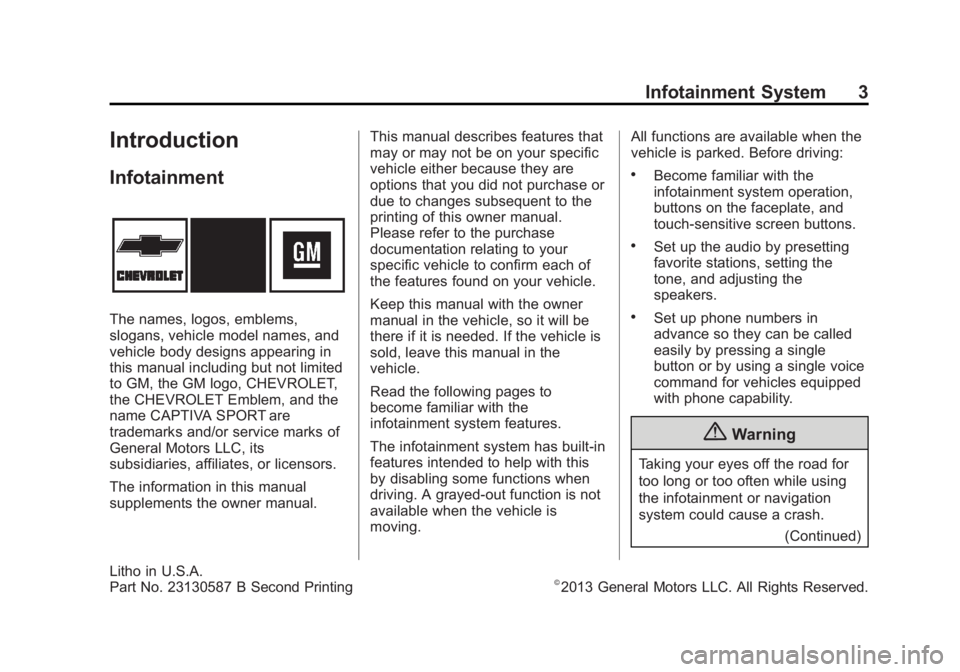
Black plate (3,1)Chevrolet Captiva Sport Infotainment System (GMNA-Localizing-US/Canada-
6225549) - 2014 - 2nd crc - 9/16/13
Infotainment System 3
Introduction
Infotainment
The names, logos, emblems,
slogans, vehicle model names, and
vehicle body designs appearing in
this manual including but not limited
to GM, the GM logo, CHEVROLET,
the CHEVROLET Emblem, and the
name CAPTIVA SPORT are
trademarks and/or service marks of
General Motors LLC, its
subsidiaries, affiliates, or licensors.
The information in this manual
supplements the owner manual.This manual describes features that
may or may not be on your specific
vehicle either because they are
options that you did not purchase or
due to changes subsequent to the
printing of this owner manual.
Please refer to the purchase
documentation relating to your
specific vehicle to confirm each of
the features found on your vehicle.
Keep this manual with the owner
manual in the vehicle, so it will be
there if it is needed. If the vehicle is
sold, leave this manual in the
vehicle.
Read the following pages to
become familiar with the
infotainment system features.
The infotainment system has built-in
features intended to help with this
by disabling some functions when
driving. A grayed-out function is not
available when the vehicle is
moving.All functions are available when the
vehicle is parked. Before driving:
.Become familiar with the
infotainment system operation,
buttons on the faceplate, and
touch-sensitive screen buttons.
.Set up the audio by presetting
favorite stations, setting the
tone, and adjusting the
speakers.
.Set up phone numbers in
advance so they can be called
easily by pressing a single
button or by using a single voice
command for vehicles equipped
with phone capability.
{Warning
Taking your eyes off the road for
too long or too often while using
the infotainment or navigation
system could cause a crash.
(Continued)
Litho in U.S.A.
Part No. 23130587 B Second Printing©2013 General Motors LLC. All Rights Reserved.
Page 15 of 92

Black plate (15,1)Chevrolet Captiva Sport Infotainment System (GMNA-Localizing-US/Canada-
6225549) - 2014 - 2nd crc - 9/16/13
Infotainment System 15
.EQ (Equalizer) (If Equipped):
Press
oorpto scroll through
the preset EQ options.
.Stereo/DSP Mode (If Equipped):
Press
oorpto scroll through
the preset Digital Signal
Processing (DSP) or toggle
between Stereo modes.
.Fade: Press the F button to fade
the audio to the front speakers.
Press the R button to fade the
audio to the rear speakers. The
middle position balances the
sound between the front and
rear speakers.
.Balance: Press the L button to
balance the audio to the left
speakers. Press the R button to
balance the audio to the right
speakers. The middle position
balances the sound between the
left and right speakers.
Finding a Station
Press the SRCE button to go to the
currently playing source. Press it
again to select a different source.
Turn the PUSH/SEL knob to find a
radio station. To select a preset
station, press FAV to scroll through
the favorite banner. Press the
desired station on the banner.
Seeking a Station
Press
©SEEK or SEEK¨to search
for a station.
Press and hold the
©SEEK or
SEEK
¨to scan up or down the
band, pausing on each station for
five seconds. Press
©SEEK or
SEEK
¨again to cancel. AM
To access the AM menu press the
Menu screen button from the AM
source screen:
Favorites List:
Press to display the
favorites list.
Page 32 of 92

Black plate (32,1)Chevrolet Captiva Sport Infotainment System (GMNA-Localizing-US/Canada-
6225549) - 2014 - 2nd crc - 9/16/13
32 Infotainment System
Preprogrammed Playlists
The radio recognizes
preprogrammed playlists; however,
there is no editing capability. These
playlists are treated as special
folders containing compressed
audio song files.
Music Navigator
Folders
The folder structure can support up
to five levels of depth. The folders
and then songs will display in
alphabetical order.
Press one of the folders from the
Root Folder to display its content.
Keep pressing to display each folder
until all levels have been reached.
The last level usually contains the
desired song to play.
Playlists (CD Models Only)
Press the Playlists screen button
displayed on the Root Folder menu.
The Playlists menu displays.
Select one of the options from the
Playlists menu. A list displaying the
song titles appears, then artists
associated with the titles appear.
Page 55 of 92

Black plate (55,1)Chevrolet Captiva Sport Infotainment System (GMNA-Localizing-US/Canada-
6225549) - 2014 - 2nd crc - 9/16/13
Infotainment System 55
Voice Recognition
Voice recognition allows for
hands-free operation within the
navigation, audio, and phone
applications. SeeVoice Recognition
on page 63 andBluetooth on
page 70.
Press to display voice recognition
options.
.Voice Prompt Volume: Press to
adjust the prompt volume.
.Prompt Length: Press to select
short or long prompts. Display Settings
Press to adjust the screen settings.
.Press Display Off to turn the
display settings off.
.Press Rear Camera to display
the option that can be selected
and turned on or off:
‐
Symbols
.Press Display Mode (Navigation
Radio Only) to display options
that can be selected:
‐Auto Setting adjusts the
screen background
automatically, depending on
the exterior lighting conditions. ‐
Day setting brightens the map
background.
‐ Night setting darkens the map
background.
.Press Brightness to adjust the
image background.
Speed Compensated Volume
Select Off, Low, Medium, or High
sensitivity to automatically adjust
the volume to minimize the effects
of unwanted background noise that
can result from changing road
surfaces, driving speeds, or open
windows. This feature works best at
lower volume settings where
background noise is typically louder
than the sound system volume.
Page 64 of 92

Black plate (64,1)Chevrolet Captiva Sport Infotainment System (GMNA-Localizing-US/Canada-
6225549) - 2014 - 2nd crc - 9/16/13
64 Infotainment System
There are two voice prompt modes
supported:
.Long verbal prompts: The longer
prompts provide more
information regarding the
supported actions for that voice
recognition session.
.Short prompts: The short
prompts provide simple setup
and action commands.
The voice prompt modes can be
changed in the Voice Recognition
Menu from the Settings icon on the
Home Page.
If a command is not heard during a
short period of time, the voice
recognition process times out. Prompts and Screen Displays
The system prompts and display
screens will adjust to reflect the
commands during the voice
recognition session.
While voice recognition is active,
there may be corresponding buttons
and screen displays available to
interact with the system so that
some of the functions can be
manually done. Pressing any of the
buttons or displays to finish a
function that was initiated through
voice recognition will terminate the
session. If the manual functions are
only partially completed, the voice
recognition will proceed until
finished.
Canceling Voice Recognition
.PressKon the steering wheel
controls. This will terminate the
voice recognition session and
display the screen prior to when
voice recognition was initiated.
.Press thezor the circled arrow
displaying on the upper corners
of the screen to terminate or go
back up the voice menu,
respectively, during the voice
recognition session.
.Say “Cancel” or“Exit” to
terminate or go back to the voice
menu during the voice
recognition session, and to
display the screen prior to when
voice recognition was initiated.
Helpful Hints for Speaking
Commands
The voice recognition application
can usually understand direct
commands of the application
and task.
Page 70 of 92

Black plate (70,1)Chevrolet Captiva Sport Infotainment System (GMNA-Localizing-US/Canada-
6225549) - 2014 - 2nd crc - 9/16/13
70 Infotainment System
Text Messaging Commands
play text:Plays a new text
message through the radio.
text
predefined text message to a phone
contact.
text
predfined text message to a phone
number.
OnStar Command
(If Equipped)
OnStar: Instructs the system to
connect to OnStar. Enter the OnStar
voice recognition system. See
“OnStar” in the owner manual.
Help Commands
help:Instructs the system to state
commands that can be used for
accomplishing system functions.
[[entertainment] system] help /
help with entertainment [system] /
how do I use the entertainment
system: Instructs the system to
state instructions for using the
entertainment system.
cancel / stop / end / cancel
request: Instructs the system to
end the speech session.
[no] go back / back / previous
screen: Instructs the system to go
back to the Previous Menu /
Selection.
Bluetooth Phone/
Devices
Bluetooth
For vehicles equipped with
Bluetooth capability, the system can
interact with many cell phones,
allowing:
.Placement and receipt of calls in
a hands-free mode.
.Sharing of the address book or
contact list with the vehicle. Not
all phones are compatible for
contacts list downloading.
.Control of and playback of
Pandora and Stitcher
applications.
.Audio streaming.
.Playback and viewing of text
messages. Not all phones are
compatible with text messaging
from the radio.