Page 1 of 20
Co n v e n i e nCe/Pe r s o n a l i z at i o n Gu i d e
2 014
Page 2 of 20
2
Adjustable Pedals Switch♦
Exterior Lamps Control
Cruise Control/Phone/Heated Steering Wheel♦ Buttons
Instrument Cluster/Driver Information Center
Hazard Warning Flashers Button
Engine Start/Stop Button
Audio Steering Wheel Controls/ 5-Way Controller
Heated/ Ventilated Seat Buttons♦
Turn Signal Lever
Power Mirrors Control
Review this guide for an overview of some important features in your Cadillac SRX. Some optional equipment (denoted by ♦) described in this guide may not be included in your vehicle. More detailed information can be found in your Owner Manual.
Instrument Panel
CUE Touch Screen
Electric Parking Brake Switch
Shift Lever/ Driver Shift Control
StabiliTrak/ Traction Control Button
Lane Departure♦/ Parking Assist♦/ ECO Mode Buttons
Windshield Wipers/Rear Wiper Lever
Audio System ControlsClimate Controls
Tilt/Telescope Steering Wheel Lever
Page 3 of 20
3
Instrument Cluster
Refer to your Owner Manual to learn about the information being relayed \
by the lights, gauges and indicators of the instrument cluster.
Traction Control Off
Antilock Brake System Warning
StabiliTrak Off
Electric Parking Brake Service
Security
StabiliTrak/Traction Control
Lane Departure Warning
Lights On Reminder
Cruise Control
Adaptive Cruise Control♦
BRAKE Brake System Warning
High Beam Headlamps
Adaptive Forward Lighting♦
Airbag Readiness
Engine Oil Pressure Warning
PARK Electric Parking Brake Set
eco Eco Active
Forward Collision Alert♦
Charging System Warning
Safety Belt Reminder
Engine Coolant Temperature
Check Engine Warning
Low Tire Pressure
Low Fuel Warning
Symbols
♦ Optional equipmentSee In Brief in your Owner Manual.
Page 4 of 20

4
5-Way Controller
Left/Right
Press to navigate to the left or right cluster display or to toggle to the next or
previous menu option.
Up/Down
Press the control bar up or down to scroll through a menu.
SEL Select
Press to select a highlighted menu item.
See Instruments and Controls in your Owner Manual.
Audio Controls
+ – Volume
Press + or – to increase or decrease the volume.
Next/Previous
Press up or down to select the next or previous favorite radio station, track, or file.
See Instruments and Controls in your Owner Manual.
Heated Steering Wheel♦
On/Off
See Instruments and Controls in your Owner Manual.
Cruise Control
On/Off
(On/Off Adaptive Cruise Control♦)
SET– Set/Coast
Press down the control bar to set the speed. If active, press down to decrease speed by 1 mph.
RES+ Resume/Accelerate
Press up the control bar to resume a set speed. If active, press up to increase speed by 1 mph.
Cancel
Press to cancel cruise control without erasing the set speed.
Follow Distance Gap (Adaptive Cruise Control♦)
Press to select a following gap time setting of Far, Medium, or Near.
See Driving and Operating in your Owner Manual.
CUE System Voice Recognition
Push to Talk
Press to answer an incoming call or to interact with the OnStar, Bluetooth or CUE system.
End Call/Mute
Press to end/reject a call or mute the audio system.
See Instruments and Controls in your Owner Manual.
Steering Wheel Controls
Page 5 of 20
Driver Information Center
The Driver Information Center displays a variety of vehicle
information on three display zones. Zones can be personalized to display: digital speedometer, trip odometers, fuel range, average fuel economy, instantaneous fuel economy, average vehicle speed, timer, compass, oil life, tire pressure, navigation, audio, phone or other vehicle information.
Use the 5-way controller on the right side of the steering wheel to navigate and select between the available menus.
5
To select the desired display information:
1. Press the left or right side of the control bar to select one of the three display zones.
2. Press the control bar up or down to scroll through a menu.
3. Press SEL (Select) to select a menu item. Press and hold to reset values on certain screens.
4. Press the left or right side of the control bar to retain the information view and to exit the display zone.
See Instruments and Controls in your Owner Manual.
♦ Optional equipment
Page 6 of 20
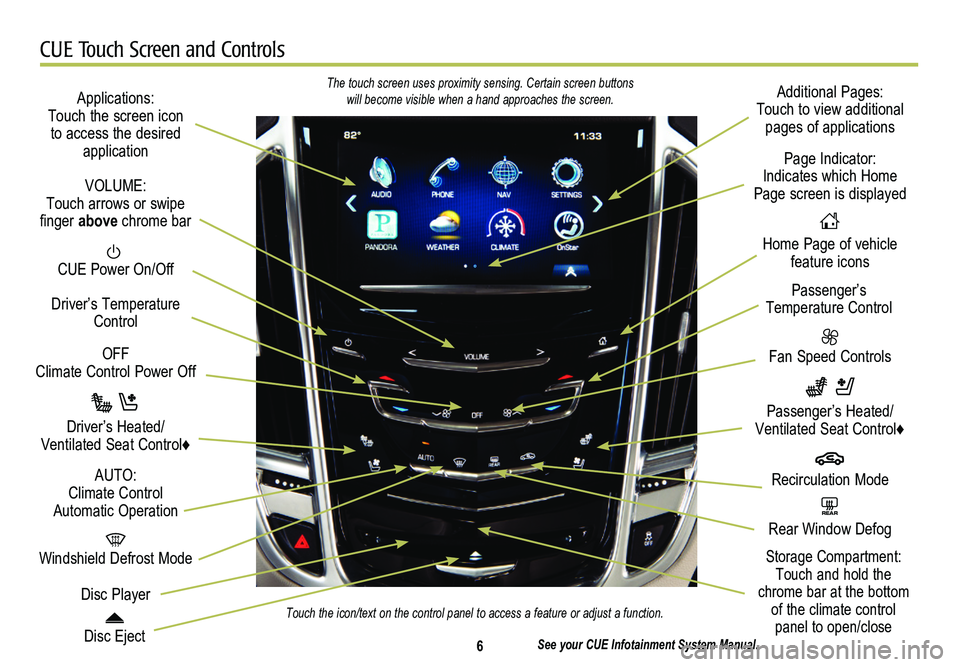
6
CUE Touch Screen and Controls
Applications: Touch the screen icon to access the desired application
See your CUE Infotainment System Manual.
CUE Power On/Off
Windshield Defrost Mode
Disc Eject
OFF Climate Control Power Off
Disc Player
Driver’s Temperature Control
Additional Pages: Touch to view additional pages of applications
Fan Speed Controls
Page Indicator: Indicates which Home Page screen is displayed
Passenger’s Temperature Control
Passenger’s Heated/ Ventilated Seat Control♦
Driver’s Heated/Ventilated Seat Control♦
The touch screen uses proximity sensing. Certain screen buttons will become visible when a hand approaches the screen.
Touch the icon/text on the control panel to access a feature or adjust a\
function.
VOLUME: Touch arrows or swipe finger above chrome bar
AUTO: Climate Control Automatic OperationREAR Rear Window Defog
Recirculation Mode
Home Page of vehicle feature icons
Storage Compartment: Touch and hold the chrome bar at the bottom of the climate control panel to open/close
Page 7 of 20
7
CUE System Menus
CUE offers a variety of entertainment, communication and vehicle system options. Touch an application icon on the Home page of the touch screen to access the following items. Some features are disabled when the vehicle is moving.
See your CUE Infotainment System Manual.
♦ Optional equipment
Page 8 of 20
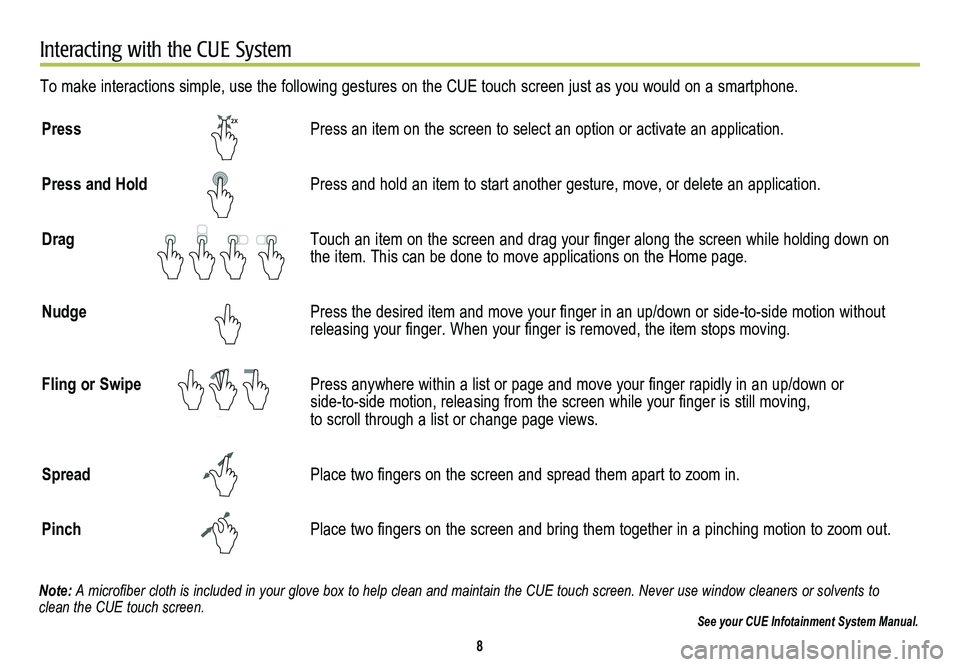
8
Interacting with the CUE System
To make interactions simple, use the following gestures on the CUE touch screen just as you would on a smartphone.
Press Press an item on the screen to select an option or activate an applicati\
on.
Press and Hold Press and hold an item to start another gesture, move, or delete an appl\
ication.
Drag Touch an item on the screen and drag your finger along the screen while holding down on the item. This can be done to move applications on the Home page.
Nudge Press the desired item and move your finger in an up/down or side-to-side motion without releasing your finger. When your finger is removed, the item stops moving.
Fling or Swipe Press anywhere within a list or page and move your finger rapidly in an up/down or side-to-side motion, releasing from the screen while your finger is still moving, to scroll through a list or change page views.
Spread Place two fingers on the screen and spread them apart to zoom in.
Pinch Place two fingers on the screen and bring them together in a pinching motion to zoom out.
See your CUE Infotainment System Manual.
2X
2X
2X2X
2X
2X
2X
Note: A microfiber cloth is included in your glove box to help clean and maintain the CUE touch screen. Never use window cleaners or solvents to clean the CUE touch screen.