Page 1 of 20
Co n v e n i e nCe/Pe r s o n a l i z at i o n Gu i d e
2 014
Page 2 of 20
2
Electric Park Brake Switch♦
Instrument Panel Brightness
Control
Turn Signal Lever/Exterior
Lamps Control
Instrument Cluster/Driver Information
Center
Cruise Control/Phone Buttons
Rake/Telescope Steering Column Adjuster
Windshield Wipers
Lever
Audio Steering Wheel Controls/ 5-way Controller
Head-Up Display
Controls♦
Power Mirrors Control
Review this guide for an overview of some important features in your Cadillac ATS. Some optional equipment (denoted by ♦) described in this guide may not be included in your vehicle. More detailed information can be found in your Owner Manual.
Instrument Panel
CUE Touch
Screen♦
Traction Control and StabiliTrak/Driving Mode Buttons
Heated Seat Buttons♦/Climate Controls
Storage Compartment Access♦ (behind control panel)
Engine Start/Stop
Button
Audio System
Controls♦
CD Player♦ (in Glove
Box)
Hazard Warning Flashers
Lane Departure Warning♦/
Park Assist Buttons♦
Page 3 of 20
3
Instrument Cluster
Refer to your Owner Manual to learn about the information being relayed by the lights, gauges and indicators of the instrument cluster.
StabiliTrak Off
Low Tire Pressure
Electric Parking Brake Service
Antilock Brake System Warning
Airbag Readiness
Brake System Warning
High Beam Headlamps
Lane Departure Warning
Forward Collision Alert
StabiliTrak/Traction Control Engaged
Engine Oil Pressure Warning
Security Notification
Lights On Reminder
Charging System Warning
Low Fuel Warning
Engine Coolant Temperature
Safety Belt Reminder
Adaptive Forward Lighting Activated
PARK Electric Parking Brake Set
Check Engine Warning
Traction Control Off
Cruise Control Activated
Adaptive Cruise Control Activated
Symbols
See In Brief in your Owner Manual.
Page 4 of 20
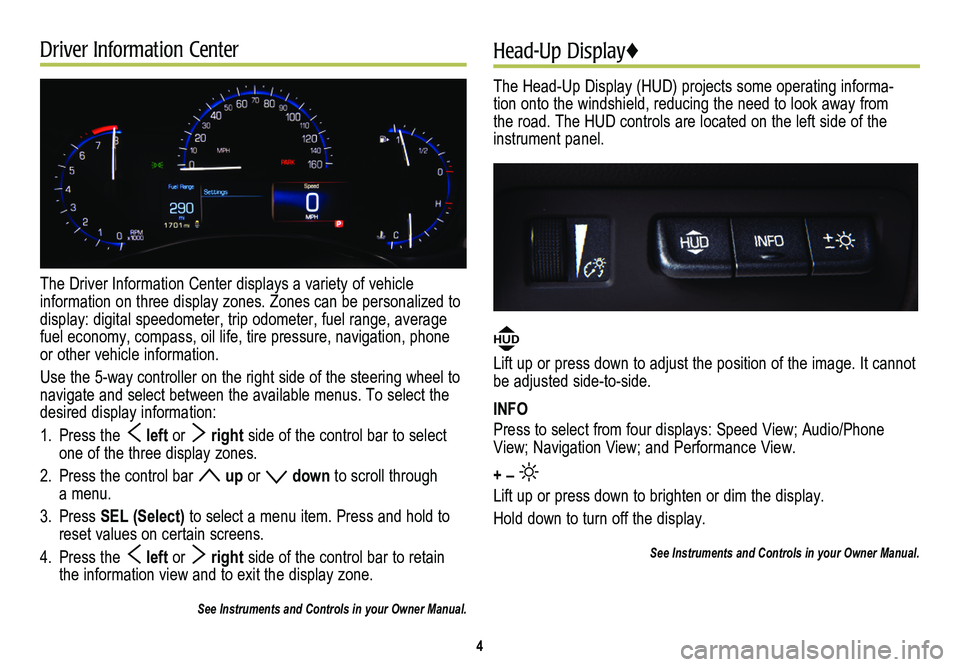
Driver Information Center
The Driver Information Center displays a variety of vehicle
information on three display zones. Zones can be personalized to display: digital speedometer, trip odometer, fuel range, average fuel economy, compass, oil life, tire pressure, navigation, phone or other vehicle information.
Use the 5-way controller on the right side of the steering wheel to navigate and select between the available menus. To select the desired display information:
1. Press the left or right side of the control bar to select one of the three display zones.
2. Press the control bar up or down to scroll through a menu.
3. Press SEL (Select) to select a menu item. Press and hold to reset values on certain screens.
4. Press the left or right side of the control bar to retain the information view and to exit the display zone.
See Instruments and Controls in your Owner Manual.
Head-Up Display♦
The Head-Up Display (HUD) projects some operating informa-tion onto the windshield, reducing the need to look away from the road. The HUD controls are located on the left side of the instrument panel.
HUD
Lift up or press down to adjust the position of the image. It cannot be adjusted side-to-side.
INFO
Press to select from four displays: Speed View; Audio/Phone View; Navigation View; and Performance View.
+ –
Lift up or press down to brighten or dim the display.
Hold down to turn off the display.
See Instruments and Controls in your Owner Manual.
4
Page 5 of 20
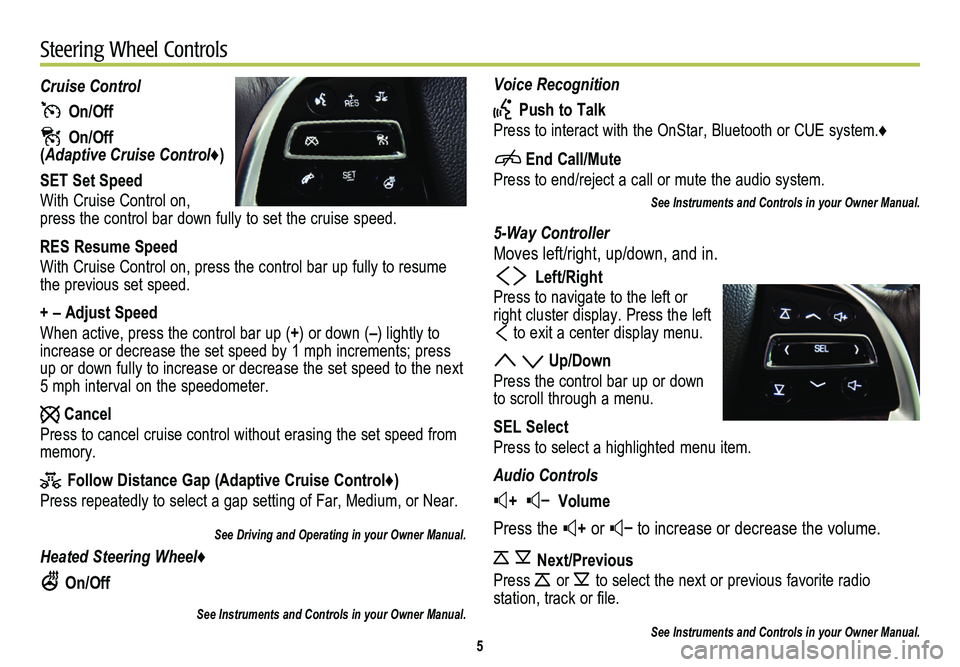
Voice Recognition
Push to Talk
Press to interact with the OnStar, Bluetooth or CUE system.♦
End Call/Mute
Press to end/reject a call or mute the audio system.
See Instruments and Controls in your Owner Manual.
5-Way Controller
Moves left/right, up/down, and in.
Left/Right
Press to navigate to the left or right cluster display. Press the left
to exit a center display menu.
Up/Down
Press the control bar up or down to scroll through a menu.
SEL Select
Press to select a highlighted menu item.
Audio Controls
+ – Volume
Press the + or – to increase or decrease the volume.
Next/Previous
Press or to select the next or previous favorite radio
station, track or file.
See Instruments and Controls in your Owner Manual.
Cruise Control
On/Off
On/Off (Adaptive Cruise Control♦)
SET Set Speed
With Cruise Control on, press the control bar down fully to set the cruise speed.
RES Resume Speed
With Cruise Control on, press the control bar up fully to resume the previous set speed.
+ – Adjust Speed
When active, press the control bar up (+) or down (–) lightly to increase or decrease the set speed by 1 mph increments; press up or down fully to increase or decrease the set speed to the next 5 mph interval on the speedometer.
Cancel
Press to cancel cruise control without erasing the set speed from memory.
Follow Distance Gap (Adaptive Cruise Control♦)
Press repeatedly to select a gap setting of Far, Medium, or Near.
See Driving and Operating in your Owner Manual.
Heated Steering Wheel♦
On/Off
See Instruments and Controls in your Owner Manual.
5
Steering Wheel Controls
Page 6 of 20
6
Touch Screen and Controls♦
Applications: Touch the screen icon to access the desired application
See your CUE System Owner Manual.
Power/Mute: Press and hold to turn CUE On/Off; Press to mute/unmute audio
Climate Control Fan Speed
Defrost Mode
Driver’s Temperature Control
Additional Pages: Touch to view additional pages of applications
Page Indicator: Indicates which Home Page screen is displayed
Passenger’s Temperature Control
Passenger’s Heated Seat Control♦
Driver’s Heated Seat Control♦
The controls use capacitive technology – simply touch the icon/text to access a feature or adjust a function.
VOLUME: Touch arrows or swipe finger above chrome bar
AUTO: Automatic Climate Control Operation
Rear Window Defog
Recirculation Mode
Home Page
Storage Compartment with USB Port: Press and hold the bright bar to open/close
Page 7 of 20
7
CUE System Menus♦
CUE offers a variety of entertainment, communication and vehicle system options. Touch an application icon on the touch screen to access the following items.
See your CUE System Owner Manual.
Voice RecognitionDriver/Vehicle Set TemperatureZoom–Time and DateVoice Recognition
Radio BandPassenger Set TemperatureZoom+LanguagesContacts
Seek DownAC Mode On/OffResetValet ModeRecent
Seek/TuneAuto Climate On/OffDestinationRadioKeypad
Seek UpAir Distribution SettingsMap MenuVehicleVoice Mail
MediaFan SpeedSeek DownBluetoothPhones
MenuClimate System On/OffSeek/TuneVoice
Seek UpDisplay
Rear Camera
Return to Factory Settings
Audio
Phone
Nav�
Climate
Settings
Page 8 of 20
8
Interacting with the CUE System♦
To make interactions simple and safe, use the following gestures on the CUE touch screen just as you would on a smartphone.
Tap Tap an item on the screen to perform the desired function.
Drag Touch an item on the screen and drag your finger along the screen while holding down on the item.
Nudge Press the desired item and move your finger in an up/down or side-to-side motion without releasing your finger. When your finger is removed, the item stops moving.
Flick Press anywhere within a list or page and move your finger rapidly in an up/down or side-to-side motion, releasing from the screen while your finger is still moving.
Press and Hold Press and hold an item.
Pinch Place two fingers on the screen and bring them together in a pinching motion.
Spread Place two fingers on the screen and spread them apart.
Double Tap Tap an item twice on the screen quickly.
See your CUE System Owner Manual.
2X
2X
2X2X
2X
2X
2X
2X