2014 AUDI TT COUPE engine
[x] Cancel search: enginePage 145 of 284

Downloaded from www.Manualslib.com manuals search engine 0
N
co
....
\D L/'l
N
L/'l
.... installed
in your vehicle. You can then check
whether a new version is available at
www.audi.com/myaudi. You can also have
the new navigation data installed by an Audi
dealer (carries additional charges).
- For more information on the myAudi spe
cial destinations and the navigation map
update service, please see the Operating
Manual for Audi connect at www.audi.com/
myaudi.
Audi connect services for the telephone
Applies to vehicles: with Audi connect
The following Audi connect services are currently
available:
- Creating contacts on your PC via your myAudi
account and loading the contacts into the direc
tory of your MMI system ¢page 133.
Audi connect services in the media menu
Applies to vehicles: with Wi-Fi audio player and Audi connect
- Wi-Fi audio player: To access the media centre
of your player (e.g. smartphone) connected via
Wi-Fi ¢page 172. Additionally, you can use
the Audi MMI connect app to access Internet
radio programmes*.
- Online media: With assistance from the Audi
MMI connect app, this function allows you to
access and operate various online media serv
ices using the MMI.
@ Note
Please contact an Audi dealer for more infor
mation on Wi-Fi audio players and for a list of
supported devices.
Further options
Applies to vehicles: with Audi connect
.,. Select: I MENU I button > Audi connect > right
control button.
The following options are available to you in the
overview of the Audi connect services:
- Login: ¢ page 140
- Connection manager: ¢page 187 Audi
connect
- Licence periods: The validity and the time re
maining on your licences is displayed. If the Li
cence expiry warning function is switched on, a
message will be displayed before the licence ex
pires.
Wi-Fi hotspot
Applies to vehicles: with Wi-Fi hotspot
You can use your MMI system as a Wi-Fi hotspot
for connecting to the Internet on up to eight Wi
Fi devices. Small, light Wi-Fi devices that are not
permanently attached to the vehicle must only
be operated from the rear seats while the vehicle
is moving.
Impor tant: The ignition must be switched on.
.,. Select: !TEL!
button > right control button Con-
nection manager.
.,. Select:
right control button > Wi-Fi settings.
You can access the following settings in the Wi-Fi
settings menu:
Wi-Fi mode
The Wi-Fi hotspot is deactivated when the vehicle
leaves the factory. Set the Wi-Fi hotspot to hot
spot before establishing a connection between
your vehicle and your Wi-Fi device.
- hotspot: The MMI's Wi-Fi hotspot is active and
visible to other devices. It is possible to connect
to new Wi-Fi devices.
- hotspot and client: The MMI's Wi-Fi hotspot is
active. An Internet connection to a personal
Wi-Fi hotspot (e.g. smartphone) can be estab
lished. You can search for your personal hot
spot and connect to the MMI using Network
search ¢page 144 ¢page 139.
- off: The MMI system's Wi-Fi hotspot is deacti
vated. It will not be possible to establish an In
ternet connection .
Hotspot settings
The Wi-Fi connection between your vehicle and
the Wi-Fi device (laptop or mobile phone) is en
crypted. Before a connection can be established,
you must enter the following values/settings
when setting up your Wi-Fi device (these values
can be edited as required):
..,.
143
Page 146 of 284

Downloaded from www.Manualslib.com manuals search engine Audi
connect
-Access point (SSID): Name of the Wi-Fi net
work.
- Password: A random MMI password is set at
the factory. This password can be changed. The
encr yption type WPA2 requires the password to
be at Least 8 characters long. Please select a se
cure password.
- Discoverability: To switch the discoverability of
your Wi-Fi network on or off.
Network search
A list of the Wi-Fi networks available near you is
d isplayed .
.&_ WARNING
- Do not allow the features of the Wi-Fi hot
spot to distract you from watching the traf
fic -this can cause an accident.
- Laptop computers and similar devices can
only be operated safely when the vehicle is
stationar y because of their weight; any
loose objects can be catapulted through the
vehicle in an accident and cause serious inju
ries. Always make sure that such devices are
securely stowed while you are driving.
- No Wi-Fi devices may be used from the front
seats in the areas around the airbags while
the vehicle is being driven. Please also ob
serve the safety warnings in the "Airbag sys
tem" chapter under "Important safety notes
on the front airbag system" � page 210,
Front airbags.
CD CAUTION
Please note that it is your responsibility to
take precautions regarding data protection,
anti-virus protection and protection against
Loss of data on mobile devices used to con
nect to the Internet via the Wi-Fi hotspot.
Note
- You might require a separate mobile phone
contract with extra costs before you can use
the Wi-Fi hotspot. For more information,
contact your service provider.
- Depending on your mobile phone tariff, you
may be charged for receiving data packets
on line via the Wi-Fi hotspot, especially if
144 you
are using the system abroad: We
strongly recommend that you use a data flat
rate. For more information, contact your
service provider.
- For more information on Audi connect serv
ices, visit www.audi.com/connect.
Configuring the data
connection
Applies to vehicles: with Audi connect
You must configure a data connection before you
can use Audi connect services.
Fig. 140 Configuring data connection .,.
Selec t: !TEL! button > right control button Con
nection manager .
.,. Select:
right control button > Online settings >
Data connection settings.
You can select when you would like the system to
establish an Internet connection in the Data con
nection settings menu. The online connection is
ended automatically when a requested Audi con
nect service no Longer requires any further data.
The following options are available:
Connection setup
- if requested: A data connection will only be es
tablished on request.
- no request: A data connection will be establish
ed automatically for the use of Audi connect
services.
- never: A data connection will not be establish
ed. It is then not possible to call up Audi con
nect services.
When a data connection has been established, a
symbol indicating the active data connection @
..,.
Page 147 of 284
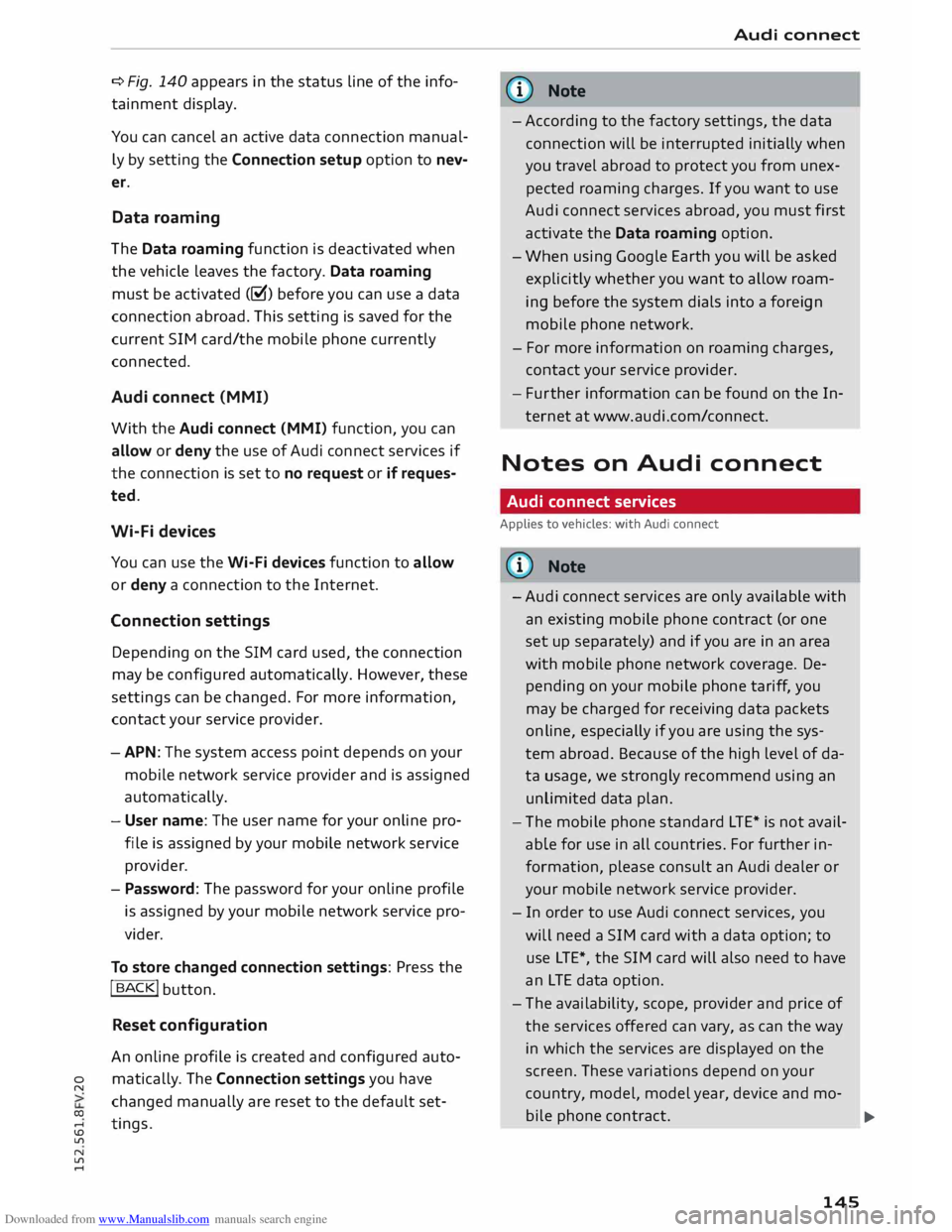
Downloaded from www.Manualslib.com manuals search engine 0
N
co
....
\D L/'l
N
L/'l
.... ¢
Fig. 140 appears in the status line of the info
tainment display.
You can cancel an active data connection manual
ly by setting the Connection setup option to nev
er.
Data roaming
The Data roaming function is deactivated when
the vehicle leaves the factory. Data roaming
must be activated (�) before you can use a data
connection abroad. This setting is saved for the
current SIM card/the mobile phone currently
connected.
Audi connect (MMI)
With the Audi connect {MMI) function, you can
allow or deny the use of Audi connect services if
the connection is set to no request or if reques
ted.
Wi-Fi devices
You can use the Wi-Fi devices function to allow
or deny a connection to the Internet.
Connection settings
Depending on the SIM card used, the connection
may be configured automatically. However, these
settings can be changed. For more information,
contact your service provider.
- APN: The system access point depends on your
mobile network service provider and is assigned
automatically.
- User name: The user name for your online pro
file is assigned by your mobile network service
provider.
- Password: The password for your online profile
is assigned by your mobile network service pro
vider.
To store changed connection settings: Press the
I BACK!
button.
Reset configuration
An online profile is created and configured auto
matically. The Connection settings you have
changed manually are reset to the default set
tings . Audi
connect
(D) Note
- According to the factory settings, the data
connection will be interrupted initially when
you travel abroad to protect you from unex
pected roaming charges. If you want to use
Audi connect services abroad, you must first
activate the Data roaming option.
- When using Google Earth you will be asked
explicitly whether you want to allow roam
ing before the system dials into a foreign
mobile phone network.
- For more information on roaming charges,
contact your service provider.
- Fur ther information
can
be found on the In
ternet at www.audi.com/connect.
Notes on Audi connect
Audi connect services
Applies to vehicles: with Audi connect
CD) Note
- Audi connect services are only available with
an existing mobile phone contract (or one
set up separately) and if you are in an area
with mobile phone network coverage. De
pending on your mobile phone tariff, you
may be charged for receiving data packets
on line, especially if you are using the sys
tem abroad. Because of the high level of da
ta usage, we strongly recommend using an
unlimited data
plan.
- The mobile phone standard
LTE*
is not avail
able for use in all countries. For further in
formation, please consult an Audi dealer or
your mobile network service provider.
- In order to use Audi connect services, you
will need a SIM card with a data option; to
use LTE*, the SIM card will also need to have
an LTE data option.
- The availability, scope, provider and price of
the services offered can vary, as can the way
in which the services are displayed on the
screen. These variations depend on your
country, model, model year, device and mo-
bile phone contract.
.,..
145
Page 148 of 284

Downloaded from www.Manualslib.com manuals search engine Audi
connect
- Whether Audi connect services can be used
depends on the availability of services provi
ded by third parties.
- Please also observe the notes in the chapter
¢ page 123, Telephone.
- Further information on Audi connect is also
available on the Internet at www.audi.com/
connect. For information on the conditions
of your mobile phone contract, please con
tact your mobile network service provider.
Data protection
Applies to vehicles: with Audi connect
@ Note
- AUDI AG collects, processes, transmits and
uses the personal data you provide in ac
cordance with legal requirements to ensure
that the individual Audi connect services are
provided and function properly. You can use
our myAudi platform, for example, to acti
vate further Audi connect services and to
transfer data to and from your vehicle. You
must register once in order to be able to
connect your vehicle to the platform. AUDI
AG collects, processes, transmits and uses
the personal data you must provide for the
registration as is necessary to ensure that
Troubleshooting
Applies to vehicles: with Audi connect
Subject Advice AUDI
AG can provide the services and that
you can use them. Your data are not passed
on to third parties. Using the myAudi plat
form and your mobile phone, you can trans
mit data to your vehicle for the functions of
your Audi connect services und allow certain
vehicle data to be transmitted from your ve
hicle.
- If you activate certain information services
included in your Audi connect portfolio you
can use the corresponding functions directly
in your vehicle after entering your personal
identification data (for example for access
to social networks). In this case we pass on
your identification data to the correspond
ing service provider. You can then access
your personal content via a secure commu
nication channel. This content is displayed
and can be used in the vehicle. AUDI AG will
not store your personal content. The neces
sary connection data are processed and
used in accordance with legal requirements
to ensure that the services are provided and
function properly.
- Further information can also be found in
your MMI in the appropriate options menu
¢ page 110 of the selected Audi connect
service.
Audi connect services: Some Audi Before
you first use some Audi connect services, it is necessary to
connect services are greyed out/ activate/configure them via your personal
myAudi account:
De-
not available. tailed
information can be found on the Internet at
www.audi.com/myaudi.
Wi-Fi hotspot: No Wi-Fi connec-
Delete all existing Wi-Fi connections on your mobile device and
tion is possible.
restart it.
Personal Wi-Fi hotspot: Network
The Wi-Fi mode hotspot and client must be set to start a net-
search is not possible (greyed out). work
search for your personal Wi-Fi hotspot ¢ page 139.
146
Page 149 of 284

Downloaded from www.Manualslib.com manuals search engine 0
N
co
.-I
\D Lfl
N
Lfl
.-I Navigation
Navigation
Calling up the navigation menu
Applies to vehicles: with navigation system
The navigation system guides you directly to your destination, avoiding traffic obstructions and using
alternative routes if desired.
Fig. 141 Menu: Entering a destination
.. Select: I N AV/MAP
!
button.
The Enter destination menu is shown on the in
fotainment display when you call up the naviga
tion menu for the first time. The following infor
mation is also displayed:
@ Entry field for the search function
¢page 148
@ Home address ¢ page 149
@ Destinations recently travelled to
¢page 148
© Stored favourites ¢page 149
If you have connected a mobile phone to the
MMI, your directory contacts are then listed.
Map preview
- Select an entry from the list.
When you preselect an entry in the list, the corre
sponding destination is always displayed as a
map preview @¢ Fig. 141.
Switching between destination entry and map
- Press the I N
AV/MAP !
button repeatedly until
the map is displayed. Or: Press the left control
button > Switch to map. A
WARNING
- Today's driving conditions require the full at
tention of drivers. Please see¢ page 192.
- Pay attention to traffic rules when driving.
- The route calculated by the navigation sys-
tem is a recommendation of how best to
reach a destination. Pay attention to traffic
lights, no stopping signs, lane change re
strictions, one-way streets, etc.
CD CAUTION
- Should the navigation directions contradict
the current traffic regulations, you must al
ways follow the traffic regulations.
- The volume should only be set at a level
which enables you to hear distant police and
emergency vehicles clearly -failure to do so
could result in an accident.
@ Note
- Snow or other obstructions on the GPS aer
ial or interference caused by trees or large
buildings could affect the reception of the
satellite signals and make positioning diffi
cult. GPS reception and vehicle positioning
can also be adversely affected by
--- �
IJII.
147
Page 150 of 284

Downloaded from www.Manualslib.com manuals search engine Navigation
deactivation or a malfunction of several sat
ellites.
- Street and town names can change; there
fore the names stored on the MMI can in ex
ceptional cases be different from the actual
names.
- For more information on the navigation
map update service*, please see the Operat
ing Manual
for Audi connect at
www.audi.com/myaudi.
Entering a destination
Search function
Applies to vehicles: with navigation system
You can use the search function to quickly and
conveniently find a destination and use it for
route guidance.
.. Select: I NAV/MAP! button.
.. Push
the rotary pushbutton upwards.
- Enter one or more search terms in the entry
field (I)¢ page 147, Fig. 141.
- Select a destination from the results list and
confirm it.
- Select and confirm Start route guidance.
The route will be displayed as an overview on the
map. Route guidance is already active.
Narrowing the search area
- Select: right control button > Country selec-
tion.
All countries are preselected for the search func
tion at the factory. You can use the Country se
lection function to deselect any countries you do
not require. This speeds up the search and limits
the number of results in the list.
(Qj) Note
- The terms suggested by the MMI depend on
the destinations to which you have recently
driven.
- Up to 50 entries are stored in the list of des
tinations to which you have recently driven.
- For more information on the search func
tion, please refer to ¢ page 114.
148 Loading
last destination
The Last destinations are stored automatically
and can be Loaded again directly as a new desti
nation.
.. Press the I N
AV/ M
AP! button repeatedly until
the Enter destination menu is displayed
¢ page 147, Fig. 141.
The destinations to which you have recently driv
en are displayed in the Enter destination menu
and marked with the symbol ®¢ page 147,
Fig. 141.
- Select a recent destination from the list and
confirm it.
- Select and confirm Start route guidance.
Delete last destinations
- Select a recent destination from the list and
confirm it .
- Select and confirm the right control button >
Delete.
- Select and confirm Delete this recent destina-
tion or Delete all recent destinations.
The destination selected or all the recent destina
tions will be deleted and no longer displayed in
the search function.
Entering an address
Applies to vehicles: with navigation system
.. Press
the I N
A V/
M
AP! button
repeatedly until
the Enter destination menu is displayed
¢ page 147, Fig. 141.
.. Select: left control button > Enter address.
- To enter a destination via the country: Select
and confirm Country. Select a country from the
list and confirm it. Or: Search for a country via
the entry field.
- To enter a destination via the town/post code:
Select and confirm Town/post code. Enter a
town or a post code. Or: Select and confirm a
town from the list.
- Select and confirm additional details for the
destination such as Street, House number or
Centre. Select and confirm Start route guid
ance.
Page 151 of 284

Downloaded from www.Manualslib.com manuals search engine 0
N
co
....
\D U'l
N
U'l
.... Using
a destination from the map
Applies to vehicles: with navigation system
A Location on the map can be set as a destina
tion.
Fig. 142 Setting map position as destination
... Press the I NAV/MAPI
button repeatedly until
the map is displayed.
- To set a convenient map scale: You can turn
the rotary pushbutton clockwise/anti-clockwise
to be able to move the crosshairs faster.
- To move the crosshairs: Press the rotary push
button. The crosshairs will appear on the map.
Move the crosshairs onto the destination using
the MMI touch pad ¢ page 111. To hide the
crosshairs, press the I B A
CK! button.
- To use the destination for route guidance:
Press the rotary pushbutton when the cross
hairs are displayed. If you wish to set a stop
over, select and confirm Set as stopover and
then Start route guidance.
Additional information on the point selected
with the crosshairs: If you use the crosshairs to
preselect a location on the map, any existing in
formation on this location (e.g. road name, ad
dress or special destinations) will be displayed @
q page 156, Fig. 147.
Using home address/a favourite as the
destination
Applies to vehicles: with navigation system
The favourites make it easier to access destina
tions you require regularly.
Important: A home address/a favourite must
have already been stored ¢page 153. Navigation
... Press the I N
A V/MAP
!
button repeatedly until
the Enter destination menu is displayed
¢ page 147, Fig. 141.
Your home address and stored favourites are dis
played in the Enter destination menu and
marked with the symbol @/@.
- Select and confirm your home address/a fa
vourite.
- Select and confirm Start route guidance.
(i} Note
- Further home address settings can be found
on¢ page 153.
- Further favourites settings can be found on
¢page 153.
Using a destination from the directory
Applies to vehicles: with navigation system
You can navigate directly to entries in the direc
tory.
Fig. 143 Possible directory contacts
Important: A postal address must be available
for a contact or a navigation destination must
have been added for a contact.
... Press the I N
A V/ MAP
!
button repeatedly until
the Enter destination menu is displayed
¢ page 147, Fig. 141.
... Select: left control button > Directory > a con-
tact.
Direc tory contacts are displayed in alphabetical
order and are displayed together with a location
symbol:
(!) Business postal address
@ Private postal address
@ Business navigation destination
149
Page 152 of 284

Downloaded from www.Manualslib.com manuals search engine Navigation
@ Private navigation destination
- Select and confirm a postal address or a naviga
tion destination. If you select a navigation des
tination, route guidance is started immediately.
- If you select a postal address, you can check the
address details again.
- You can then select and confirm Start route
guidance.
Further directory functions in the navigation sys
tem can be found on ¢page 153.
((!) Note
- Addresses which you have imported from
your mobile phone into the MMI can also be
used as navigation destinations.
- If a directory contact is greyed out, no navi
gation destination/postal address has yet
been added for the contact.
Entering a special destination
Applies to vehicles: with navigation system
Navigation • Special destinations
Search area (In imm ediate vicinity)
Find entry
Select category
[:J myAudi special destinations
B1 Petrol station
P Parking space
Fig. 144 Entering a special destination
.,. Press the I NAV/MAP!
button repeatedly until
the Enter destination menu is displayed
¢ page 147, Fig. 141 .
.,. Select: left control button > Special destina
tions.
- To change the search area: Select and confirm
Search area and then a search area from the
list. I
- To find the name of a special destination in
the selected search area: Enter the name of the
special destination.
- To search for a special destination in a certain
category: Choose Select category. Select and
confirm a category, for example Restaurants or
Parking space.
150 The
following search categories are available:
In immediate vicinity: You can select special des
tinations from different categories. The special
destinations are displayed in a list, starting with
destinations in the immediate vicinity and going
up to destinations within a radius of 200 km.
In vicinity of route: Special destinations along
the route can only be selected when the route
guidance function is active. The special destina
tions are located directly on or in the immediate
vicinity of your route.
In vicinity of destination/In vicinity of stopover:
You can also select special destinations from dif
ferent categories in the vicinity of the destina
tion/stopo ver. For example, you can look for a ho
tel or a car park at the destination.
In new town: Enter the name of the town. You
can select special destinations from different cat
egories. You can use this function to find special
destinations in any town irrespective of the desti
nation currently set or the vehicle position.
myAudi special destinations
In myAudi special destinations, you can find per
sonal special destinations which you have added
in your myAudi account and imported to the MMI
using an SD card.
- To import new myAudi special destinations in
to the MMI: Select the right control button >
Import myAudi special destinations. Select
and confirm the relevant medium. Select and
confirm the files you would like to import to
the MMI.
{(!) Note
- For more information on the myAudi special
destinations*, please see the Operating
manual for Audi connect at www.audi.com/
myaudi.
- The distances to special destinations are
shown as the crow flies from your current
location (arrow not filled in). The actual
driving distance between your current posi-
tion and the special destination is updated
automatically (filled in arrow). However, the
�