2014 AUDI TT COUPE engine
[x] Cancel search: enginePage 161 of 284

Downloaded from www.Manualslib.com manuals search engine 0
N
co
....
\D L/'l
N
L/'l
.... Google
Earth map
display
Applies to vehicles: with navigation system and Audi connect
You can have the map display satellite images
using the Google Earth map display.
Fig. 149 Google Earth map display
Fig. 150 Google Earth map display with Google Street
View
Important: The requirements for Audi connect
must be met ¢page 137.
... Press
the I NAV/MAP!
button repeatedly until
the map is displayed.
... Select: right control button > Map settings>
Map display> Google Earth.
For this map display the system uses data pack
ets received on line in the form of satellite pic
tures and combines these pictures with the road
network from the Standard map display. The
MMI has a memory capacity of 2 GB for tempora
rily storing the map/navigation data received on
line (corresponds to map/navigation data for
about 4000 km of route guidance). You can also
use the loaded satellite pictures for route guid
ance without an active data connection as long as
these pictures are stored.
Google Street View
With Google Street View, you can explore many
locations all over the world virtually from the
perspective of a pedestrian. Google Street View is Navigation
available as soon as the symbol (D ¢ Fig. 149 is
shown in crosshairs mode.
To start Google Street View: Turn the rotary
pushbutton to select a scale below 30 m.
The following options are available:
- To explore a destination step-by-step: Press
the rotary pushbutton when the symbol @is
visible.
- To zoom in/out of the current display {up to
4x): Turn rotary pushbutton to the left/right
® ·
- To navigate in the street view: Move your fin-
ger in the desired direction on the MMI touch
pad.
Additional information
In the Map content menu¢ page 158, you can
activate the function to show additional informa
tion on the infotainment display such as Panora
mic photos of landmarks/special destinations. To
show the additional information move the cross
hairs onto an item on the map and press the rota
ry pushbutton. You can now look at pictures of
landmarks or special destinations, for example,
and have information about them displayed.
@ Note
- You can delete the data stored by the Goo
gle Earth map display using the Factory set
tings > Navigation and online memory
¢page 187.
- Google Earth is an Audi connect service that
is updated at regular intervals when it is
called up. This can take a few seconds.
- When the Google Earth map display is
switched on and the position 3D map type is
selected, the map display automatically
switches to the position 2D map while you
are driving through a tunnel.
- For safety reasons, the Google Street View
functions cannot be used while the vehicle
is moving.
- Please observe the notes in the chapter
Notes on Audi connect ¢page 145.
- Further information can be found on the In
ternet at www.audi.com/connect.
159
Page 162 of 284
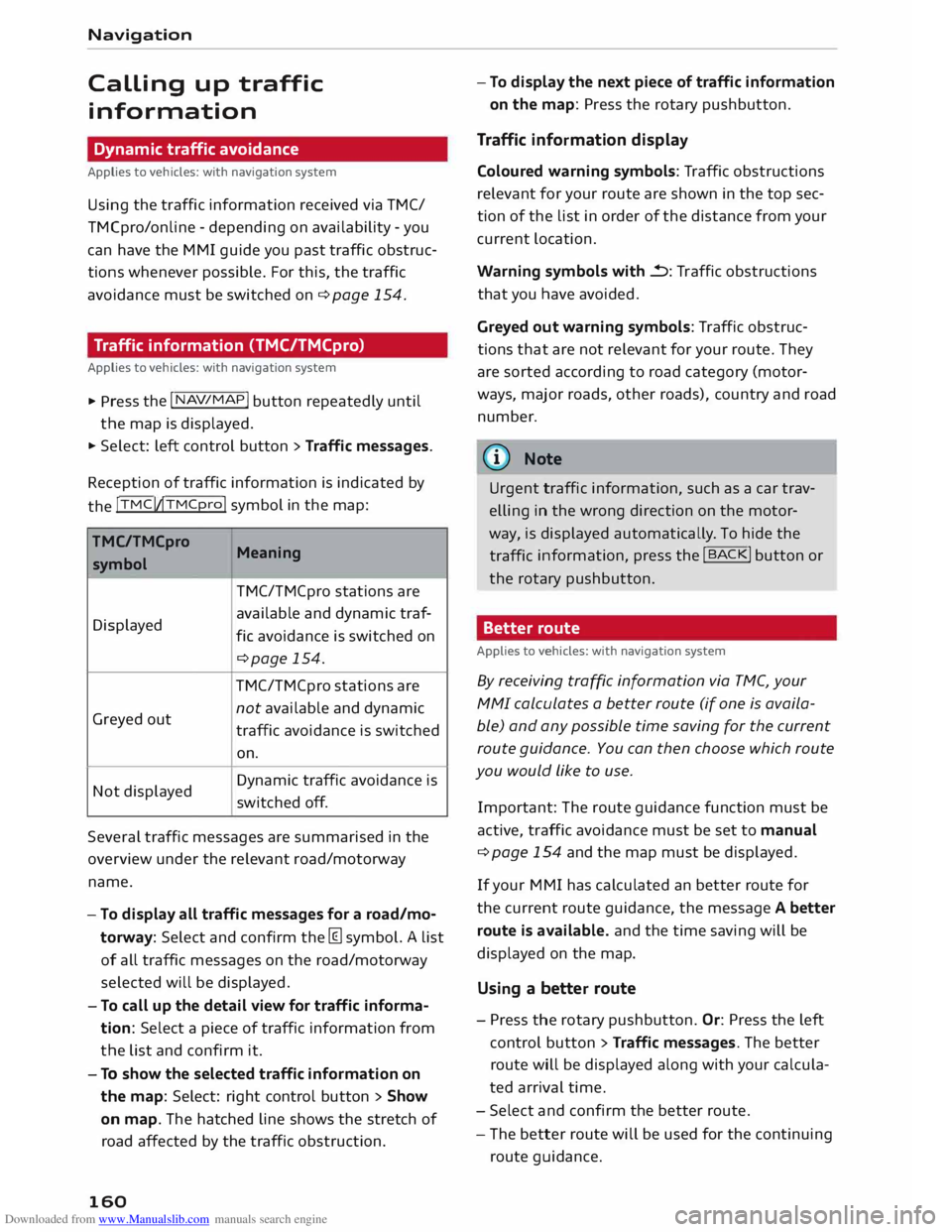
Downloaded from www.Manualslib.com manuals search engine Navigation
Calling
up traffic
information
Dynamic traffic avoidance
Applies to vehicles: with navigation system
Using the traffic information received via TMC/
TMCpro/online -depending on availability -you
can have the MMI guide you past traffic obstruc
tions whenever possible. For this, the traffic
avoidance must be switched on¢ page 154.
Traffic information (TMC/TMCpro)
Applies to vehicles: with navigation system � Press
the I NAV/
MAP! button
repeatedly until
the map is displayed.
� Select: Left control button > Traffic messages.
Reception of traffic information is indicated by
the !TMC!�TMCpro!
symbol in the map:
TMC/TMCpro Meaning
symbol
TMC/TMCpro stations are
Displayed available
and dynamic traf-
fie avoidance is switched on
¢page 154.
TMC/TMCpro stations are
Greyed out not
available and dynamic
traffic avoidance is switched
on.
Not displayed Dynamic
traffic avoidance is
switched off.
Several traffic messages are summarised in the
over view under the relevant road/motorway
name.
- To display all traffic messages for a road/mo
torway: Select and confirm the [ill symbol. A List
of all traffic messages on the road/motorway
selected will be displayed.
- To call up the detail view for traffic informa
tion: Select a piece of traffic information from
the List and confirm it.
- To show the selected traffic information on
the map: Select: right control button > Show
on map. The hatched Line shows the stretch of
road affected by the traffic obstruction.
160 -
To display the next piece of traffic information
on the map: Press the rotary pushbutton.
Traffic information display
Coloured warning symbols: Traffic obstructions
relevant for your route are shown in the top sec
tion of the List in order of the distance from your
current Location.
Warning symbols with..=>: Traffic obstructions
that you have avoided.
Greyed out warning symbols: Traffic obstruc
tions that are not relevant for your route. They
are sorted according to road category (motor
ways, major roads, other roads), country and road
number.
(Cf} Note
Urgent traffic information, such as a car trav
elling in the wrong direction on the motor
way, is displayed automatically. To hide the
traffic information,
press the I B AC
K! button or
the rotary pushbutton.
Better route
Applies to vehicles: with navigation system
By receiving traffic information via TMC, your
MMI calculates a better route (if one is availa
ble) and any possible time saving for the current
route guidance. You can then choose which route
you would Like to use.
Important: The route guidance function must be
active, traffic avoidance must be set to manual
¢ page 154 and the map must be displayed.
If your MMI has calculated an better route for
the current route guidance, the message A better
route is available. and the time saving will be
displayed on the map.
Using a better route
- Press the rotary pushbutton. Or: Press the Left
control button > Traffic messages. The better
route will be displayed along with your calcula
ted arrival time.
- Select and confirm the better route.
- The better route will be used for the continuing
route guidance.
Page 163 of 284

Downloaded from www.Manualslib.com manuals search engine 0
N
co
....
\D L/'l
N
L/'l
.... Navigation
Online traffic information
Applies to vehicles: with navigation system and Audi connect
The MMI system can receive real-time information from the Internet regarding traffic congestion, ac
cidents, roadworks and other incidents.
Wu rmt alst raBe
Fig. 151 Online traffic information on the map
Important: The requirements for Audi connect
must be met ¢page 137.
.,. Press the I NAV
/
MAP !
button repeatedly until
the map is displayed.
- To switch on online traffic information: Press
the right control button and turn Online traffic
data on(�).
- To switch on the traffic map display: To have
the traffic information displayed in the best
possible way, select the I NAV
/MAP !
button >
right control button > Map settings > Map dis
play > Traffic.
You can also have the online traffic information
displayed on the Google Earth map display
¢ page 159 or the standard map¢ page 156,
Fig. 148.
Symbol ©¢ Fig. 151 on the infotainment dis
play indicates the reception of Online traffic in
formation. If Online traffic information cannot
be received, the traffic information will automati
cally be received via TMC/TMCpro ¢page 160.
Traffic information display
@ Green : no obstructions
@ Red: traffic jam
@ Orange: slow-moving traffic Harlac
Hatched markings show the stretch of road affec
ted by the traffic obstruction .
Coloured warning symbols: A traffic obstruction
is ahead (when route guidance is active).
Greyed out warning symbols: Traffic obstruc
tions that are not relevant for your route.
Red warning symbols: If route guidance is not
active, all warning symbols are shown in red.
You can adjust the settings for the display of the
coloured markings, warning symbols etc. in the
Map content menu ¢ page 158.
The traffic information is activated when the ve
hicle leaves the factory. You can switch off the re
ception of on line traffic information at any time
¢page 152.
(©) Note
- Please observe the notes in the chapter
Notes on Audi connect ¢page 145.
- Every vehicle with active Online traffic data
contributes to specifying and predicting the
traffic situation as precisely as possible. For
this purpose, information on the position of
your vehicle is encrypted and transmitted
anonymously to the traffic data providers at
regular intervals. Should you not wish this ..,_
161
Page 164 of 284

Downloaded from www.Manualslib.com manuals search engine Navigation
to happen, you can switch off the on line
traffic information function at any time.
- The online traffic information network is
not yet available in all countries or areas. Further
information can be found on the In
ternet at www.audi.com/connect.
Troubleshooting
Applies to vehicles: with navigation system
Subject Advice
Search function: The desired des-The
destination may not be stored in the navigation database. Or:
ti nation cannot be found.
Check that you have spelt the search term correctly and that the
desired country has been selected for the search function via the
Country selection option ¢ page 152.
162
Page 165 of 284

Downloaded from www.Manualslib.com manuals search engine 0
N Listening
to the radio
Calling up the radio
The radio supports the following wavebands:
FM, AM, DAB* (digital radio).
Fig. 152 FM/DAB station list
.,. Select: I RADIO !
button.
After you call up the radio, the station list that
was last open will be displayed.
To select a station: Select a station from the sta
tion list and confirm it. Or: Move the ON/OFF but
ton on the MMI control console to the left l
To set a waveband: Press the I
R
AD I
O! button re
peatedly until the desired waveband appears.
The following information is displayed in the FM/
DAB station list¢ Fig. 152:
@Waveband The current waveband of the station is shown in
the FM/DAB* station list/DAB* station list.
@ Radio text (short display)
Programme information for the currently selec
ted station is displayed in all station lists when
available.
@ Frozen station name (FM)
Station names with this symbol have been indi
vidually specified. Refer to¢ page 164, Station
names.
� Note - The
DAB* waveband is not available in all
countries.
N
� l
l
Not in the FM, AM station lists. Listening
to the radio
- The DAB waveband* also supports the trans
mission standards DAB+ and DMB Audio,
where available.
Radio functions
Search function
You can search in all wavebands by station
name, programme type (e.g. Pop, News) or fre
quency.
Fig. 153 Entry field and results list for the search function
- To call up the search function: While in a sta
tion list (e.g. FM station list), turn the rotary
pushbutton to the left until the entry field for
the search function is displayed. Or: Push the
rotary pushbutton upwards.
- To use the search function: Refer to
¢ page 114, Searching.
Stations from the favourites list @¢ Fig. 153 are
displayed in the results list@. The symbol @
shows which station list you will switch to by se
lecting a particular station.
Further options
.,. Select: I RADIO I button > rig ht control button.
The following options may be available to you de
pending on the waveband:
- Sound settings: Refer to¢ page 190, Sound
settings.
- Store as favour ite: Refer to ¢ page 165, Fa
vourites.
- Programme guide1
>
: Press the right control
button > Programme guide. The current and
next radio programmes are listed in the digital
...,.
163
Page 166 of 284

Downloaded from www.Manualslib.com manuals search engine Listening
to the radio
Programme guide for all supported stations.
Select and confirm a radio programme to have
more details on the programme displayed.
- Manual station search1
): The frequency bar is
displayed. Select and confirm the desired fre
quency.
- Seek 1
): The previous/next receivable frequency
will be set.
- Radio settings: Refer to ¢ page 166.
Announcements
• Select: !RADIO! button> right control button>
An nouncements.
Traffic announcements:
- off: Traffic announcements are not played.
- FM: Traffic announcements can be received via
FM and played by the system irrespective of the
selected waveband.
- FM/DAB:* You receive traffic announcements
from both wavebands. If DAB traffic announce
ments are not available from the station cur
rently set, they will be received from the FM
waveband.
DAB announcements:*
Depending on station availability, information
(e.g. news, weather information) may be played
when the function � is switched on.
Volume of announcements:
Refer to¢ page 191, Announcements.
Radio text
• Select: I RADIO! button> left control button>
FM or DAB*.
Displaying radio text:
Select the desired station from the station list.
Select: right control button > Radio text. Addi
tional information on the programme (e.g. artist,
composer, track) is shown.
l l
Not in the mixed station list FM/DAB*.
164 Browsing
through radio text entries:
Turn the rotary pushbutton to the Left or right.
Station names
• Select: I RADIO! button > left control button >
FM. Select the desired station from the station
list.
Variable station names:
Some stations use variable station names. De
pending on how the station names are sorted,
the position of a variable station name may
change in the station list. You can lock the cur
rent name of a selected station permanently by
selecting the Lock station name option.
- Lock station name: Select the right control but
ton >Confirm.The Locked station name will be
marked with the symbol @¢ page 163,
Fig. 152.
- Unlock station name: Select the right control
button > Unlock station name. The name re
ceived for the radio station will be displayed.
- Change station name: You can adjust the name
of a station. Select: right control button > Lock
station name. Turn the rotary pushbutton to
the Left to edit the station name. Enter a sta
tion name. Select and accept Confirm.
Detailed station information view
Fig. 154 Radio view: Detailed station information
Important: The system must be tuned to a radio
station. The detailed station information option
must be switched on¢ page 166.
(D Radio text availability
Page 167 of 284

Downloaded from www.Manualslib.com manuals search engine 0
N
co
....
\D U'l
N
U'l
.... Radio
text is available for the current station. Re
fer to c::::> page 164, Radio text.
@ Slide show availability
A slide show is available for the current station.
@ Picture view
You can choose to display a Slide show or the
Station logo. Refer to c::::> page 166, Preferred
image (DAB*).
Displaying the station list:
Turn the
rotary pushbutton. Or: Press the I BACK!
button.
Radio menu
Fig. 155 Radio menu (example)
.,.. Select: I RADIO!
button> left control button.
To set the waveband: Select and confirm the
waveband you require in the radio menu
¢ Fig. 155. Or:: Press the I RADIO!
button repeat
edly until the desired waveband appears. The sta
tion list will be displayed.
(D Switch to media
The Media menu will be displayed. Refer to
¢ page 179, Playing media.
@ Favourites
The favourites list will be displayed. The menu
item Favourites appears if at least one radio sta
tion has been stored as a favourite. Refer to
¢ page 165, Favourites.
® Last stations
The stations you have listened to most recently
(from all wavebands) are shown in the list. Select
and confirm a station to play it immediately. Listening
to the radio
@ FM/DAB*
The mixed FM/DAB station list* appears when
DAB* is available. Refer to c::::> page 163, Calling up
the radio.
Other wavebands
If there are any available, you may be able to se
lect other wavebands in the selection menu.
Favourites
You can store your favourite stations from any
waveband in the favourites List.
Radio : fa vour ite s
BSAKT Events f'lM
�1
DAB;
BAYERN 1 ,r,;f' o••
BAYERN
2
Culture P"i:"M' DAB
BAYERN 3
Pop f'lM
,QM
BR-KLASS Light r'fMI
.11!!
Hitradio Pop 'FM
Fig. 156 Radio: favourites list I
To store a favourite: Select the I RADIO!
button.
- Select the desired station from the station list.
- Select: right control button > Store as favour-
ite. Or: Press and hold the rotary pushbutton
for several seconds.
Important: At least one favourite must be stored
in the favourites list.
- To display the favourites List: Select the
I RADIO
I
button > Favourites.
- To Listen to a favourite: Select and confirm a
station from the favourites list.
- To move a favourite: Select the desired station
from the favourites list. Select: right control
button > Move favourite. Select and confirm
the desired memory position.
- To delete a favourite: Select the desired station
from the favourites list. Select: right control
button > Delete favourite > Delete this favour
ite or Delete all favourites.
165
Page 168 of 284

Downloaded from www.Manualslib.com manuals search engine Listening
to the radio
Other settings
Radio settings
.,. Select: I RADIO! button> right control button>
Radio settings.
Depending on the waveband setting (FM, AM or
DAB*), you can select the following functions:
Alternative frequency (FM, DAB*)
on: The tuner attempts to switch to an alterna
tive frequency of the current station when the re
ception quality becomes weaker. When the re
ception is lost in the FM or DAB* waveband, the
system will automatically (in the background)
switch to an alternative station, if there is one
available.
off: Switching to an alternative frequency is
switched off. The current frequency will be main
tained, and in some cases may no longer be re
ceived. The alternative frequency function is au
tomatically switched on again when the station is
changed.
Switch regional stations (FM)
Impor tant: The Alternative frequency function
must be switched on.
Some FM stations split up their transmission and
provide different regions with regional pro
grammes with differing content. When the func
tion is on �. the system switches to alternative
reg ion-specific frequencies.
L band (DAB*)
There are two wavebands for the digital radio:
Band III and L band. Ensembles in the band III
usually have a larger range extending into several
regions. They can be received at all times. In
some regions DAB is broadcast in the L band.
When this option is on, stations from the L band
will also be received.
Station sorting (FM)
A-Z: The stations are displayed in the station list
in alph abetical order. Radio stations with variable
station names are displayed after the stations
which have been sorted alphabetically. Radio sta-
166 tions
with a frequency as their station name are
displayed at the end of the list.
ID: The stations in the station list are sorted ac
cording to the station's ID (e.g. all BBC radio sta
tions are sorted together). Radio stations with a
frequency as their station name are displayed at
the end of the list.
Station sorting (DAB*)
A-Z: The stations are displayed in the station list
in alphabetical order.
Ensemble: Ensembles comprise various radio sta
tions of a specific area (e.g. a town or region);
they are listed together as an ensemble in the
station list. To open/close the list of radio sta
tions in an ensemble, select and confirm the en
semble. Available sub-programmes* (additional
services provided by DAB* radio stations) are lis
ted beneath the radio station (indented).
Detailed station info
When this function is switched on� and the sta
tion or favourites list is open, the system
switches to the Deta iled station information
view ¢ page 164 after approximately five sec
onds. If it is available, information on the selec
ted station (e.g. station name, artist, slide show,
station logo) may be shown.
Preferred image (DAB*)
You can specify your preferred image for the De
ta iled station information option ¢ page 164.
- station logo: The station logo is displayed if
available.
- slide show: Depending on availability, addition
al information as a supplement to the normal
programme may be shown (e.g. images from
the studio, current photographs of artists or al
bum covers).
({D Note
- If the Traffic announcements or DAB an
nouncements* function is switched on,
playback is interrupted for announcements.
You can cancel an announcement while it is
being played by briefly pressing the ON/OFF
button @
¢ page 109, Fig. 113. ____ ..,.