2014 AUDI A7 ad blue
[x] Cancel search: ad bluePage 15 of 306
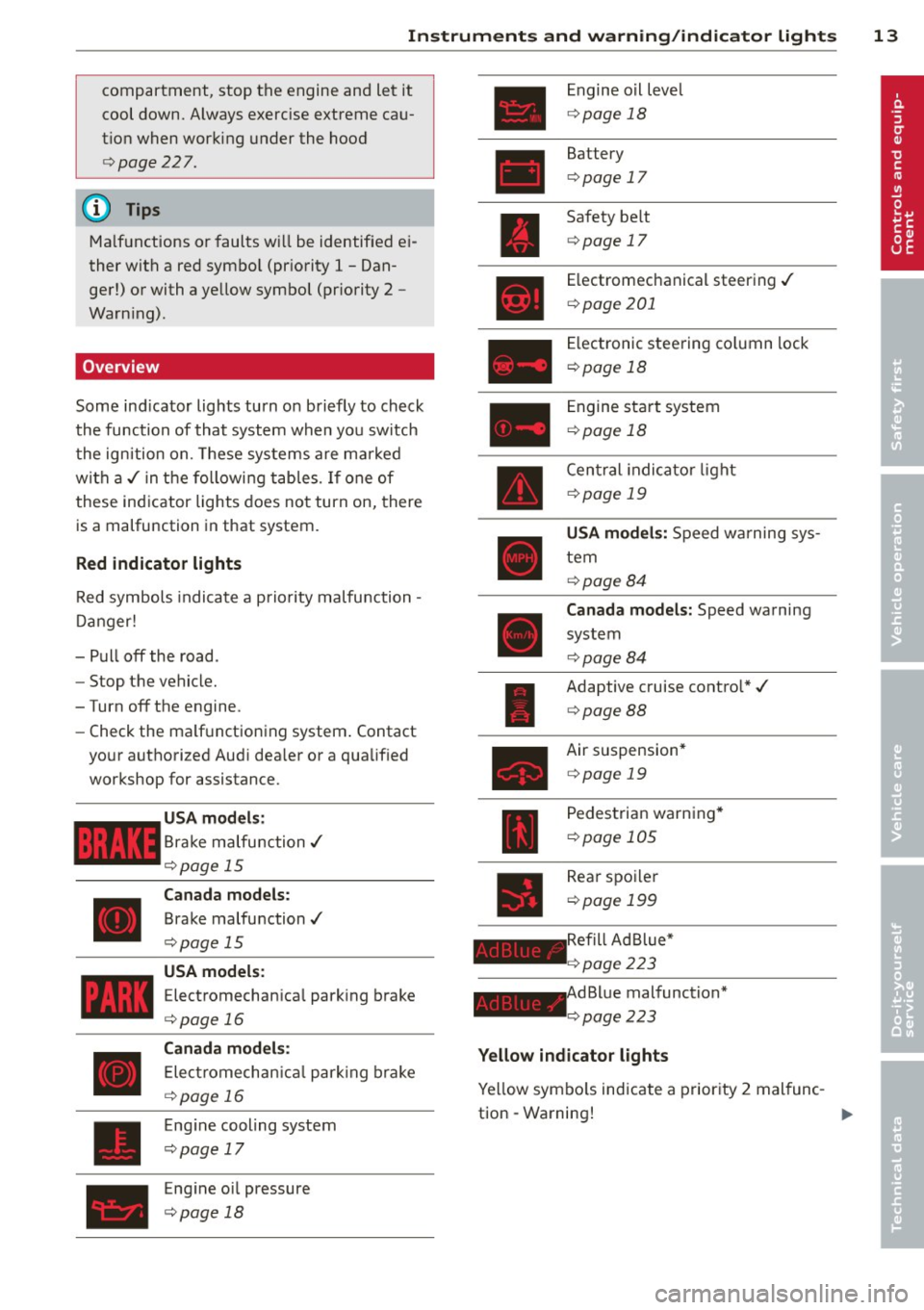
Instrument s and warnin g/indic ator ligh ts 13
compartment, stop the engine and let it
cool down. Always exercise extreme cau
t ion when working under the hood
c> page227.
@ Tips
Ma lf u nctions or faults wi ll be identified ei
ther with a red symbo l (pr iority 1 -Dan
ger!) or with a yellow symbol (pr iority 2 -
Warn ing).
Overview
Some ind icator lights turn on briefly to check
the function of that system when you switch
the ignition on. These systems are ma rked
with a ,/ in the following tables. If one of
these indicator lights does not turn on, there is a malfunction in that system.
Red indicator lights
Red symbols indicate a prio rity malfunction -
D anger!
- Pull off the road.
- Stop the vehicle.
-Turn off the engine.
- Check the ma lf u nctioning system . Contact
your authorized Audi dea ler or a qualified
workshop for assistance.
USA models :
Bra ke malfunction,/
c> page 15
Canada models:
Brake malfunction,/
c>page 15
USA model s:
Electromechan ica l park ing brake
c> page 16
Canada models :
Electromechanica l park ing brake
c> page 16
Engine cooling system
c> page 17
Engine oi l pressure
c> page 18
Engine o il leve l
c>page 18
Battery
c>page 17
Safety be lt
c> page 17
Electromec hanical steering ,/
c>page 201
Electronic steering co lumn lock
c> page 18
Engine start system
c> page 18
Central indicato r light
c>page 19
USA model s: Speed warning sys
tem
c> page 84
Canada model s: Speed warning
system
c> page 84
Adaptive cruise contro l* ,/
c> page 88
Air suspension*
c>page 19
Pedestrian warning *
c>page 105
Rear spo iler
c> page 199
Refill Ad Blue*
c> page 223
AdBlue malfunction*
c>page 223
Yellow indicator lights
Yellow symbo ls indicate a priority 2 mal func
tion -Wa rning!
Page 17 of 306

Instruments and warning/indicator lights 15
a
Ad Blue ,o
Centra l ind icator light
¢page 19
Elect romechan ica l steering ./
¢page 20 1
Air suspension*
c::;, page 19
Sport different ial*
c:;,page23
Rear spoiler
.:;,page 199
Refill Ad B lue*
c:;,page223
r4l'il.nH.dBl ue malfu ncti on*
c::;, page 2 2 3
Other indicator lights
11
II
•
I
•
•
•
T u rn signa ls
c:;, page24
Canada models: Cruise control*
c:;,page84
A dapt ive cr uise c ontrol *
.:;,page BB
Adaptive cr uise control *
.:;,page BB
Adaptive cr uise control *
c:;,pageBB
Au di active lane ass ist*
c:;, page96
Start -Stop-System *
¢pa ge 81
Start -Stop -System *
c:;,pageBl
Hi gh beam
¢page 46
BRAKE /((J)) Brake system
The light illuminates when the ignition is
swi tched on.
It goes o ut after the e ngine has
b een st arte d. T his indi ca tes that t he br ake
warning ligh t is functioni ng pro perly.
If the brake warning light does not light up
when the engine is cranking, there may be a malfunction in the electrical system. In this
case, contact your Audi dealer.
If t he brake sys tem wa rn in g/ indi ca to r l ight
t u rns o n, there i s a br ake sys te m malfu nction .
1111 (USA models) /. (Canada models )
Stop vehicle and check brake fluid level
If the indicator light turns on and the mes
sage appears, proceed as fo llows:
.,. Pull
off th e road .
.,. Stop the vehicle.
.,. Tur n
off the engi ne.
.,. Chec k th e b rake fluid level
c::;, page 23 7 .
.,. Con tact your nea rest au tho rized repair fa-
cility if necessary .
Warning! Fault in brake system. Contact
dealer
If the ABS indicator light~ (USA models)/
(I] (Canada mode ls), the ESC ind icator light
Jj] and t he b rake system indicator light
1111 ( U SA mode ls)/ . (Canada mode ls) tur n
o n and the message a ppears, the A BS, ESC
and braki ng d istr ib utio n are no t wo rki ng
c::;, ,&. .
Carefully drive to your author ized Audi dealer
i mmediat ely to have the ma lf u nct ion correct
ed ¢,&. .
1111 (USA models )/. (Canada models)
Parking brake: system fault! Please contact
dealer
- If the ind icator light and the message ap -
pea r
when stationary or after switching the
ignition on ,
ch eck if yo u can release the
pa rk ing brake . Afte r releasing the parking
bra ke, ca refully d rive to your au thor ized
Au di dealer i m media tely to have the mal
fu nction cor rected. If y ou can not rele ase th e
p arki ng br ake, see k profession al assi stance . .,..
Page 73 of 306

l
ed or cleared of condensation as quickly as
possib le. The maximum amount of air flows
mainly from the vents be low the windshield.
Recirculation mode switches off. The tempera
ture should be set to 72 °F (22 °C) or higher.
The
IAU TOI button switches the defroster off.
l(lii) REAR I Switching rear window heater
on/off
The rear window heater on ly operates when
the engine is running.
It switches off auto
matica lly after a few minutes, depending on
the outside temperature.
To prevent the rear window heater from
switching off automatically, press and hold
the
lil button for more than 2 seconds. This
remains stored unti l the ignition is switched
off.
[ii Adjusting seat heating
Pressing the button switches the seat heating
on at the highest setting ( leve l 3). The LEDs
indicate the temperature level. To reduce the
temperature, press the button again. To
switch the seat heating off, press the button
repeatedly unt il the LED turns off .
After 10 minutes, the seat heating automati
cally switches from leve l 3 to level 2.
The seat heating for both outer rear seats* is
adjusted using the buttons in the center con
sole.
Warm and cold 71
Air vents
You can open or close the center and outer
vents in the cockpit and the vents in the rear
center console using the ridged thumbwheels.
The levers adjust the direction of the airflow
from the vents.
The air temperature in the rear can be adjust
ed so that it is warmer or co lder by turning
the knob to the red or blue area.
A WARNING
- Do not use the recirc ulation for extended
periods of time. The windows could fog
up since no fresh a ir can enter the vehi
cle. If the windows fog up, press the air
recirc ulat ion button aga in immed iately
to switch off the air recirculation func
tion or select defrost.
- I ndividuals w ith reduced sensitivity to
pa in or temperature could develop burns
when using the seat heating function. To
red uce the risk of injury, these individu
als sho uld not use seat heating.
(D Note
To avoid damage to the heating elements
in the seats, do not kneel on the seats or
place heavy loads on a small area of the
seat.
Page 120 of 306

118 Parking systems
the next to last segment is disp layed . Obsta
cles in the collision area, including those out
side of the vehicle 's path, are shown in red. Do
not continue driving farther forward or in re
verse
q .&. in General information on
page 116, q(f) in General information on
page 116 .
Rear view camera
Introduction
Applies to vehicles: with pa rkin g system p lus wit h rear
view ca mera
Fig. 125 Illustration: Cross parking
F ig. 126 Illustrat ion: paralle l parking
In addition to parking system p lus
q page 117, this parking system also has a
rear view camera .
You can use
cross parking for examp le, to
park in a parking space or in a garage
q fig. 125. You can use parallel parking if you
wou ld like to park on the side of the road
r::;, fig. 126.
General information
Applies to vehicles : wit h parking system plus with rear
v iew camera
Fig. 1 27 Area covered © and area not covered @by
the rea r view camera
F ig. 128 Rea r lid : Location of the rear view camera
N 0 q
Cl
~
The rear view camera is located above the rear
license p late bracket. Make sure that the lens
for the parking system
r::;, fig . 128 is not cov
ered by deposits or any other obst ruct ions be
ca use this can affect the fun ction of the park
i ng system. For informa tion on cleaning, refer
to
q page 213.
The rea r view camera coverage area includes
@ q fig. 12 7. Only this area is shown in the
Infot ainment display. Objects tha t are out side
of this area @are not displayed .
The acc uracy of th e orientation lines and the
blue surfaces is reduced if the adapt ive a ir
s u spension* is faulty, if the vehicle is lifted or
if the
Dynam ic mode is ac tiva ted q page 102.
A WARNING ~
-Always read and follow the applicable
warnings
r::;, .&. in General information on
page 116.
- If the position and t he installation angle
-
of the rear view camera was changed, for IJl>
Page 122 of 306

120 Parking systems
Cross parking
Applies to vehicles: with park ing system p lus w it h rear
view ca mera
This view may be used when parking in a ga
rage or in a parking space.
F ig. 129 Infotainment: aim ing at a parking space
Fig. 130 Infotainment : aligning the ve hicle
... Turn the Infotainment on and shift into re
verse gear.
... The orange colored orientation lines
(D
show the direction of travel of the vehicle.
Turn the steering wheel until the orange ori
entat ion lines appear in the parking space
¢ fig. 129 . Use the markings @to help you
est imate the distance from an obstacle.
Each marking represents about 3 ft (1 m).
The blue area represents an extens ion of the
vehicle's out line by approximately 16 ft
(5 m) to the rear.
... While driving in reverse gear, adjust the
steering wheel angle to fit the parking space
with the aid of the orange orientation lines
¢ & in General information on page 118,
¢ @ in General information on page 119 .
@ marks the rear bumper . Stop the veh icle
when the red orientation line@ borders an
object.
Parallel parking
Applies to vehicles : wit h parking system pl us with rear
v iew camera
This view may be used when parallel parking
along the side of a street.
Fig . 131 Infotainment : blue surface aligned in the
park ing space
Fig. 132 Infotainme nt: contact of the blue curved lin e
w ith the curb
Parking on the right is described here. It is
identical when parking on the left.
If there is an obstacle next to the parking
space (such as a wall), refer to information for
"Parking next to obstacles"
¢pa ge 121.
"'Activate the turn signal.
"'P osit ion your veh icle next to a parked vehi
cle in front of the desired parking space. The
distance to this vehicle should be approxi
mate ly 3 ft (lm) .
... Turn the Infotainment on and shift into re
verse gear . The parking system is turned on
and the
cross parking indicator is displayed.
.,. Press the control button on the Infota in
ment unit (!) ¢
fig. 131. The parallel park
ing
indicator is displayed.
"' Back up and align your vehicle so the blue
area @borders on the rear end of the vehi-
cle behind you or on the parking space line ..,.
Page 123 of 306

r::> & in General information on page 118,
r::> (Din General information on page 119 .
The blue area represents an extens ion of the
vehicle's outline by approximately 16 ft
(5 m) to the rear . The long side of the blue
area should be on the curb . The entire blue
area must fit into the pa rking space.
• With the veh icle stopped, turn the steering
wheel to the right as far as it w ill go.
• Back in to the park ing space u ntil the b lue
curve
r::> fig . 132 touches the curb r::> & in
General information on page 118,
r::> (D in
General information on page 119 .
Stop the
vehicle.
• With the veh icle stopped, turn the steer ing
whee l to the left as far as it will go .
• Continue to back into the parking space un
t il the vehicle is parked pa rallel to the cu rb
r::> & in General information on page 118,
r::> (D in General information on page 119.
@ marks the rear bumper . Stop the veh icle,
at the latest, when the red orientation line
@ borders an object. Keep an eye on the
front of your vehicle whi le doing this .
Parking next to obstacles
If there is an obstacle (s uc h a s a wall) next to
the par king space, position the veh icle so
there is more space o n that s ide. Position the
l ong side of the blue s urface so that there is
sufficient space from the obstacle . The sur
face must not be to uch ing . You will also need
to start turn ing the steer ing wheel much ear
lier . The blue curve
r::> fig . 132 must not touch
the obstacle and should have sufficient room.
(D Note
Remember to maintain sufficient clear
ance from the curb to avoid damag ing the
wheel rims .
(D Tips
The left or right orientation lines and sur
faces will be displayed, depend ing on the
turn sig na l being used.
P arking systems 121
Peripheral cameras
Introduction
Applies to vehicles: with parking system plus with periph
eral cameras
In add ition to parking system plus
c:> page 117, this parking system conta ins pe
ripheral cameras . Depending on the vehicle
equipment, you are ass isted by vario us views
su ch a s p eriphera l view, corne r views a t the
fron t and rear of the veh icle, and views di re ct
ly in front of or behind t he vehicle .
General information
Applies to vehicles: with parking system plus with periph
eral cameras
Fi g. 1 33 Locat io n of per ip hera l came ras
Depending on the vehicle equipment, the pe
ripheral cameras are found in the radiator
grille, in the luggage compartment lid and on
both exterior m irrors*
c:> fig. 133 . Make su re
that the lenses a re not covered by depos its o r
any other obstr uctions as it may impa ir t he
system. For info rmat io n on clean ing, refe r to
¢ page 213.
In the peripheral mode, b lack corners are
shown in the ve hicle silhouette . Objects in
these a reas a re outside of the came ra's field
of view and are not detec ted .
The accuracy of the orientation lines and the bl ue surfaces is reduced if the adaptive a ir
suspension* is faulty, if the vehicle is l ifted or
if the
D ynamic mode is activa ted ¢ page 102 . ...,
Page 126 of 306

124 Parking systems
orientation line* borders an object q .&. in
General information on page 122.
Rear
Appl ies to vehicles: with parking system plus and rear
mode
Fig. 140 Infotainment: rear mode
This view assists you for example, in using the
full maneuvering range behind the vehicle.
The area behind the vehicle is displayed. The
vehicle surroundings are shown in the left
area of the display. You can switch between
optical display and camera image*
¢page 123 .
.,. Select the @symbol with the control knob.
You can choose between three different views in this mode.
.,. To cross park, parallel park, or position the
vehicle in front of a trailer, press the ® con
trol button on the unit repeatedly until the
symbol for the desired mode is selected.
Cross parking
Applies to vehicles: w ith park ing system plus and rear
mode
This view may be used when parking in a ga
rage or in a parking space.
Fig. 141 Infotainment: aiming at a park ing space
Fig. 142 Infotainment: aligning the vehicle
Requirement: cross parking is selected
Qpage 124 .
.,. The orange colored orientation lines@
show the direction of travel of the vehicle.
Turn the steering wheel until the orange ori entation lines appear in the parking space
¢ fig. 141 . Use the markings @to help you
estimate the distance from an obstacle.
Each marking represents about 3 ft (1 m).
The blue area represents an extension of the
vehicle's outline by approximately 16 ft
(5 m) to the rear .
.,. While driving in reverse gear, adjust the
steering wheel angle to fit the parking space
with the aid of the orange orientation lines
¢ .&. in General information on page 122,
¢ (Din General information on page 122.
® marks the rear bumper. Stop the vehicle
when the red orientation line© borders an
obstacle
¢ .&. in General information on
page 118.
Page 127 of 306

Parallel parking
Applies to vehicles: with parking system plus and rear
mode
This view may be used when parallel parking
along the side of a street.
Fig. 1 43 Infotainment: blue su rfaces aligned in the
parking space
F ig . 144 Infota inmen t: contact of the blue curved line
with th e curb
Park ing on the right is described he re. It is
ident ical when parking on the left .
I f there is an obstacle next to the park ing
space (such as a wall), refer to information for
"Parking next to obstacles"
c::> page 125.
~ Activate the turn s ignal.
~ Position your vehicle next to a parked vehi
cle in front of the desired parking space . T he
distance to th is vehicle should be approxi
mately 3 ft (1 m).
~ Turn the Infotainment on and shift into re
verse gear. The parking system is turned on
and the
parallel parking indicator is dis
played .
~ Press the@¢ page 120 , fig. 131 control
button on the Infotainment un it repeatedly
unt il the
cross parking view is displayed.
~ Backup and align yo ur vehicle so the blue
area @ borders on the rear end of the vehi-
Parking systems 125
cle or on the parking space line c::> A in Gen
eral information on page 122,
c::>(D in Gen
eral information on page 122.
The blue area
represents an extension of the vehicle 's out
line by approximately 16 ft (5 m) to the rear.
The long side of the blue area should be on
the curb . The entire blue area must fit into
th e parking space .
~ With the vehicle stopped, turn the stee ring
wheel to t he righ t as fa r as it will go.
~ Back into the parking space unt il the blue
curve
c::> page 120, fig. 132 to uches the curb
c::> A in General information on page 122,
c::> (D in General information on page 122.
Stop the vehicle.
~ With the vehicle stopped, turn the steering
wheel to the left as far as it w ill go.
~ Continue to back into the parking space un
til the vehicle is parked parallel to the curb
c::> ..&. in General information on page 122,
c::> (D in General information on page 122.
@ marks the rear bumper. Stop the vehicle,
at the latest, when the red orientation line
@ borders an object . Keep an eye on the
front of your vehicle while do ing this .
Parking next to obstacles
When there is an obstacle (such as a wa ll)
next to the parking space, choose a space with
more space on the sides . Position the long
side of the blue area so that there is sufficient
space from the curb. The area must not be on
the curb. You will also need to start turning
the steering wheel much earlier . T here should
be a sufficient amount of space between the
c ur b and the blue curve, and the b lue curve
c::> page 120, fig . 132 m ust no t touch the curb .
@ Tips
The left or right orientation lines and sur
faces w ill be disp layed, depending on the
turn s ignal being used .