2014 Acura MDX buttons
[x] Cancel search: buttonsPage 16 of 343
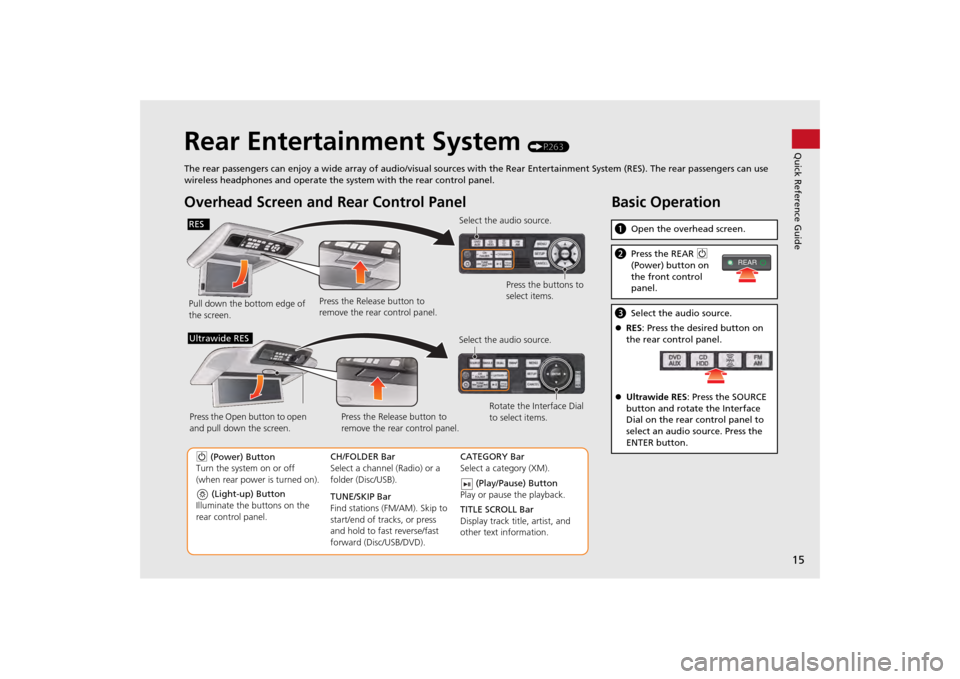
15Quick Reference Guide
Rear Entertainment System
(P263)
The rear passengers can enjoy a wide array of audio/visual sources with the Rear Entertainment System (RES). The rear passengers can use
wireless headphones and operate the system with the rear control panel.
Overhead Screen and Rear Control PanelPull down the bottom edge of
the screen. Select the audio source.
Press the buttons to
select items.
Press the Release button to
remove the rear control panel.
(Light-up) Button
Illuminate the buttons on the
rear control panel.
9 (Power) Button
Turn the system on or off
(when rear power is turned on). CH/FOLDER Bar
Select a channel (Radio) or a
folder (Disc/USB).
TUNE/SKIP Bar
Find stations (FM/AM). Skip to
start/end of tracks, or press
and hold to fast reverse/fast
forward (Disc/USB/DVD).CATEGORY Bar
Select a category (XM).
(Play/Pause) Button
Play or pause the playback.
TITLE SCROLL Bar
Display track title, artist, and
other text information.
Select the audio source.
Rotate the Interface Dial
to select items.
Press the Release button to
remove the rear control panel.
Press the Open button to open
and pull down the screen.
Ultrawide RES
Basic Operationa
Open the overhead screen.bPress the REAR 9
(Power) button on
the front control
panel.c Select the audio source.
RES : Press the desired button on
the rear control panel.
Ultrawide RES : Press the SOURCE
button and rotate the Interface
Dial on the rear control panel to
select an audio source. Press the
ENTER button.
REAR
RES
Page 25 of 343
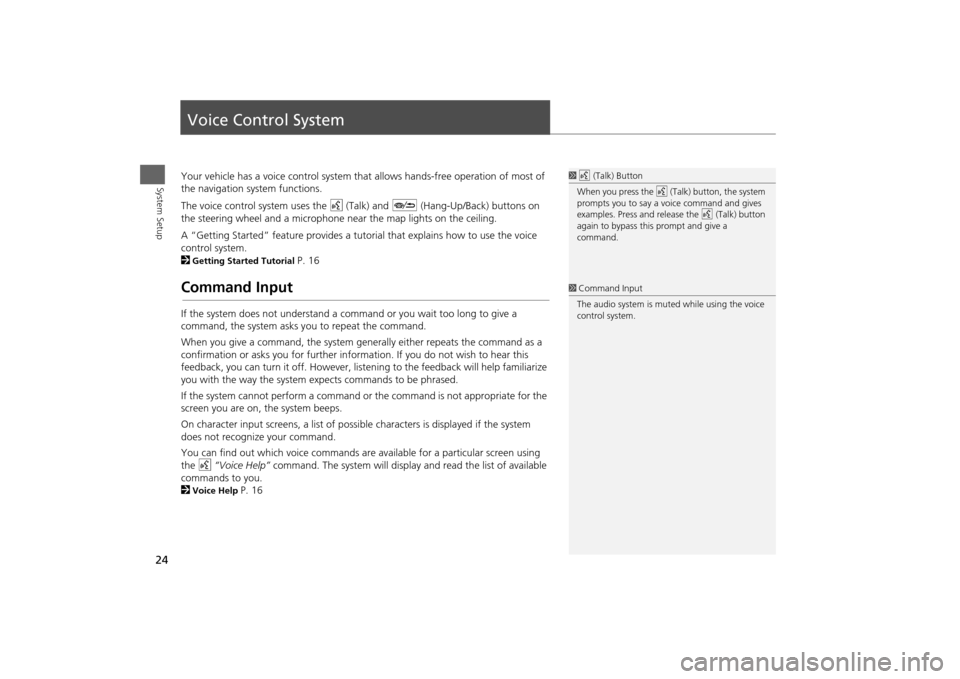
24System Setup
Voice Control SystemYour vehicle has a voice control system that allows hands-free operation of most of
the navigation system functions.
The voice control system uses the d (Talk) and J (Hang-Up/Back) buttons on
the steering wheel and a microphone near the map lights on the ceiling.
A “Getting Started” feature provides a tuto rial that explains how to use the voice
control system.
2Getting Started Tutorial
P. 16
Command InputIf the system does not understand a command or you wait too long to give a
command, the system asks y ou to repeat the command.
When you give a command, the system ge nerally either repeats the command as a
confirmation or asks you for further informa tion. If you do not wish to hear this
feedback, you can turn it off. However, list ening to the feedback will help familiarize
you with the way the system ex pects commands to be phrased.
If the system cannot perform a command or the command is not appropriate for the
screen you are on, the system beeps.
On character input screens, a list of possi ble characters is displayed if the system
does not recognize your command.
You can find out which voice commands are available for a particular screen using
the d “Voice Help” command. The system will display and read the list of available
commands to you.
2Voice Help
P. 16
1 d (Talk) Button
When you press the d (Talk) button, the system
prompts you to say a voice command and gives
examples. Press and release the d (Talk) button
again to bypass this prompt and give a
command.1 Command Input
The audio system is muted while using the voice
control system.
Page 76 of 343
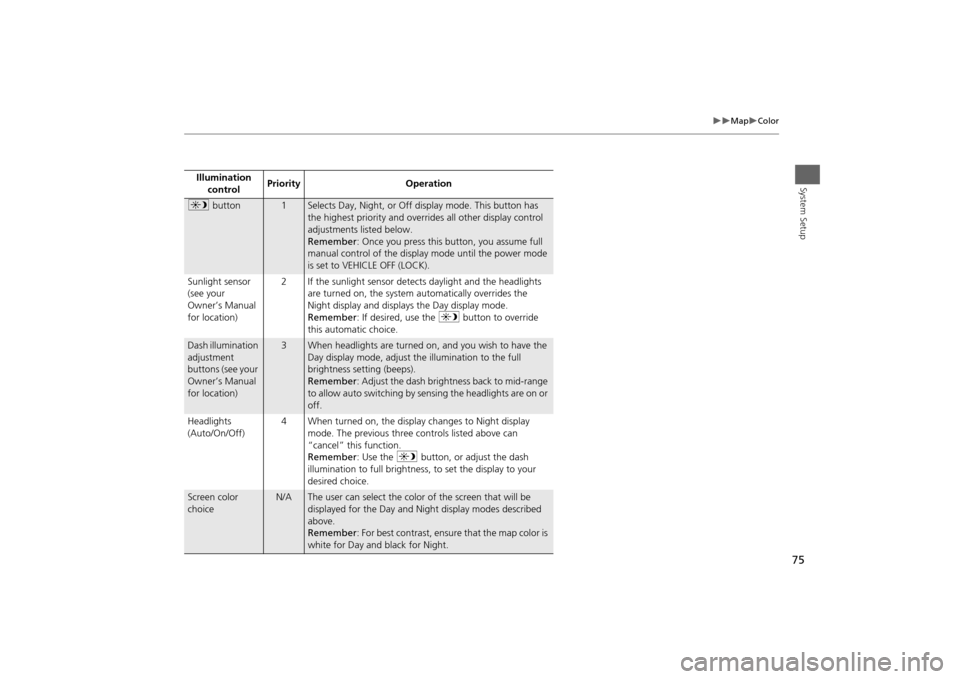
75
Map
Color
System Setup
Illumination control Priority Operationa
button
1
Selects Day, Night, or Off display mode. This button has
the highest priority and overrides all other display control
adjustments listed below.
Remember : Once you press this button, you assume full
manual control of the display mode until the power mode
is set to VEHICLE OFF (LOCK).
Sunlight sensor
(see your
Owner’s Manual
for location) 2 If the sunlight sensor detects daylight and the headlights
are turned on, the system automatically overrides the
Night display and displays the Day display mode.
Remember : If desired, use the a button to override
this automatic choice.
Dash illumination
adjustment
buttons (see your
Owner’s Manual
for location)
3
When headlights are turned on, and you wish to have the
Day display mode, adjust the illumination to the full
brightness setting (beeps).
Remember : Adjust the dash brightness back to mid-range
to allow auto switching by sensing the headlights are on or
off.
Headlights
(Auto/On/Off) 4 When turned on, the display changes to Night display
mode. The previous three controls listed above can
“cancel” this function.
Remember : Use the a button, or adjust the dash
illumination to full brightness, to set the display to your
desired choice.
Screen color
choice
N/A
The user can select the color of the screen that will be
displayed for the Day and Night display modes described
above.
Remember : For best contrast, ensure that the map color is
white for Day and black for Night.
Page 142 of 343

141
Audio
This section describes how to operate the audio system. You can play
music from a wide array of media s ources, and control the audio system
using the audio buttons, the Interface Dial, or voice control.
Audio System .................................................. 142
About Your Audio System .............................. 142
USB Port ........................................................ 143
Auxiliary Input Jack ......... .......................... ..... 144
Audio System Theft Protection ....................... 145
Setting Audio Shortcuts ................................. 146
Audio Remote Controls .................................. 148
Steering Wheel Controls ................................ 148
Audio Settings ................................................. 149
Adjusting the Sound ...................................... 151
Playing FM/AM Radio ..................................... 153
Selecting FM/AM Mode.................................. 153
Audio Screen Control ..................................... 153
Audio Menu .................................................. 155
Playing XM® Radio ......................................... 159
Selecting XM® Mode..................................... 159
Audio Screen Control ..................................... 159
Audio Menu .................................................. 161 XM® Radio Service......................................... 163
Playing a Disc ................................................... 164
Selecting Disc Mode ....................................... 164
Audio Screen Control ..................................... 165
Audio Menu ................................................... 166
Recommended CDs ........................................ 169
Playing Hard Disc Drive (HDD) Audio ............ 171
Selecting HDD Mode ...................................... 171
Recording a Music CD to HDD........................ 172
Audio Screen Control ..................................... 173
Audio Menu ................................................... 174
Playing an iPod® ............................................. 183
Selecting iPod® Mode .................................... 184
Audio Screen Control ..................................... 185
Audio Menu ................................................... 187
Song By Voice
TM (SBV) .................................... 190
Playing Internet Radio ..................................... 195
Selecting Internet Radio Mode........................ 195 Pandora® Menu ............................................ 196
Aha
TM Radio Menu ......................................... 197
Playing a USB Flash Drive ............................... 199
Selecting USB Mode....................................... 200
Audio Screen Control..................................... 201
Audio Menu .................................................. 202
Playing Bluetooth ® Audio............................. 205
Selecting Bluetooth ® Audio Mode ................ 205
Audio Screen Control..................................... 206
Page 143 of 343
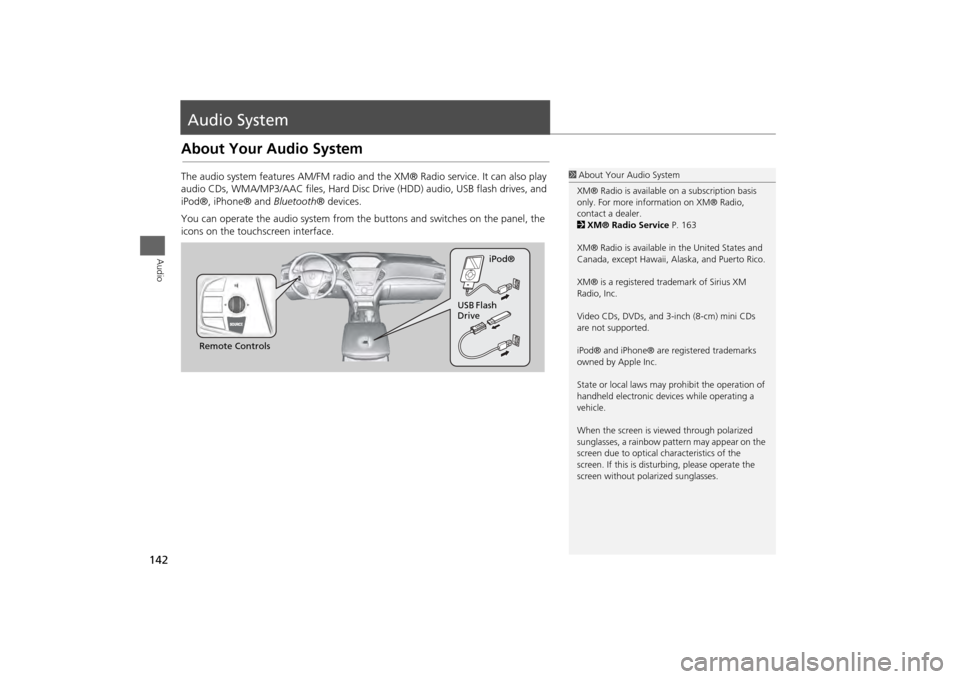
142Audio
Audio SystemAbout Your Audio SystemThe audio system features AM/FM radio and the XM® Radio service. It can also play
audio CDs, WMA/MP3/AAC files, Hard Disc Drive (HDD) audio, USB flash drives, and
iPod®, iPhone® and Bluetooth® devices.
You can operate the audio system from the buttons and switches on the panel, the
icons on the touchscreen interface.
1 About Your Audio System
XM® Radio is available on a subscription basis
only. For more information on XM® Radio,
contact a dealer.
2 XM® Radio Service P. 163
XM® Radio is available in the United States and
Canada, except Ha waii, Alaska, and Puerto Rico.
XM® is a registered trademark of Sirius XM
Radio, Inc.
Video CDs, DVDs, and 3-inch (8-cm) mini CDs
are not supported.
iPod® and iPhone® are registered trademarks
owned by Apple Inc.
State or local laws may pr ohibit the operation of
handheld electronic devices while operating a
vehicle.
When the screen is vi ewed through polarized
sunglasses, a rainbow pattern may appear on the
screen due to optical characteristics of the
screen. If this is distur bing, please operate the
screen without polarized sunglasses.
Remote Controls iPod®
USB Flash
Drive
Page 211 of 343
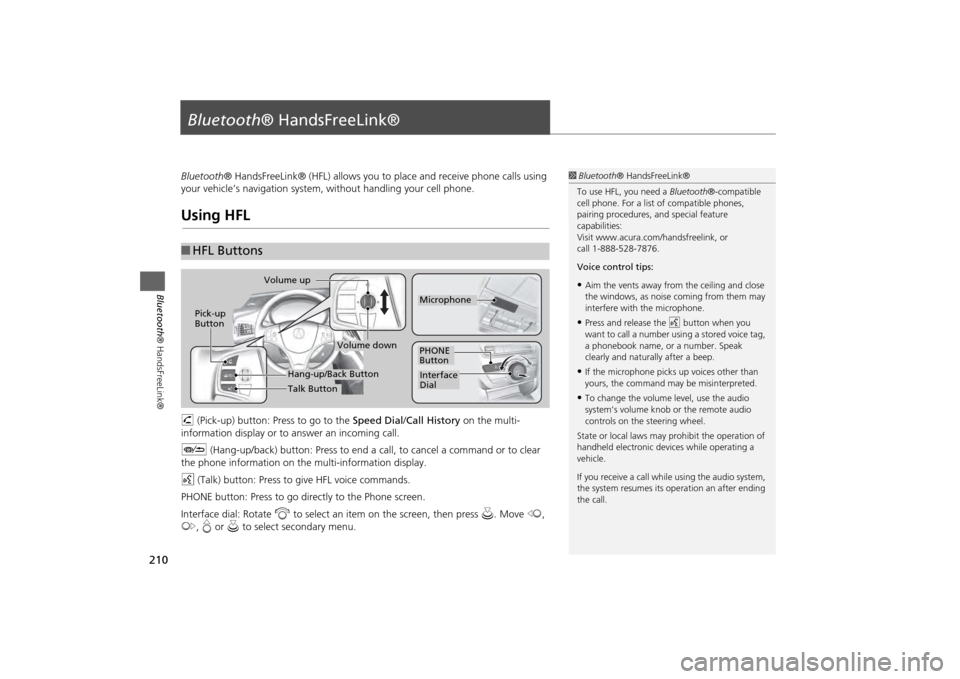
210Bluetooth® HandsFreeLink®
Bluetooth® HandsFreeLink®Bluetooth® HandsFreeLink® (HFL) allows you to place and receive phone calls using
your vehicle’s navigation system, without handling your cell phone.Using HFLh (Pick-up) button: Press to go to the Speed Dial/Call History on the multi-
information display or to answer an incoming call.
J (Hang-up/back) button: Press to end a call, to cancel a command or to clear
the phone information on th e multi-information display.
d (Talk) button: Press to give HFL voice commands.
PHONE button: Press to go dire ctly to the Phone screen.
Interface dial: Rotate i to select an item on the screen, then press u. Move w,
y , e or u to select secondary menu.■HFL Buttons
1 Bluetooth ® HandsFreeLink®
To use HFL, you need a Bluetooth®-compatible
cell phone. For a list of compatible phones,
pairing procedures, and special feature
capabilities:
Visit www.acura.com/ handsfreelink, or
call 1-888-528-7876.
Voice control tips:•Aim the vents away from the ceiling and close
the windows, as noise coming from them may
interfere with the microphone.•Press and release the d button when you
want to call a number using a stored voice tag,
a phonebook name, or a number. Speak
clearly and naturally after a beep.•If the microphone picks up voices other than
yours, the command may be misinterpreted.•To change the volume level, use the audio
system’s volume knob or the remote audio
controls on the steering wheel.
State or local laws may pr ohibit the operation of
handheld electronic devices while operating a
vehicle.
If you receive a call whil e using the audio system,
the system resumes its operation an after ending
the call.
Volume down
Volume up
Pick-up
Button
PHONE
ButtonInterface
DialMicrophone
Hang-up/Back ButtonTalk Button
Page 241 of 343

240
Bluetooth® HandsFreeLink®
Receiving a Call
Bluetooth ® HandsFreeLink®
Receiving a CallWhen there is an incoming call, an audible notification sounds (if activated) and the
Incoming call screen appears.
1.Press the h button to answer the
call.
2. Press the J button to decline
or end the call.
1 Receiving a Call
Call Waiting
Press the h button to put the current call on
hold to answer the incoming call.
Press the h button again to return to the
current call.
Ignore the incoming call if you do not want to
answer it.
Press the J button if you want to hang up
the current call.
You can select the icons on the On Demand
Multi-Use Display
TM instead of the h and J
buttons.
Page 268 of 343
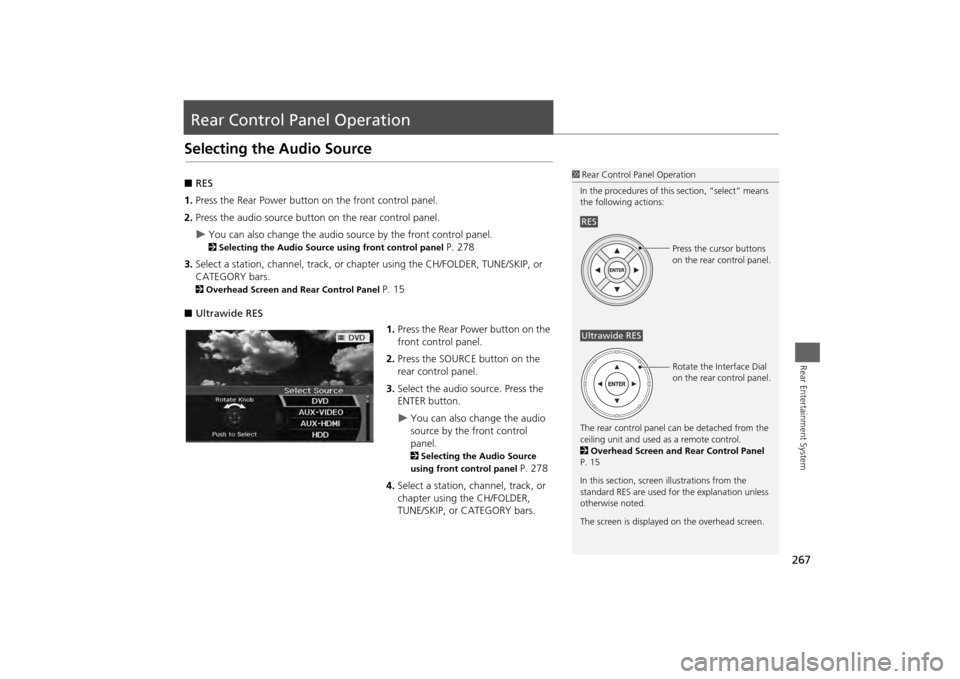
267Rear Entertainment System
Rear Control Panel OperationSelecting the Audio Source■RES
1. Press the Rear Power button on the front control panel.
2. Press the audio source button on the rear control panel.
You can also change the audio source by the front control panel. 2 Selecting the Audio Source using front control panel
P. 278
3. Select a station, channel, track, or chap ter using the CH/FOLDER, TUNE/SKIP, or
CATEGORY bars.
2 Overhead Screen and Rear Control Panel
P. 15
■ Ultrawide RES
1.Press the Rear Power button on the
front control panel.
2. Press the SOURCE button on the
rear control panel.
3. Select the audio source. Press the
ENTER button.
You can also change the audio
source by the front control
panel. 2 Selecting the Audio Source
using front control panel
P. 278
4. Select a station, channel, track, or
chapter using the CH/FOLDER,
TUNE/SKIP, or CATEGORY bars.
1Rear Control Panel Operation
In the procedures of this section, “select” means
the following actions:
The rear control panel ca n be detached from the
ceiling unit and used as a remote control.
2 Overhead Screen and Rear Control Panel
P. 15
In this section, screen illustrations from the
standard RES are used for the explanation unless
otherwise noted.
The screen is displayed on the overhead screen.RES
Press the cursor buttons
on the rear control panel.
Ultrawide RES
Rotate the Interface Dial
on the rear control panel.