Page 242 of 343
241
Bluetooth® HandsFreeLink®
Receiving a Call
Bluetooth® HandsFreeLink®
The available options are s hown on the Phone screen.
Rotate i to select the option. Press
u .
The mute icon appears when Mute
is selected. Select Mute again to
turn it off.
The following options are available during a call:
• Mute : Mute your voice.
• Transfer: Transfer a call fro m HFL to your phone.
• Touch Tones : Send numbers during a call. This is useful when you call a menu-
driven phone system.
■ Options During a Call
1 Options During a CallTouch Tones
: Available on some phones.
You can select the icons on the On Demand
Multi-Use DisplayTM.
Page 243 of 343
242Bluetooth® HandsFreeLink®
Text Message/E-mailSetting a Text Message/E-mailHSETTINGS button
Phone Settings
Enable Text/Email
Rotate i to select On or Off . Press
u .
H SETTINGS button
Phone Settings
New Text/Email Alert
Rotate i to select On or Off . Press
u .
The following items are available:
• On : A pop-up notification comes on every time you receive a new text message.
• Off : The message you receive is stored in the system without notification.
■To turn on or off the text/E-mail function■To turn on or off the text/E-mail notice
Page 244 of 343
243
Text Message/E-mail
Setting a Text Message/E-mail
Bluetooth® HandsFreeLink®
HSETTINGS button
System Settings
Message Auto Reading
Rotate i to select On, Off or Auto .
Press u.
The following items are available:
• On : A text message/Email is always read aloud.
• Off : A text message/Email is not read aloud.
• Auto : A text message/Email is read aloud only when driving.
■To set up the auto reading option
Page 245 of 343
244
Text Message/E-mail
Selecting a Mail Account
Bluetooth® HandsFreeLink®
Selecting a Mail AccountHSETTINGS button
Phone Settings
Select Account
If a paired phone has text message or mail accounts, you can select one of them to
be active and receive notifications. Rotate i to Text Messages or an
E-mail account you want. Press u.
1Selecting a Mail Account
You can also select a mail account from the
folder list screen or the message list screen.
Move r to select
Select Account
, then press
u .
You can only receive notif ications from one text
message or mail account at a time.
Page 246 of 343
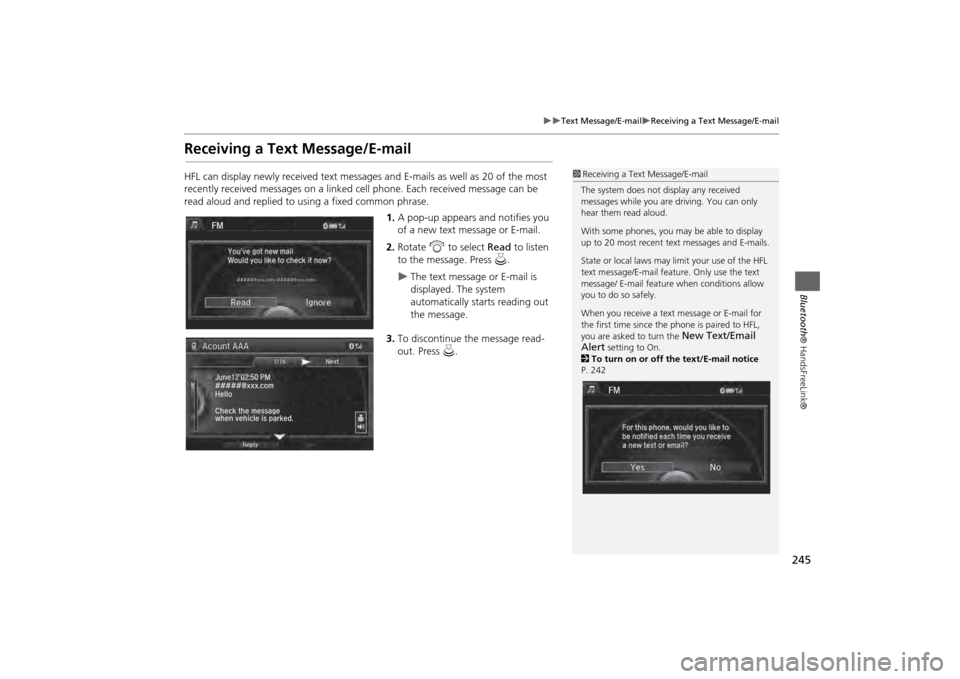
245
Text Message/E-mail
Receiving a Text Message/E-mail
Bluetooth® HandsFreeLink®
Receiving a Text Message/E-mailHFL can display newly received text messages and E-mails as well as 20 of the most
recently received messages on a linked cell phone. Each received message can be
read aloud and replied to using a fixed common phrase.
1.A pop-up appears and notifies you
of a new text message or E-mail.
2. Rotate i to select Read to listen
to the message. Press u.
The text message or E-mail is
displayed. The system
automatically starts reading out
the message.
3. To discontinue the message read-
out. Press u.
1Receiving a Text Message/E-mail
The system does not display any received
messages while you are driving. You can only
hear them read aloud.
With some phones, you ma y be able to display
up to 20 most recent te xt messages and E-mails.
State or local laws may limit your use of the HFL
text message/E-mail feature. Only use the text
message/ E-mail feature when conditions allow
you to do so safely.
When you receive a text message or E-mail for
the first time since the phone is paired to HFL,
you are asked to turn the
New Text/Email
Alert
setting to On.
2 To turn on or off the text/E-mail notice
P. 242
Page 247 of 343
246
Text Message/E-mail
Displaying Messages
Bluetooth® HandsFreeLink®
Displaying MessagesHMENU button (on Phone Settings)
Text/Email
1.Select account if necessary.
2. Rotate i to select a message.
Press u.
The text message is displayed.
The system automatically starts
reading the message aloud.
■Displaying text messages
1 Displaying Messages
The icon appears next to an unread message.
If you delete a message on the phone, the
message is also deleted in the system. If you send
a message from the system, the message goes to
your phone’s outbox.
To see the previous or next message, move w
or y on the text message screen.
Page 248 of 343
247
Text Message/E-mail
Displaying Messages
Bluetooth® HandsFreeLink®
HMENU button (on Phone Settings)
Text/Email
1.Rotate i to select a folder. Press
u .
2. Rotate i to select a message.
Press u.
The text message is displayed.
The system automatically starts
reading the message aloud.
■Displaying E-mails
1 Displaying E-mails
Received text messages and E-mails may appear
in the message list screen at the same time. In
this case, text messages are titled
No subject
.
Page 249 of 343
248
Text Message/E-mail
Displaying Messages
Bluetooth® HandsFreeLink®
1.Go to the text message or E-mail
screen.
The system automatically starts
reading the message aloud.2Displaying Messages
P. 246
2. Press u to stop reading.
Press u again to start reading the
message from the beginning.
1. Go to the text message or E-mail
screen.
The system automatically starts
reading the message aloud.2Displaying Messages
P. 246
2. Move r and rotate i to select
Reply . Press u .
■Read or stop reading a message■Reply reading a message