Page 204 of 343
203
Playing a USB Flash Drive
Audio Menu
Audio
1.Select More.
2. Select a setting item.
The following items are available:
• Sound Settings: Displays the sound preferences screen.
2
Adjusting the Sound
P. 151
• Random/Repeat:
Repeat Folder: Repeats all files in the current folder.
Repeat Track: Repeats the current file.
Random in Folder: Plays all files in the current folder in random order.
Random All Tracks: Plays all files in random order.
• Scan:
Scan Folders: Provides 10-second sampling of the first file in each of the main
folders.
Scan Tracks: Provides 10-second sampling of all files in the current folder.
• Screen Settings: Displays the screen preferences screen.
2
Changing the Screen Settings
P. 86
On Demand Multi-Use Display
TM
Page 205 of 343
204
Playing a USB Flash Drive
Audio Menu
Audio
HMENU button (in USB mode)
Music Search
1.Move w or y to select a search
category. Press u.
2. Rotate i to select a file from the
Music Search list. Press u.
■How to Select a File from the Music Search List
Page 206 of 343
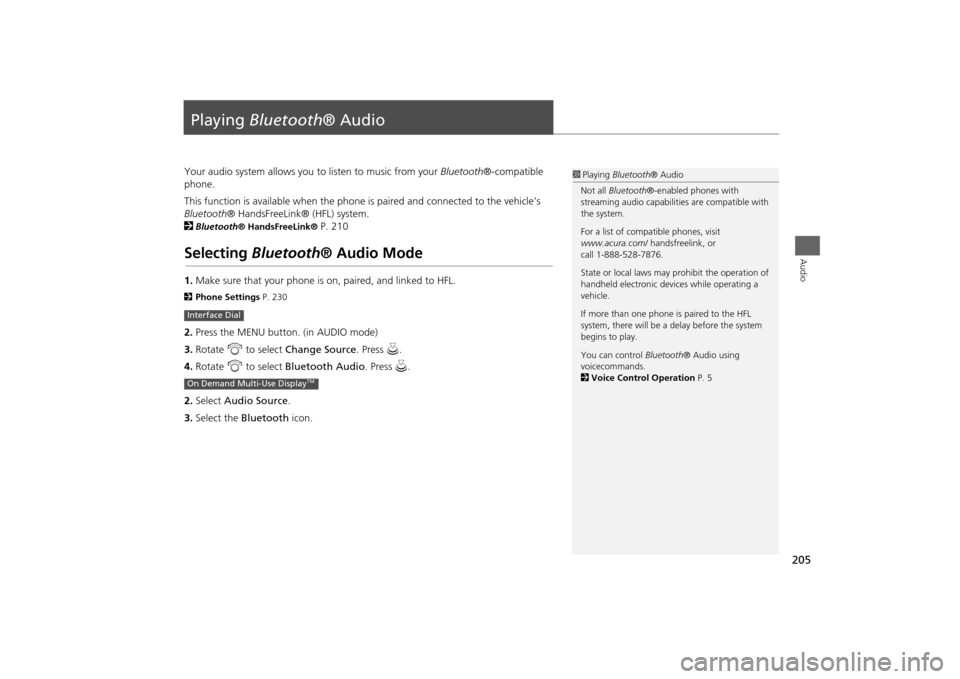
205Audio
Playing Bluetooth ® AudioYour audio system allows you to listen to music from your Bluetooth®-compatible
phone.
This function is available when the phone is paired and connected to the vehicle’s
Bluetooth ® HandsFreeLink® (HFL) system.
2
Bluetooth ® HandsFreeLink®
P. 210
Selecting Bluetooth ® Audio Mode1.Make sure that your phone is on, paired, and linked to HFL.2 Phone Settings P. 2302.Press the MENU button. (in AUDIO mode)
3. Rotate i to select Change Source . Press u.
4. Rotate i to select Bluetooth Audio . Press u.
2. Select Audio Source .
3. Select the Bluetooth icon.Interface DialOn Demand Multi-Use Display
TM
1Playing Bluetooth ® Audio
Not all Bluetooth ®-enabled phones with
streaming audio capabiliti es are compatible with
the system.
For a list of compat ible phones, visit
www.acura.com / handsfreelink, or
call 1-888-528-7876.
State or local laws may prohibit the operation of
handheld electronic devi ces while operating a
vehicle.
If more than one phone is paired to the HFL
system, there will be a delay before the system
begins to play.
You can control Bluetooth® Audio using
voicecommands.
2 Voice Control Operation P. 5
Page 207 of 343
206
Playing Bluetooth ® Audio
Audio Screen Control
Audio
Audio Screen ControlControl the audio system through the navigation screen and On Demand Multi-Use
Display
TM.
1.Press MENU button. (in BT mode) .
2. Rotate i select an item. Press
u .
The following item s are available:
• Play: Plays a song.
• Pause: Pauses a song.
• Change Source: Changes the audio source mode.
2
Selecting Disc Mode
P. 164
• Music Search: Selects a song from the Music Search list.
1Audio Screen Control
To play the audio files, you may need to operate
your phone. If so, follow the phone maker’s
operating instructions.
The pause function and Music Search may not be
available on some phones.
Switching to another mode pauses the music
playing from your phone. This function may not
be available on some phones.
Interface Dial
Page 208 of 343
207
Playing Bluetooth ® Audio
Audio Screen Control
Audio
1.Select b or n to change folders.
2. Select c or x to change files.
Select More to display the menu
items, then select a setting item.
The following items are available:
• Sound Settings: Displays the sound preferences screen.
2
Adjusting the Sound
P. 151
• Screen Settings: Displays the screen preferences screen.
2
Changing the Screen Settings
P. 86
On Demand Multi-Use Display
TM
Page 210 of 343
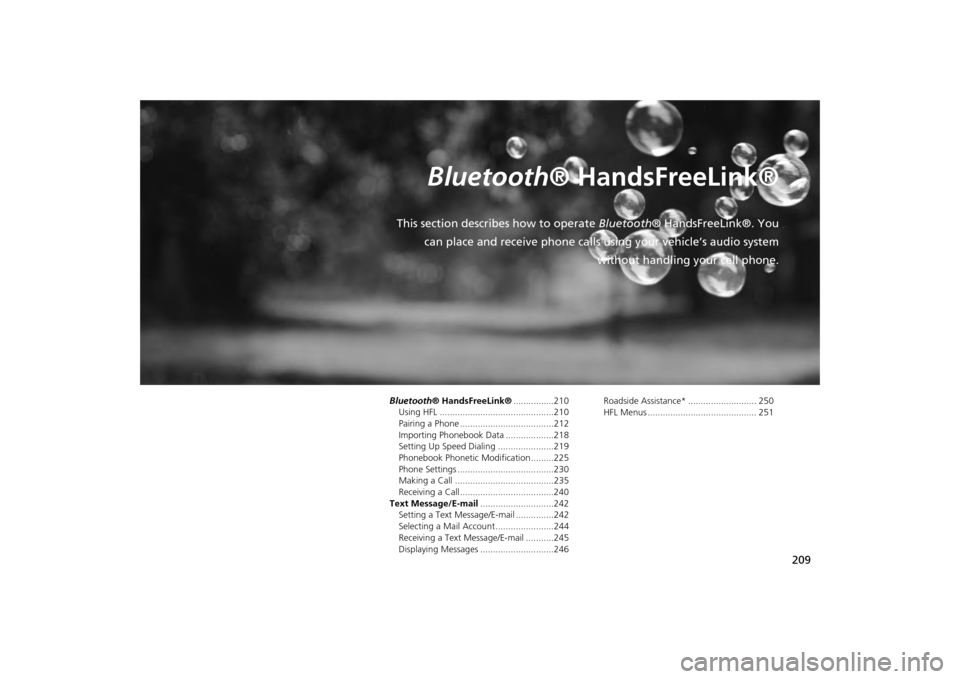
209
Bluetooth® HandsFreeLink®
This section describes how to operate Bluetooth® HandsFreeLink®. You
can place and receive phone calls using your vehicle’s audio system without handling your cell phone.Bluetooth® HandsFreeLink®................210
Using HFL .............................................210
Pairing a Phone .....................................212
Importing Phonebook Data ...................218
Setting Up Speed Dialing ......................219
Phonebook Phonetic Modification .........225
Phone Settings ......................................230
Making a Call .......................................235
Receiving a Call .....................................240
Text Message/E-mail .............................242
Setting a Text Message/E-mail ...............242
Selecting a Mail Account.......................244
Receiving a Text Message/E-mail ...........245
Displaying Messages .............................246 Roadside Assistance* ........................... 250
HFL Menus ........................................... 251
Page 211 of 343
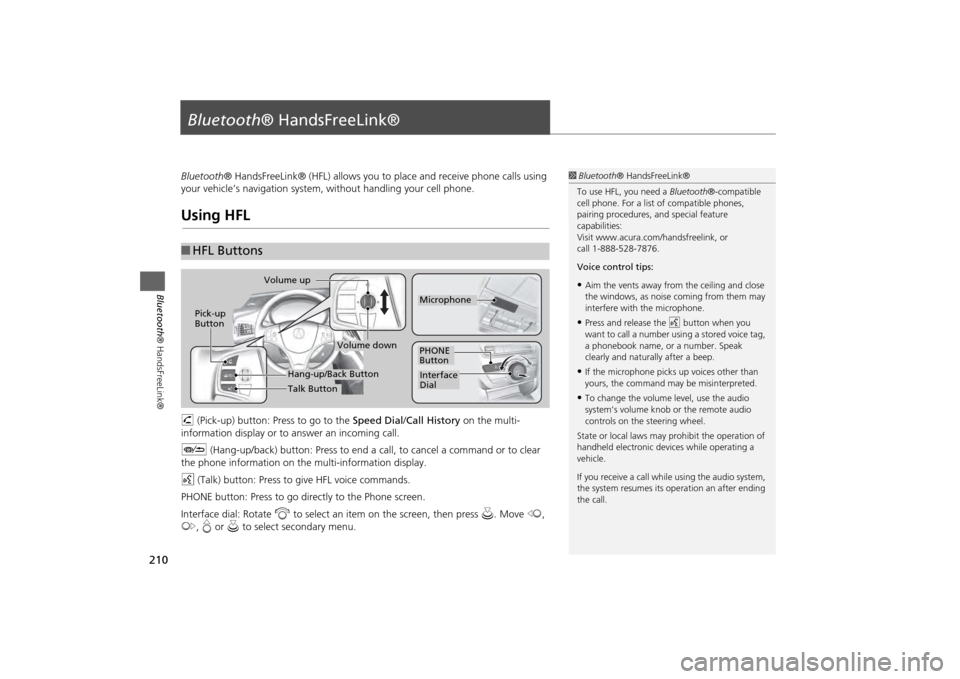
210Bluetooth® HandsFreeLink®
Bluetooth® HandsFreeLink®Bluetooth® HandsFreeLink® (HFL) allows you to place and receive phone calls using
your vehicle’s navigation system, without handling your cell phone.Using HFLh (Pick-up) button: Press to go to the Speed Dial/Call History on the multi-
information display or to answer an incoming call.
J (Hang-up/back) button: Press to end a call, to cancel a command or to clear
the phone information on th e multi-information display.
d (Talk) button: Press to give HFL voice commands.
PHONE button: Press to go dire ctly to the Phone screen.
Interface dial: Rotate i to select an item on the screen, then press u. Move w,
y , e or u to select secondary menu.■HFL Buttons
1 Bluetooth ® HandsFreeLink®
To use HFL, you need a Bluetooth®-compatible
cell phone. For a list of compatible phones,
pairing procedures, and special feature
capabilities:
Visit www.acura.com/ handsfreelink, or
call 1-888-528-7876.
Voice control tips:•Aim the vents away from the ceiling and close
the windows, as noise coming from them may
interfere with the microphone.•Press and release the d button when you
want to call a number using a stored voice tag,
a phonebook name, or a number. Speak
clearly and naturally after a beep.•If the microphone picks up voices other than
yours, the command may be misinterpreted.•To change the volume level, use the audio
system’s volume knob or the remote audio
controls on the steering wheel.
State or local laws may pr ohibit the operation of
handheld electronic devices while operating a
vehicle.
If you receive a call whil e using the audio system,
the system resumes its operation an after ending
the call.
Volume down
Volume up
Pick-up
Button
PHONE
ButtonInterface
DialMicrophone
Hang-up/Back ButtonTalk Button
Page 212 of 343
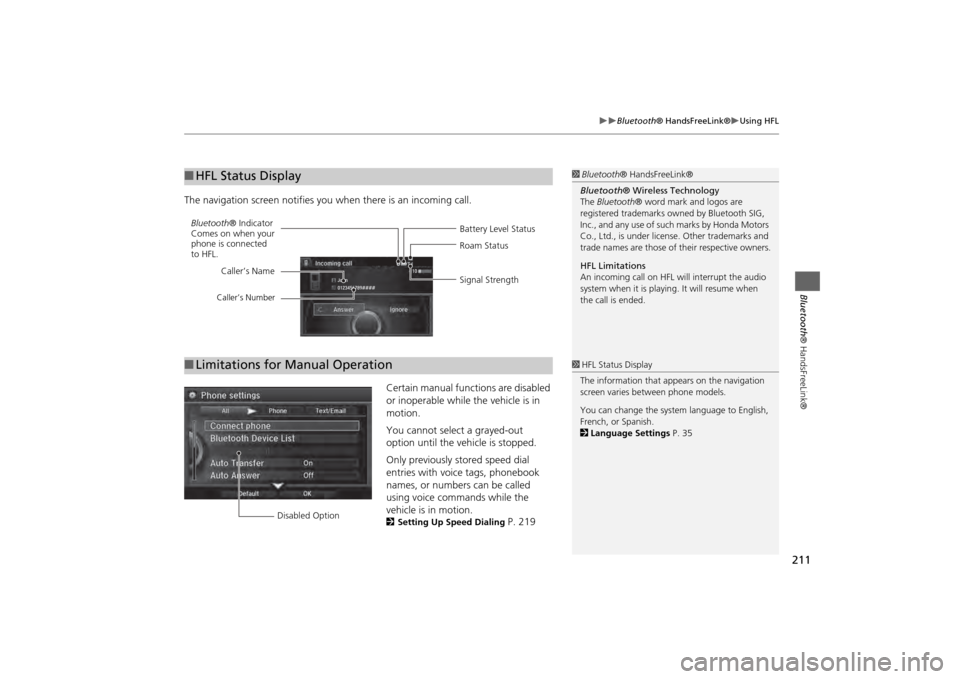
211
Bluetooth® HandsFreeLink®
Using HFL
Bluetooth ® HandsFreeLink®
The navigation screen notifies you when there is an incoming call.
Certain manual functions are disabled
or inoperable while the vehicle is in
motion.
You cannot select a grayed-out
option until the vehicle is stopped.
Only previously stored speed dial
entries with voice tags, phonebook
names, or numbers can be called
using voice commands while the
vehicle is in motion.
2Setting Up Speed Dialing
P. 219
■HFL Status Display
1 Bluetooth ® HandsFreeLink®
Bluetooth ® Wireless Technology
The Bluetooth ® word mark and logos are
registered trademarks ow ned by Bluetooth SIG,
Inc., and any use of such marks by Honda Motors
Co., Ltd., is under license. Other trademarks and
trade names are those of their respective owners.
HFL Limitations
An incoming call on HFL will interrupt the audio
system when it is playing. It will resume when
the call is ended.
Battery Level Status
Bluetooth
® Indicator
Comes on when your
phone is connected
to HFL. Roam Status
Signal Strength
Caller’s Name
Caller’s Number
■
Limitations for Manual Operation
1 HFL Status Display
The information that a ppears on the navigation
screen varies between phone models.
You can change the system language to English,
French, or Spanish.
2 Language Settings P. 35
Disabled Option