Page 39 of 234
38
Personal InformationAddress Book
System Setup
2.Rotate i to select an item. Press
u .
The following items are available:
• Edit Name : Edits the name of the entry.
• Edit Address : Edits the address of the entry.
• Edit Phone No. : Edits the phone number of the entry.
• Edit Category : Specifies the cate gory of the entry.
• Delete : Deletes the entry.
3.Rotate i to select Edit Name .
Press u.
4. Enter a name or title. Move r to
select OK.
5. Rotate i to select Edit Address .
Press u.
6. Rotate i to select an item for
specifying the address. Press u.
Page 40 of 234

39
Personal InformationAddress Book
System Setup
The following items are available:
•Current Position : Select your current location.
• Address : Enter an address on the charac ter input screen when prompted.
2Address P. 66
• Previous Destinations : Select a previous destination.
2Previous Destinations P. 72
• Place Name : Enter the name of a place/landmark.
2Place Name P. 73
• Place Category : Select a category to search for a place/landmark (e.g., Banking,
Lodging).
2 Place Category P. 76
• Place Phone No. : Enter the phone number of a place/landmark.
2Place Phone Number P. 80
H INFO button
Set up Personal Information Address Book
1. Rotate i to select the address to
edit. Press u.
2. Enter the name, address, phone
number, and cate gory fields.
2Adding an Address Book Entry P. 37
3. Move r to select OK.
■Editing an Address Book Entry
1 Adding an Address Book Entry
When you use Place Name or Place Category ,
the phone number is automatically entered.
You can also add a phone number and category.
1 Editing an Address Book Entry
The entered contents are displayed on the Edit
address screen.
Continued
Page 42 of 234
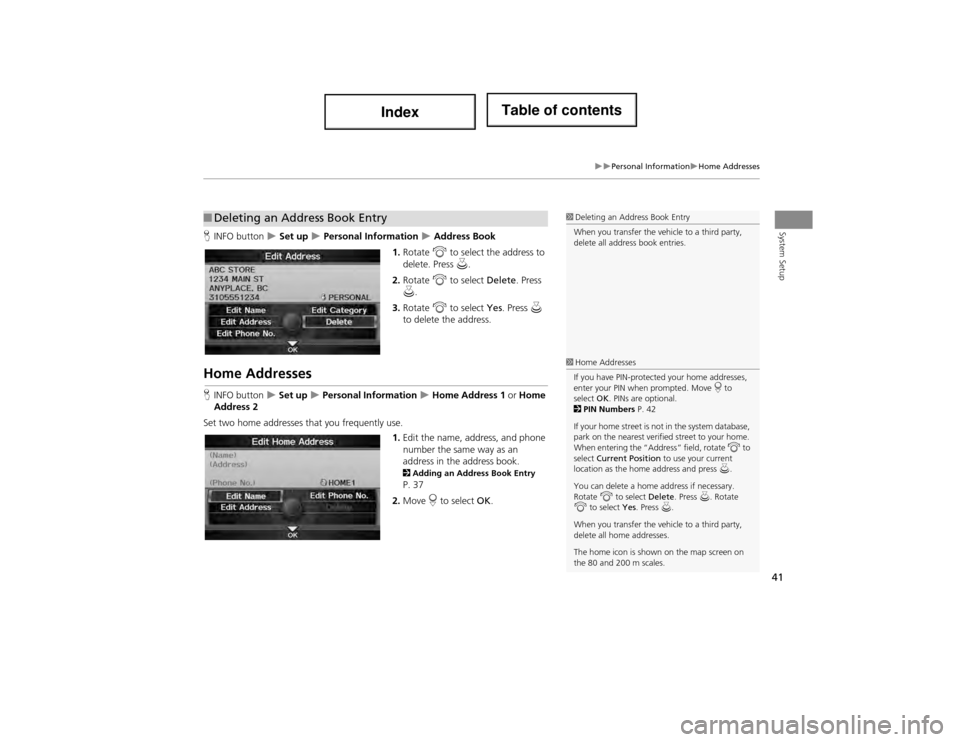
41
Personal InformationHome Addresses
System SetupHINFO button Set up Personal Information Address Book
1. Rotate i to select the address to
delete. Press u.
2. Rotate i to select Delete. Press
u .
3. Rotate i to select Yes. Press u
to delete the address.
Home Addresses
H INFO button Set up Personal Information Home Address 1 or Home
Address 2
Set two home addresses that you frequently use. 1.Edit the name, address, and phone
number the same way as an
address in the address book.
2 Adding an Address Book Entry P. 37
2. Move r to select OK.
■Deleting an Address Book Entry1 Deleting an Address Book Entry
When you transfer the vehicle to a third party,
delete all address book entries.
1 Home Addresses
If you have PIN-protected your home addresses,
enter your PIN when prompted. Move r to
select OK. PINs are optional.
2 PIN Numbers P. 42
If your home street is not in the system database,
park on the nearest verified street to your home.
When entering the “Add ress” field, rotate i to
select Current Position to use your current
location as the home address and press u.
You can delete a home ad dress if necessary.
Rotate i to select Delete. Press u. Rotate
i to select Yes. Press u.
When you transfer the vehicle to a third party,
delete all home addresses.
The home icon is shown on the map screen on
the 80 and 200 m scales.
Page 45 of 234
44
System Setup
Music Search Setup
HAUDIO button (in iPod® mode) AUDIO MENU Music Search Setup
Use this feature to set up the music search abilities when using Song By Voice™
(SBV) commands. Rotate i to select an item. Press u.
The following items are available:
• Song By Voice : Turns the feature on or off.
2Song By Voice™ (SBV) P. 45
• Phonetic Modification: Changes the phonetic (song name, artist name, etc.) so
that they are more easily reco gnized through voice commands.
2Phonetic Modification P. 46
1Music Search Setup
You can also display the Music Search Setup
items in the DISC (music CD) or HDD mode.
Select HDD Setup in AUDIO MENU .
This feature is only available when the system
language is set to English.
Page 47 of 234
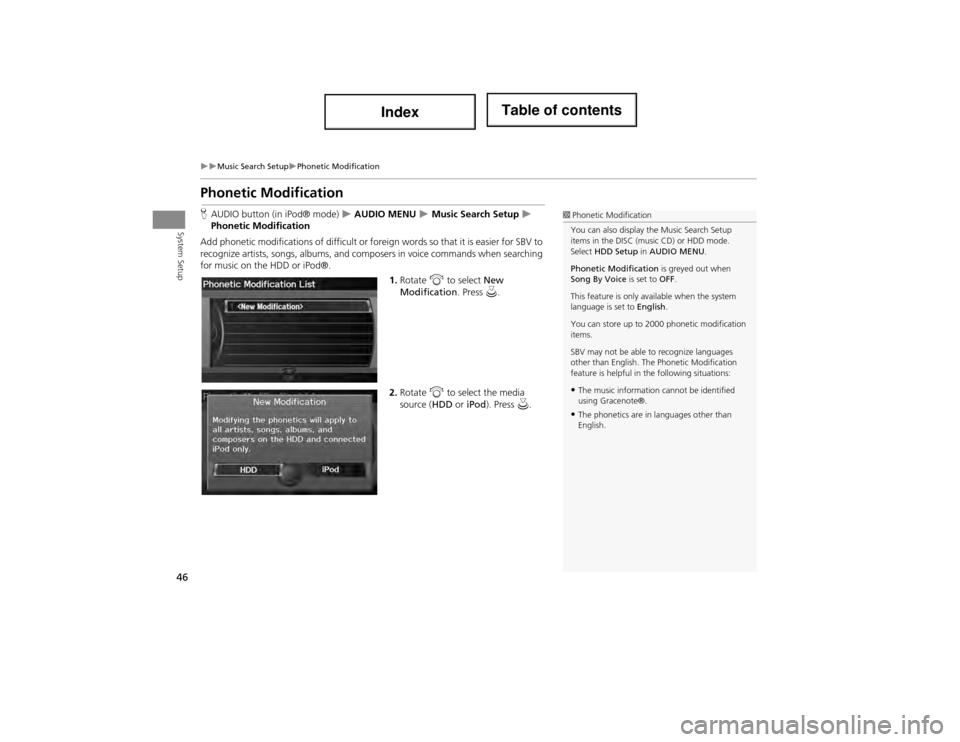
46
Music Search SetupPhonetic Modification
System Setup
Phonetic Modification
HAUDIO button (in iPod® mode) AUDIO MENU Music Search Setup
Phonetic Modification
Add phonetic modifications of difficult or fore ign words so that it is easier for SBV to
recognize artists, songs, albums, and comp osers in voice commands when searching
for music on the HDD or iPod®.
1.Rotate i to select New
Modification . Press u.
2. Rotate i to select the media
source ( HDD or iPod). Press u.1Phonetic Modification
You can also display the Music Search Setup
items in the DISC (music CD) or HDD mode.
Select HDD Setup in AUDIO MENU .
Phonetic Modification is greyed out when
Song By Voice is set to OFF.
This feature is only available when the system
language is set to English.
You can store up to 2000 phonetic modification
items.
SBV may not be able to recognize languages
other than English. The Phonetic Modification
feature is helpful in th e following situations:
•The music information cannot be identified
using Gracenote®.
•The phonetics are in languages other than
English.
Page 48 of 234
47
Music Search SetupPhonetic Modification
System Setup
3.Rotate i to select the item to
modify (e.g., Artist). Press u.
4. Rotate i to select an entry (e.g.,
“No Name”). Press u.
5. Rotate i to select Edit. Press u.
Rotate i to select Play to
listen to the phonetic
modification. Press u.
Rotate i to select OK and
press u when finished.
6. Enter the phonetic spelling you
wish to use (e.g., “Artist A”) when
prompted.
7. Move r to select OK to exit.
The artist “No Name” is
phonetically modified to “Artist
A.” When in SBV mode, you can
use the voice command d
“Play Artist ‘Artist A’” to play
songs by the artist “No Name.”
Page 62 of 234
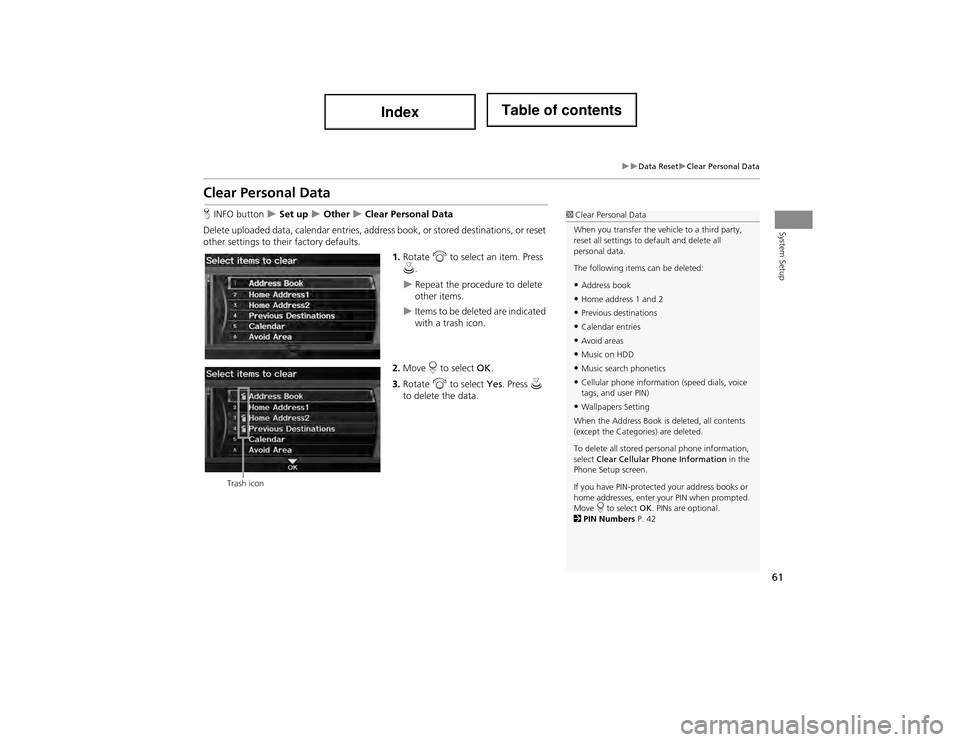
61
Data ResetClear Personal Data
System Setup
Clear Personal Data
HINFO button Set up Other Clear Personal Data
Delete uploaded data, calendar entries, ad dress book, or stored destinations, or reset
other settings to their factory defaults.
1.Rotate i to select an item. Press
u .
Repeat the procedure to delete
other items.
Items to be deleted are indicated
with a trash icon.
2. Move r to select OK.
3. Rotate i to select Yes. Press u
to delete the data.
1 Clear Personal Data
When you transfer the vehicle to a third party,
reset all settings to de fault and delete all
personal data.
The following items can be deleted:
•Address book
•Home address 1 and 2
•Previous destinations
•Calendar entries
•Avoid areas
•Music on HDD
•Music search phonetics
•Cellular phone information (speed dials, voice
tags, and user PIN)
•Wallpapers Setting
When the Address Book is deleted, all contents
(except the Categor ies) are deleted.
To delete all stored personal phone information,
select Clear Cellular Phone Information in the
Phone Setup screen.
If you have PIN-protected your address books or
home addresses, enter your PIN when prompted.
Move r to select OK. PINs are optional.
2 PIN Numbers P. 42
Trash icon
Page 64 of 234
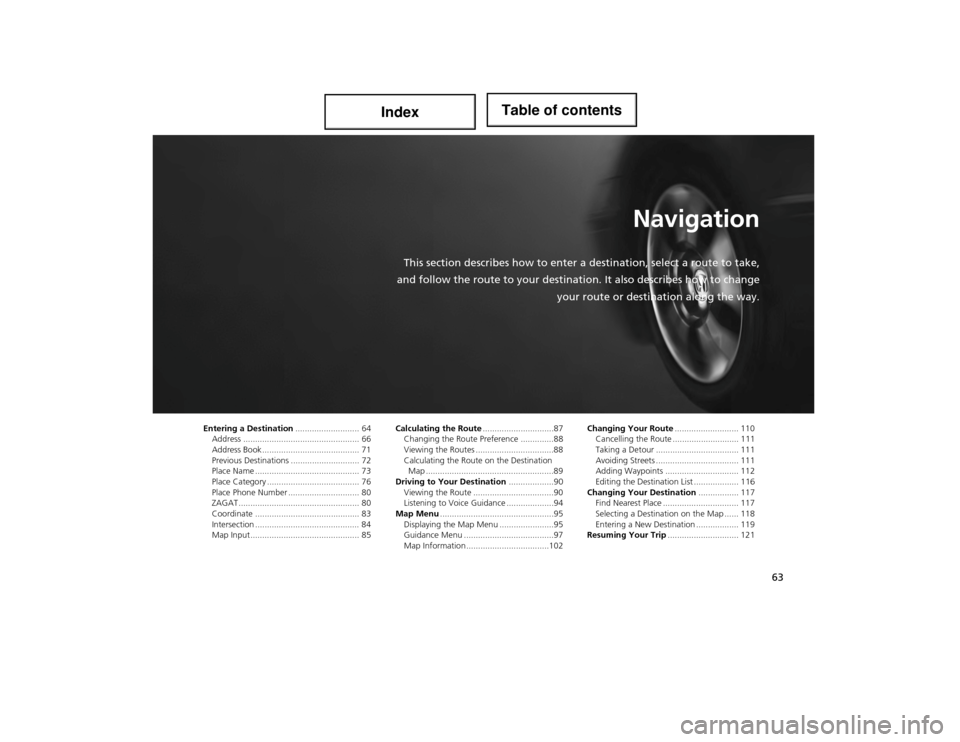
63
Navigation
This section describes how to enter a destination, select a route to take,
and follow the route to your destinati on. It also describes how to change
your route or destination along the way.
Entering a Destination ........................... 64
Address ................................................. 66
Address Book ....... .................................. 71
Previous Destinations ............................. 72
Place Name ............................................ 73
Place Category ....................................... 76
Place Phone Number ...... ........................ 80
ZAGAT ................................................... 80
Coordinate ............................................ 83
Intersection ............................................ 84
Map Input.............................................. 85 Calculating the Route
..............................87
Changing the Route Preference ..............88
Viewing the Routes .................................88
Calculating the Route on the Destination Map ......................................................89
Driving to Your Destination ...................90
Viewing the Route ..................................90
Listening to Voice Guidance ....................94
Map Menu ................................................95
Displaying the Map Menu .......................95
Guidance Menu ......................................97
Map Information ...................................102 Changing Your Route
........................... 110
Cancelling the Route ............................ 111
Taking a Detour ................................... 111
Avoiding Streets .......... ......................... 111
Adding Waypoints ............................... 112
Editing the Destination List ................... 116
Changing Your Destination ................. 117
Find Nearest Place ................................ 117
Selecting a Destination on the Map ...... 118
Entering a New Destination .................. 119
Resuming Your Trip .............................. 121