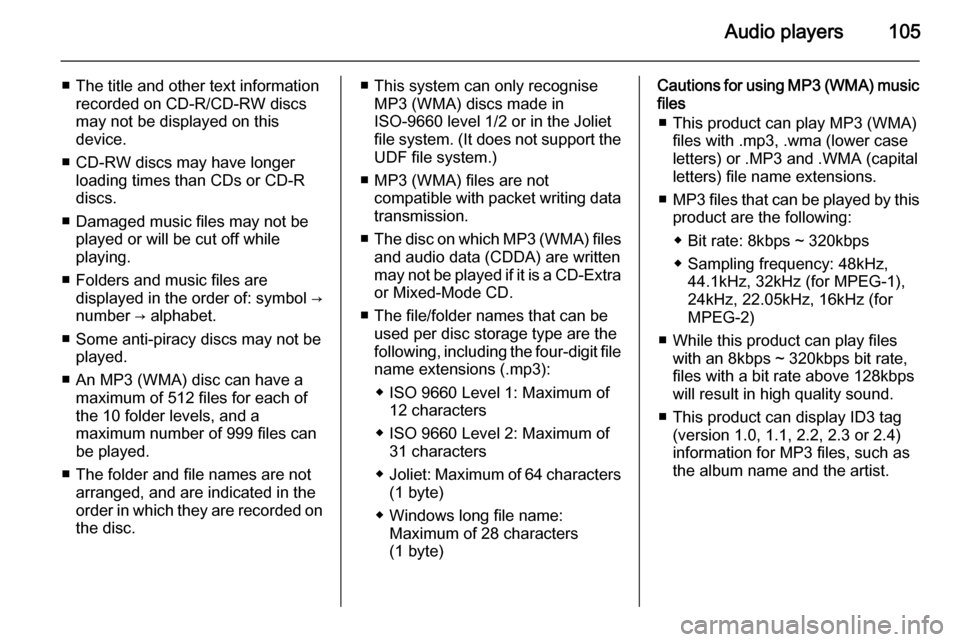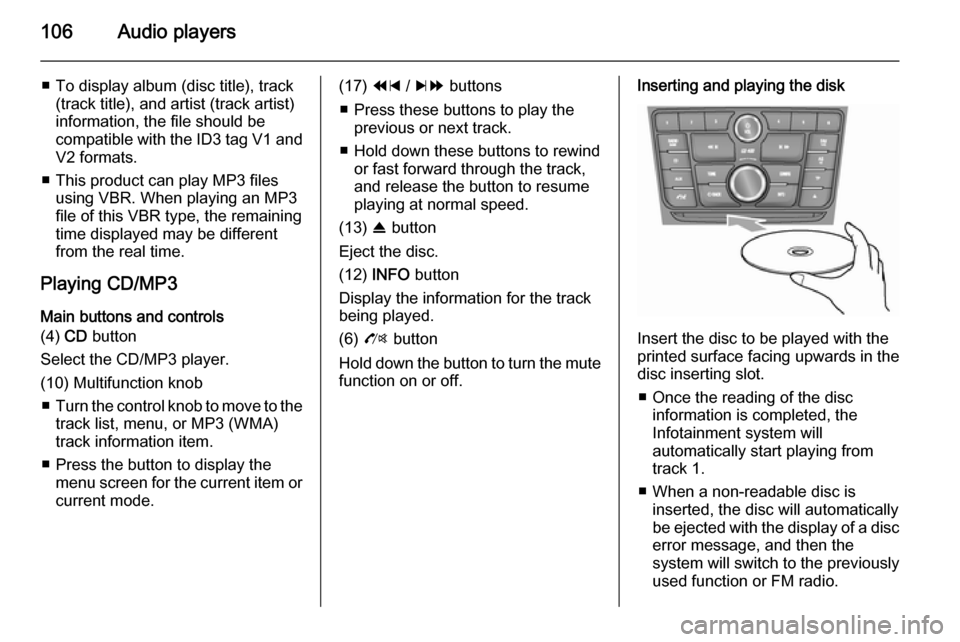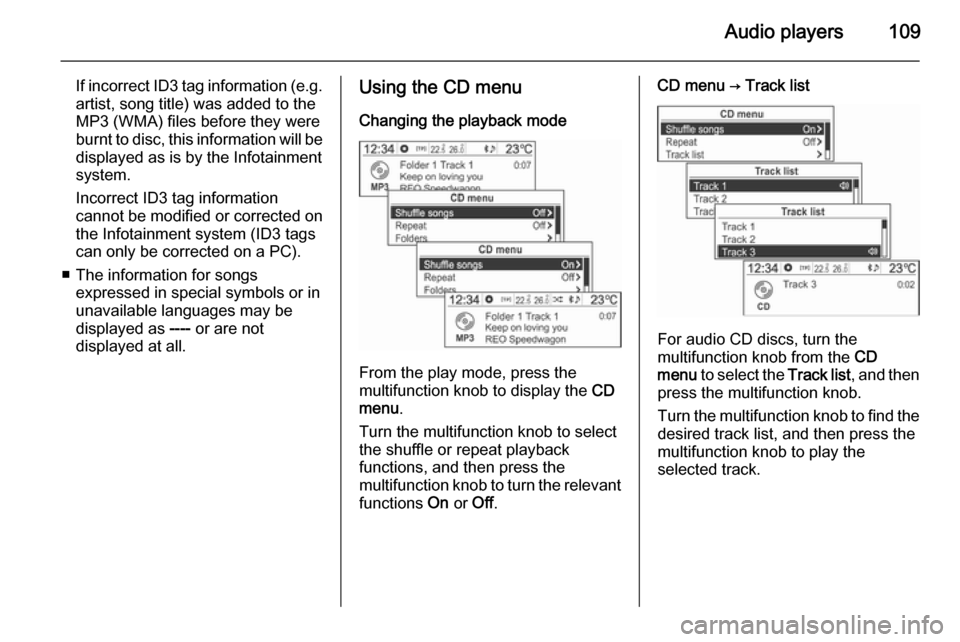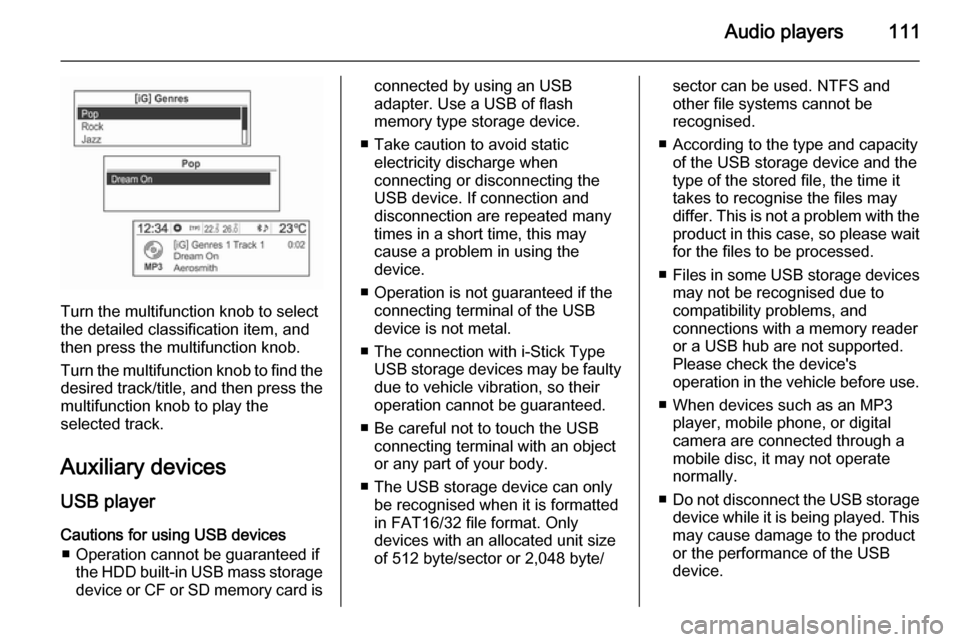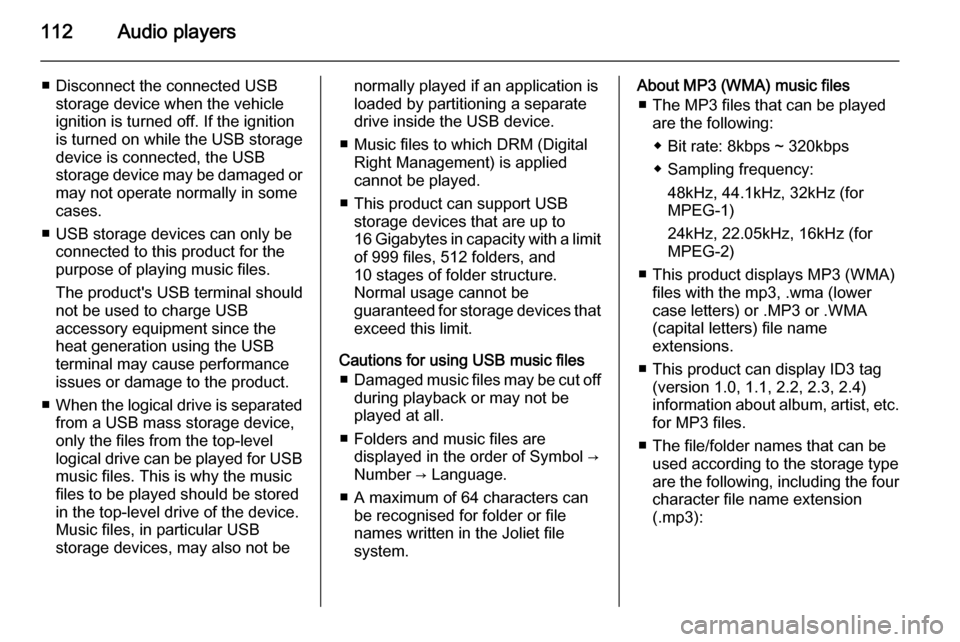Page 105 of 135
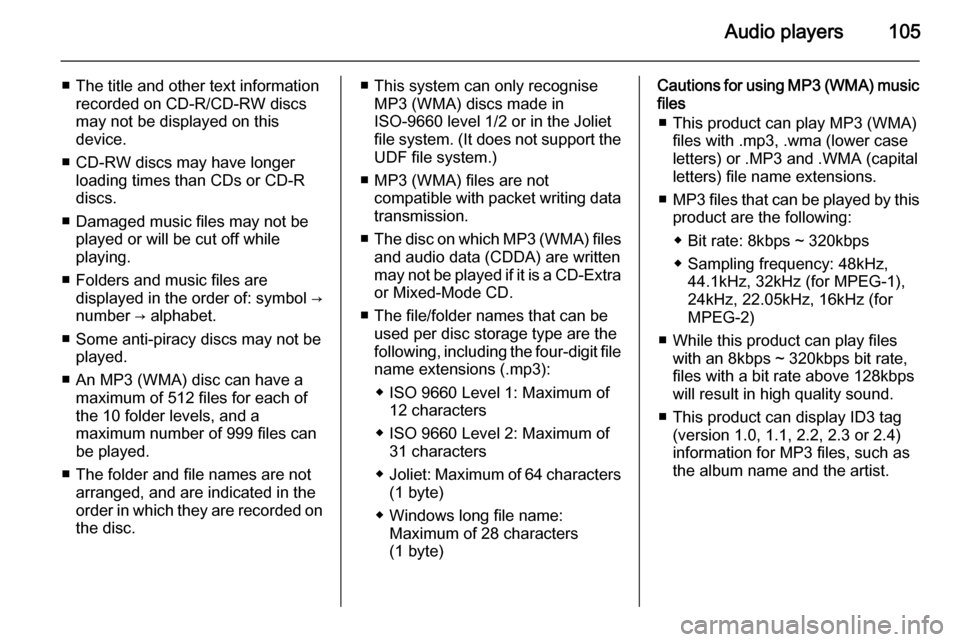
Audio players105
■ The title and other text informationrecorded on CD-R/CD-RW discs
may not be displayed on this
device.
■ CD-RW discs may have longer loading times than CDs or CD-R
discs.
■ Damaged music files may not be played or will be cut off while
playing.
■ Folders and music files are displayed in the order of: symbol →
number → alphabet.
■ Some anti-piracy discs may not be played.
■ An MP3 (WMA) disc can have a maximum of 512 files for each ofthe 10 folder levels, and a
maximum number of 999 files can
be played.
■ The folder and file names are not arranged, and are indicated in the
order in which they are recorded on the disc.■ This system can only recognise MP3 (WMA) discs made in
ISO-9660 level 1/2 or in the Joliet
file system. (It does not support the UDF file system.)
■ MP3 (WMA) files are not compatible with packet writing datatransmission.
■ The disc on which MP3 (WMA) files
and audio data (CDDA) are written
may not be played if it is a CD-Extra or Mixed-Mode CD.
■ The file/folder names that can be used per disc storage type are the
following, including the four-digit file
name extensions (.mp3):
◆ ISO 9660 Level 1: Maximum of 12 characters
◆ ISO 9660 Level 2: Maximum of 31 characters
◆ Joliet: Maximum of 64 characters
(1 byte)
◆ Windows long file name: Maximum of 28 characters
(1 byte)Cautions for using MP3 (WMA) music files
■ This product can play MP3 (WMA) files with .mp3, .wma (lower case
letters) or .MP3 and .WMA (capital
letters) file name extensions.
■ MP3 files that can be played by this
product are the following:
◆ Bit rate: 8kbps ~ 320kbps
◆ Sampling frequency: 48kHz, 44.1kHz, 32kHz (for MPEG-1),
24kHz, 22.05kHz, 16kHz (for
MPEG-2)
■ While this product can play files with an 8kbps ~ 320kbps bit rate,
files with a bit rate above 128kbps
will result in high quality sound.
■ This product can display ID3 tag (version 1.0, 1.1, 2.2, 2.3 or 2.4)
information for MP3 files, such as
the album name and the artist.
Page 106 of 135
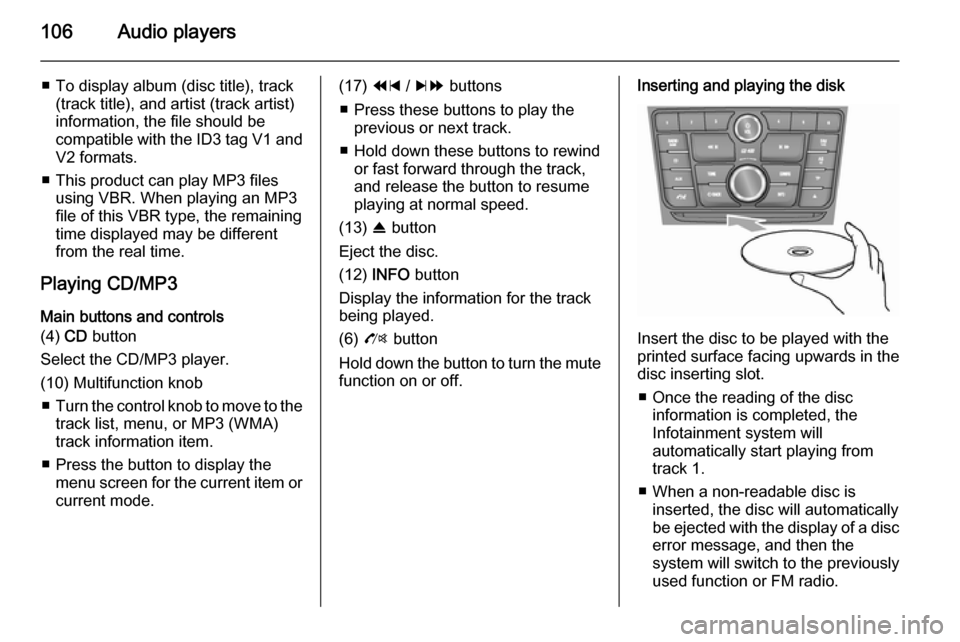
106Audio players
■ To display album (disc title), track(track title), and artist (track artist)
information, the file should be
compatible with the ID3 tag V1 and
V2 formats.
■ This product can play MP3 files using VBR. When playing an MP3
file of this VBR type, the remaining
time displayed may be different
from the real time.
Playing CD/MP3 Main buttons and controls
(4) CD button
Select the CD/MP3 player.
(10) Multifunction knob ■ Turn the control knob to move to the
track list, menu, or MP3 (WMA)
track information item.
■ Press the button to display the menu screen for the current item orcurrent mode.(17) 1 / 8 buttons
■ Press these buttons to play the previous or next track.
■ Hold down these buttons to rewind or fast forward through the track,
and release the button to resume
playing at normal speed.
(13) R button
Eject the disc.
(12) INFO button
Display the information for the track
being played.
(6) O button
Hold down the button to turn the mute function on or off.Inserting and playing the disk
Insert the disc to be played with the
printed surface facing upwards in the
disc inserting slot.
■ Once the reading of the disc information is completed, the
Infotainment system will
automatically start playing from
track 1.
■ When a non-readable disc is inserted, the disc will automaticallybe ejected with the display of a disc
error message, and then the
system will switch to the previously
used function or FM radio.
Page 107 of 135
Audio players107
(1) Audio CD
(2) Audio CD with text
(3) MP3/WMA CD
When a disc to be played is already inserted, repeatedly press the CD
button to select CD/MP3 play.
■ If there is no disc to be played, No
CD inserted will be displayed on the
screen and the function will not be
selectable.
■ The track that was previously played will automatically play.
Ejecting the disc
To eject the disc, press the R button
and take out the disc.
■ When the disc comes out, it automatically switches to the
previously used function or FM
radio.
■ The disc will automatically be inserted back again if it is not taken
out for some time.
Changing the playing track
Press the 1 / 8 buttons in play
mode to play the previous or next
track.
Using the steering wheel remote
control, tracks can easily be changed by turning the d SRC c control knob.
Page 108 of 135
108Audio players
For MP3 (WMA) tracks, turn the
multifunction knob to move to the play
track list, and then press the
multifunction knob to instantly change it.
Changing playing position
Hold down the 1 / 8 buttons
during play mode to rewind or fast
forward through the song. Release
the button to resume playing the song
at normal speed.
The volume is slightly reduced during rewinding and fast forwarding, and
the playing time will be displayed.
View information on playing track
Press the INFO button in play mode
to display information about the track
being played.
If there is no information on the
playing track for audio CDs, then the
system will display No information.
For MP3 (WMA) tracks, more information can be viewed by turning
the multifunction knob from the track
information display.
■ The information displayed includes the file name, folder name, and ID3
tag information saved with the
song.
Page 109 of 135
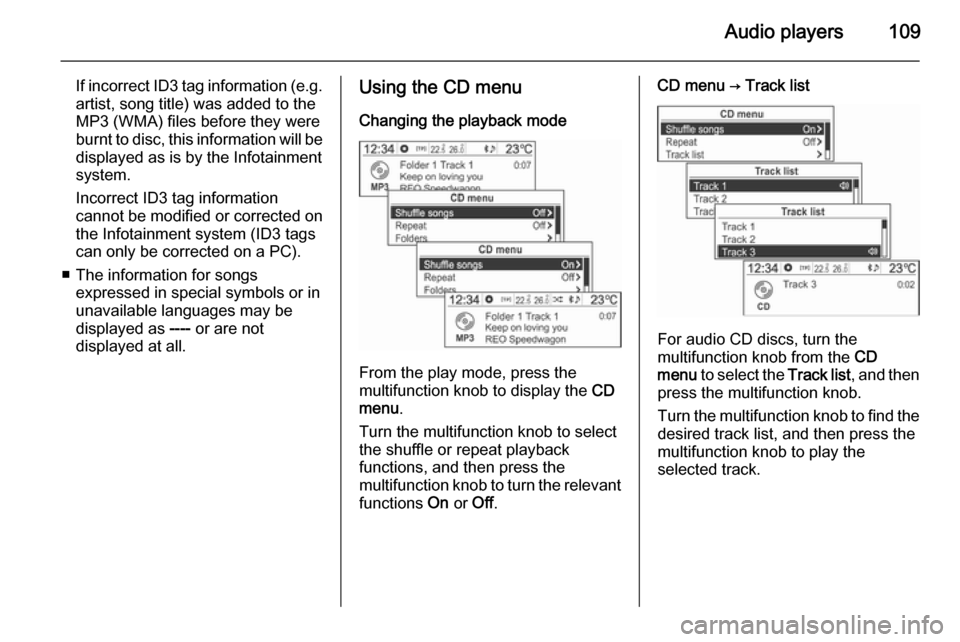
Audio players109
If incorrect ID3 tag information (e.g.
artist, song title) was added to the
MP3 (WMA) files before they were
burnt to disc, this information will be
displayed as is by the Infotainment
system.
Incorrect ID3 tag information
cannot be modified or corrected on the Infotainment system (ID3 tags
can only be corrected on a PC).
■ The information for songs expressed in special symbols or in
unavailable languages may be
displayed as ---- or are not
displayed at all.Using the CD menu
Changing the playback mode
From the play mode, press the
multifunction knob to display the CD
menu .
Turn the multifunction knob to select
the shuffle or repeat playback
functions, and then press the
multifunction knob to turn the relevant
functions On or Off.
CD menu → Track list
For audio CD discs, turn the
multifunction knob from the CD
menu to select the Track list, and then
press the multifunction knob.
Turn the multifunction knob to find the
desired track list, and then press the
multifunction knob to play the
selected track.
Page 110 of 135
110Audio players
CD menu → Folders
For MP3 (WMA) discs, turn the
multifunction knob from the CD
menu to select Folders, and then
press the multifunction knob.
Turn the multifunction knob to select
the desired folder, and then press the
multifunction knob.
Turn the multifunction knob to find the desired track, and then press the
multifunction knob to play the
selected track from the selected
folder.
CD menu → Search...
For MP3 (WMA) discs, turn the
multifunction knob from the CD
menu , move to Search..., and then
press the multifunction knob.
■ After the system reads the disc information, the first song of the
Playlist will be displayed.
■ If there are no music files in the Playlist , the first song from the
Artists will be displayed.
Press the multifunction knob again,
and from the displayed search item,
turn the multifunction knob to select
the desired play mode.
The number of relevant songs will be
displayed by Playlist, Artists , Albums ,
Songs and Genres .
Page 111 of 135
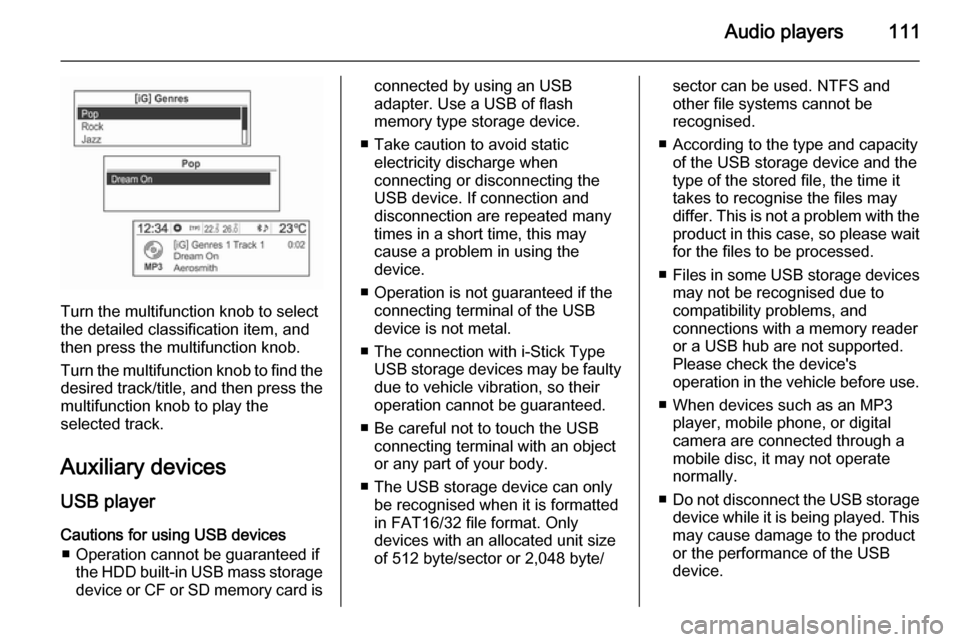
Audio players111
Turn the multifunction knob to select
the detailed classification item, and then press the multifunction knob.
Turn the multifunction knob to find the
desired track/title, and then press the
multifunction knob to play the
selected track.
Auxiliary devices USB player
Cautions for using USB devices ■ Operation cannot be guaranteed if the HDD built-in USB mass storage
device or CF or SD memory card is
connected by using an USB
adapter. Use a USB of flash
memory type storage device.
■ Take caution to avoid static electricity discharge when
connecting or disconnecting the
USB device. If connection and
disconnection are repeated many
times in a short time, this may
cause a problem in using the
device.
■ Operation is not guaranteed if the connecting terminal of the USB
device is not metal.
■ The connection with i-Stick Type USB storage devices may be faultydue to vehicle vibration, so their
operation cannot be guaranteed.
■ Be careful not to touch the USB connecting terminal with an object
or any part of your body.
■ The USB storage device can only be recognised when it is formatted
in FAT16/32 file format. Only
devices with an allocated unit size
of 512 byte/sector or 2,048 byte/sector can be used. NTFS and
other file systems cannot be
recognised.
■ According to the type and capacity of the USB storage device and the
type of the stored file, the time it takes to recognise the files may
differ. This is not a problem with the product in this case, so please wait
for the files to be processed.
■ Files in some USB storage devices
may not be recognised due to
compatibility problems, and
connections with a memory reader
or a USB hub are not supported.
Please check the device's
operation in the vehicle before use.
■ When devices such as an MP3 player, mobile phone, or digital
camera are connected through a
mobile disc, it may not operate normally.
■ Do not disconnect the USB storage
device while it is being played. This
may cause damage to the product
or the performance of the USB
device.
Page 112 of 135
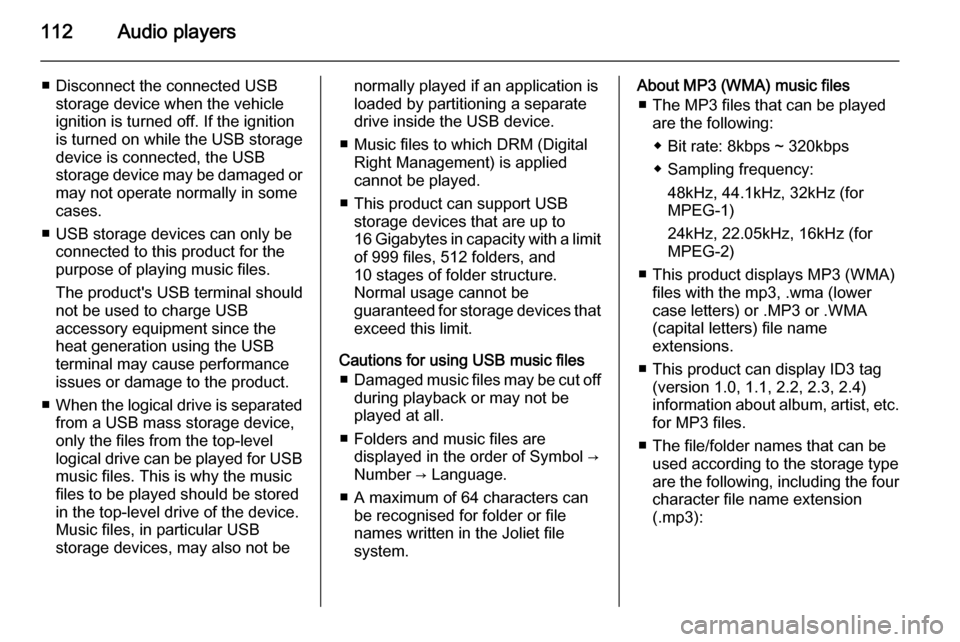
112Audio players
■ Disconnect the connected USBstorage device when the vehicle
ignition is turned off. If the ignition
is turned on while the USB storage
device is connected, the USB
storage device may be damaged or
may not operate normally in some
cases.
■ USB storage devices can only be connected to this product for thepurpose of playing music files.
The product's USB terminal should
not be used to charge USB
accessory equipment since the
heat generation using the USB
terminal may cause performance
issues or damage to the product.
■ When the logical drive is separated
from a USB mass storage device,
only the files from the top-level
logical drive can be played for USB music files. This is why the music
files to be played should be stored
in the top-level drive of the device.
Music files, in particular USB
storage devices, may also not benormally played if an application is
loaded by partitioning a separate drive inside the USB device.
■ Music files to which DRM (Digital Right Management) is applied
cannot be played.
■ This product can support USB storage devices that are up to
16 Gigabytes in capacity with a limit of 999 files, 512 folders, and
10 stages of folder structure.
Normal usage cannot be
guaranteed for storage devices that
exceed this limit.
Cautions for using USB music files ■ Damaged music files may be cut off
during playback or may not be
played at all.
■ Folders and music files are displayed in the order of Symbol →
Number → Language.
■ A maximum of 64 characters can be recognised for folder or file
names written in the Joliet file
system.About MP3 (WMA) music files
■ The MP3 files that can be played are the following:
◆ Bit rate: 8kbps ~ 320kbps
◆ Sampling frequency: 48kHz, 44.1kHz, 32kHz (for
MPEG-1)
24kHz, 22.05kHz, 16kHz (for
MPEG-2)
■ This product displays MP3 (WMA) files with the mp3, .wma (lower
case letters) or .MP3 or .WMA
(capital letters) file name
extensions.
■ This product can display ID3 tag (version 1.0, 1.1, 2.2, 2.3, 2.4)
information about album, artist, etc.
for MP3 files.
■ The file/folder names that can be used according to the storage type
are the following, including the four
character file name extension
(.mp3):
 1
1 2
2 3
3 4
4 5
5 6
6 7
7 8
8 9
9 10
10 11
11 12
12 13
13 14
14 15
15 16
16 17
17 18
18 19
19 20
20 21
21 22
22 23
23 24
24 25
25 26
26 27
27 28
28 29
29 30
30 31
31 32
32 33
33 34
34 35
35 36
36 37
37 38
38 39
39 40
40 41
41 42
42 43
43 44
44 45
45 46
46 47
47 48
48 49
49 50
50 51
51 52
52 53
53 54
54 55
55 56
56 57
57 58
58 59
59 60
60 61
61 62
62 63
63 64
64 65
65 66
66 67
67 68
68 69
69 70
70 71
71 72
72 73
73 74
74 75
75 76
76 77
77 78
78 79
79 80
80 81
81 82
82 83
83 84
84 85
85 86
86 87
87 88
88 89
89 90
90 91
91 92
92 93
93 94
94 95
95 96
96 97
97 98
98 99
99 100
100 101
101 102
102 103
103 104
104 105
105 106
106 107
107 108
108 109
109 110
110 111
111 112
112 113
113 114
114 115
115 116
116 117
117 118
118 119
119 120
120 121
121 122
122 123
123 124
124 125
125 126
126 127
127 128
128 129
129 130
130 131
131 132
132 133
133 134
134