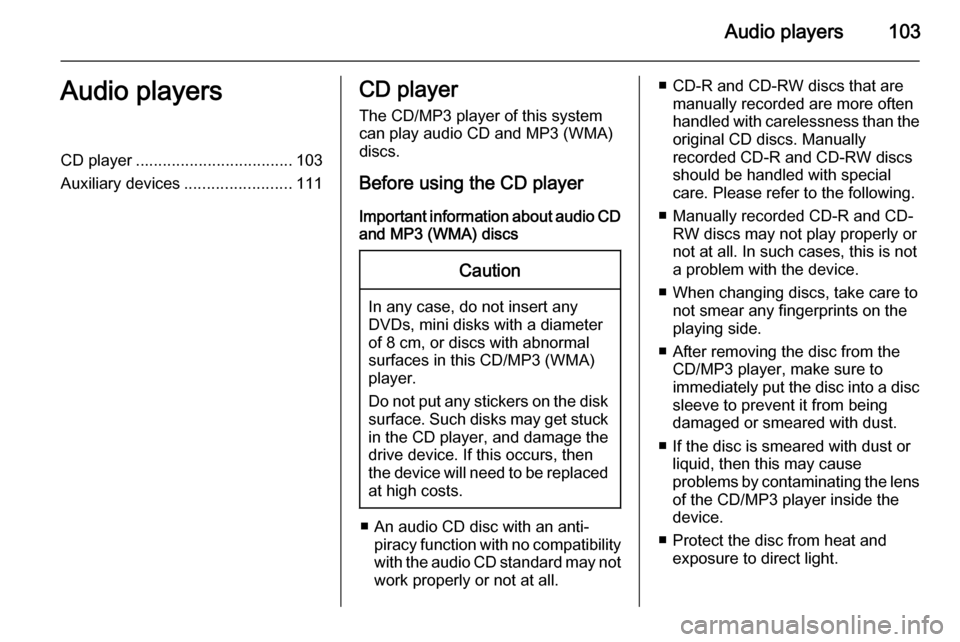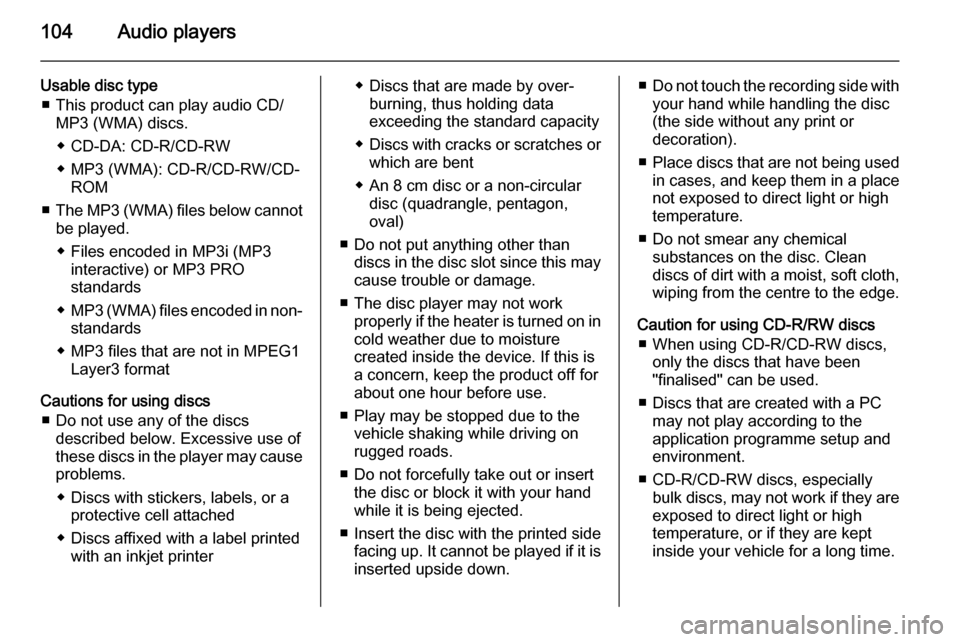Page 97 of 135
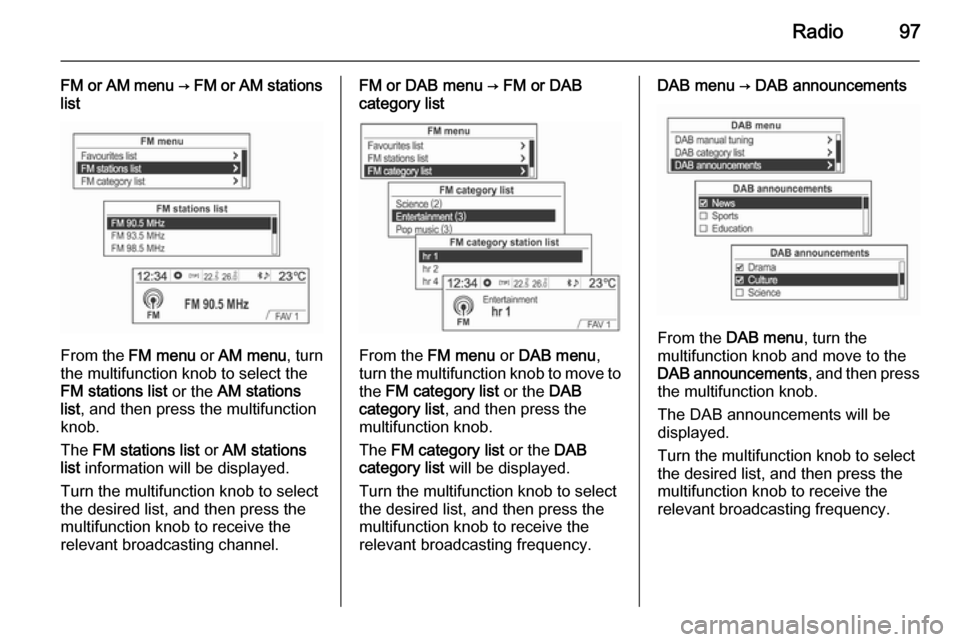
Radio97
FM or AM menu → FM or AM stations
list
From the FM menu or AM menu , turn
the multifunction knob to select the
FM stations list or the AM stations
list , and then press the multifunction
knob.
The FM stations list or AM stations
list information will be displayed.
Turn the multifunction knob to select
the desired list, and then press the multifunction knob to receive the
relevant broadcasting channel.
FM or DAB menu → FM or DAB
category list
From the FM menu or DAB menu ,
turn the multifunction knob to move to the FM category list or the DAB
category list , and then press the
multifunction knob.
The FM category list or the DAB
category list will be displayed.
Turn the multifunction knob to select
the desired list, and then press the multifunction knob to receive the
relevant broadcasting frequency.
DAB menu → DAB announcements
From the DAB menu , turn the
multifunction knob and move to the
DAB announcements , and then press
the multifunction knob.
The DAB announcements will be
displayed.
Turn the multifunction knob to select
the desired list, and then press the
multifunction knob to receive the
relevant broadcasting frequency.
Page 98 of 135
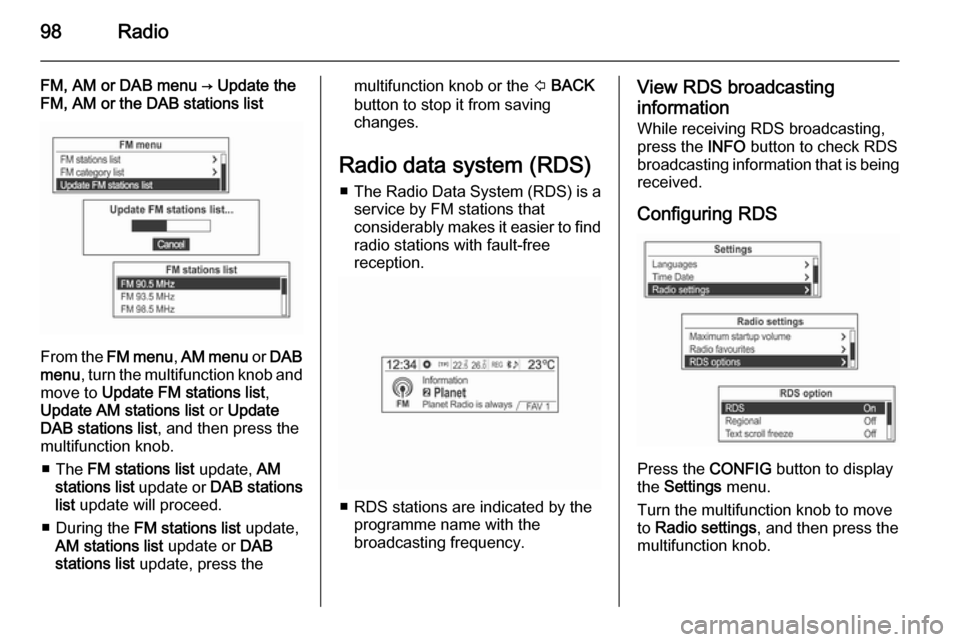
98Radio
FM, AM or DAB menu → Update the
FM, AM or the DAB stations list
From the FM menu , AM menu or DAB
menu , turn the multifunction knob and
move to Update FM stations list ,
Update AM stations list or Update
DAB stations list , and then press the
multifunction knob.
■ The FM stations list update, AM
stations list update or DAB stations
list update will proceed.
■ During the FM stations list update,
AM stations list update or DAB
stations list update, press the
multifunction knob or the P BACK
button to stop it from saving
changes.
Radio data system (RDS) ■ The Radio Data System (RDS) is a
service by FM stations that
considerably makes it easier to find
radio stations with fault-free
reception.
■ RDS stations are indicated by the programme name with the
broadcasting frequency.
View RDS broadcasting
information
While receiving RDS broadcasting,
press the INFO button to check RDS
broadcasting information that is being
received.
Configuring RDS
Press the CONFIG button to display
the Settings menu.
Turn the multifunction knob to move
to Radio settings , and then press the
multifunction knob.
Page 99 of 135
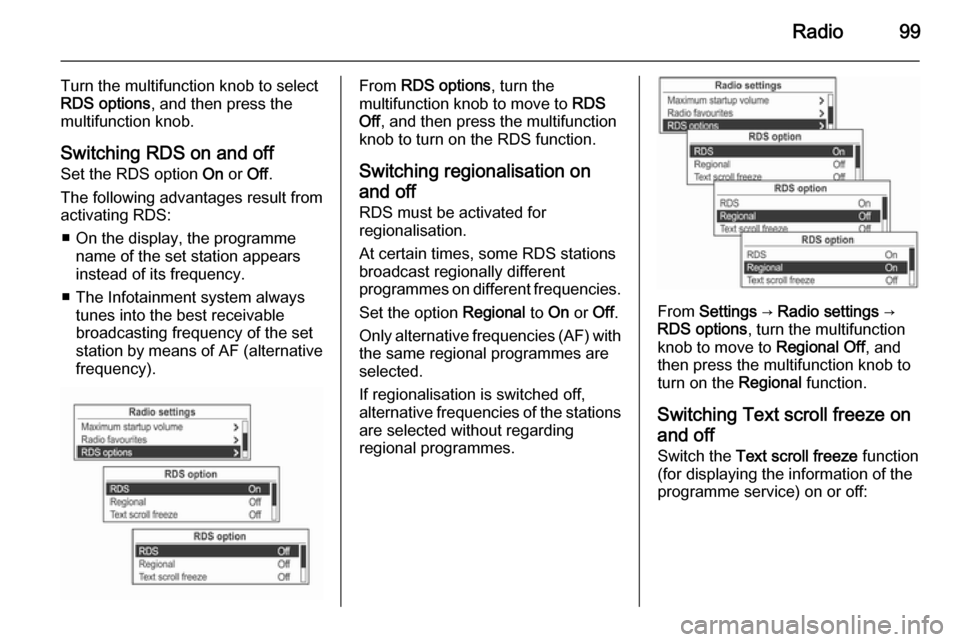
Radio99
Turn the multifunction knob to select
RDS options , and then press the
multifunction knob.
Switching RDS on and off
Set the RDS option On or Off.
The following advantages result from
activating RDS:
■ On the display, the programme name of the set station appears
instead of its frequency.
■ The Infotainment system always tunes into the best receivable
broadcasting frequency of the set station by means of AF (alternative frequency).From RDS options , turn the
multifunction knob to move to RDS
Off , and then press the multifunction
knob to turn on the RDS function.
Switching regionalisation on
and off RDS must be activated for
regionalisation.
At certain times, some RDS stations
broadcast regionally different
programmes on different frequencies.
Set the option Regional to On or Off.
Only alternative frequencies (AF) with the same regional programmes are
selected.
If regionalisation is switched off,
alternative frequencies of the stations
are selected without regarding
regional programmes.
From Settings → Radio settings →
RDS options , turn the multifunction
knob to move to Regional Off , and
then press the multifunction knob to
turn on the Regional function.
Switching Text scroll freeze on and off
Switch the Text scroll freeze function
(for displaying the information of the
programme service) on or off:
Page 100 of 135
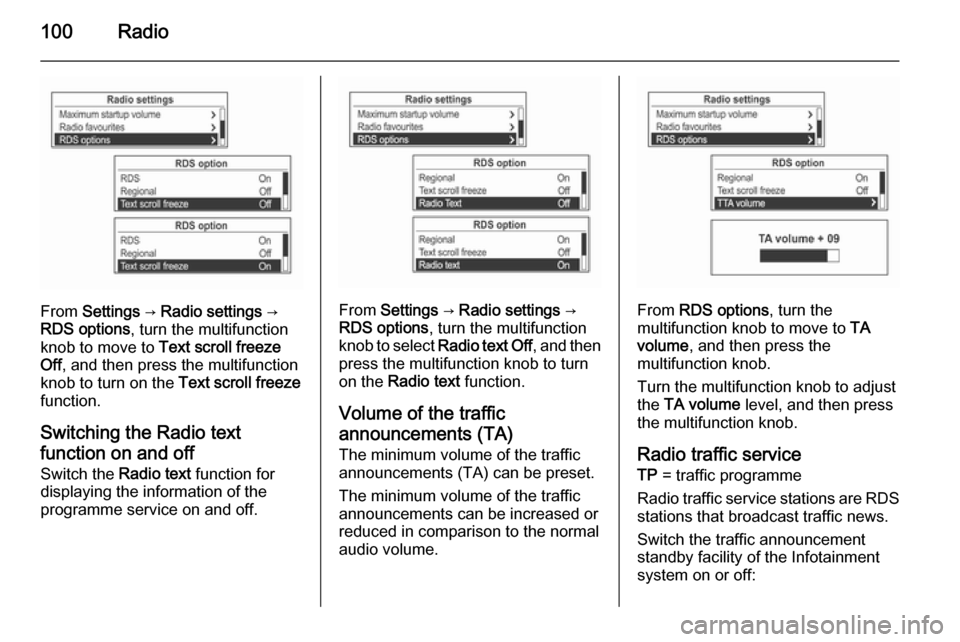
100Radio
From Settings → Radio settings →
RDS options , turn the multifunction
knob to move to Text scroll freeze
Off , and then press the multifunction
knob to turn on the Text scroll freeze
function.
Switching the Radio text
function on and off Switch the Radio text function for
displaying the information of the
programme service on and off.From Settings → Radio settings →
RDS options , turn the multifunction
knob to select Radio text Off , and then
press the multifunction knob to turn
on the Radio text function.
Volume of the traffic
announcements (TA) The minimum volume of the traffic
announcements (TA) can be preset.
The minimum volume of the traffic
announcements can be increased or
reduced in comparison to the normal
audio volume.From RDS options , turn the
multifunction knob to move to TA
volume , and then press the
multifunction knob.
Turn the multifunction knob to adjust
the TA volume level, and then press
the multifunction knob.
Radio traffic service TP = traffic programme
Radio traffic service stations are RDS
stations that broadcast traffic news.
Switch the traffic announcement standby facility of the Infotainment
system on or off:
Page 101 of 135
Radio101
Press the TP button to turn the traffic
programme service function on or off.
■ If the radio traffic service is switched on, [ ] is displayed in the
radio main menu.■ If the current station is not a radio traffic service station, then a search
is automatically started for the next radio traffic service station.
■ Once a radio traffic service station has been found, [TP] is displayed in
the radio main menu.
■ If the radio traffic service is switched on, then the CD, MP3,
USB, iPod, Bluetooth music or AUX replay is interrupted for the duration
of the traffic announcement.
Blocking out traffic
announcements Block out a traffic announcement, e.g.
during CD or MP3 replay or during
radio reception:
Press the TP
button.
Switch on the radio traffic service and
fully turn down the volume of the
Infotainment system.
The traffic announcement is aborted, but the radio traffic service remains
switched on.
Page 102 of 135
102Radio
Blocking out current traffic
announcements
Block out a current traffic
announcement, e.g. during TA radio
reception:
(1) Blocking out the status indicator:
[TP] → TP
Press the TP button.
Fixed mast antenna
To remove the roof antenna, rotate it
counterclockwise. To install the roof
antenna, rotate it clockwise.
Caution
Be sure to remove the antenna
before entering a place with a low
ceiling or it may be damaged.
Entering the automatic car wash
with the antenna installed may
result in damage to the antenna or
the roof panel. Be sure to remove
your antenna before entering the
automatic car wash.
Install the antenna fully tightened and adjusted to the upright position to
ensure proper reception.
Page 103 of 135
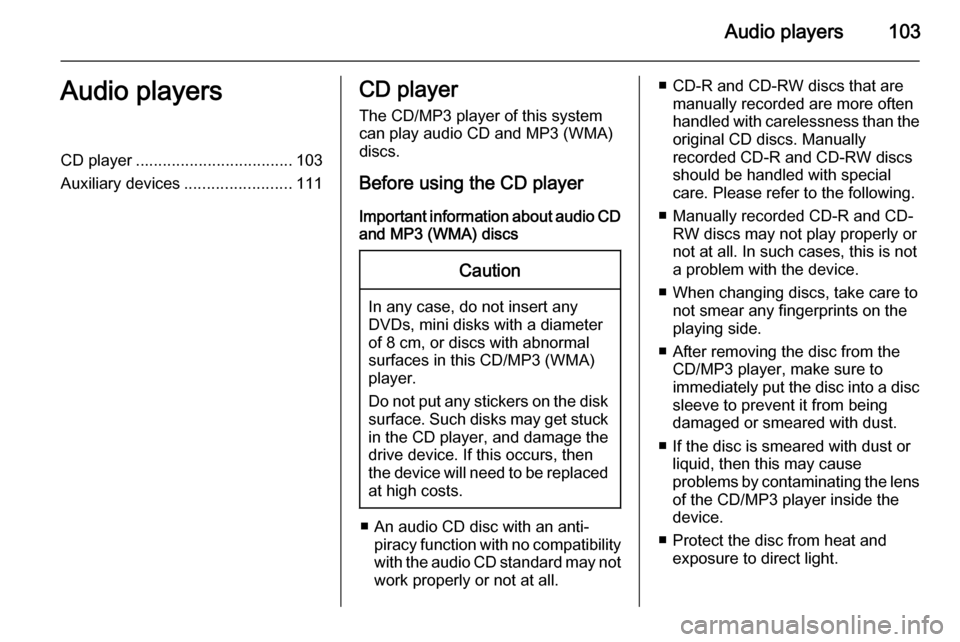
Audio players103Audio playersCD player................................... 103
Auxiliary devices ........................111CD player
The CD/MP3 player of this system
can play audio CD and MP3 (WMA)
discs.
Before using the CD player Important information about audio CDand MP3 (WMA) discsCaution
In any case, do not insert any
DVDs, mini disks with a diameter
of 8 cm, or discs with abnormal
surfaces in this CD/MP3 (WMA)
player.
Do not put any stickers on the disk surface. Such disks may get stuck
in the CD player, and damage the
drive device. If this occurs, then
the device will need to be replaced
at high costs.
■ An audio CD disc with an anti- piracy function with no compatibilitywith the audio CD standard may not
work properly or not at all.
■ CD-R and CD-RW discs that are manually recorded are more often
handled with carelessness than the
original CD discs. Manually
recorded CD-R and CD-RW discs should be handled with special
care. Please refer to the following.
■ Manually recorded CD-R and CD- RW discs may not play properly or
not at all. In such cases, this is not a problem with the device.
■ When changing discs, take care to not smear any fingerprints on the
playing side.
■ After removing the disc from the CD/MP3 player, make sure to
immediately put the disc into a disc
sleeve to prevent it from being
damaged or smeared with dust.
■ If the disc is smeared with dust or liquid, then this may cause
problems by contaminating the lens of the CD/MP3 player inside the
device.
■ Protect the disc from heat and exposure to direct light.
Page 104 of 135
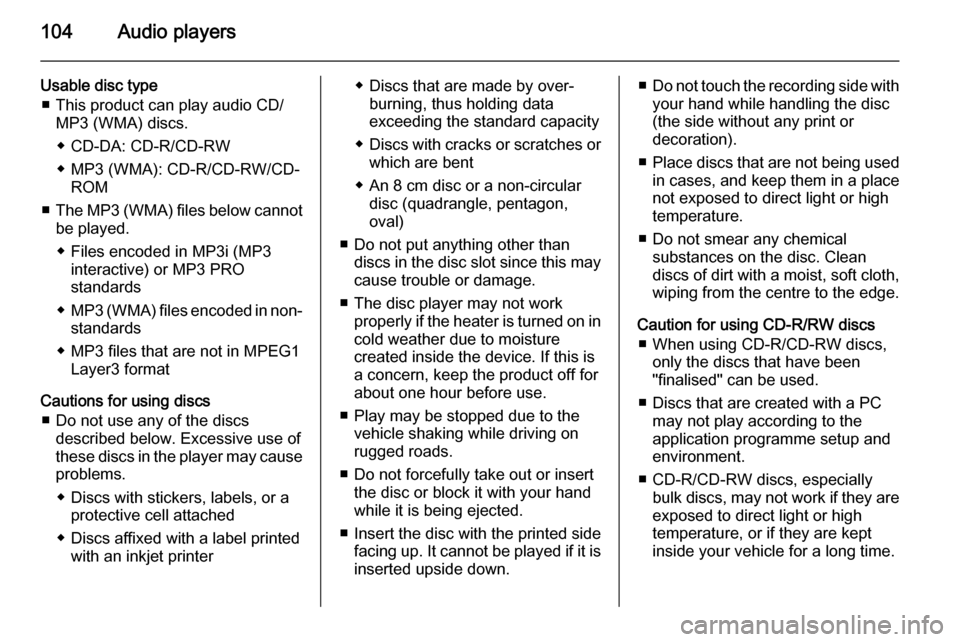
104Audio players
Usable disc type■ This product can play audio CD/ MP3 (WMA) discs.
◆ CD-DA: CD-R/CD-RW
◆ MP3 (WMA): CD-R/CD-RW/CD- ROM
■ The MP3 (WMA) files below cannot
be played.
◆ Files encoded in MP3i (MP3 interactive) or MP3 PRO
standards
◆ MP3 (WMA) files encoded in non-
standards
◆ MP3 files that are not in MPEG1 Layer3 format
Cautions for using discs ■ Do not use any of the discs described below. Excessive use of
these discs in the player may cause
problems.
◆ Discs with stickers, labels, or a protective cell attached
◆ Discs affixed with a label printed with an inkjet printer◆ Discs that are made by over-burning, thus holding data
exceeding the standard capacity
◆ Discs with cracks or scratches or
which are bent
◆ An 8 cm disc or a non-circular disc (quadrangle, pentagon,
oval)
■ Do not put anything other than discs in the disc slot since this maycause trouble or damage.
■ The disc player may not work properly if the heater is turned on in
cold weather due to moisture
created inside the device. If this is
a concern, keep the product off for
about one hour before use.
■ Play may be stopped due to the vehicle shaking while driving on
rugged roads.
■ Do not forcefully take out or insert the disc or block it with your hand
while it is being ejected.
■ Insert the disc with the printed side facing up. It cannot be played if it isinserted upside down.■ Do not touch the recording side with
your hand while handling the disc
(the side without any print or
decoration).
■ Place discs that are not being used
in cases, and keep them in a place
not exposed to direct light or high
temperature.
■ Do not smear any chemical substances on the disc. Clean
discs of dirt with a moist, soft cloth, wiping from the centre to the edge.
Caution for using CD-R/RW discs ■ When using CD-R/CD-RW discs, only the discs that have been
"finalised" can be used.
■ Discs that are created with a PC may not play according to the
application programme setup and
environment.
■ CD-R/CD-RW discs, especially bulk discs, may not work if they are
exposed to direct light or high
temperature, or if they are kept
inside your vehicle for a long time.
 1
1 2
2 3
3 4
4 5
5 6
6 7
7 8
8 9
9 10
10 11
11 12
12 13
13 14
14 15
15 16
16 17
17 18
18 19
19 20
20 21
21 22
22 23
23 24
24 25
25 26
26 27
27 28
28 29
29 30
30 31
31 32
32 33
33 34
34 35
35 36
36 37
37 38
38 39
39 40
40 41
41 42
42 43
43 44
44 45
45 46
46 47
47 48
48 49
49 50
50 51
51 52
52 53
53 54
54 55
55 56
56 57
57 58
58 59
59 60
60 61
61 62
62 63
63 64
64 65
65 66
66 67
67 68
68 69
69 70
70 71
71 72
72 73
73 74
74 75
75 76
76 77
77 78
78 79
79 80
80 81
81 82
82 83
83 84
84 85
85 86
86 87
87 88
88 89
89 90
90 91
91 92
92 93
93 94
94 95
95 96
96 97
97 98
98 99
99 100
100 101
101 102
102 103
103 104
104 105
105 106
106 107
107 108
108 109
109 110
110 111
111 112
112 113
113 114
114 115
115 116
116 117
117 118
118 119
119 120
120 121
121 122
122 123
123 124
124 125
125 126
126 127
127 128
128 129
129 130
130 131
131 132
132 133
133 134
134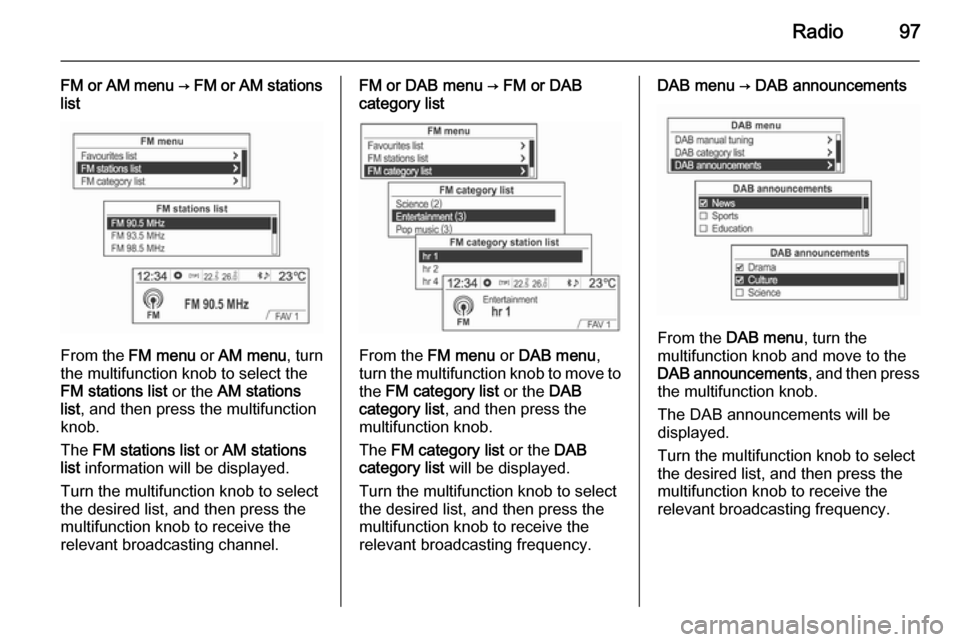
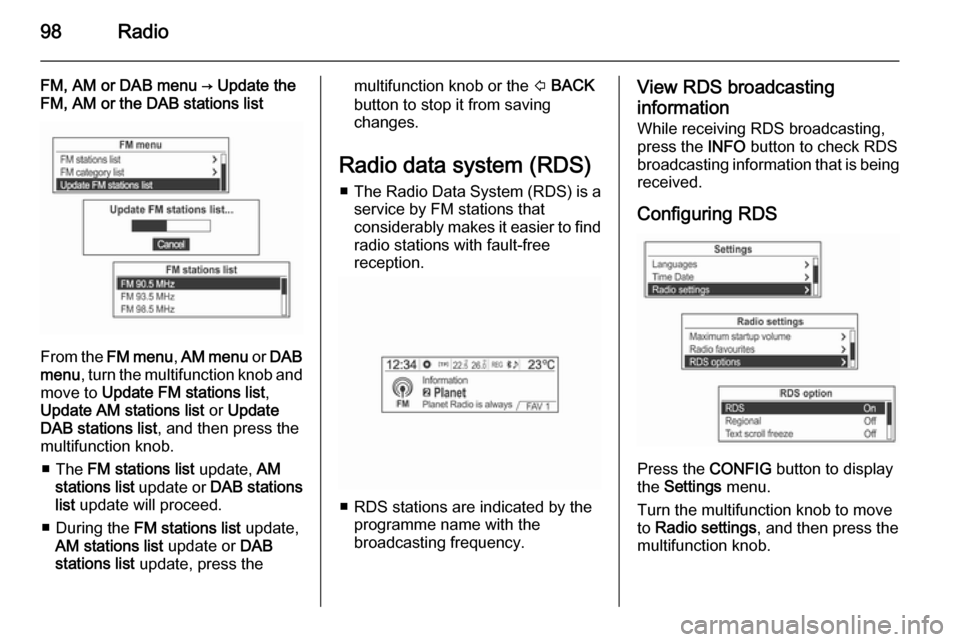
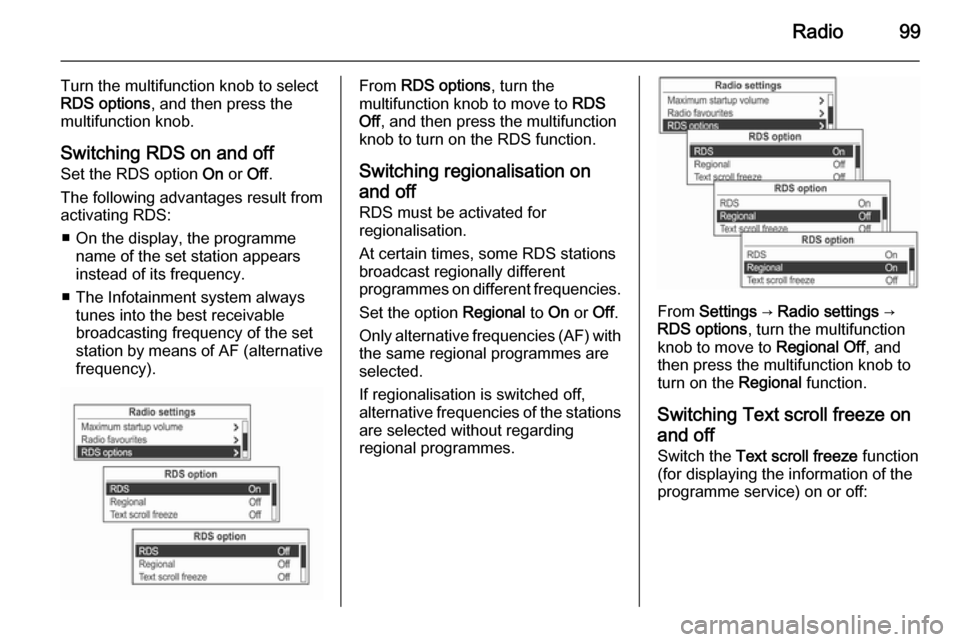
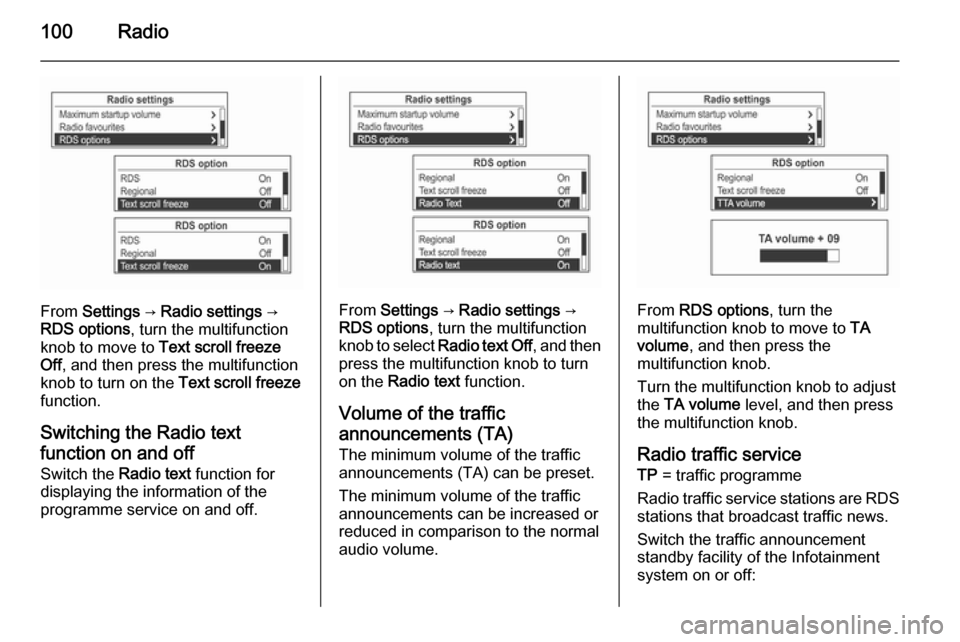
![VAUXHALL MOKKA 2014.5 Infotainment system Radio101
Press the TP button to turn the traffic
programme service function on or off.
■ If the radio traffic service is switched on, [ ] is displayed in the
radio main menu.■ If the current stati VAUXHALL MOKKA 2014.5 Infotainment system Radio101
Press the TP button to turn the traffic
programme service function on or off.
■ If the radio traffic service is switched on, [ ] is displayed in the
radio main menu.■ If the current stati](/manual-img/38/19525/w960_19525-100.png)
![VAUXHALL MOKKA 2014.5 Infotainment system 102Radio
Blocking out current traffic
announcements
Block out a current traffic
announcement, e.g. during TA radio
reception:
(1) Blocking out the status indicator:
[TP] → TP
Press the TP button.
F VAUXHALL MOKKA 2014.5 Infotainment system 102Radio
Blocking out current traffic
announcements
Block out a current traffic
announcement, e.g. during TA radio
reception:
(1) Blocking out the status indicator:
[TP] → TP
Press the TP button.
F](/manual-img/38/19525/w960_19525-101.png)