Page 101 of 177
![VAUXHALL CORSA 2014.5 Infotainment system Introduction101
■ The programme name is indicatedif the RDS function is active
3 109.
■ If traffic announcements are enabled, [TP] or [ ] will be displayed
3 109.
■ If a CD is inserted, CD i VAUXHALL CORSA 2014.5 Infotainment system Introduction101
■ The programme name is indicatedif the RDS function is active
3 109.
■ If traffic announcements are enabled, [TP] or [ ] will be displayed
3 109.
■ If a CD is inserted, CD i](/manual-img/38/19421/w960_19421-100.png)
Introduction101
■ The programme name is indicatedif the RDS function is active
3 109.
■ If traffic announcements are enabled, [TP] or [ ] will be displayed
3 109.
■ If a CD is inserted, CD in will be
displayed. If a CD with MP3 music
files is being played, MP3 is also
displayed 3 117.
■ If Random CD , Random USB or
Random Album is enabled g is
displayed 3 117.
■ If Repeat Track is enabled i is
displayed 3 117.
■ If Scan CD or Scan USB is enabled
k is displayed 3 117.
Outside Temperature
Indication of the current outside
temperature. See your car owner's
manual.
Time
Display of the current time. See your car owner's manual.Information on the climate control
system
See car owner's manual.
Tone settings
In the Sound menu, which is called up
via the SOUND button, the following
menu items are listed:
■ Treble and Bass
■ Balance and Fader
■ Sound
Setting Treble and Bass
The settings apply to the currently selected audio source and are stored
separately for each available
waveband and audio source.
1. Select the menu items Treble or
Bass .
2. Turn the multifunction knob until the desired value is set.
3. Press the multifunction knob.
4. If desired: select Treble or Bass .
5. Proceed as described above.
Bass tones are automatically
adjusted to the driving speed to
compensate for rolling and ambient
noise. The setting cannot be
changed.
Setting the volume distribution
between right - left or front - rear
1. Select the menu items Balance or
Fader .
2. Turn the multifunction knob until the desired value is set.
3. Press the multifunction knob.
4. If desired: select Balance or
Fader .
5. Proceed as described above.
Page 122 of 177

122USB portUSB portGeneral information...................122
Playing saved audio files ...........123General information
In the centre console in front of the
gearshift lever there is an USB socket
for the connection of external audio
data sources.
Notice
The socket must always be kept
clean and dry.
An MP3 player, USB drive, SD card
(via USB connector/adapter), or iPod
can be connected to the USB port.
When connected to the USB port,
various functions of the above
devices can be operated via the
controls and menus of the
Infotainment system.
Notice
Not all MP3 player, USB drive and
iPod models are supported by the
Infotainment system.
Important information ■ The external devices connected to the USB port must comply with the
USB Mass Storage Class
specification (USB MSC).
■ Devices connected via USB are supported according to USB
Specification V 2.0. Maximum
supported speed: 12 Mbit/s.
■ Only devices with a FAT16/FAT32 file system are supported.
■ Only the first partition on a connected USB drive is recognisedby the system.
The size of that partition shall not be greater than 250 GB. Greater size
(up to 1000 GB) may be supported
but that is not guaranteed.
Page 123 of 177
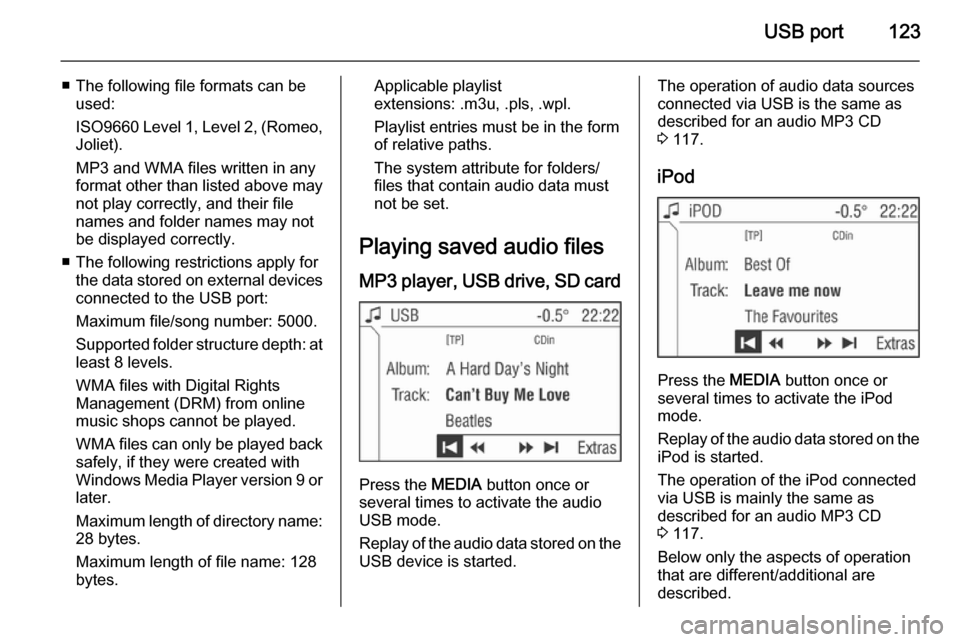
USB port123
■ The following file formats can beused:
ISO9660 Level 1, Level 2, (Romeo,
Joliet).
MP3 and WMA files written in any
format other than listed above may
not play correctly, and their file names and folder names may not
be displayed correctly.
■ The following restrictions apply for the data stored on external devices
connected to the USB port:
Maximum file/song number: 5000.
Supported folder structure depth: at least 8 levels.
WMA files with Digital Rights
Management (DRM) from online music shops cannot be played.
WMA files can only be played back safely, if they were created with
Windows Media Player version 9 or
later.
Maximum length of directory name: 28 bytes.
Maximum length of file name: 128
bytes.Applicable playlist
extensions: .m3u, .pls, .wpl.
Playlist entries must be in the form
of relative paths.
The system attribute for folders/ files that contain audio data must
not be set.
Playing saved audio files MP3 player, USB drive, SD card
Press the MEDIA button once or
several times to activate the audio
USB mode.
Replay of the audio data stored on the USB device is started.
The operation of audio data sources
connected via USB is the same as described for an audio MP3 CD3 117.
iPod
Press the MEDIA button once or
several times to activate the iPod
mode.
Replay of the audio data stored on the iPod is started.
The operation of the iPod connected
via USB is mainly the same as
described for an audio MP3 CD
3 117.
Below only the aspects of operation that are different/additional are
described.
Page 124 of 177
124USB port
Music browser
Depending on the model/version of
the connected iPod and the data stored, there are various options for
the selection and playing of tracks.
In the iPod menu select Album to
display a menu with the available
options for music browsing.
Select the desired option for music
browsing.
Depending on the selected option a
further menu for music browsing or
the iPod menu is displayed.
The operating steps for track
selection using the iPod menu items or the rocker switch buttons m and
n are the same as described for an
audio MP3 CD 3 117.
Notice
The rocker switch buttons c and d
have no function if an iPod is
connected.
Page 125 of 177
Page 127 of 177
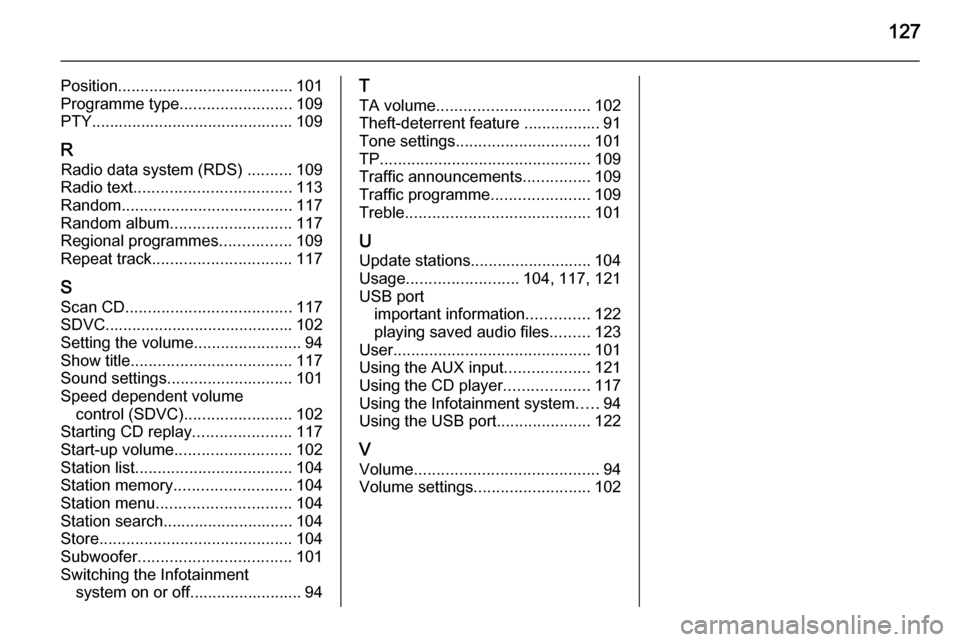
127
Position....................................... 101
Programme type .........................109
PTY............................................. 109
R Radio data system (RDS) ..........109
Radio text ................................... 113
Random ...................................... 117
Random album ........................... 117
Regional programmes ................109
Repeat track ............................... 117
S Scan CD ..................................... 117
SDVC.......................................... 102
Setting the volume ........................94
Show title .................................... 117
Sound settings ............................ 101
Speed dependent volume control (SDVC) ........................ 102
Starting CD replay ......................117
Start-up volume .......................... 102
Station list ................................... 104
Station memory .......................... 104
Station menu .............................. 104
Station search............................. 104
Store ........................................... 104
Subwoofer .................................. 101
Switching the Infotainment system on or off......................... 94T
TA volume .................................. 102
Theft-deterrent feature ................. 91
Tone settings .............................. 101
TP ............................................... 109
Traffic announcements ...............109
Traffic programme ......................109
Treble ......................................... 101
U
Update stations........................... 104
Usage ......................... 104, 117, 121
USB port important information ..............122
playing saved audio files .........123
User ............................................ 101
Using the AUX input ...................121
Using the CD player ...................117
Using the Infotainment system .....94
Using the USB port .....................122
V Volume ......................................... 94
Volume settings .......................... 102
Page:
< prev 1-8 9-16 17-24