Page 68 of 177
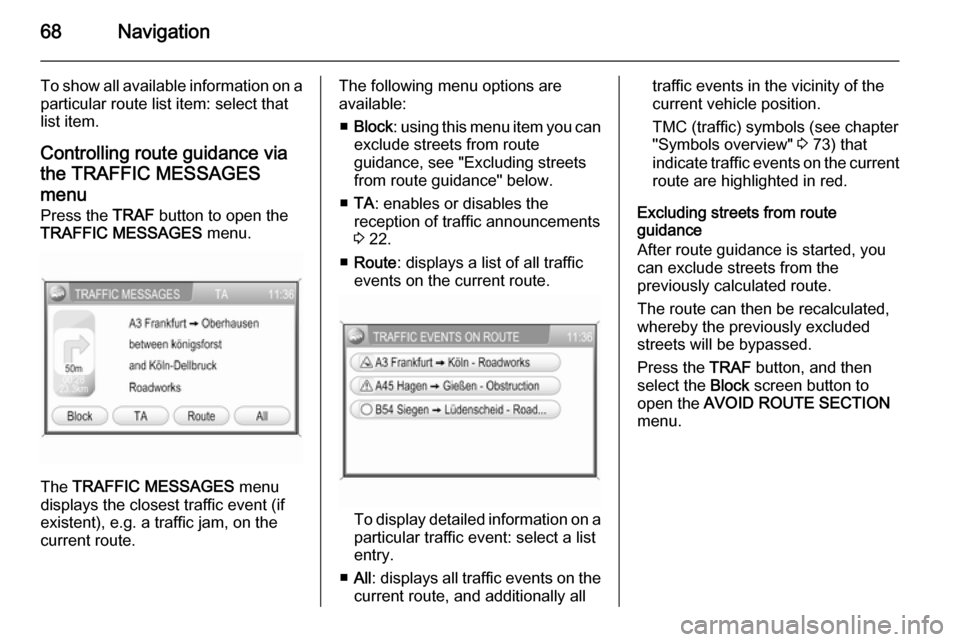
68Navigation
To show all available information on aparticular route list item: select that
list item.
Controlling route guidance via
the TRAFFIC MESSAGES
menu
Press the TRAF button to open the
TRAFFIC MESSAGES menu.
The TRAFFIC MESSAGES menu
displays the closest traffic event (if
existent), e.g. a traffic jam, on the
current route.
The following menu options are
available:
■ Block : using this menu item you can
exclude streets from route
guidance, see "Excluding streets
from route guidance" below.
■ TA : enables or disables the
reception of traffic announcements
3 22.
■ Route : displays a list of all traffic
events on the current route.
To display detailed information on a
particular traffic event: select a list
entry.
■ All : displays all traffic events on the
current route, and additionally all
traffic events in the vicinity of the current vehicle position.
TMC (traffic) symbols (see chapter
"Symbols overview" 3 73) that
indicate traffic events on the current route are highlighted in red.
Excluding streets from route
guidance
After route guidance is started, you can exclude streets from the
previously calculated route.
The route can then be recalculated,
whereby the previously excluded
streets will be bypassed.
Press the TRAF button, and then
select the Block screen button to
open the AVOID ROUTE SECTION
menu.
Page 72 of 177
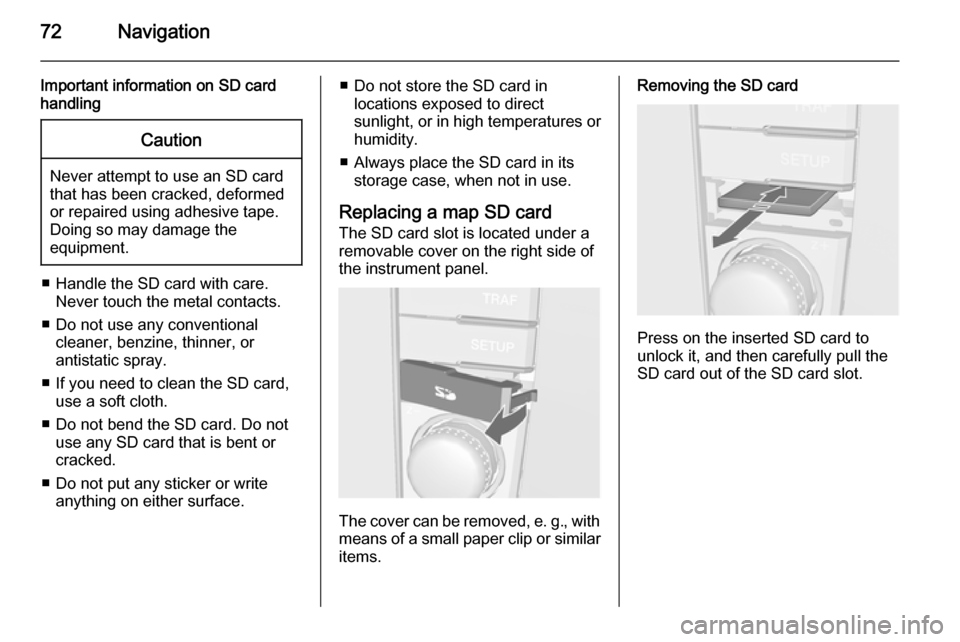
72Navigation
Important information on SD card
handlingCaution
Never attempt to use an SD card
that has been cracked, deformed
or repaired using adhesive tape.
Doing so may damage the
equipment.
■ Handle the SD card with care. Never touch the metal contacts.
■ Do not use any conventional cleaner, benzine, thinner, or
antistatic spray.
■ If you need to clean the SD card, use a soft cloth.
■ Do not bend the SD card. Do not use any SD card that is bent or
cracked.
■ Do not put any sticker or write anything on either surface.
■ Do not store the SD card in locations exposed to direct
sunlight, or in high temperatures or
humidity.
■ Always place the SD card in its storage case, when not in use.
Replacing a map SD card
The SD card slot is located under a
removable cover on the right side of
the instrument panel.
The cover can be removed, e. g., with means of a small paper clip or similar
items.
Removing the SD card
Press on the inserted SD card to
unlock it, and then carefully pull the
SD card out of the SD card slot.
Page 170 of 177
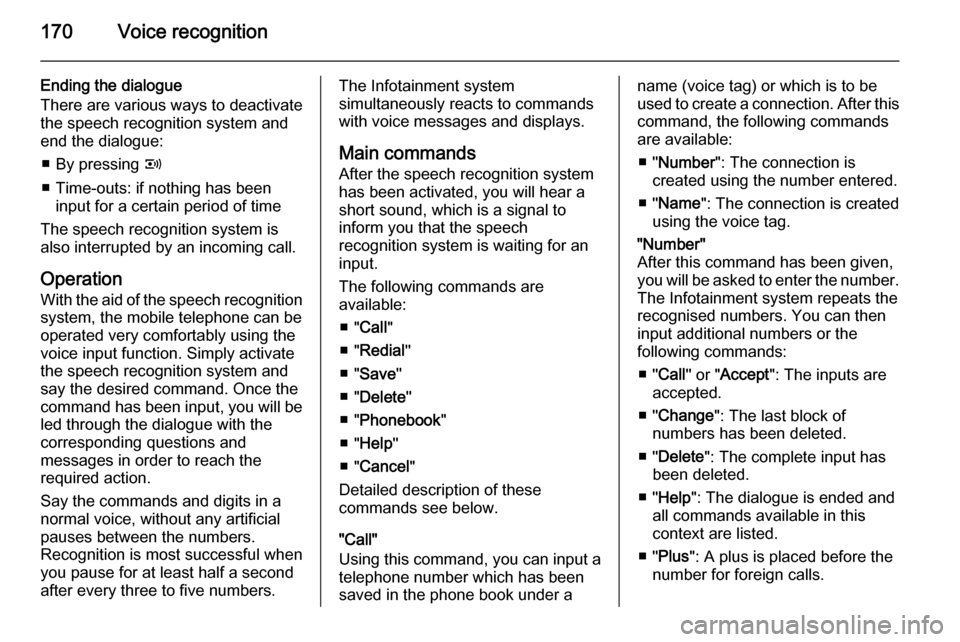
170Voice recognition
Ending the dialogue
There are various ways to deactivate
the speech recognition system and
end the dialogue:
■ By pressing q
■ Time-outs: if nothing has been input for a certain period of time
The speech recognition system is
also interrupted by an incoming call.
Operation With the aid of the speech recognition
system, the mobile telephone can be
operated very comfortably using the
voice input function. Simply activate
the speech recognition system and
say the desired command. Once the
command has been input, you will be
led through the dialogue with the
corresponding questions and
messages in order to reach the
required action.
Say the commands and digits in a
normal voice, without any artificial
pauses between the numbers.
Recognition is most successful when
you pause for at least half a second
after every three to five numbers.The Infotainment system
simultaneously reacts to commands with voice messages and displays.
Main commands After the speech recognition system
has been activated, you will hear a
short sound, which is a signal to
inform you that the speech
recognition system is waiting for an
input.
The following commands are
available:
■ " Call "
■ " Redial "
■ " Save "
■ " Delete "
■ " Phonebook "
■ " Help "
■ " Cancel "
Detailed description of these
commands see below.
"Call"
Using this command, you can input a telephone number which has beensaved in the phone book under aname (voice tag) or which is to be
used to create a connection. After this
command, the following commands
are available:
■ " Number ": The connection is
created using the number entered.
■ " Name ": The connection is created
using the voice tag."Number"
After this command has been given,
you will be asked to enter the number. The Infotainment system repeats the
recognised numbers. You can then input additional numbers or the
following commands:
■ " Call " or " Accept ": The inputs are
accepted.
■ " Change ": The last block of
numbers has been deleted.
■ " Delete ": The complete input has
been deleted.
■ " Help ": The dialogue is ended and
all commands available in this
context are listed.
■ " Plus ": A plus is placed before the
number for foreign calls.
Page 171 of 177
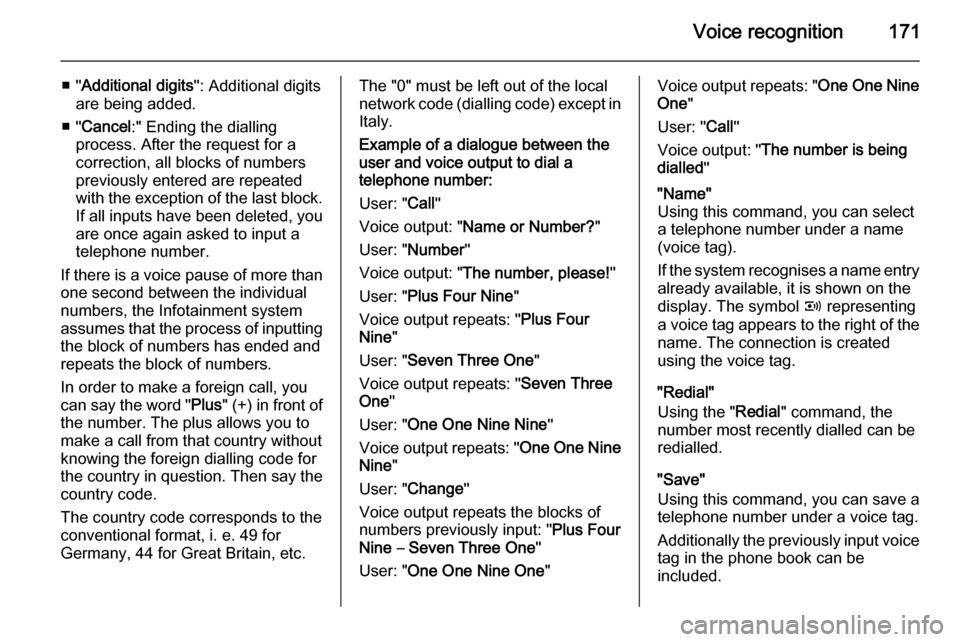
Voice recognition171
■ "Additional digits ": Additional digits
are being added.
■ " Cancel :" Ending the dialling
process. After the request for a
correction, all blocks of numbers previously entered are repeated
with the exception of the last block. If all inputs have been deleted, you
are once again asked to input a
telephone number.
If there is a voice pause of more than one second between the individual
numbers, the Infotainment system
assumes that the process of inputting
the block of numbers has ended and
repeats the block of numbers.
In order to make a foreign call, you
can say the word " Plus" (+) in front of
the number. The plus allows you to
make a call from that country without
knowing the foreign dialling code for
the country in question. Then say the
country code.
The country code corresponds to the
conventional format, i. e. 49 for
Germany, 44 for Great Britain, etc.The "0" must be left out of the local
network code (dialling code) except in Italy.
Example of a dialogue between the
user and voice output to dial a
telephone number:
User: " Call"
Voice output: " Name or Number? "
User: " Number "
Voice output: " The number, please! "
User: " Plus Four Nine "
Voice output repeats: " Plus Four
Nine "
User: " Seven Three One "
Voice output repeats: " Seven Three
One "
User: " One One Nine Nine "
Voice output repeats: " One One Nine
Nine "
User: " Change "
Voice output repeats the blocks of
numbers previously input: " Plus Four
Nine – Seven Three One "
User: " One One Nine One "Voice output repeats: " One One Nine
One "
User: " Call"
Voice output: " The number is being
dialled ""Name"
Using this command, you can select a telephone number under a name
(voice tag).
If the system recognises a name entry already available, it is shown on the
display. The symbol q representing
a voice tag appears to the right of the
name. The connection is created using the voice tag.
"Redial"
Using the " Redial" command, the
number most recently dialled can be
redialled.
"Save"
Using this command, you can save a
telephone number under a voice tag.
Additionally the previously input voice tag in the phone book can be
included.