Page 344 of 444
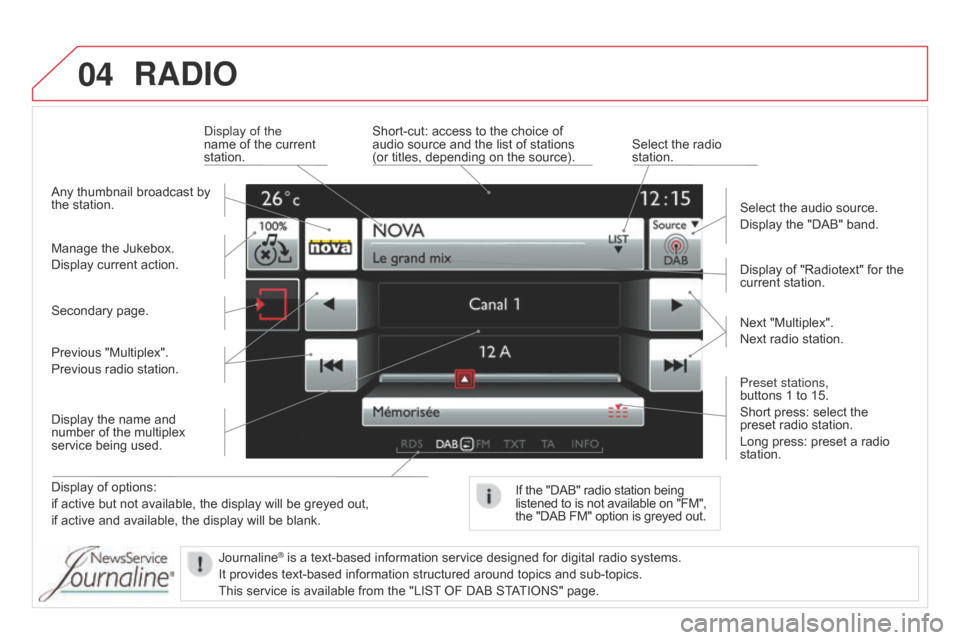
04RADIO
Display of options:
if active but not available, the display will be greyed out,
if active and available, the display will be blank.Display of "Radiotext" for the
current station.
Manage the Jukebox.
Display current action. Select the audio source.
Display the "DAB" band.
Display of the
name of the current
station.
Short-cut: access to the choice of
audio source and the list of stations
(or titles, depending on the source). Select the radio
station.
If the "DAB" radio station being
listened to is not available on "FM",
the "DAB FM" option is greyed out.
Any thumbnail broadcast by
the station.
Preset stations,
buttons 1 to 15.
Short press: select the
preset radio station.
Long press: preset a radio
station. Next "Multiplex".
Next radio station.
Secondary page.
Display the name and
number of the multiplex
service being used. Previous "Multiplex".
Previous radio station.
Journaline
® is a text-based information service designed for digital radio systems.
It provides text-based information structured around topics and sub-topics.
This service is available from the "LIST
OF DAB STATIONS" page.
Page 349 of 444
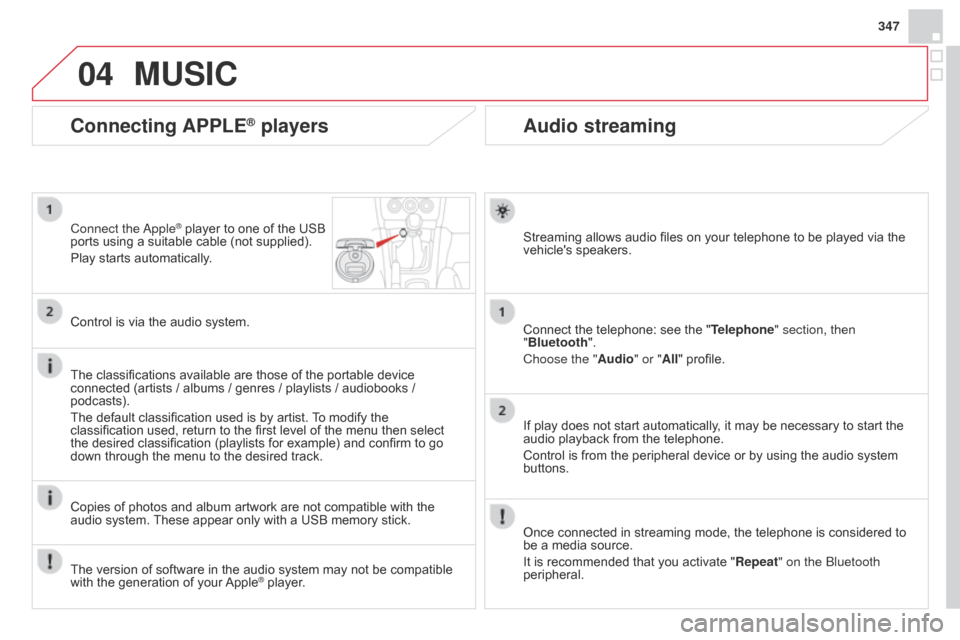
04
347
Audio streaming
Streaming allows audio files on your telephone to be played via the
vehicle's speakers.
Connect the telephone: see the "Telephone" section, then
"Bluetooth".
Choose the " Audio" or "All" profile.
If play does not start automatically, it may be necessary to start the
audio playback from the telephone.
Control is from the peripheral device or by using the audio system
buttons.
Once connected in streaming mode, the telephone is considered to
be a media source.
It is recommended that you activate "Repeat" on the Bluetooth
peripheral.
Connecting APPLE® players
Connect the Apple® player to one of the USB
ports using a suitable cable (not supplied).
Play starts automatically.
Control is via the audio system.
The classifications available are those of the portable device
connected (artists / albums / genres / playlists / audiobooks /
podcasts).
The default classification used is by artist. To modify the
classification used, return to the first level of the menu then select
the desired classification (playlists for example) and confirm to go
down through the menu to the desired track.
Copies of photos and album artwork are not compatible with the
audio system. These appear only with a USB memory stick.
MUSIC
The version of software in the audio system may not be compatible
with the generation of your Apple® player.
Page 406 of 444
04AUDIO
Display options:
if active but not available, the display will
be struck out.Preset stations, buttons 1 to 6.
Short press: select the preset radio
station.
Long press: preset a radio station.
Display the name of the multiplex
service being used.
Represents the signal strength for
the band being listened to.If the "DAB" station being listened
to is not available on "FM", "DAB
FM" is struck out.
Display of RadioText (TXT) for the
current radio station. Display the name of the current
station.
Page 408 of 444
04AUDIO
Audio CD
Insert 12 cm diameter circular compact discs only.
Some anti-pirating systems, on original discs or CDs copied using a
personal recorder, may cause faults which are no reflection on the
quality of the original player.
Without pressing the EJECT button, insert a CD in the player, play
begins automatically.To play a disc which has already been
inserted, press the SOURCE or SRC
button several times in succession and
select "CD".
Press one of the buttons to select a
track on the CD.
Playing a CD
Press LIST to display the list of tracks
on the CD.
Press and hold one of the buttons for
fast forward or backward.
Page 410 of 444
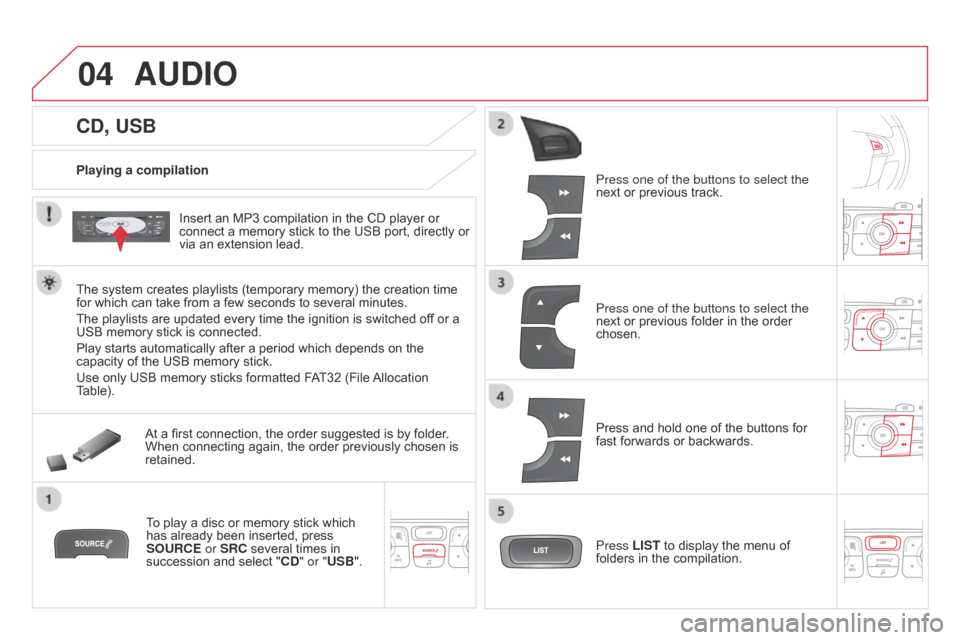
04
CD, USB
AUDIO
Playing a compilationInsert an MP3 compilation in the CD player or
connect a memory stick to the USB port, directly or
via an extension lead.
The system creates playlists (temporary memory) the creation time
for which can take from a few seconds to several minutes.
The playlists are updated every time the ignition is switched of f or a
USB memory stick is connected.
Play starts automatically after a period which depends on the
capacity of the USB memory stick.
Use only USB memory sticks formatted FAT32 (File Allocation
Table).
At a first connection, the order suggested is by folder.
When connecting again, the order previously chosen is
retained.
To play a disc or memory stick which
has already been inserted, press
SOURCE or SRC several times in
succession and select " CD" or "USB". Press one of the buttons to select the
next or previous track.
Press one of the buttons to select the
next or previous folder in the order
chosen.
Press and hold one of the buttons for
fast forwards or backwards.
Press LIST
to display the menu of
folders in the compilation.
Page 418 of 444
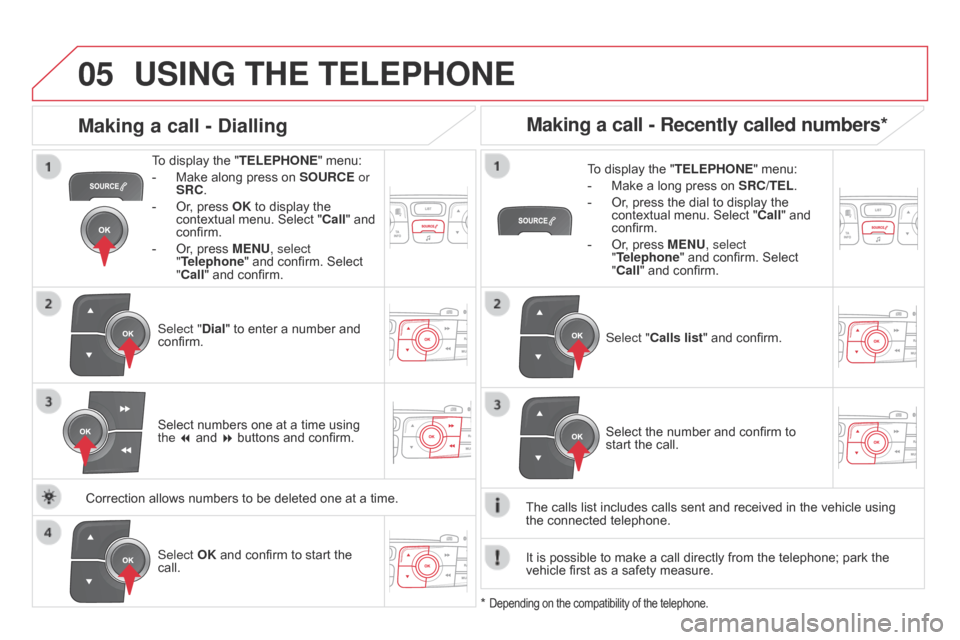
05USING THE TELEPHONE
To display the "TELEPHONE" menu:
-
Make along press on SOURCE
or
SRC.
-
Or
, press OK to display the
contextual menu. Select " Call" and
confirm.
-
Or
, press MENU, select
"Telephone" and confirm. Select
"Call" and confirm.
Select "Dial" to enter a number and
confirm. To display the "
TELEPHONE" menu:
-
Make a long press on SRC/TEL
.
-
Or
, press the dial to display the
contextual menu. Select " Call" and
confirm.
-
Or
, press MENU, select
"Telephone" and confirm. Select
"Call" and confirm.
Select OK and confirm to start the
call. Select "Calls list" and confirm.
Making a call - Dialling
Select numbers one at a time using
the 7 and 8 buttons and confirm.
Making a call - Recently called numbers*
Select the number and confirm to
start the call.
The calls list includes calls sent and received in the vehicle using
the
connected telephone.
*
Depending on the compatibility of the telephone.
Correction allows numbers to be deleted one at a time. It is possible to make a call directly from the telephone; park the
vehicle first as a safety measure.
Page 419 of 444
05
417
USING THE TELEPHONE
To display the "TELEPHONE" menu:
-
Make a long press on SRC/TEL
.
-
Or
, press the dial to display the
contextual menu. Select " Call" and
confirm.
-
Or
, press MENU, select
"Telephone" and confirm. Select
"Call" and confirm.
Select "Directory " and confirm. An incoming call is announced by a ring and a superimposed display
in the multifunction screen.
Mobile
(depending on the information
available in the contact records of
the telephone connected). "YES" to accept the call is selected by
default.
Press OK to accept the call.
Select "NO" and confirm to reject the
call.
or
Press one of these buttons to accept
the call.
Making a call - From the directory of contacts
Select a contact then confirm.
Receiving a call
Select the number and confirm.
A long press on ESC or on TEL,
SOURCE
or SRC also rejects an
incoming call.
Business Home
Page 420 of 444
05USING THE TELEPHONE
During a call, press OK to display the
contextual menu.
Hang up In the contextual menu:
-
select "
Micro OFF" to switch off the
microphone.
-
deselect "
Micro OFF" to switch the
microphone on.
Managing calls
A long press on one of these buttons
also ends the call. In the contextual menu, select
"Hang up
" to end the call. Secret - Mute
(so that the caller cannot hear)
Page:
< prev 1-8 9-16 17-24