Page 2 of 344
On-line handbook
If the "MyCITRoËn" function is not available on the CITRoËn public website for your country, you
can find your handbook at the following address:
http://service.citroen.com/ddb/ Find your handbook on the CITROËN website, under "MyCITROËN".
Select:
Select one of the following means of access to
view your handbook on-line...
This personal and customisable space allows you to establish di rect and special contact with CITROËN.
the language,
the vehicle, its body style,
the print edition of your handbook appropriate for the date of registration of your vehicle.
Scan this code for direct access to your handbook.
Referring to the handbook on-line also gives you
access to the latest information available, easily
identified by the bookmark, associated with this
symbol:
Page 18 of 344
16
"Choice of language" menu
This allows you to choose the display and voice
recognition language.
"Choice of units" menu
This allows you to choose metric or imperial
units.
The main menu allows you to programme
certain vehicle and instrument panel screen
functions:
The instrument screen A is located in the
centre of the instrument panel.
-
W
ith the vehicle stationary, you can access
the main menu of the screen by quickly
pressing on the left-hand thumb wheel B
on the steering wheel.
-
W
hilst driving, the message " Action
impossible while driving " is displayed on
the instrument panel if you try to open the
main menu.
"Vehicle parameters" menu
This allows you to access the settings for
certain functions, grouped by category:
-
A
ccess to the vehicle.
-
L
ighting.
-
D
riving aid.
Main menu
Monitoring
Page 39 of 344
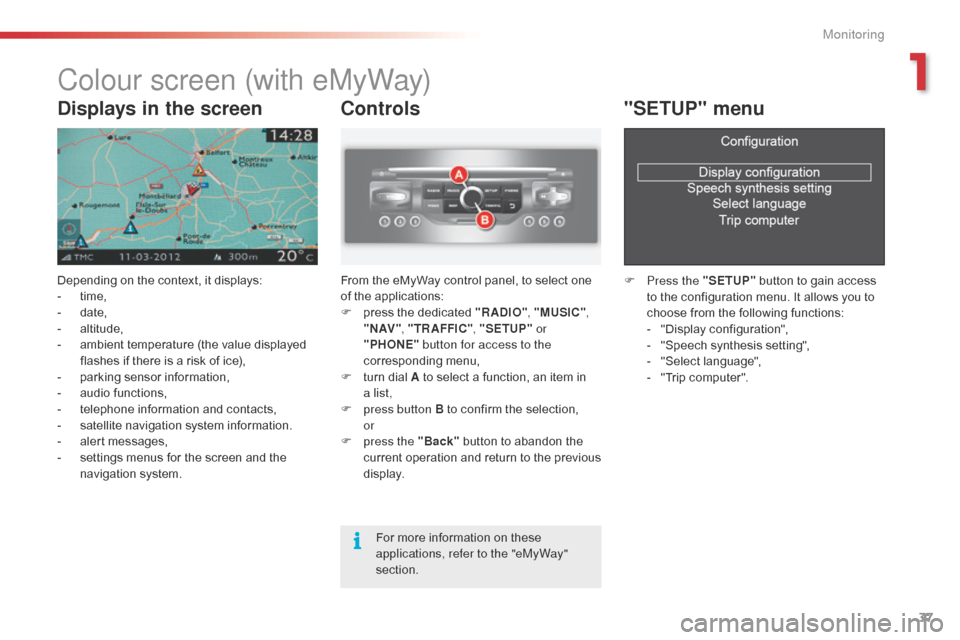
37
Colour screen (with eMyWay)
Depending on the context, it displays:
- t ime,
-
d
ate,
-
al
titude,
-
a
mbient temperature (the value displayed
flashes if there is a risk of ice),
-
p
arking sensor information,
-
a
udio functions,
-
t
elephone information and contacts,
-
s
atellite navigation system information.
-
a
lert messages,
-
s
ettings menus for the screen and the
navigation system.
Controls
From the eMyWay control panel, to select one
of the applications:
F
p
ress the dedicated "RADIO" , "MUSIC",
" N AV " , "TR AFFIC" , "SETUP" or
"PHONE" button for access to the
corresponding menu,
F
t
urn dial A to select a function, an item in
a
list,
F
p
ress button B to confirm the selection,
or
F
p
ress the "Back" button to abandon the
current operation and return to the previous
display.
"SETUP" menu
F Press the "SETUP" button to gain access
to the configuration menu. It allows you to
choose from the following functions:
-
"
Display configuration",
-
"
Speech synthesis setting",
-
"
Select language",
-
"
Trip computer".
Displays in the screen
For more information on these
applications, refer to the "eMyWay"
section.
1
Monitoring
Page 40 of 344
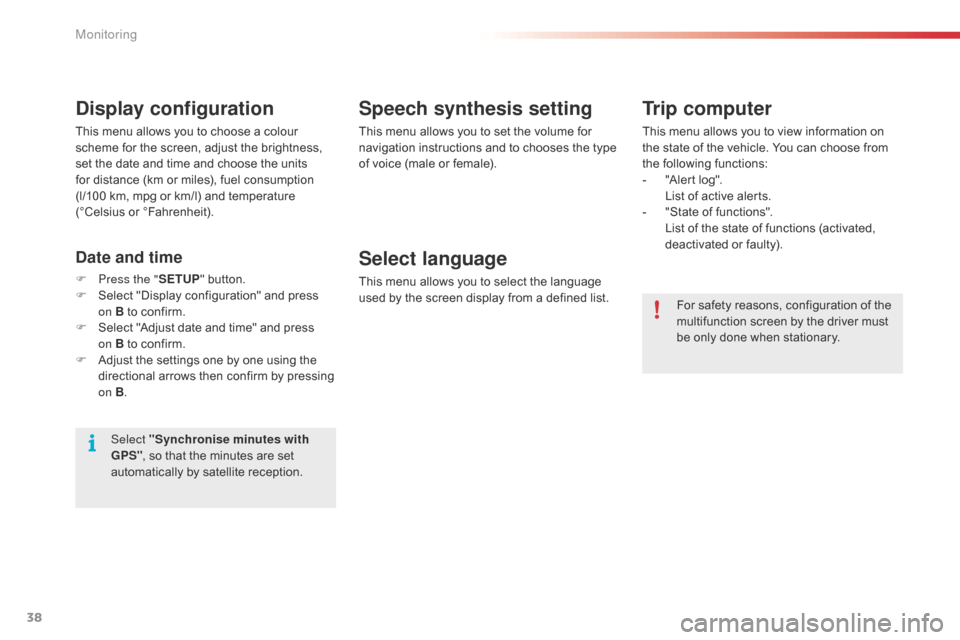
38
Speech synthesis setting
This menu allows you to set the volume for
navigation instructions and to chooses the type
of voice (male or female).
Select language
This menu allows you to select the language
used by the screen display from a defined list.
Select "Synchronise minutes with
GPS" , so that the minutes are set
automatically by satellite reception.
Display configuration
This menu allows you to choose a colour
scheme for the screen, adjust the brightness,
set the date and time and choose the units
for distance (km or miles), fuel consumption
(l/100
km, mpg or km/l) and temperature
(°Celsius or °Fahrenheit).
Date and time
F Press the " SETUP" button.
F S elect "Display configuration" and press
on
B to confirm.
F
S
elect "Adjust date and time" and press
on
B to confirm.
F
A
djust the settings one by one using the
directional arrows then confirm by pressing
on B .
Trip computer
This menu allows you to view information on
the state of the vehicle. You can choose from
the following functions:
-
"
Alert log".
L
ist of active alerts.
-
"
State of functions".
L
ist of the state of functions (activated,
deactivated or faulty).
For safety reasons, configuration of the
multifunction screen by the driver must
be only done when stationary.
Monitoring
Page 173 of 344
171
Passenger airbag OFF
The warning label present on both sides of the
passenger's sun visor repeats this advice. In
line with current legislation, the following tables
contain this warning in all of the languages
required.
Never install a rear ward facing child
restraint system on a seat protected by
an active front airbag. This could cause
the death of the child or serious injury.
For information on deactivating the
passenger's front airbag, refer to the
"Airbags" section.
Deactivating the passenger's front airbag
This label is located on the middle door pillar,
passenger side.
7
Child safety
Page 260 of 344
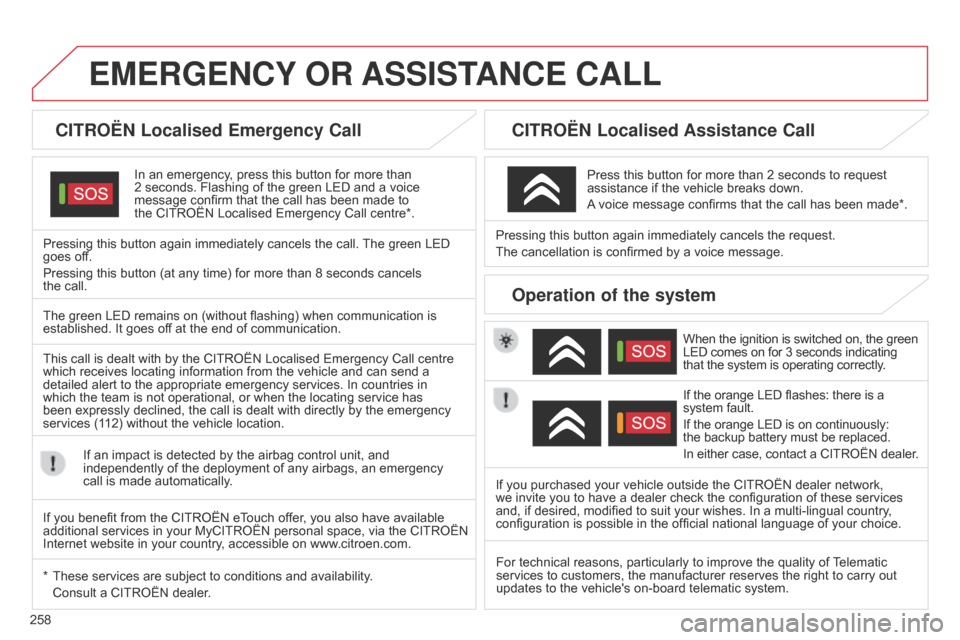
258
EMERGENCY OR ASSIST ANCE CALL
CITROËN Localised Emergency Call
In an emergency, press this button for more than
2 seconds. Flashing of the green LED and a voice
message confirm that the call has been made to
the
CITROËN Localised Emergency Call centre*.
Pressing this button again immediately cancels the call. The green LED
goes off.
Pressing this button (at any time) for more than 8 seconds cancels
the
call.
CITROËN Localised Assistance Call
When the ignition is switched on, the green
LED comes on for 3 seconds indicating
that the system is operating correctly.
If the orange LED flashes: there is a
system fault.
If the orange LED is on continuously:
the backup battery must be replaced.
In either case, contact a CITROËN dealer.
Pressing this button again immediately cancels the request.
The cancellation is confirmed by a voice message.
Press this button for more than 2 seconds to request
assistance if the vehicle breaks down.
A voice message confirms that the call has been made*.
Operation of the system
The green LED remains on (without flashing) when communication is
established. It goes off at the end of communication.
This call is dealt with by the CITROËN Localised Emergency Call centre
which receives locating information from the vehicle and can send a
detailed alert to the appropriate emergency services. In countries in
which the team is not operational, or when the locating service has
been expressly declined, the call is dealt with directly by the emergency
services (112) without the vehicle location.
If an impact is detected by the airbag control unit, and
independently of the deployment of any airbags, an emergency
call is made automatically.
*
These services are subject to conditions and availability
.
Consult a CITROËN dealer
. If you purchased your vehicle outside the CITROËN dealer network,
we invite you to have a dealer check the configuration of these services
and, if desired, modified to suit your wishes. In a multi-lingual country
,
configuration is possible in the official national language of your choice.
For technical reasons, particularly to improve the quality of Telematic
services to customers, the manufacturer reserves the right to carry out
updates to the vehicle's on-board telematic system.
If you benefit from the CITROËN eTouch offer, you also have available
additional services in your MyCITROËN personal space, via the CITROËN
Internet website in your country, accessible on www.citroen.com.
Page 307 of 344
11
305
2
3
3
1
4
2
2
1
4
4
2
2
Night mode
Auto Day/Night
Adjust luminosity
Set date and time
"SETUP" MENU
Display configuration
Choose colourHarmony:
Cartography:Day mode
Speech synthesis setting
Guidance instructions volume
Select male voice/Select female voice
2Select units
1Trip computer
2Alert log
2Status of functions
2Français
1Select language
2English
2Italiano
2Portuguese
2Español
2Deutsch
2Nederlands
2
2
Turkçe
Cestina
2
2
Polski
Hrvatski
2
2
Русский
Magyar
SCREEN MENU MAP(S)
Page 318 of 344
03
316
MAIN MENU
AUDIO FUNCTIONS:
radio, CD, USB, options.
Screen C
For a detailed global view of the
menus available, refer to the
"Screen menu map" section.
BLUETOOTH -TELEPHONE
-
AUDIO: Bluetooth hands-free, pairing,
management of a call.
DISPLAY CONFIGURATION: vehicle
settings, display, languages.