Page 22 of 344
20
Return to the main
instrument panel screen
display
Successive rotations of the left-hand thumb
wheel on the steering wheel allow you to return
to the main instrument panel screen display
(vehicle speed), via the navigation information
screen, then the screen displaying only the
total mileage and the trip mileage (bottom of
screen).You can display navigation information in
the
instrument panel screen by rotating the
left-hand thumb wheel on the steering wheel. This function allows you to display the log of
alerts.
F
P
ress on button A.
The following messages appear consecutively
in the instrument panel screen:
-
R
eminder of the state of the tyre pressures.
-
S
ervice indicator reminder.
-
D
isplay of message alerts.
-
O
il level check.
Check function
Display of navigation
information in the
instrument panel screen
Monitoring
Page 39 of 344
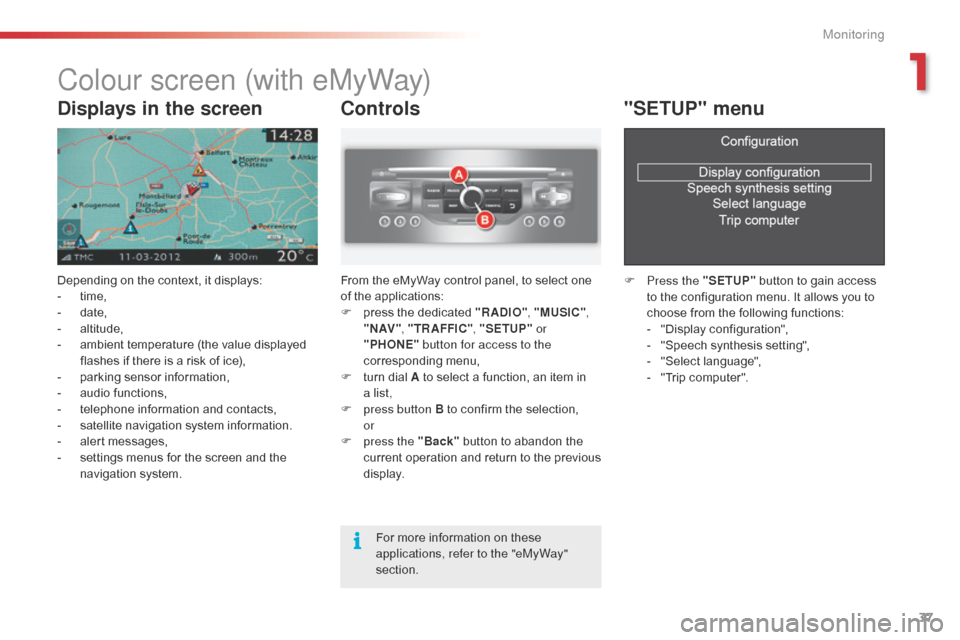
37
Colour screen (with eMyWay)
Depending on the context, it displays:
- t ime,
-
d
ate,
-
al
titude,
-
a
mbient temperature (the value displayed
flashes if there is a risk of ice),
-
p
arking sensor information,
-
a
udio functions,
-
t
elephone information and contacts,
-
s
atellite navigation system information.
-
a
lert messages,
-
s
ettings menus for the screen and the
navigation system.
Controls
From the eMyWay control panel, to select one
of the applications:
F
p
ress the dedicated "RADIO" , "MUSIC",
" N AV " , "TR AFFIC" , "SETUP" or
"PHONE" button for access to the
corresponding menu,
F
t
urn dial A to select a function, an item in
a
list,
F
p
ress button B to confirm the selection,
or
F
p
ress the "Back" button to abandon the
current operation and return to the previous
display.
"SETUP" menu
F Press the "SETUP" button to gain access
to the configuration menu. It allows you to
choose from the following functions:
-
"
Display configuration",
-
"
Speech synthesis setting",
-
"
Select language",
-
"
Trip computer".
Displays in the screen
For more information on these
applications, refer to the "eMyWay"
section.
1
Monitoring
Page 40 of 344
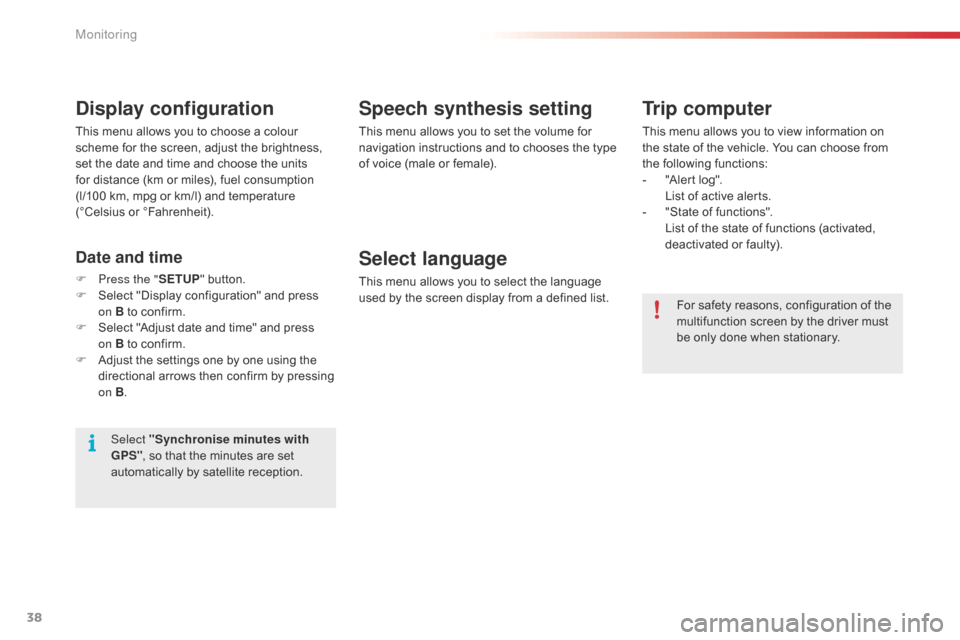
38
Speech synthesis setting
This menu allows you to set the volume for
navigation instructions and to chooses the type
of voice (male or female).
Select language
This menu allows you to select the language
used by the screen display from a defined list.
Select "Synchronise minutes with
GPS" , so that the minutes are set
automatically by satellite reception.
Display configuration
This menu allows you to choose a colour
scheme for the screen, adjust the brightness,
set the date and time and choose the units
for distance (km or miles), fuel consumption
(l/100
km, mpg or km/l) and temperature
(°Celsius or °Fahrenheit).
Date and time
F Press the " SETUP" button.
F S elect "Display configuration" and press
on
B to confirm.
F
S
elect "Adjust date and time" and press
on
B to confirm.
F
A
djust the settings one by one using the
directional arrows then confirm by pressing
on B .
Trip computer
This menu allows you to view information on
the state of the vehicle. You can choose from
the following functions:
-
"
Alert log".
L
ist of active alerts.
-
"
State of functions".
L
ist of the state of functions (activated,
deactivated or faulty).
For safety reasons, configuration of the
multifunction screen by the driver must
be only done when stationary.
Monitoring
Page 128 of 344
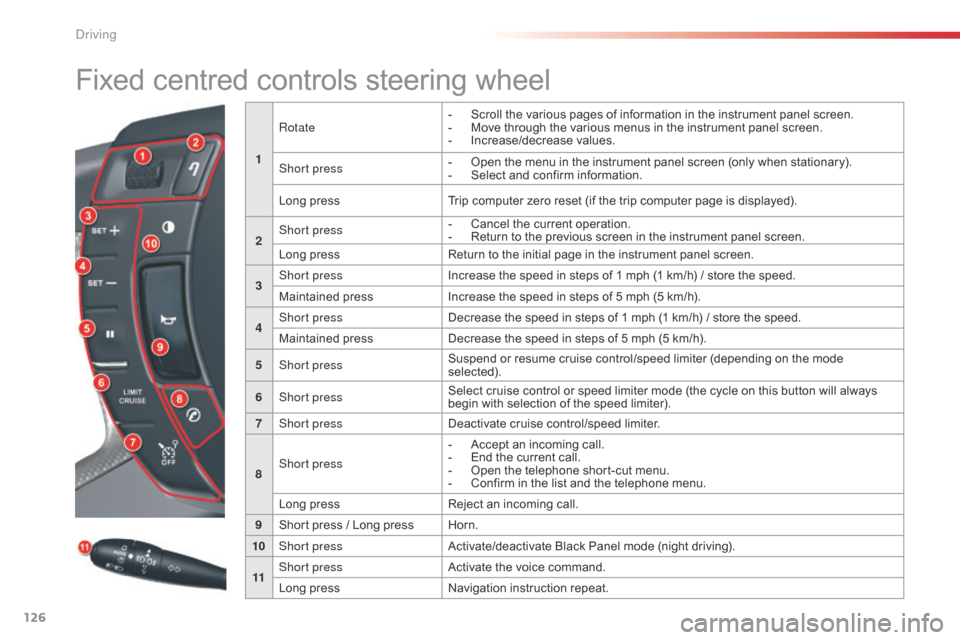
126
Fixed centred controls steering wheel
1Rotate
-
S
croll the various pages of information in the instrument panel screen.
-
M
ove through the various menus in the instrument panel screen.
-
In
crease/decrease values.
Short press -
O pen the menu in the instrument panel screen (only when stationary).
-
S elect and confirm information.
Long press Trip computer zero reset (if the trip computer page is displayed).
2 Short press
-
C
ancel the current operation.
-
R
eturn to the previous screen in the instrument panel screen.
Long press Return to the initial page in the instrument panel screen.
3 Short press
Increase the speed in steps of 1 mph (1 km/h) / store the speed.
Maintained press Increase the speed in steps of 5 mph (5 km/h).
4 Short press
Decrease the speed in steps of 1 mph (1 km/h) / store the speed.
Maintained press Decrease the speed in steps of 5 mph (5 km/h).
5 Short press Suspend or resume cruise control/speed limiter (depending on the mode
selected).
6 Short press Select cruise control or speed limiter mode (the cycle on this button will always
begin with selection of the speed limiter).
7 Short press Deactivate cruise control/speed limiter.
8 Short press -
A
ccept an incoming call.
-
E
nd the current call.
-
O
pen the telephone short-cut menu.
-
C
onfirm in the list and the telephone menu.
Long press Reject an incoming call.
9 Short press / Long press Horn.
10 Short press Activate/deactivate Black Panel mode (night driving).
11 Short press
Activate the voice command.
Long press Navigation instruction repeat.
Driving
Page 141 of 344
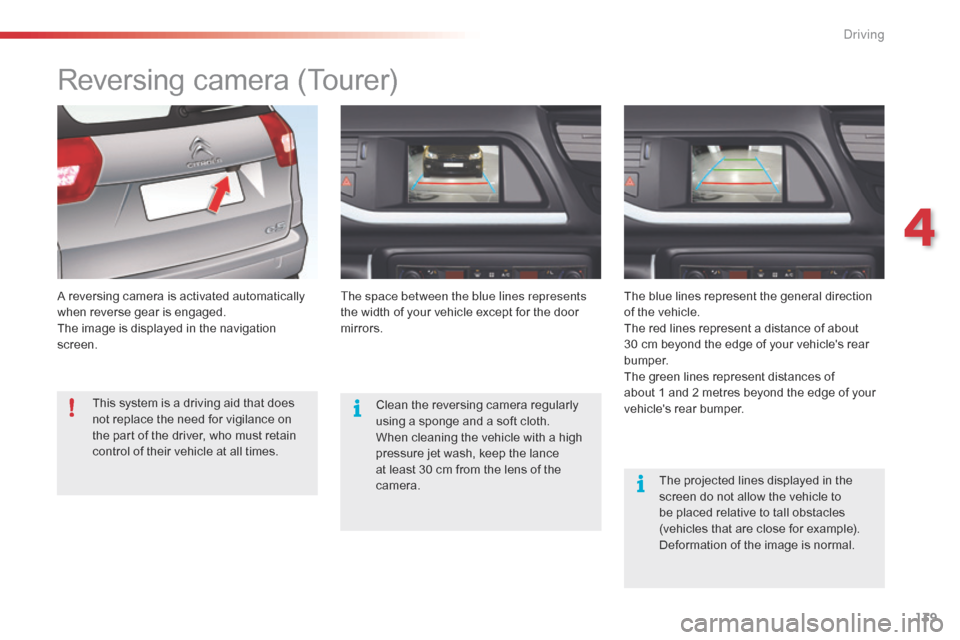
139
Reversing camera (Tourer)
A reversing camera is activated automatically
when reverse gear is engaged.
The image is displayed in the navigation
screen.The space between the blue lines represents
the width of your vehicle except for the door
mirrors.
The blue lines represent the general direction
of the vehicle.
The red lines represent a distance of about
30 cm beyond the edge of your vehicle's rear
b u m p e r.
The green lines represent distances of
about 1 and 2 metres beyond the edge of your
vehicle's rear bumper.
The projected lines displayed in the
screen do not allow the vehicle to
be placed relative to tall obstacles
(vehicles that are close for example).
Deformation of the image is normal.
Clean the reversing camera regularly
using a sponge and a soft cloth.
When cleaning the vehicle with a high
pressure jet wash, keep the lance
at least 30 cm from the lens of the
camera.
This system is a driving aid that does
not replace the need for vigilance on
the part of the driver, who must retain
control of their vehicle at all times.
4
driving
Page 219 of 344
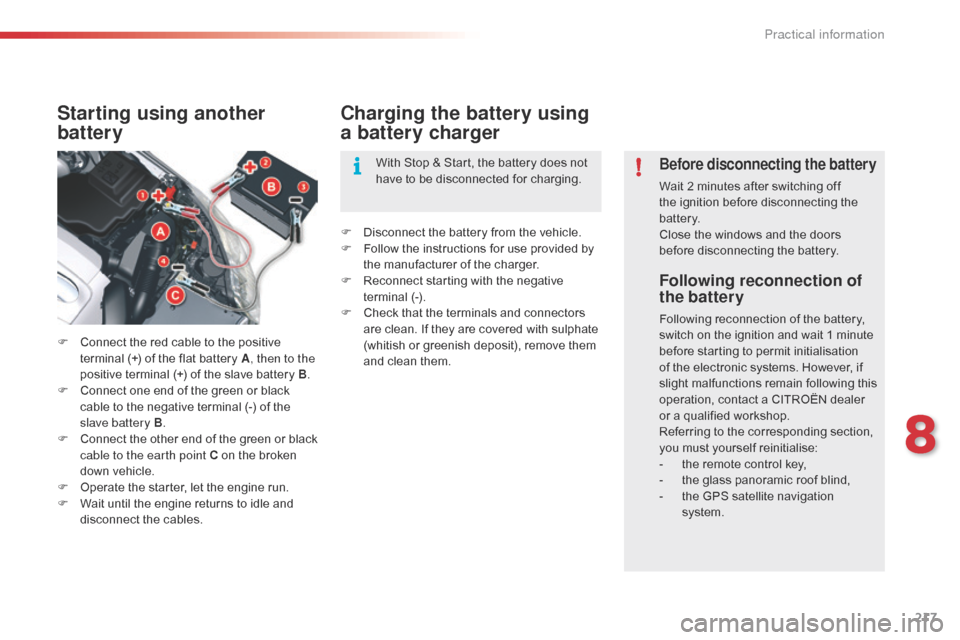
217
Following reconnection of
the battery
Following reconnection of the battery,
switch on the ignition and wait 1 minute
before starting to permit initialisation
of the electronic systems. However, if
slight malfunctions remain following this
operation, contact a CITROËN dealer
or a qualified workshop.
Referring to the corresponding section,
you must yourself reinitialise:
-
t
he remote control key,
-
t
he glass panoramic roof blind,
-
t
he GPS satellite navigation
system.
Starting using another
battery
F Connect the red cable to the positive terminal (+) of the flat battery A , then to the
positive terminal (+) of the slave battery B.
F
C
onnect one end of the green or black
cable to the negative terminal (-) of the
slave battery B .
F
C
onnect the other end of the green or black
cable to the earth point C on the broken
down vehicle.
F
O
perate the starter, let the engine run.
F
W
ait until the engine returns to idle and
disconnect the cables.
Charging the battery using
a battery charger
F Disconnect the battery from the vehicle.
F F ollow the instructions for use provided by
the manufacturer of the charger.
F
R
econnect starting with the negative
terminal (-).
F
C
heck that the terminals and connectors
are clean. If they are covered with sulphate
(whitish or greenish deposit), remove them
and clean them. With Stop & Start, the battery does not
have to be disconnected for charging.
Before disconnecting the battery
Wait 2 minutes after switching off
the ignition before disconnecting the
battery.
Close the windows and the doors
before disconnecting the battery.
8
Practical information
Page 231 of 344
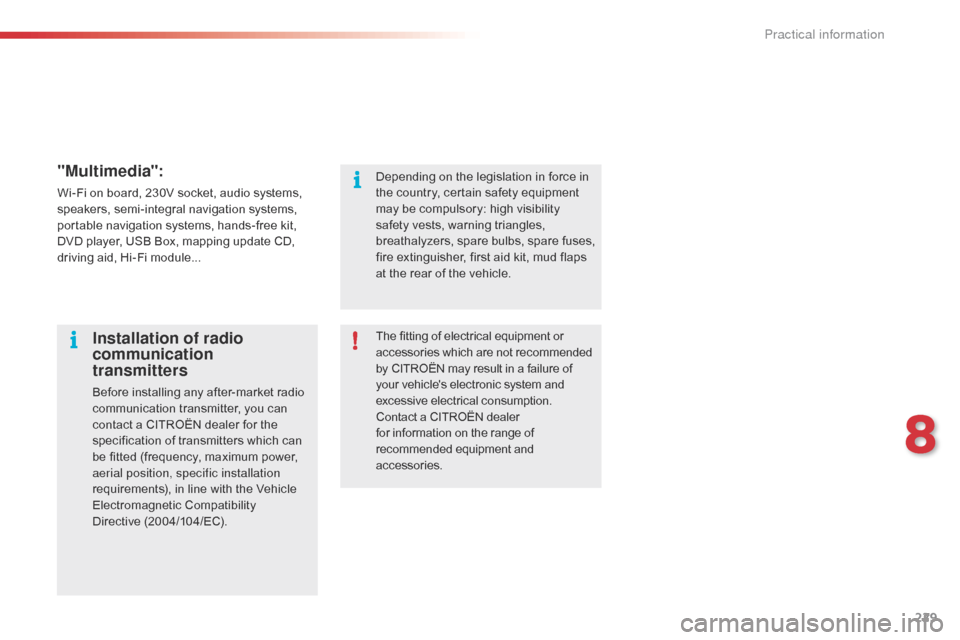
229
"Multimedia":
Wi-Fi on board, 230V socket, audio systems,
speakers, semi-integral navigation systems,
portable navigation systems, hands-free kit,
DVD player, USB Box, mapping update CD,
driving aid, Hi-Fi module...The fitting of electrical equipment or
accessories which are not recommended
by CITROËN may result in a failure of
your vehicle's electronic system and
excessive electrical consumption.
Contact a CITROËN dealer
for information on the range of
recommended equipment and
accessories.
Installation of radio
communication
transmitters
Before installing any after-market radio
communication transmitter, you can
contact a CITROËN dealer for the
specification of transmitters which can
be fitted (frequency, maximum power,
aerial position, specific installation
requirements), in line with the Vehicle
Electromagnetic Compatibility
Directive (2004/104/EC). Depending on the legislation in force in
the country, certain safety equipment
may be compulsory: high visibility
safety vests, warning triangles,
breathalyzers, spare bulbs, spare fuses,
fire extinguisher, first aid kit, mud flaps
at the rear of the vehicle.
8
Practical information
Page 261 of 344
259
The system is protected in such a way that it will only
operate in your vehicle.
eMyWay
01 First steps - Control
panel
For safety reasons, the driver must only carry out
operations which require prolonged attention while the
vehicle is stationary.
When the engine is switched off and to prevent
discharging of the battery, the system switches off
following the activation of the energy economy mode.
CONTENTS
02
Steering mounted
controls
03
General operation
04
Navigation
- Guidance
05
T
raffic information
06
Using
the telephone
07
Radio
08
Music media players
09
Audio
settings
10
Configuration
11
Screen menu
map p.
p.
p.
p.
p.
p.
p.
p.
p.
p.
p. 260
262
263
265
278
281
291
294
300
301
302
GPS navigation system
Multimedia audio system
Bluetooth
® telephone
Frequently asked questions p. 306