Page 263 of 344
01
261
Continuous press:
reinitialisation of the system.
o
pen the "Telephone" menu
and display the list of recent
calls or accept an incoming call.
FIRST STEPS
Short press: select pre-set radio station.
Long press: pre-set the current station.
a
ccess to the "MUSIC" menu, and display of the CD/MP3/
a
pple
® tracks and folders.
Long press: display the audio settings screen for the
"MEDIA" (CD/USB/iPod/Streaming/AUX) sources.a
ccess to the "RADIO" menu and
display the list of stations received.
Long press: display the audio settings
screen for the radio tuner source.
Page 264 of 344
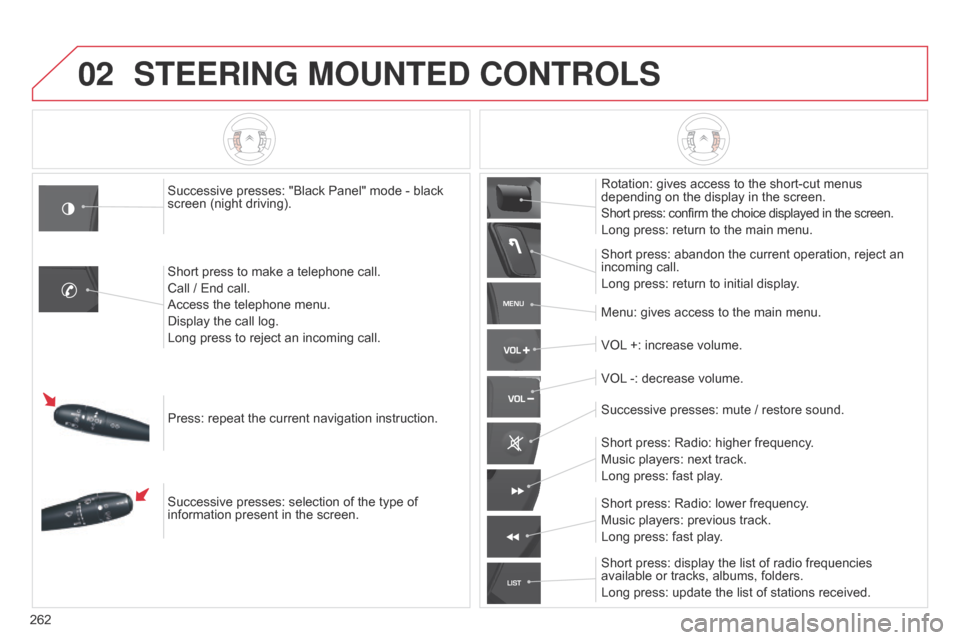
02
MENU
LIST
262
STEERING MOUNTED CONTROLS
Successive presses: "Black Panel" mode - black
screen (night driving).
Short press to make a telephone call.
Call / End call.
Access the telephone menu.
Display the call log.
Long press to reject an incoming call.
Press: repeat the current navigation instruction.
Successive presses: selection of the type of
information present in the screen. Rotation: gives access to the short-cut menus
depending on the display in the screen.
Short press: confirm the choice displayed in the screen.
Long press: return to the main menu.
Short press: abandon the current operation, reject an
incoming call.
Long press: return to initial display.
Menu: gives access to the main menu.
VOL +: increase volume.
VOL -: decrease volume.
Successive presses: mute
/ restore sound.
Short press: Radio: higher frequency.
Music players: next track.
Long press: fast play.
Short press: display the list of radio frequencies
available or tracks, albums, folders.
Long press: update the list of stations received. Short press: Radio: lower frequency.
Music players: previous track.
Long press: fast play.
Page 265 of 344
03
263
For the details of the menus, refer to the "Screen menu map"
section.
For cleaning the screen, the use of a soft, non-abrasive cloth
(spectacles cloth) is recommended, with no additional product.
"RADIO"
"TELEPHONE"
(If conversation in progress)
SETUP: PARAMETERS
date and time, display configuration, sound,
vehicle
settings.
Changing the audio source:
RADIO: RADIO broadcasts.
MUSIC: playing MUSIC.
Press the MODE button several times in succession for access to the following displays:
"FULL SCREEN MAP" "MAP IN WINDOW"
(If navigation guidance in
progress)
GENERAL OPERATION
Page 266 of 344
03
264A press on the knob gives access
to short-cut menus according to the
display in the screen.
Display according to context
RADIO: Change waveband
MUSIC MEDIA PLAYERS,
CD or USB (according to
media):
Play modes:
Normal
Random
Random on all media
Repetition
TELEPHONE
(call in progress):
Private mode FULL SCREEN MAP OR
IN A NEW WINDOW:
Stop
/ Restore guidance
Select destination
Enter an address
Directory
GPS coordinates
Divert route
Move the map
Info. on location
Select as destination Select as stage
Save this place (contacts)
Quit map mode
Guidance criteria
Put call on hold
DTMF ring tones
Hang up
1
1
1
1
1
1
1
2
2
2
2
2
1
2
2
2
1
1
1
1
1
1FM
Traffic announcements (TA) AM
Information
Entertainment
Special or Urgent2
2
2
2
2
2
Services announcements1
GENERAL OPERATION
Page 282 of 344

05
280
Principal TMC symbols
Red and yellow triangle: traffic information, for example:
Black and blue triangle: general information, for example:
Weather reports
Modified signage
Risk of explosion Traffic reports
Narrow carriageway
Road closed
Wind
Slippery surface
Demonstration Fog
Accident
Danger
Parking
d
elay
n
o entry Snow
/ ice
Roadworks
Traffic jam
Receiving TA messages
The TA (Traffic Announcement) function gives priority to TA alert
messages. To operate, this function needs good reception of a
radio station transmitting this type of message. When a traffic report
is transmitted, the current audio source (Radio, CD, USB, ...) is
interrupted automatically to play the TA message. Normal playback
of the audio source resumes at the end of the transmission of
the message. Press RADIO to display the menu.
Select "Service announcements" then
confirm.
Activate or deactivate "TA " then confirm.
The volume setting for TA messages can be adjusted only during the
transmission of this type of alert. Activate or deactivate the function at any time by pressing
the button.
During a message, press the button to interrupt it.
TRAFFIC INFORMATION
Page 293 of 344
07
291
"FM / AM band"
"Change Waveband" ("AM / FM")
"Guidance options " ("TA, RDS")
"Audio settings "
"Update radio list "
a
lphabetical list of stations
received.
Press 5 or 6 or use the rotary control to select the
previous or next station in the list. Go from the list to the menu (left/right).
or
Press RADIO.
RADIO
Access to the "RADIO" menu
Page 294 of 344
07
292By alphabetical list
Press RADIO, select the station of your
choice and confirm.
By automatic frequency search
Press 7 or 8 for the automatic search
for a lower or higher radio frequency.
Or turn the thumb wheel at the steering
mounted controls.
By manual frequency search
Press 5 or 6 to adjust the radio
frequency step by step.
Selecting a station
The external environment (hill, building, tunnel, underground car park...) may interfere with the reception, including in RDS station tracking mode.
This
phenomenon is a normal result of the way in which radio waves are transmitted and does not in any way indicate a fault with the audio system.
The quality of reception is represented by the number of
active waves in this symbol.
Press RADIO or OK to display the
contextual menu.
Changing waveband
Select "Change waveband".
Select "AM
/ FM" and confirm.
RADIO
Page 295 of 344
07
293
Press the button on the numerical keypad to recall a
preset station.
Or press then turn the thumb wheel at the steering
mounted controls.
Presetting a station
After selecting a station, press one of the buttons
on the numerical keypad for 2 seconds to preset the
current station.
An audible signal confirms that the station has been
preset.
Press RADIO.
Activate / Deactivate RDS
RDS, if activated, allows you to continue listening to the same
station by automatic retuning to alternative frequencies. However
,
in certain conditions, coverage of an RDS station may not be
assured throughout the entire country as radio stations do not
cover 100 % of the territory. This explains the loss of reception of
the station during a journey.
Select "Guidance options " then
confirm.
Activate or deactivate "RDS" then
confirm.
RADIO