Page 323 of 344
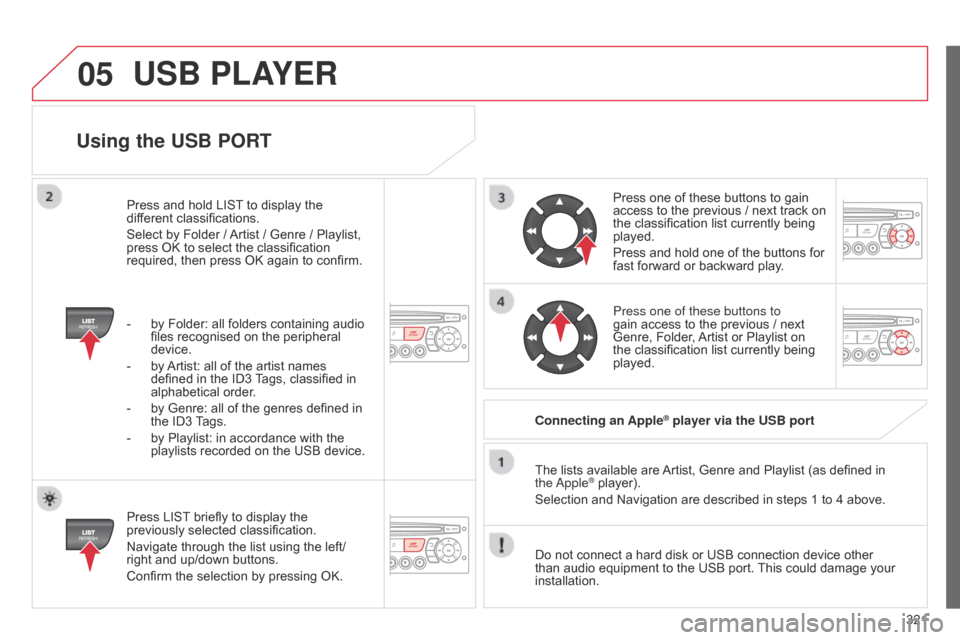
05
321
Using the USB PORT
Press LIST briefly to display the
previously selected classification.
Navigate through the list using the left/
right and up/down buttons.
Confirm the selection by pressing OK.The lists available are Artist, Genre and Playlist (as defined in
the
a pple
® player).
Selection and Navigation are described in steps 1 to 4 above.
Do not connect a hard disk or USB connection device other
than audio equipment to the USB port. This could damage your
installation. Connecting an Apple
® player via the USB port
Press one of these buttons to gain
access to the previous / next track on
the classification list currently being
played.
Press and hold one of the buttons for
fast forward or backward play.
Press one of these buttons to
gain access to the previous / next
Genre, Folder, Artist or Playlist on
the classification list currently being
played.
Press and hold LIST to display the
different classifications.
Select by Folder / Artist / Genre / Playlist,
press OK to select the classification
required, then press OK again to confirm.
-
by Folder: all folders containing audio
files recognised on the peripheral
device.
-
by
Artist: all of the artist names
defined in the ID3 Tags, classified in
alphabetical order.
-
by Genre: all of the genres defined in
the ID3
Tags.
-
by Playlist: in accordance with the
playlists recorded on the USB device.
USB PLAYER
Page 324 of 344
05
322The display and control is via the portable device.
First adjust the volume of your portable device.
Then adjust the volume of your audio
system.
Using the auxiliary input (AUX)Adjusting the volume of the auxiliary sourceJACK socket or USB port (according to vehicle)
USB PLAYER
Do not connect a device to both the JACK socket and the USB
port at the same time.
Connect the portable device
(MP3 player…) to the JACK
socket
or to the USB port, using
a
suitable cable (not supplied). Press the SOURCE button several
times in succession and select AUX.
The auxiliary input, JACK or USB, allows the connection of
a
portable device (MP3 player...).
Page 325 of 344
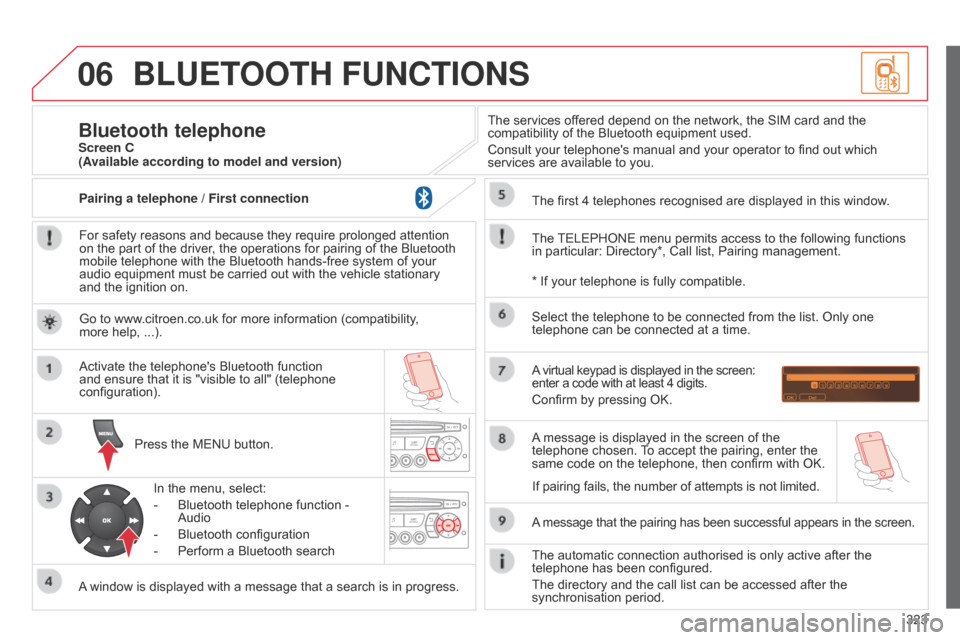
06
323
BLUETOOTH FUNCTIONS
For safety reasons and because they require prolonged attention
on the part of the driver, the operations for pairing of the Bluetooth
mobile telephone with the Bluetooth hands-free system of your
audio equipment must be carried out with the vehicle stationary
and the ignition on.Press the MENU button.
A window is displayed with a message that a search is in progress. Activate the telephone's Bluetooth function
and ensure that it is "visible to all" (telephone
configuration).
In the menu, select:
-
Bluetooth telephone function -
Audio
-
Bluetooth configuration
-
Perform a Bluetooth search The services of
fered depend on the network, the SIM card and the
compatibility of the Bluetooth equipment used.
Consult your telephone's manual and your operator to find out which
services are available to you.
Bluetooth telephoneScreen C
The TELEPHONE menu permits access to the following functions
in particular: Directory*, Call list, Pairing management. The first 4 telephones recognised are displayed in this window.
A virtual keypad is displayed in the screen:
enter a code with at least 4 digits.
Confirm by pressing OK.
A message that the pairing has been successful appears in the screen.
Select the telephone to be connected from the list. Only one
telephone can be connected at a time.
A message is displayed in the screen of the
telephone chosen. To accept the pairing, enter the
same code on the telephone, then confirm with OK.
The automatic connection authorised is only active after the
telephone has been configured.
The directory and the call list can be accessed after the
synchronisation period.
(Available according to model and version)
* If your telephone is fully compatible.
If pairing fails, the number of attempts is not limited.
Go to www.citroen.co.uk for more information (compatibility,
more
help, ...).
Pairing a telephone / First connection
Page 326 of 344
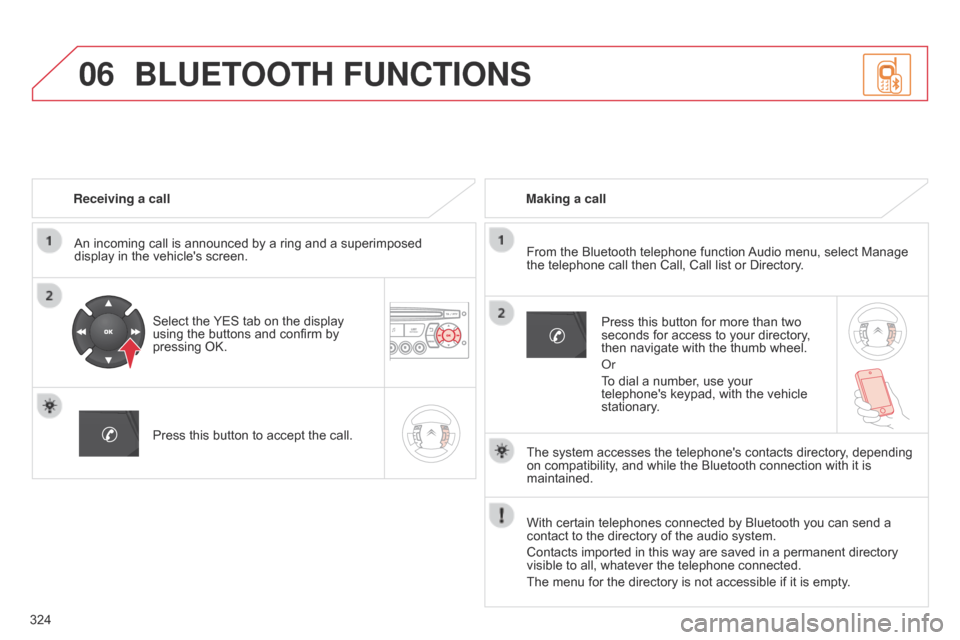
06
324Receiving a call
An incoming call is announced by a ring and a superimposed
display in the vehicle's screen.
Select the YES tab on the display
using the buttons and confirm by
pressing OK.
Press this button to accept the call. Making a call
From the Bluetooth telephone function Audio menu, select Manage
the telephone call then Call, Call list or Directory.
Press this button for more than two
seconds for access to your directory,
then navigate with the thumb wheel.
o
r
To dial a number, use your
telephone's keypad, with the vehicle
stationary.
BLUETOOTH FUNCTIONS
The system accesses the telephone's contacts directory, depending
on compatibility, and while the Bluetooth connection with it is
maintained.
With certain telephones connected by Bluetooth you can send a
contact to the directory of the audio system.
Contacts imported in this way are saved in a permanent directory
visible to all, whatever the telephone connected.
The menu for the directory is not accessible if it is empty.
Page 327 of 344
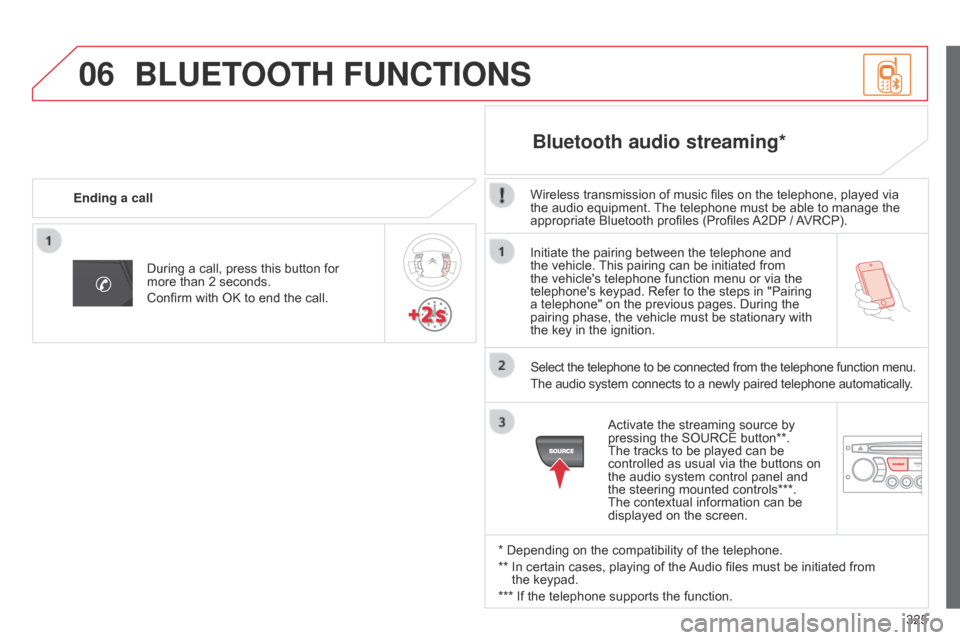
06
325
Initiate the pairing between the telephone and
the vehicle. This pairing can be initiated from
the vehicle's telephone function menu or via the
telephone's keypad. Refer to the steps in "Pairing
a telephone" on the previous pages. During the
pairing phase, the vehicle must be stationary with
the key in the ignition.
Select the telephone to be connected from the telephone function menu.
The audio system connects to a newly paired telephone automatically.
Bluetooth audio streaming*
Wireless transmission of music files on the telephone, played via
the audio equipment. The telephone must be able to manage the
appropriate Bluetooth profiles (Profiles A2DP / AVRCP).
* Depending on the compatibility of the telephone.
**
In certain cases, playing of the
Audio files must be initiated from
the keypad.
*** If the telephone supports the function. Activate the streaming source by
pressing the SOURCE button**.
The tracks to be played can be
controlled as usual via the buttons on
the audio system control panel and
the steering mounted controls***.
The contextual information can be
displayed on the screen.
During a call, press this button for
more than 2 seconds.
Confirm with OK to end the call.
Ending a call
BLUETOOTH FUNCTIONS
Page 328 of 344
07
326
SCREEN MENU MAP(S)
activate / deactivate RDS
activate / deactivate REG mode
activate / deactivate radiotext
RADIO
activate / deactivate Intro
CD / MP3 CD
activate / deactivate track repeat
(the entire current CD for CD, the entire
current folder for MP3 CD)
activate / deactivate random play
(the entire current CD for CD, the entire
current folder for MP3 CD) activate / deactivate track repeat (of the
current folder / artist / genre / playlist)
USB
activate / deactivate random play (of the
current folder / artist / genre / playlist)
1
1
1
1
1
1
1
1
Screen CPress the OK dial for access to short-cut menus according
to the display on the screen:
Page 329 of 344
07
327
SCREEN MENU MAP(S)
Audio functionsAdjusting brightness-video
Date and time adjustment
Choice of units
AUDIO FUNCTIONS
DISPLAY CONFIGURATION
Alternative frequencies (RDS)
activate / deactivate
FM preferences
Normal video
Adjusting the day/month/year
°Celsius / °Fahrenheit Inverse video
Brightness (- +) adjustment
Adjusting the hours/minutes
Choice of 12 h / 24 h mode
Radio-text information (RDTXT)
activate / deactivate
Play modes Album repeat (RPT)
11
1
1
22
2
2
2
2
2
2
2
3
4
3
3
4
4activate / deactivate
Track random play (RDM) activate / deactivate
3
4
Screen CPressing the MENU button displays:
MAIN FUNCTION
Option A1
Option A11
Option A
Option B...1
2
3
1
Page 331 of 344
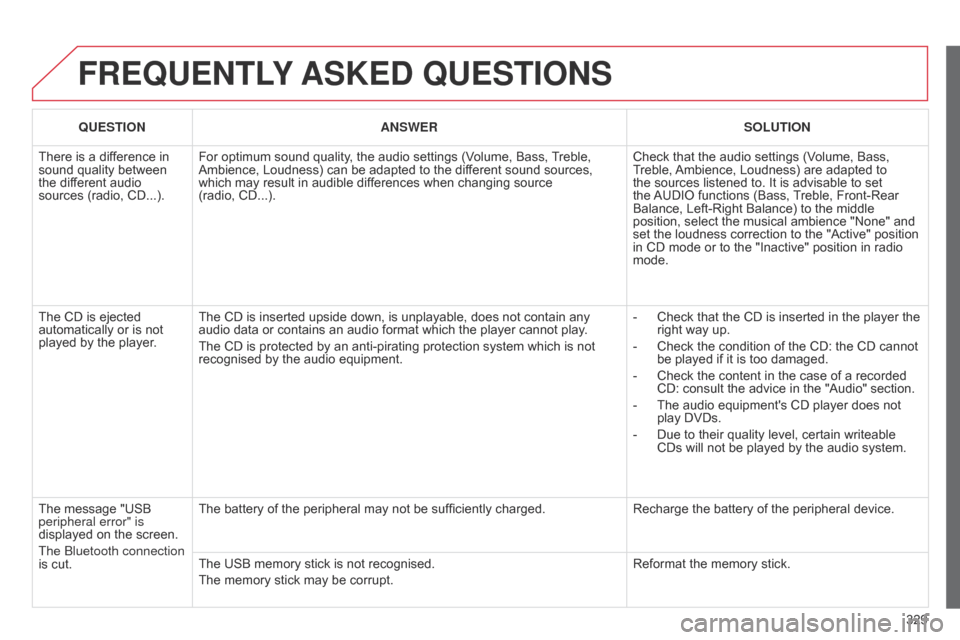
329
FREQUENTLY ASKED QUESTIONS
QUESTION ANSWER SOLUTION
There is a difference in
sound quality between
the different audio
sources (radio, CD...). For optimum sound quality, the audio settings (Volume, Bass, Treble,
Ambience, Loudness) can be adapted to the different sound sources,
which may result in audible differences when changing source
(radio,
CD...). Check that the audio settings (Volume, Bass,
Treble, Ambience, Loudness) are adapted to
the sources listened to. It is advisable to set
the AUDIO functions (Bass, Treble, Front-Rear
Balance, Left-Right Balance) to the middle
position, select the musical ambience "None" and
set the loudness correction to the "Active" position
in CD mode or to the "Inactive" position in radio
mode.
The CD is ejected
automatically or is not
played by the player. The CD is inserted upside down, is unplayable, does not contain any
audio data or contains an audio format which the player cannot play
.
The CD is protected by an anti-pirating protection system which is not
recognised by the audio equipment. -
Check that the CD is inserted in the player the
right way up.
-
Check the condition of the CD: the CD cannot
be played if it is too damaged.
-
Check the content in the case of a recorded
CD: consult the advice in the "Audio" section.
-
The audio equipment's CD player does not
play DVDs.
-
Due to their quality level, certain writeable
CDs will not be played by the audio system.
The message "USB
peripheral error" is
displayed on the screen.
The
b
luetooth connection
is cut. The battery of the peripheral may not be sufficiently charged.
Recharge the battery of the peripheral device.
The USB memory stick is not recognised.
The memory stick may be corrupt. Reformat the memory stick.