Page 408 of 494

Fittings
4
12 V accessory socket
To connect a 12 V accessory (max power: 120 W), lift the cover and connect a suitable adaptor.
USB Player
This connection box comprises a USB port and a Jack auxiliary socket.
When connected to the USB port, the portable device charges automatically. While charging, a message is displayed if the power consumption of the portable device exceeds the current delivered by the vehicle.
The connection of an electrical device not approved by CITROËN, such as a USB charger, may adversely affect the operation of vehicle electrical systems, causing faults such as poor telephone reception or inter ference with displays in the screens.
USB port
The USB port allows the connection of a portable device, such as a digital audio player of the iPod ® type or a USB memory stick. ® type or a USB memory stick. ®
The USB player reads your audio files, which are transmitted to your audio system and played via the vehicle's speakers. The management of these files is from the steering mounted controls or the audio system.
Jack auxiliary socket
The Jack auxiliary socket allows the connection of a portable device, such as a digital audio player, so that your audio files can be heard through the vehicle's speakers. The management of these files is from the portable device.
For more information, refer to the corresponding part of the "Audio and telematics" section.
The USB also allows a telephone to be connected by a MirrorLink™ connection, so that use can be made in the touch screen tablet of certain applications on the telephone.
Page 426 of 494
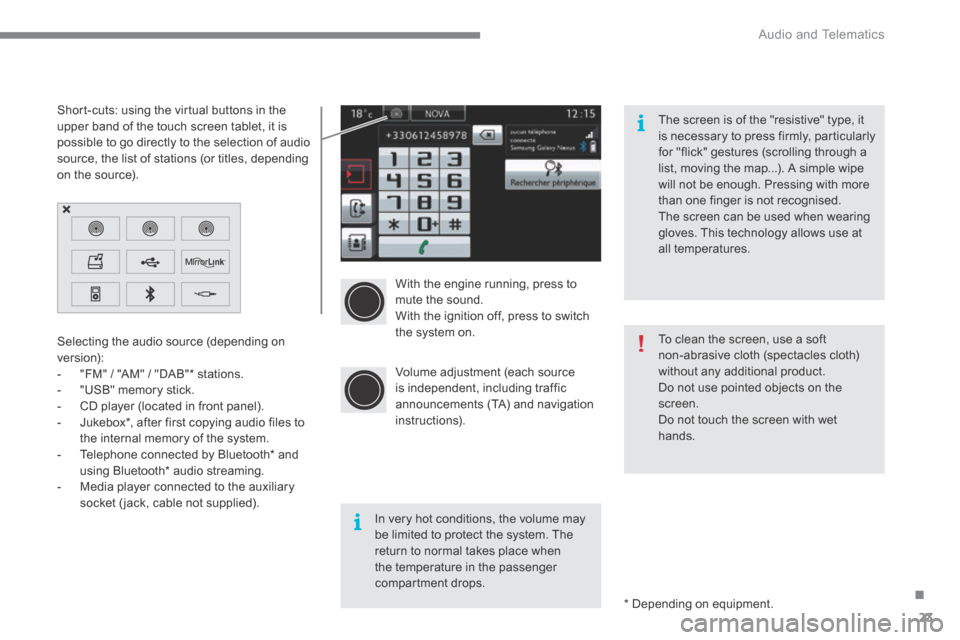
.
Audio and Telematics 23
With the engine running, press to mute the sound. With the ignition off, press to switch the system on.
Volume adjustment (each source is independent, including traffic announcements (TA) and navigation instructions).
Selecting the audio source (depending on version): - "FM" / "AM" / "DAB" * stations. - "USB" memory stick. - CD player (located in front panel). - Jukebox * , after first copying audio files to
the internal memory of the system. - Telephone connected by Bluetooth * and using Bluetooth * audio streaming. - Media player connected to the auxiliary socket (jack, cable not supplied).
* Depending on equipment.
Short-cuts: using the virtual buttons in the upper band of the touch screen tablet, it is possible to go directly to the selection of audio source, the list of stations (or titles, depending on the source).
The screen is of the "resistive" type, it is necessary to press firmly, particularly for "flick" gestures (scrolling through a list, moving the map...). A simple wipe will not be enough. Pressing with more than one finger is not recognised. The screen can be used when wearing gloves. This technology allows use at all temperatures.
In very hot conditions, the volume may be limited to protect the system. The return to normal takes place when the temperature in the passenger compartment drops.
To clean the screen, use a soft non-abrasive cloth (spectacles cloth) without any additional product. Do not use pointed objects on the screen. Do not touch the screen with wet
hands.
Page 444 of 494
.
Audio and Telematics 41
Level 1Level 2Comments
Radio Media
ListList of FM stations Press on a radio station to select it.
Radio Media
Source
FM Radio
Select change of source .
DAB Radio
AM Radio
Jukebox
CD
USB
MirrorLinkTM
iPod
Bluetooth
AUX
Radio Media
Preset Press an empty location to Preset it.
Page 449 of 494
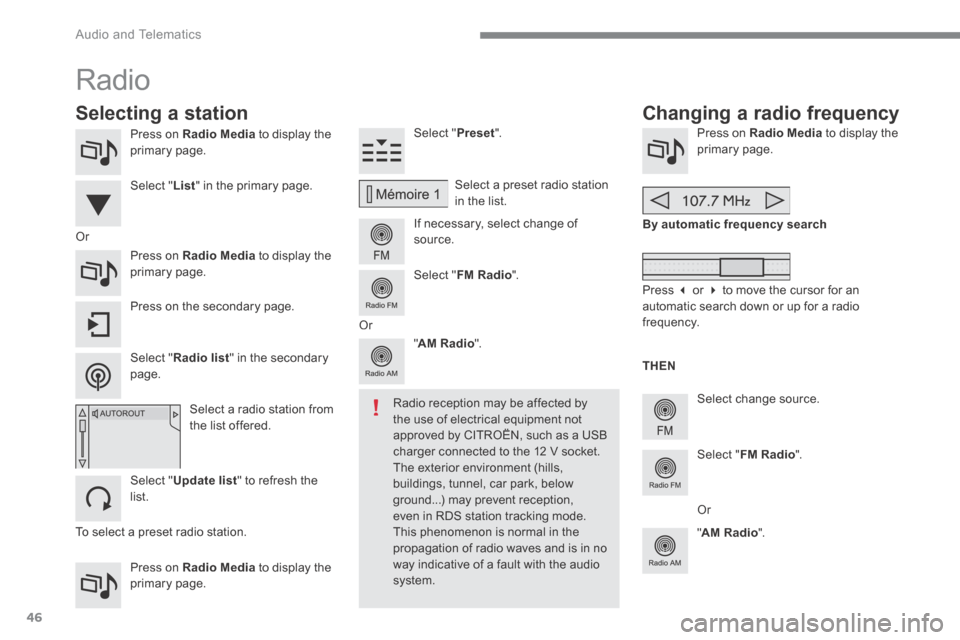
Audio and Telematics
46
Press on Radio Media to display the primary page.
Press on Radio Media to display the primary page.
Select " Preset ".
If necessary, select change of source.
Press on Radio Media to display the primary page.
Select change source.
" AM Radio ".
By automatic frequency search
Select " FM Radio ".
" AM Radio ".
Press on the secondary page.
Select a preset radio station in the list.
Select " FM Radio ".
Select a radio station from the list offered.
Select " Update list " to refresh the list.
Select " List " in the primary page.
Press on Radio Media to display the primary page.
Radio
Changing a radio frequency Selecting a station
To select a preset radio station.
THEN
Radio reception may be affected by the use of electrical equipment not
approved by CITROËN, such as a USB charger connected to the 12 V socket. The exterior environment (hills, buildings, tunnel, car park, below ground...) may prevent reception, even in RDS station tracking mode. This phenomenon is normal in the propagation of radio waves and is in no way indicative of a fault with the audio system.
Or
Select " Radio list " in the secondary page.
Or
Press or to move the cursor for an automatic search down or up for a radio frequency.
Or
Page 453 of 494
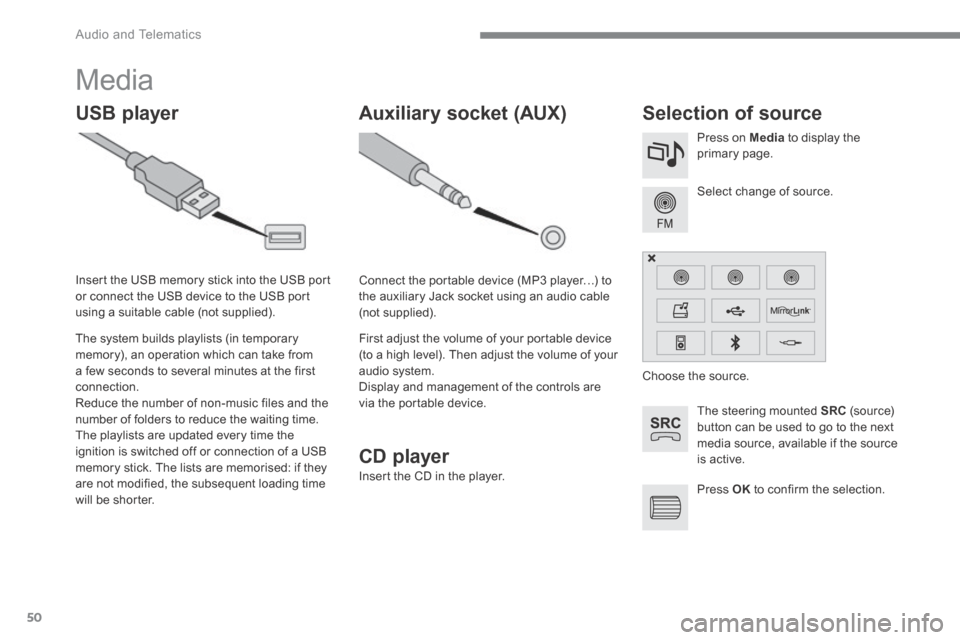
Audio and Telematics
50
Media
USB player Selection of source
The steering mounted SRC (s o u r c e) button can be used to go to the next media source, available if the source is active.
Select change of source.
Press on Media to display the primary page.
The system builds playlists (in temporary memory), an operation which can take from a few seconds to several minutes at the first connection. Reduce the number of non-music files and the number of folders to reduce the waiting time. The playlists are updated every time the ignition is switched off or connection of a USB memory stick. The lists are memorised: if they are not modified, the subsequent loading time will be shorter.
Insert the USB memory stick into the USB port or connect the USB device to the USB port using a suitable cable (not supplied).
Auxiliary socket (AUX)
Connect the portable device (MP3 player…) to the auxiliary Jack socket using an audio cable (not supplied).
First adjust the volume of your portable device (to a high level). Then adjust the volume of your audio system. Display and management of the controls are via the portable device.
Choose the source.
Press OK to confirm the selection.
CD player
Insert the CD in the player.
Page 454 of 494
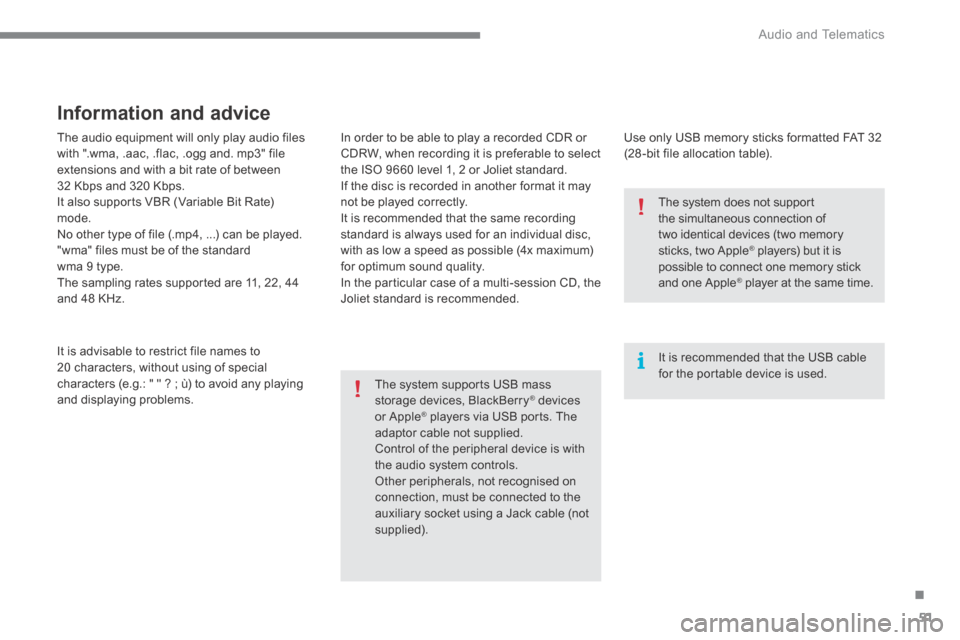
.
Audio and Telematics 51
The audio equipment will only play audio files with ".wma, .aac, .flac, .ogg and. mp3" file extensions and with a bit rate of between 32 Kbps and 320 Kbps. It also supports VBR (Variable Bit Rate) mode. No other type of file (.mp4, ...) can be played. "wma" files must be of the standard wma 9 type. The sampling rates supported are 11, 22, 44 and 48 KHz.
It is advisable to restrict file names to 20 characters, without using of special characters (e.g.: " " ? ; ù) to avoid any playing and displaying problems.
Information and advice
Use only USB memory sticks formatted FAT 32 (28 -bit file allocation table).
The system supports USB mass storage devices, BlackBerry ® devices ® devices ®
or Apple ® players via USB ports. The ® players via USB ports. The ®
adaptor cable not supplied. Control of the peripheral device is with the audio system controls. Other peripherals, not recognised on connection, must be connected to the auxiliary socket using a Jack cable (not supplied).
It is recommended that the USB cable for the portable device is used.
The system does not support the simultaneous connection of
two identical devices (two memory sticks, two Apple ® players) but it is ® players) but it is ®
possible to connect one memory stick and one Apple ® player at the same time. ® player at the same time. ®
In order to be able to play a recorded CDR or CDRW, when recording it is preferable to select the ISO 9660 level 1, 2 or Joliet standard. If the disc is recorded in another format it may not be played correctly. It is recommended that the same recording standard is always used for an individual disc, with as low a speed as possible (4x maximum) for optimum sound quality. In the particular case of a multi-session CD, the Joliet standard is recommended.
Page 455 of 494
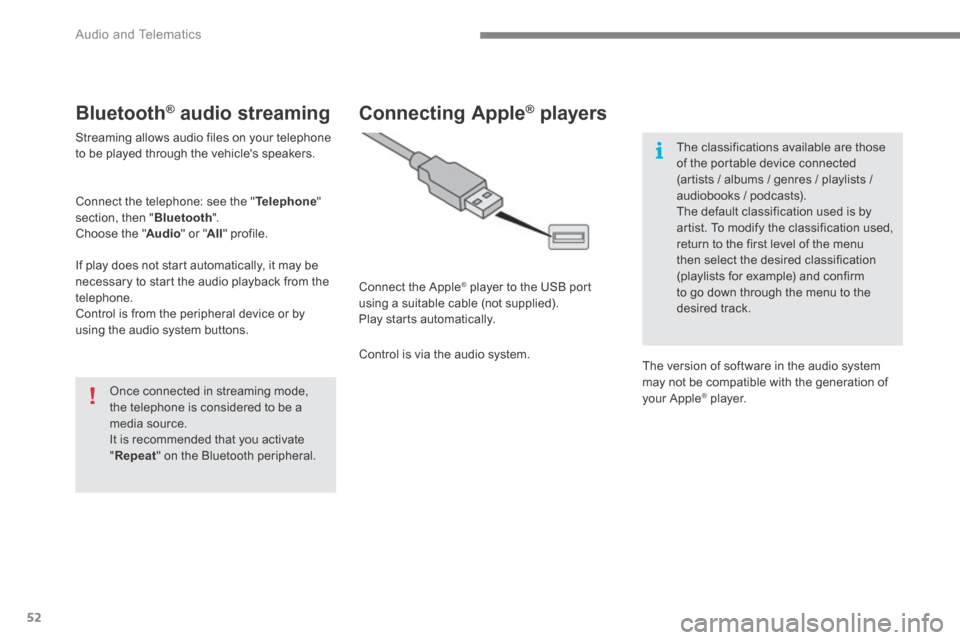
Audio and Telematics
52
Bluetooth ® Bluetooth ® Bluetooth audio streaming ® audio streaming ®
Streaming allows audio files on your telephone to be played through the vehicle's speakers.
Connect the telephone: see the " Telephone " section, then " Bluetooth ". Choose the " Audio " or " All " profile.
If play does not start automatically, it may be necessary to start the audio playback from the telephone. Control is from the peripheral device or by using the audio system buttons.
Once connected in streaming mode, the telephone is considered to be a media source. It is recommended that you activate " Repeat " on the Bluetooth peripheral.
Connecting Apple ® Connecting Apple ® Connecting Apple players ® players ®
Connect the Apple ® player to the USB port ® player to the USB port ®
using a suitable cable (not supplied). Play starts automatically.
Control is via the audio system.
The classifications available are those of the portable device connected (artists / albums / genres / playlists / audiobooks / podcasts). The default classification used is by
artist. To modify the classification used, return to the first level of the menu then select the desired classification (playlists for example) and confirm to go down through the menu to the desired track.
The version of software in the audio system may not be compatible with the generation of your Apple ® player. ® player. ®
Page 456 of 494
.
Audio and Telematics 53
Managing the Jukebox
Connect the device (MP3 player...) to the USB port or auxiliary Jack socket using a suitable audio cable.
When no audio file is copied to the system, which has a capacity of 8 GB, all of the Jukebox function symbols are greyed and are not available.
Select " Media list ".
Select the magnifying glass to enter the folder or album and select audio file by audio file.
Select copy " Copy Jukebox ".
Select " Confirm " then " Copy ".
Select " Sor t by folder ".
Select " New folder " to create a folder structure in the Jukebox.
" Sor t by album ".
Select " Keep structure " to retain the structure from the device.
While copying the system returns to the primary page; you can go
back to the copy view at any time by selecting this button.
Or
Or