2013 VOLVO V60 remote control
[x] Cancel search: remote controlPage 230 of 422
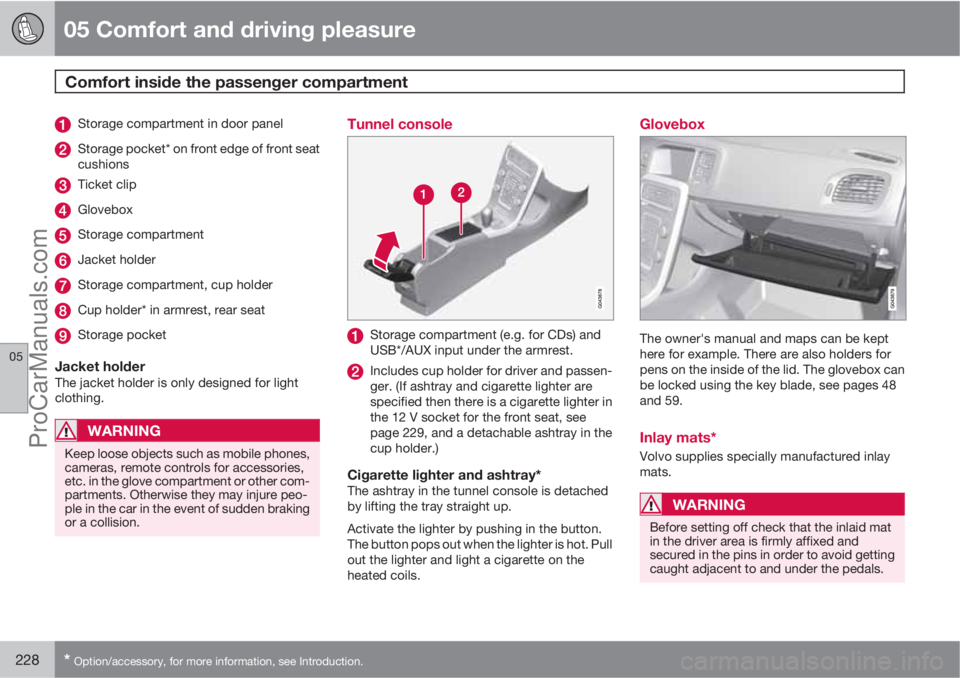
05 Comfort and driving pleasure
Comfort inside the passenger compartment
05
228* Option/accessory, for more information, see Introduction.
Storage compartment in door panel
Storage pocket* on front edge of front seat
cushions
Ticket clip
Glovebox
Storage compartment
Jacket holder
Storage compartment, cup holder
Cup holder* in armrest, rear seat
Storage pocket
Jacket holderThe jacket holder is only designed for light
clothing.
WARNING
Keep loose objects such as mobile phones,
cameras, remote controls for accessories,
etc. in the glove compartment or other com-
partments. Otherwise they may injure peo-
ple in the car in the event of sudden braking
or a collision.
Tunnel console
Storage compartment (e.g. for CDs) and
USB*/AUX input under the armrest.
Includes cup holder for driver and passen-
ger. (If ashtray and cigarette lighter are
specified then there is a cigarette lighter in
the 12 V socket for the front seat, see
page 229, and a detachable ashtray in the
cup holder.)
Cigarette lighter and ashtray*The ashtray in the tunnel console is detached
by lifting the tray straight up.
Activate the lighter by pushing in the button.
The button pops out when the lighter is hot. Pull
out the lighter and light a cigarette on the
heated coils.
Glovebox
The owner's manual and maps can be kept
here for example. There are also holders for
pens on the inside of the lid. The glovebox can
be locked using the key blade, see pages 48
and 59.
Inlay mats*
Volvo supplies specially manufactured inlay
mats.
WARNING
Before setting off check that the inlaid mat
in the driver area is firmly affixed and
secured in the pins in order to avoid getting
caught adjacent to and under the pedals.
ProCarManuals.com
Page 231 of 422
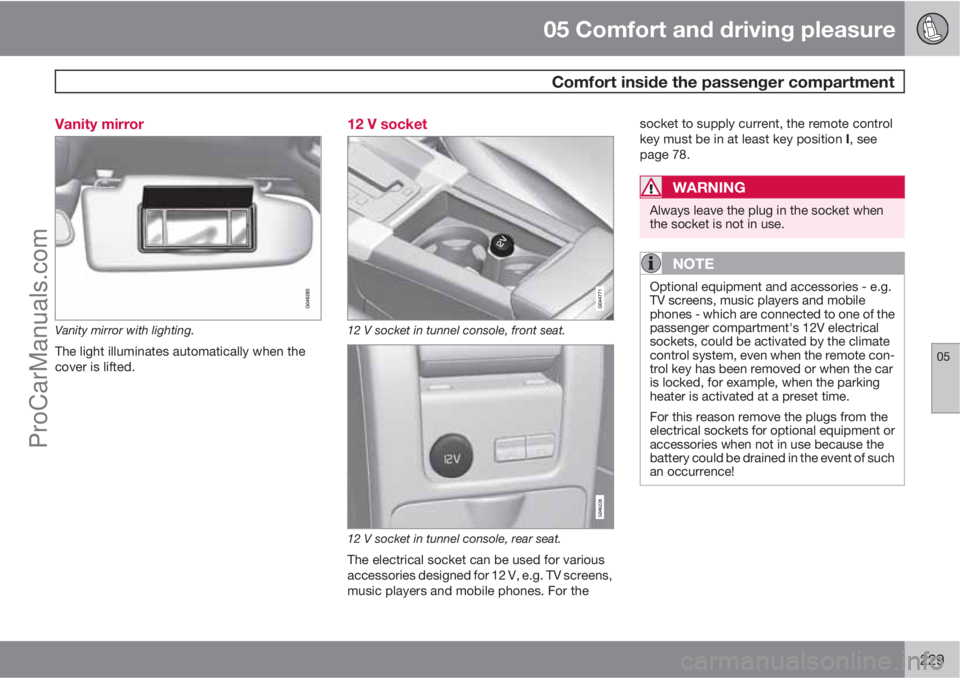
05 Comfort and driving pleasure
Comfort inside the passenger compartment
05
229 Vanity mirror
Vanity mirror with lighting.
The light illuminates automatically when the
cover is lifted.
12 V socket
12 V socket in tunnel console, front seat.
12 V socket in tunnel console, rear seat.
The electrical socket can be used for various
accessories designed for 12 V, e.g. TV screens,
music players and mobile phones. For thesocket to supply current, the remote control
key must be in at least key position I, see
page 78.
WARNING
Always leave the plug in the socket when
the socket is not in use.
NOTE
Optional equipment and accessories - e.g.
TV screens, music players and mobile
phones - which are connected to one of the
passenger compartment's 12V electrical
sockets, could be activated by the climate
control system, even when the remote con-
trol key has been removed or when the car
is locked, for example, when the parking
heater is activated at a preset time.
For this reason remove the plugs from the
electrical sockets for optional equipment or
accessories when not in use because the
battery could be drained in the event of such
an occurrence!
ProCarManuals.com
Page 234 of 422
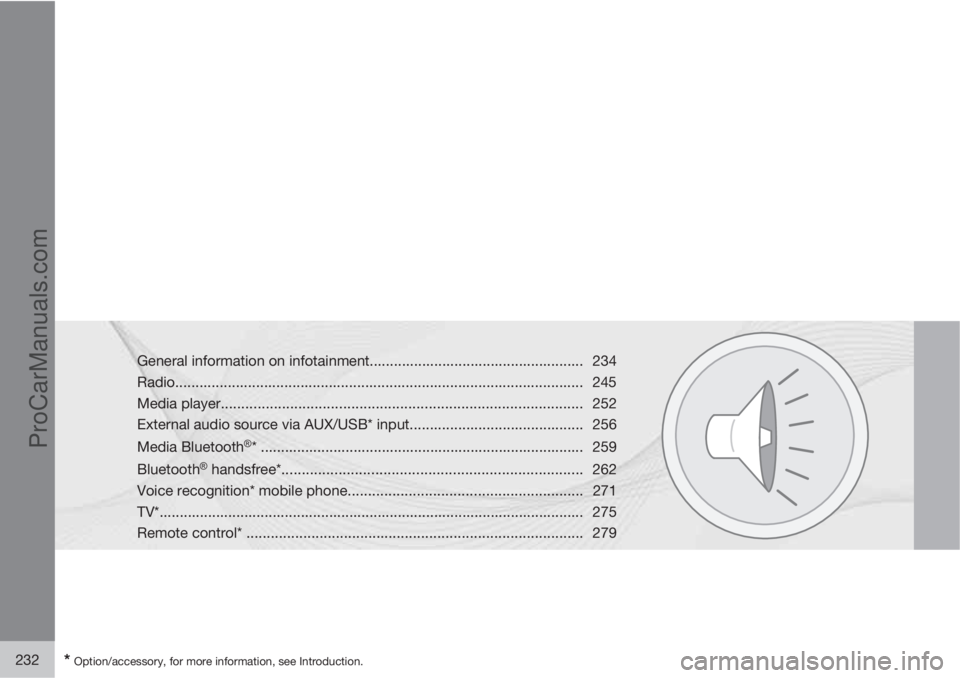
232* Option/accessory, for more information, see Introduction.
General information on infotainment..................................................... 234
Radio..................................................................................................... 245
Media player......................................................................................... 252
External audio source via AUX/USB* input........................................... 256
Media Bluetooth
�Ÿ* ................................................................................ 259
Bluetooth
�Ÿ handsfree*.......................................................................... 262
Voice recognition* mobile phone..........................................................271
TV*......................................................................................................... 275
Remote control* ................................................................................... 279
ProCarManuals.com
Page 236 of 422
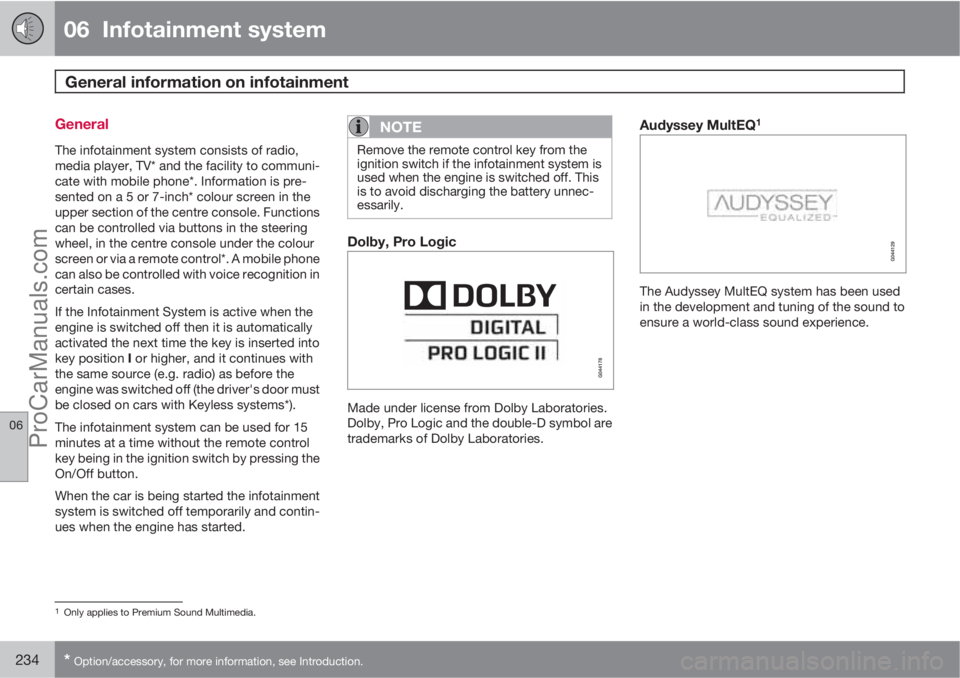
06 Infotainment system
General information on infotainment
06
234* Option/accessory, for more information, see Introduction.
General
The infotainment system consists of radio,
media player, TV* and the facility to communi-
cate with mobile phone*. Information is pre-
sented on a 5 or 7-inch* colour screen in the
upper section of the centre console. Functions
can be controlled via buttons in the steering
wheel, in the centre console under the colour
screen or via a remote control*. A mobile phone
can also be controlled with voice recognition in
certain cases.
If the Infotainment System is active when the
engine is switched off then it is automatically
activated the next time the key is inserted into
key position I or higher, and it continues with
the same source (e.g. radio) as before the
engine was switched off (the driver's door must
be closed on cars with Keyless systems*).
The infotainment system can be used for 15
minutes at a time without the remote control
key being in the ignition switch by pressing the
On/Off button.
When the car is being started the infotainment
system is switched off temporarily and contin-
ues when the engine has started.
NOTE
Remove the remote control key from the
ignition switch if the infotainment system is
used when the engine is switched off. This
is to avoid discharging the battery unnec-
essarily.
Dolby, Pro Logic
Made under license from Dolby Laboratories.
Dolby, Pro Logic and the double-D symbol are
trademarks of Dolby Laboratories.
Audyssey MultEQ1
The Audyssey MultEQ system has been used
in the development and tuning of the sound to
ensure a world-class sound experience.
1Only applies to Premium Sound Multimedia.
ProCarManuals.com
Page 247 of 422

06 Infotainment system
Radio
06
* Option/accessory, for more information, see Introduction.245 General
Centre console, controls for radio functions.
RADIO button for selecting the wavelength
(AM, FM1, FM2, DAB1*, DAB2*).
Station presets (0-9)
Select the desired frequency/station or
navigate in the radio menu by turning
TUNE.
Confirm your selection or go to the radio
menu by pressing OK/MENU.
Hold in the button for next/previous avail-
able station. Short press for preset.
NOTE
If the car is equipped with a steering wheel
keypad* and/or remote control* then in
many cases these can be used instead of
the buttons in the centre console. For a
description of the steering wheel keypad,
see page 236. For a description of the
remote control, see page 279.
MenusThe menus inRADIO are controlled from the
centre console and the steering wheel key-
pad*. For general information on menu naviga-
tion, see page 238 and menu overview, see
page 241.
Radio AM/FM
Tuning
NOTE
The reception is dependent both on how
good the signal strength and signal quality
are. The transmission may be disturbed by
various factors such as tall buildings or the
transmitter being far away. Coverage level
can also vary depending on where in the
country you are located.
Automatic tuning1.
Press RADIO, turn TUNE until the desired
wavelength (AM, FM1 etc.) is shown, press
OK/MENU.
2.
Hold in
/ in the centre console (or
in the steering wheel keypad*). The radio
searches for the next/previous available
station.
Station list1
The radio automatically compiles a list of the
strongest FM stations whose signals it is cur-
rently receiving. This enables you to find a sta-
tion when you drive into an area where you do
not know the radio stations and their frequen-
cies.
To go to the list and select a station:
1.
Select the desired wavelength (
FM1 orFM2).
2.
Turn TUNE one step in either direction.
This displays the list of all stations in the
area. The currently tuned station is indi-
cated with enlarged text in the list.
3.
Turn TUNE again in either direction to
select a station from the list.
4.
Confirm your selection with OK/MENU.
1Does not apply to Performance.
ProCarManuals.com
Page 254 of 422
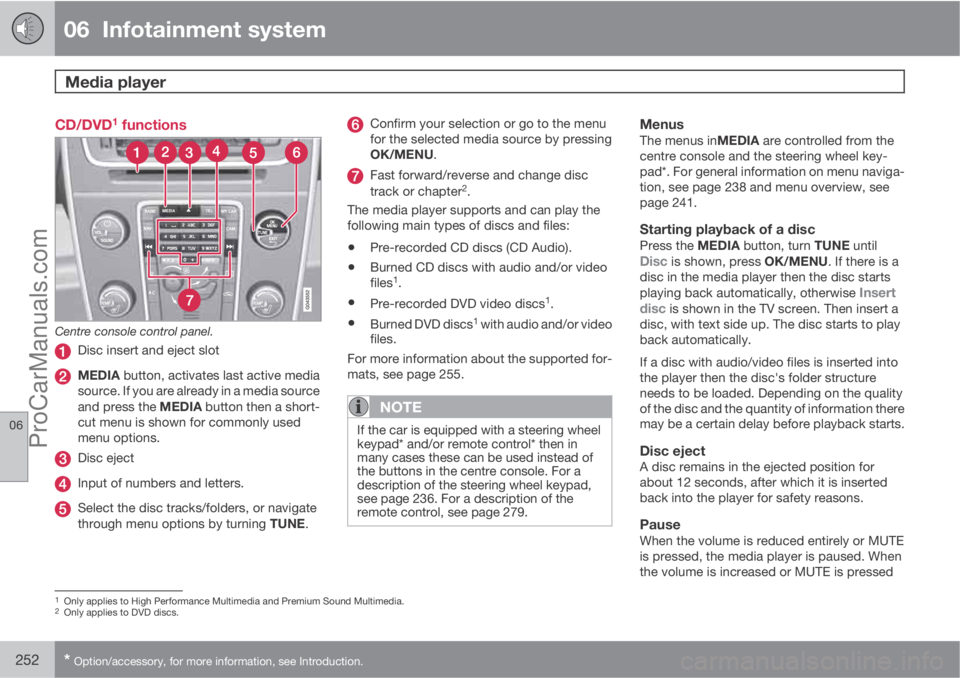
06 Infotainment system
Media player
06
252* Option/accessory, for more information, see Introduction.
CD/DVD1 functions
Centre console control panel.
Disc insert and eject slot
MEDIA button, activates last active media
source. If you are already in a media source
and press the MEDIA button then a short-
cut menu is shown for commonly used
menu options.
Disc eject
Input of numbers and letters.
Select the disc tracks/folders, or navigate
through menu options by turning TUNE.
Confirm your selection or go to the menu
for the selected media source by pressing
OK/MENU.
Fast forward/reverse and change disc
track or chapter2.
The media player supports and can play the
following main types of discs and files:
•Pre-recorded CD discs (CD Audio).
•Burned CD discs with audio and/or video
files1.
•Pre-recorded DVD video discs1.
•Burned DVD discs1 with audio and/or video
files.
For more information about the supported for-
mats, see page 255.
NOTE
If the car is equipped with a steering wheel
keypad* and/or remote control* then in
many cases these can be used instead of
the buttons in the centre console. For a
description of the steering wheel keypad,
see page 236. For a description of the
remote control, see page 279.
MenusThe menus inMEDIA are controlled from the
centre console and the steering wheel key-
pad*. For general information on menu naviga-
tion, see page 238 and menu overview, see
page 241.
Starting playback of a discPress the MEDIA button, turn TUNE untilDisc is shown, press OK/MENU. If there is a
disc in the media player then the disc starts
playing back automatically, otherwise
Insert
disc is shown in the TV screen. Then insert a
disc, with text side up. The disc starts to play
back automatically.
If a disc with audio/video files is inserted into
the player then the disc's folder structure
needs to be loaded. Depending on the quality
of the disc and the quantity of information there
may be a certain delay before playback starts.
Disc ejectA disc remains in the ejected position for
about 12 seconds, after which it is inserted
back into the player for safety reasons.
PauseWhen the volume is reduced entirely or MUTE
is pressed, the media player is paused. When
the volume is increased or MUTE is pressed
1Only applies to High Performance Multimedia and Premium Sound Multimedia.2Only applies to DVD discs.
ProCarManuals.com
Page 258 of 422
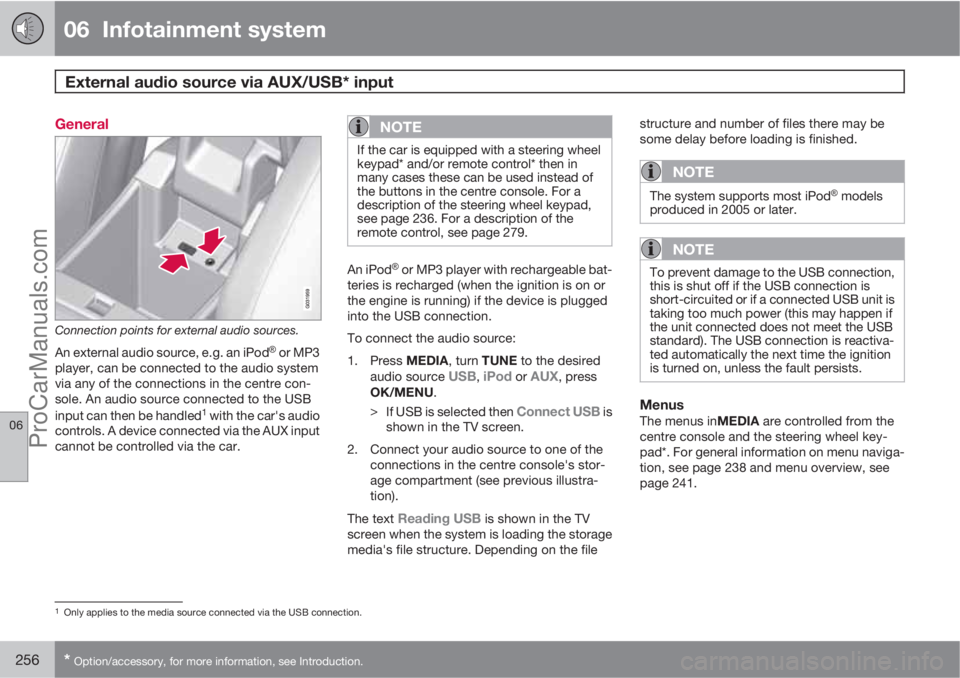
06 Infotainment system
External audio source via AUX/USB* input
06
256* Option/accessory, for more information, see Introduction.
General
Connection points for external audio sources.
An external audio source, e.g. an iPod�Ÿ or MP3
player, can be connected to the audio system
via any of the connections in the centre con-
sole. An audio source connected to the USB
input can then be handled
1 with the car's audio
controls. A device connected via the AUX input
cannot be controlled via the car.
NOTE
If the car is equipped with a steering wheel
keypad* and/or remote control* then in
many cases these can be used instead of
the buttons in the centre console. For a
description of the steering wheel keypad,
see page 236. For a description of the
remote control, see page 279.
An iPod�Ÿ or MP3 player with rechargeable bat-
teries is recharged (when the ignition is on or
the engine is running) if the device is plugged
into the USB connection.
To connect the audio source:
1.
Press MEDIA, turn TUNE to the desired
audio source
USB, iPod or AUX, press
OK/MENU.
>
If USB is selected then
Connect USB is
shown in the TV screen.
2. Connect your audio source to one of the
connections in the centre console's stor-
age compartment (see previous illustra-
tion).
The text
Reading USB is shown in the TV
screen when the system is loading the storage
media's file structure. Depending on the filestructure and number of files there may be
some delay before loading is finished.
NOTE
The system supports most iPod�Ÿ models
produced in 2005 or later.
NOTE
To prevent damage to the USB connection,
this is shut off if the USB connection is
short-circuited or if a connected USB unit is
taking too much power (this may happen if
the unit connected does not meet the USB
standard). The USB connection is reactiva-
ted automatically the next time the ignition
is turned on, unless the fault persists.
MenusThe menus inMEDIA are controlled from the
centre console and the steering wheel key-
pad*. For general information on menu naviga-
tion, see page 238 and menu overview, see
page 241.
1Only applies to the media source connected via the USB connection.
ProCarManuals.com
Page 261 of 422

06 Infotainment system
Media Bluetooth�Ÿ�Ÿ*
06
* Option/accessory, for more information, see Introduction.259 General
The car's media player is equipped with
Bluetooth�Ÿ1 and can wirelessly play streaming
audio files from external devices with
Bluetooth
�Ÿ, such as mobile phones and PDAs.
Navigation and control of the sound can be
carried out via the centre console buttons or via
the steering wheel keypad*. In some external
devices it is also possible to change tracks
from the device.
To play back the audio the car's media player
must first be set in
Bluetooth mode.
NOTE
The Bluetooth�Ÿ media player must support
the Audio/Video Remote Control Profile
(AVRCP) and Advanced Audio Distribution
Profile (A2DP). The player should use
AVRCP version 1.3, A2DP 1.2. Otherwise
some functions may not work.
Not all mobile phones and external media
players available in the market are fully com-
patible with the Bluetooth
�Ÿ function in the
car's media player. Volvo recommends that
you contact an authorised Volvo dealer or
visit www.volvocars.com for information on
compatible phones and external media
players.
NOTE
The car's media player can only play the
audio files via the Bluetooth�Ÿ function.
MenusThe menus in MEDIA are controlled from the
centre console and the steering wheel key-
pad*. For general information on menu naviga-
tion, see page 238 and menu overview, see
page 241.
Overview
Centre console control panel.
VOL – volume
MEDIA button. Last active source (e.g.
iPod�Ÿ) is activated automatically. If asource is activated and you press MEDIA
then a shortcut menu is shown with com-
monly used menu options.
Navigate in the menu by turning TUNE.
Confirm your selection or go to the menu
by pressing OK/MENU.
EXIT - leads up in the menu system, stops
the function in progress.
Short presses are used to scroll between
audio files. Long presses are used to fast
forward and rewind audio files.
NOTE
If the car is equipped with a steering wheel
keypad* and/or remote control* then in
many cases these can be used instead of
the buttons in the centre console. For a
description of the steering wheel keypad,
see page 236. For a description of the
remote control, see page 279.
1Applies to High Performance, High Performance Multimedia and Premium Sound Multimedia.
ProCarManuals.com