2013 TOYOTA SEQUOIA fuel
[x] Cancel search: fuelPage 8 of 328
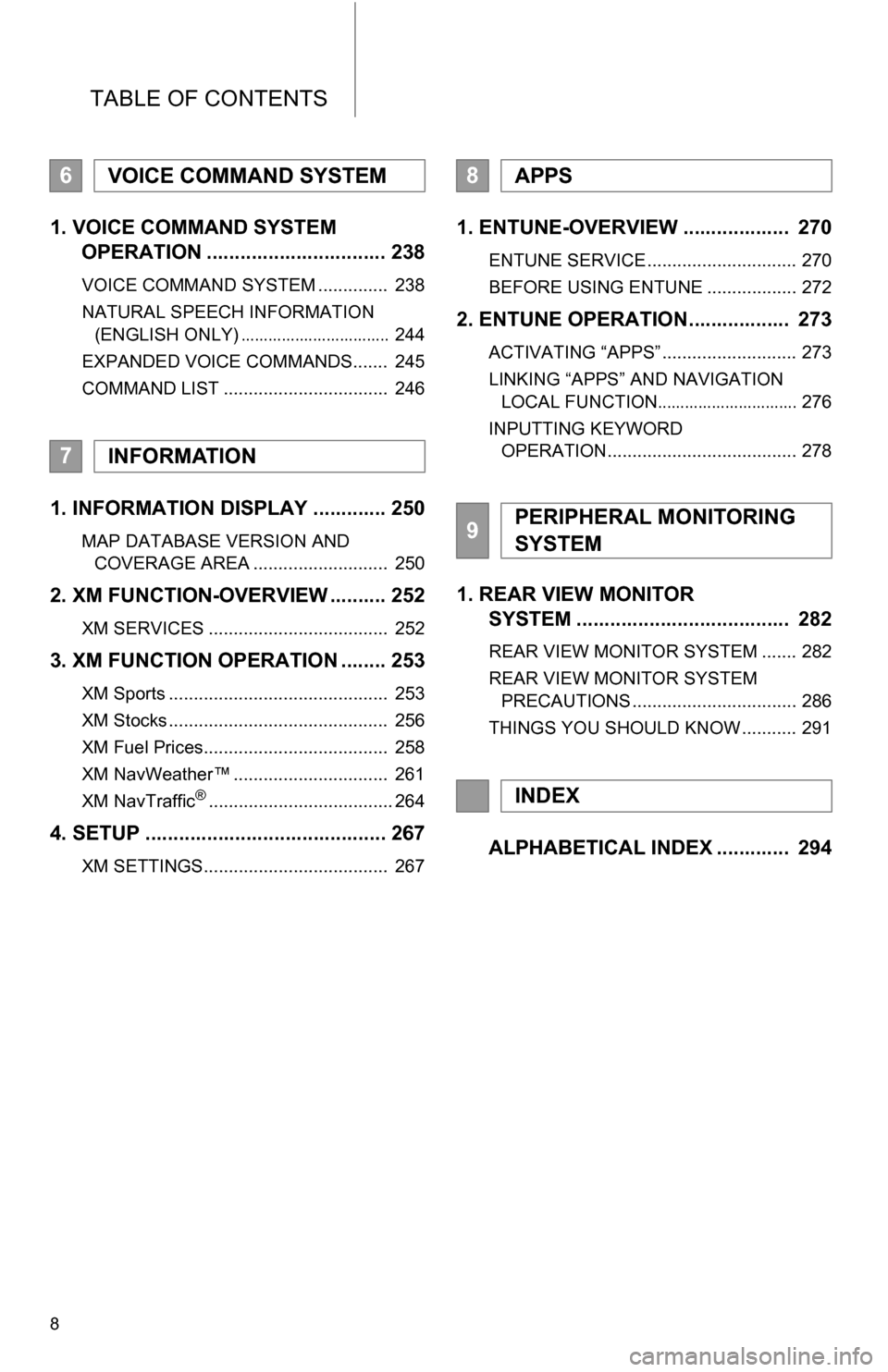
TABLE OF CONTENTS
8
1. VOICE COMMAND SYSTEM OPERATION ................................ 238
VOICE COMMAND SYSTEM .............. 238
NATURAL SPEECH INFORMATION
(ENGLISH ONLY)
................................. 244
EXPANDED VOICE COMMANDS....... 245
COMMAND LIST ................................. 246
1. INFORMATION DISPLAY ............. 250
MAP DATABASE VERSION AND COVERAGE AREA ........................... 250
2. XM FUNCTION-OVERVIEW .......... 252
XM SERVICES .................................... 252
3. XM FUNCTION OPERATION ........ 253
XM Sports ............................................ 253
XM Stocks ............................................ 256
XM Fuel Prices..................................... 258
XM NavWeather™ ............................... 261
XM NavTraffic
®..................................... 264
4. SETUP ........................................... 267
XM SETTINGS..................................... 267
1. ENTUNE-OVERVIEW ................... 270
ENTUNE SERVICE .............................. 270
BEFORE USING ENTUNE .................. 272
2. ENTUNE OPERATION.................. 273
ACTIVATING “APPS” ........................... 273
LINKING “APPS” AND NAVIGATION LOCAL FUNCTION
............................... 276
INPUTTING KEYWORD OPERATION...................................... 278
1. REAR VIEW MONITOR SYSTEM ...................................... 282
REAR VIEW MONITOR SYSTEM ....... 282
REAR VIEW MONITOR SYSTEM
PRECAUTIONS ................................. 286
THINGS YOU SHOULD KNOW ........... 291
ALPHABETICAL INDEX ............. 294
6VOICE COMMAND SYSTEM
7INFORMATION
8APPS
9PERIPHERAL MONITORING
SYSTEM
INDEX
Page 23 of 328

23
3. QUICK REFERENCE
1
BASIC FUNCTION
“Other”Touch to set XM Sports, XM Stocks and XM Fuel
Prices.267
“Audio”Touch to set iPod and HD Radio channel.234
“Bluetooth*”Touch to set Bluetooth® phones and Bluetooth®
audio devices.156
“Phone”Touch to set the phone sound, phonebook, mes-
sage settings, etc.137
*: Bluetooth is a registered trademark of Bluetooth SIG, Inc.
No.NameFunctionPage
Page 24 of 328

24
3. QUICK REFERENCE
3. “Information” SCREEN
This screen can be used to display the XM satellite system, fuel consumption, etc.
Press the “INFO/APPS” button to display the “Information” screen.
No.NameFunctionPage
“Apps”Touch to display the “Apps” screen.273
“Traffic Incidents”Touch to display traffic incidents.264
“XM Fuel Prices”Touch to display current fuel prices and gas sta-
tion locations information.258
“Map Data”Touch to display map data information.250
“XM Sports”Touch to display personally selected sports
teams information.253
“XM NavWeath-
er”Touch to display weather information.261
“XM Stocks”Touch to display personally selected stocks infor-
mation.256
Page 130 of 328
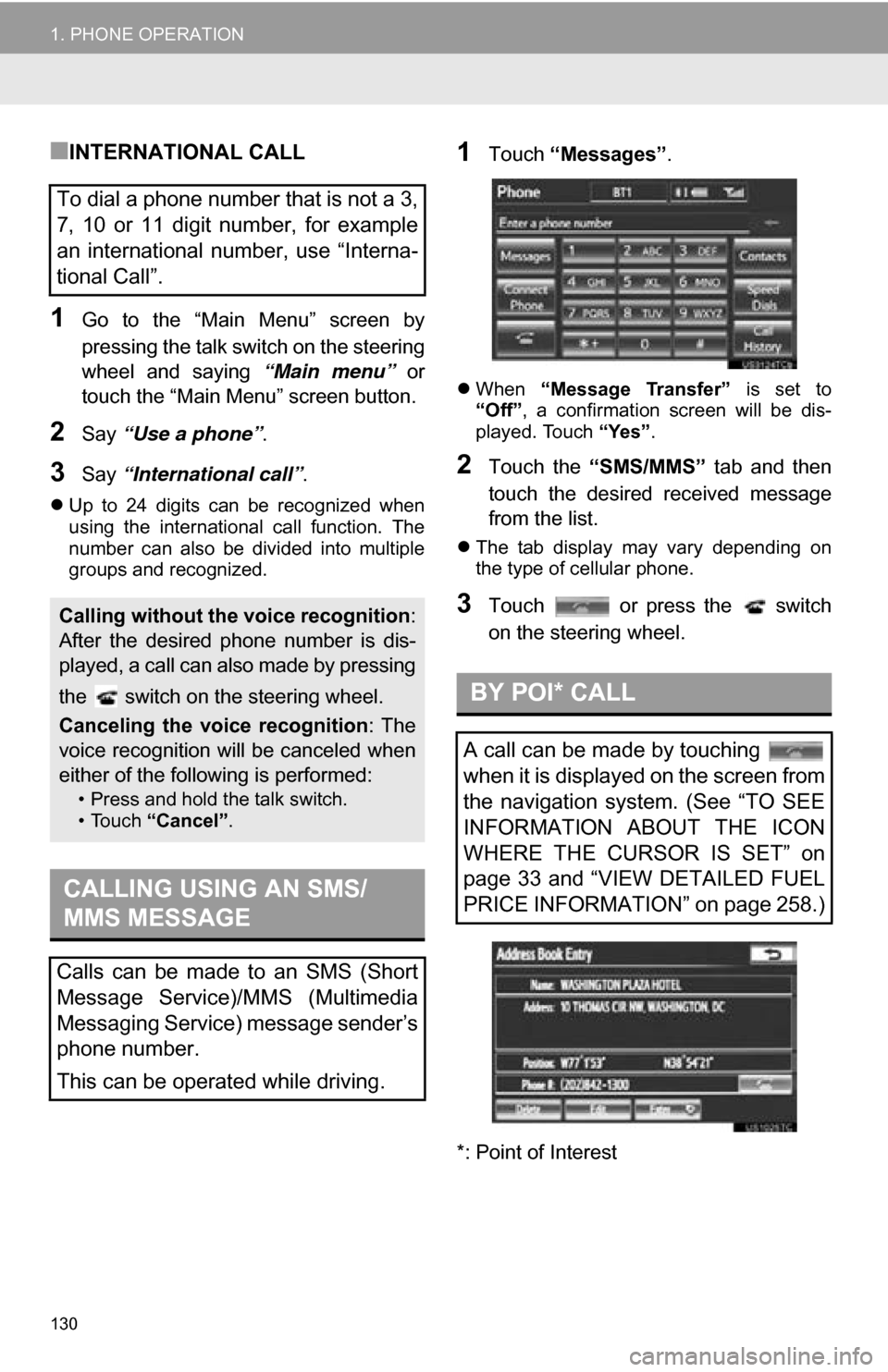
130
1. PHONE OPERATION
■INTERNATIONAL CALL
1Go to the “Main Menu” screen by
pressing the talk switch on the steering
wheel and saying “Main menu” or
touch the “Main Menu” screen button.
2Say “Use a phone” .
3Say “International call” .
Up to 24 digits can be recognized when
using the international call function. The
number can also be divided into multiple
groups and recognized.
1Touch “Messages” .
When “Message Transfer” is set to
“Off” , a confirmation screen will be dis-
played. Touch “Yes”.
2Touch the “SMS/MMS” tab and then
touch the desired received message
from the list.
The tab display may vary depending on
the type of cellular phone.
3Touch or press the switch
on the steering wheel.
*: Point of Interest
To dial a phone number that is not a 3,
7, 10 or 11 digit number, for example
an international number, use “Interna-
tional Call”.
Calling without the voice recognition :
After the desired phone number is dis-
played, a call can also made by pressing
the switch on the steering wheel.
Canceling the voice recognition : The
voice recognition will be canceled when
either of the following is performed:
• Press and hold the talk switch.
• Touch “Cancel”.
CALLING USING AN SMS/
MMS MESSAGE
Calls can be made to an SMS (Short
Message Service)/MMS (Multimedia
Messaging Service) message sender’s
phone number.
This can be operated while driving.
BY POI* CALL
A call can be made by touching
when it is displayed on the screen from
the navigation system. (See “TO SEE
INFORMATION ABOUT THE ICON
WHERE THE CURSOR IS SET” on
page 33 and “VIEW DETAILED FUEL
PRICE INFORMATION” on page 258.)
Page 244 of 328
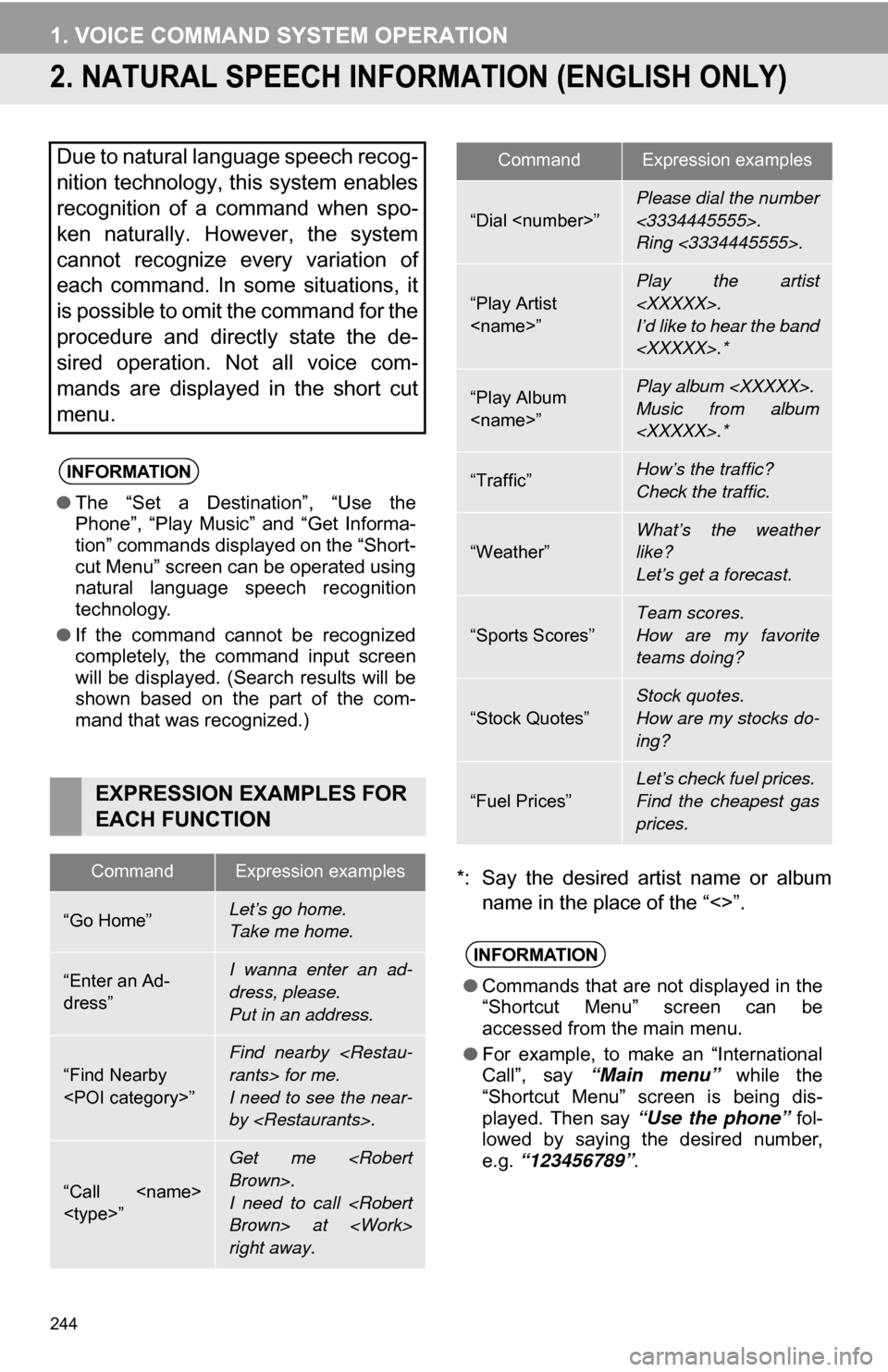
244
1. VOICE COMMAND SYSTEM OPERATION
2. NATURAL SPEECH INFORM ATION (ENGLISH ONLY)
*: Say the desired artist name or album
name in the place of the “<>”.
Due to natural language speech recog-
nition technology, this system enables
recognition of a command when spo-
ken naturally. However, the system
cannot recognize every variation of
each command. In some situations, it
is possible to omit the command for the
procedure and directly state the de-
sired operation. Not all voice com-
mands are displayed in the short cut
menu.
INFORMATION
●The “Set a Destination”, “Use the
Phone”, “Play Music” and “Get Informa-
tion” commands displayed on the “Short-
cut Menu” screen can be operated using
natural language speech recognition
technology.
● If the command cannot be recognized
completely, the command input screen
will be displayed. (Search results will be
shown based on the part of the com-
mand that was recognized.)
EXPRESSION EXAMPLES FOR
EACH FUNCTION
CommandExpression examples
“Go Home”Let’s go home.
Take me home.
“Enter an Ad-
dress”I wanna enter an ad-
dress, please.
Put in an address.
“Find Nearby
Find nearby
I need to see the near-
by
“Call
Get me
I need to call
right away.
“Dial
Please dial the number
<3334445555>.
Ring <3334445555>.
“Play Artist
I’d like to hear the band
“Play Album
Music from album
“Traffic”How’s the traffic?
Check the traffic.
“Weather”What’s the weather
like?
Let’s get a forecast.
“Sports Scores”
Team scores.
How are my favorite
teams doing?
“Stock Quotes”
Stock quotes.
How are my stocks do-
ing?
“Fuel Prices”
Let’s check fuel prices.
Find the cheapest gas
prices.
INFORMATION
●Commands that are not displayed in the
“Shortcut Menu” screen can be
accessed from the main menu.
● For example, to make an “International
Call”, say “Main menu” while the
“Shortcut Menu” screen is being dis-
played. Then say “Use the phone” fol-
lowed by saying the desired number,
e.g. “123456789” .
CommandExpression examples
Page 247 of 328

247
1. VOICE COMMAND SYSTEM OPERATION
6
VOICE COMMAND SYSTEM
“Play Music”
*
1: Say the desired artist name or al bum name in the place of the “<>”.
*2: To use this function, say “Main menu” and then “Play music” while the “Shortcut
menu” screen is being displayed.
“Get Information”
CommandActionShortcut
Menu
“Play Artist
For example: Say “Play artist
*1O
“Play Album
For example: Say “Play album
*1O
“Play Song
For example: Say “Play song Summertime” ,
“Play song Concerto in A Major” etc.
“Play Playlist
For example: Say “Play playlist My Favorite
Songs” , “Play Playlist Classic Hits” etc.
CommandActionShortcut
Menu
“Traffic”Displays the traffic incident list.O
“Weather”Displays weather information.O
“Sports Scores”Displays the sports list.O
“Stock Quotes”Displays the stocks list.O
“Fuel Prices”Displays the fuel prices list.O
Page 249 of 328
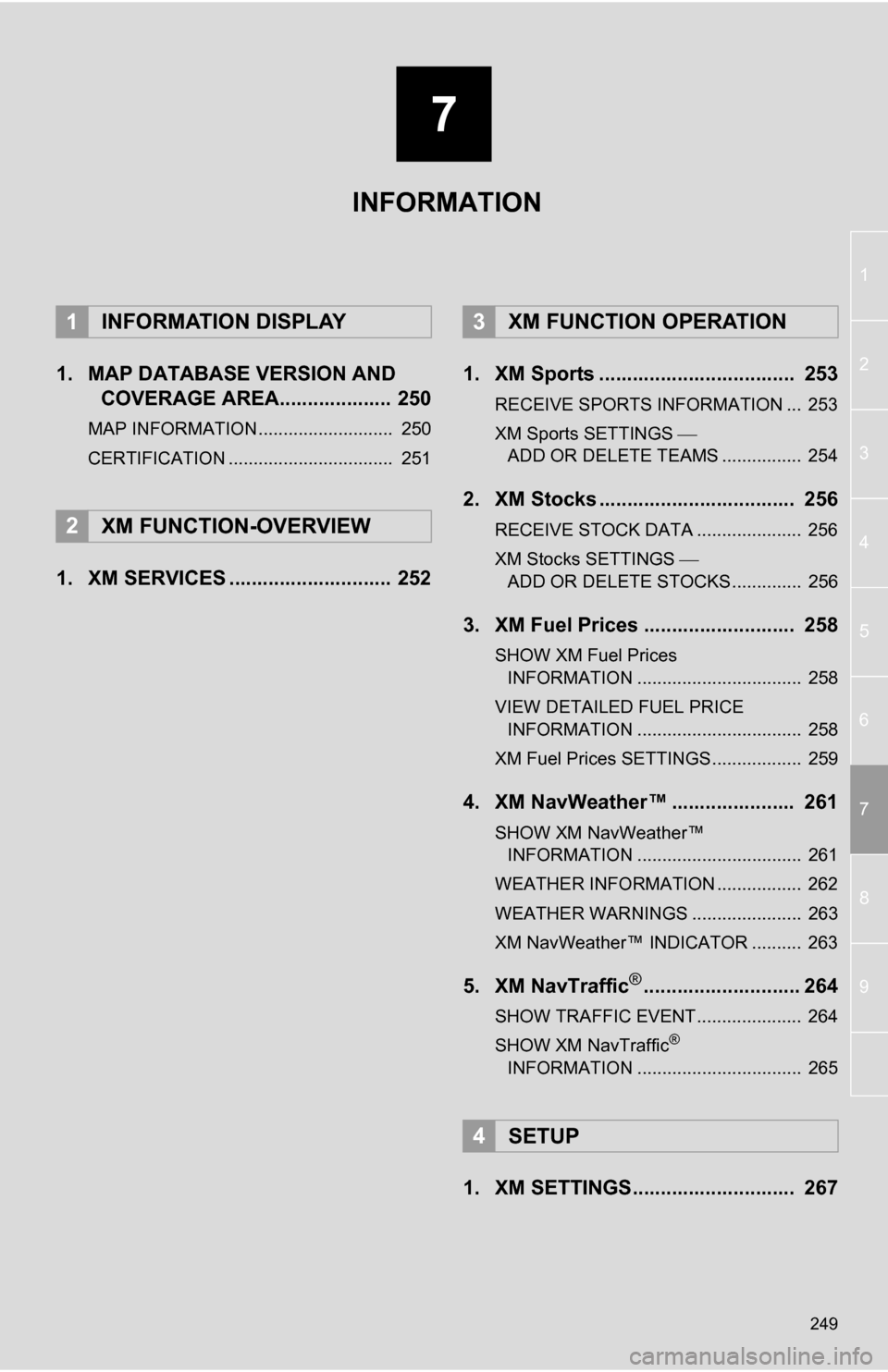
7
249
1
2
3
4
5
6
7
8
9
1. MAP DATABASE VERSION AND COVERAGE AREA.................... 250
MAP INFORMATION........................... 250
CERTIFICATION ................................. 251
1. XM SERVICES ............................. 252 1. XM Sports ................................... 253
RECEIVE SPORTS INFORMATION ... 253
XM Sports SETTINGS
ADD OR DELETE TEAMS ................ 254
2. XM Stocks ................................... 256
RECEIVE STOCK DATA ..................... 256
XM Stocks SETTINGS
ADD OR DELETE STOCKS .............. 256
3. XM Fuel Prices ........................... 258
SHOW XM Fuel Prices INFORMATION ................................. 258
VIEW DETAILED FUEL PRICE INFORMATION ................................. 258
XM Fuel Prices SETTINGS.................. 259
4. XM NavWeather™ ...................... 261
SHOW XM NavWeather™ INFORMATION ................................. 261
WEATHER INFORMATION ................. 262
WEATHER WARNINGS ...................... 263
XM NavWeather™ INDICATOR .......... 263
5. XM NavTraffic®............................ 264
SHOW TRAFFIC EVENT..................... 264
SHOW XM NavTraffic®
INFORMATION ................................. 265
1. XM SETTINGS............................. 267
1INFORMATION DISPLAY
2XM FUNCTION-OVERVIEW
3XM FUNCTION OPERATION
4SETUP
INFORMATION
Page 252 of 328
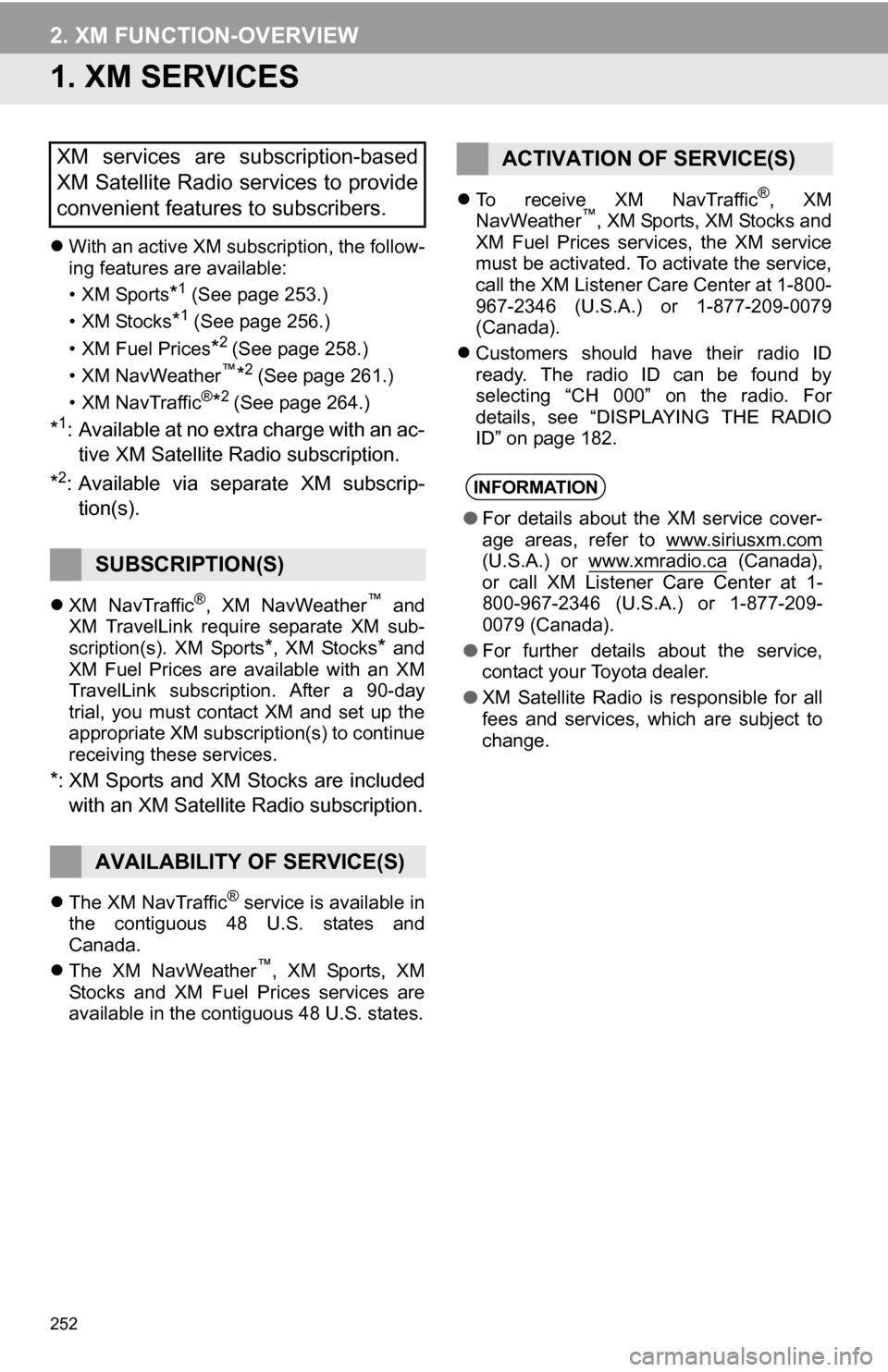
252
2. XM FUNCTION-OVERVIEW
1. XM SERVICES
With an active XM subscription, the follow-
ing features are available:
•XM Sports
*1 (See page 253.)
•XM Stocks
*1 (See page 256.)
• XM Fuel Prices
*2 (See page 258.)
•XM NavWeather™*2 (See page 261.)
•XM NavTraffic®*2 (See page 264.)
*1: Available at no extra charge with an ac- tive XM Satellite Radio subscription.
*2: Available via separate XM subscrip- tion(s).
XM NavTraffic®, XM NavWeather™ and
XM TravelLink require separate XM sub-
scription(s). XM Sports
*, XM Stocks* and
XM Fuel Prices are available with an XM
TravelLink subscription. After a 90-day
trial, you must contact XM and set up the
appropriate XM subscription(s) to continue
receiving these services.
*: XM Sports and XM Stocks are included
with an XM Satellit e Radio subscription.
The XM NavTraffic® service is available in
the contiguous 48 U.S. states and
Canada.
The XM NavWeather
™, XM Sports, XM
Stocks and XM Fuel Prices services are
available in the contiguous 48 U.S. states.
To receive XM NavTraffic
®, XM
NavWeather™, XM Sports, XM Stocks and
XM Fuel Prices services, the XM service
must be activated. To activate the service,
call the XM Listener Care Center at 1-800-
967-2346 (U.S.A.) or 1-877-209-0079
(Canada).
Customers should have their radio ID
ready. The radio ID can be found by
selecting “CH 000” on the radio. For
details, see “DISPLAYING THE RADIO
ID” on page 182.
XM services are subscription-based
XM Satellite Radio services to provide
convenient features to subscribers.
SUBSCRIPTION(S)
AVAILABILITY OF SERVICE(S)
ACTIVATION OF SERVICE(S)
INFORMATION
●For details about the XM service cover-
age areas, refer to www.siriusxm.com
(U.S.A.) or www.xmradio.ca (Canada),
or call XM Listener Care Center at 1-
800-967-2346 (U.S.A.) or 1-877-209-
0079 (Canada).
● For further details about the service,
contact your Toyota dealer.
● XM Satellite Radio is responsible for all
fees and services, which are subject to
change.