Page 258 of 328
258
3. XM FUNCTION OPERATION
3. XM Fuel Prices
1Press the “INFO/APPS” button.
2Touch “XM Fuel Prices” .
The “Fuel Price” screen is displayed. Gas station name
Sort
1Press the
“INFO/APPS” button.
2Touch “XM Fuel Prices” on the “Infor-
mation” screen.
3Touch the desired gas station from the
list.
The location of the selected gas station
will be displayed on the map screen.
XM Fuel Prices is a service included
with an XM TravelLink subscription. It
enables the navigation system to dis-
play current fuel prices and gas station
locations, which can be set as a desti-
nation if desired.
SHOW XM Fuel Prices
INFORMATION
XM Fuel Prices SCREEN
VIEW DETAILED FUEL PRICE
INFORMATION
Page 259 of 328
259
3. XM FUNCTION OPERATION
7
INFORMATION
4Touch “Info”.
When the map scale is at the maximum
range of 0.5 miles (800 m), is not
shown. When the map scale is at the mini-
mum range of 150 feet (50 m), is not
shown.1Press the “SETUP” button.
2Touch “Other” .
3Touch “XM Fuel Prices” .
“Mark”: Touch to mark the selected gas
station on the map screen.
“Go to ” : Touch to set the selected
gas station as a destination with route di-
rections.
“Add to Route” : Touch to add the se-
lected gas station as a destination.
“Detail” : Touch to read the selected gas
station’s information.
If is touched, the registered
phone number can be called.
INFORMATION
● The information displayed is received
via satellite radio. Depending on the
time the information is received, the dis-
played information may not be up to
date.
XM Fuel Prices SETTINGS
The desired fuel type, preferred brand,
and show prices reported can be regis-
tered.
REGISTER FUEL TYPE
Page 260 of 328
260
3. XM FUNCTION OPERATION
4Touch “Fuel Type” .
5Touch the desired fuel type.
“Premium”, “Midgrade”, “Regular” or
“Diesel” can be selected.
6Touch “Save” .
1Press the “SETUP” button.
2Touch “Other” on the “Setup” screen.
3Touch “XM Fuel Prices” on the “Other
Settings” screen.
4Touch “Preferred Brand” .
5Touch the preferred brand.
6Touch “Save” .
1Press the “SETUP” button.
2Touch “Other” on the “Setup” screen.
3Touch “XM Fuel Prices” on the “Other
Settings” screen.
4Touch “Show Prices Reported”.
5Touch the desired period.
“Last 24 Hours” , “Last 2 Days” or
“Show All” can be selected.
If “Show All” is selected, information
about gas stations which fuel prices are
not provided is also displayed on the
list.
6Touch “Save” .
REGISTER PREFERRED
BRAND
REGISTER SHOW PRICES
REPORTED
Page 267 of 328
267
7
VOICE COMMAND SYSTEM
4. SETUP
1. XM SETTINGS
1Press the “SETUP” button.
2Touch “Other” .
3Touch the item to be set.
On this screen, the following functions
can be performed:Used for changing settings for XM
Sports, XM Stocks and XM Fuel Pric-
es.
No.FunctionPage
Touch to set XM Sports.254
Touch to set XM Stocks.256
Touch to set XM Fuel Pric-
es.259
Page 298 of 328
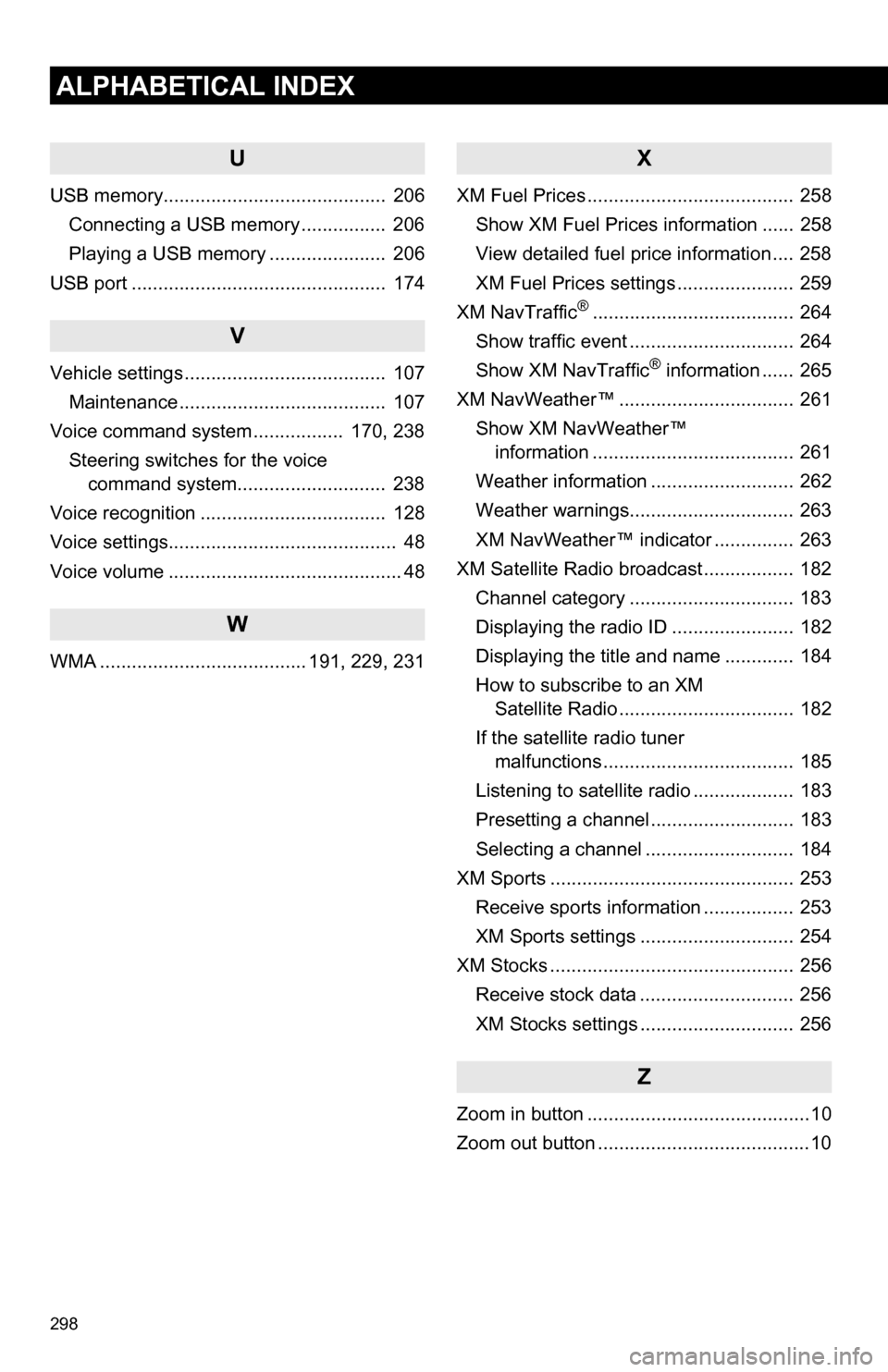
298
ALPHABETICAL INDEX
U
USB memory.......................................... 206Connecting a USB memory ................ 206
Playing a USB memory ...................... 206
USB port ................................................ 174
V
Vehicle settings ...................................... 107 Maintenance ....................................... 107
Voice command system ................. 170, 238
Steering switches for the voice command system.......... .................. 238
Voice recognition ................................... 128
Voice settings........................................... 48
Voice volume ............................................ 48
W
WMA ....................................... 191, 229, 231
X
XM Fuel Prices ....................................... 258 Show XM Fuel Prices information ...... 258
View detailed fuel price information .... 258
XM Fuel Prices settings ...................... 259
XM NavTraffic
®...................................... 264
Show traffic event ............................... 264
Show XM NavTraffic
® information ...... 265
XM NavWeather™ ................................. 261
Show XM NavWeather™ information ...................................... 261
Weather information ........................... 262
Weather warnings............................... 263
XM NavWeather™ indicator ............... 263
XM Satellite Radio broadcast ................. 182 Channel category ............................... 183
Displaying the radio ID ....................... 182
Displaying the title and name ............. 184
How to subscribe to an XM Satellite Radio ................................. 182
If the satellite radio tuner malfunctions .................................... 185
Listening to satellite radio ................... 183
Presetting a channel ........................... 183
Selecting a channel ............................ 184
XM Sports .............................................. 253 Receive sports information ................. 253
XM Sports settings ............................. 254
XM Stocks .............................................. 256 Receive stock data ............................. 256
XM Stocks settings ............................. 256
Z
Zoom in button ..........................................10
Zoom out button ........................................10