2013 TOYOTA SEQUOIA CD player
[x] Cancel search: CD playerPage 7 of 328
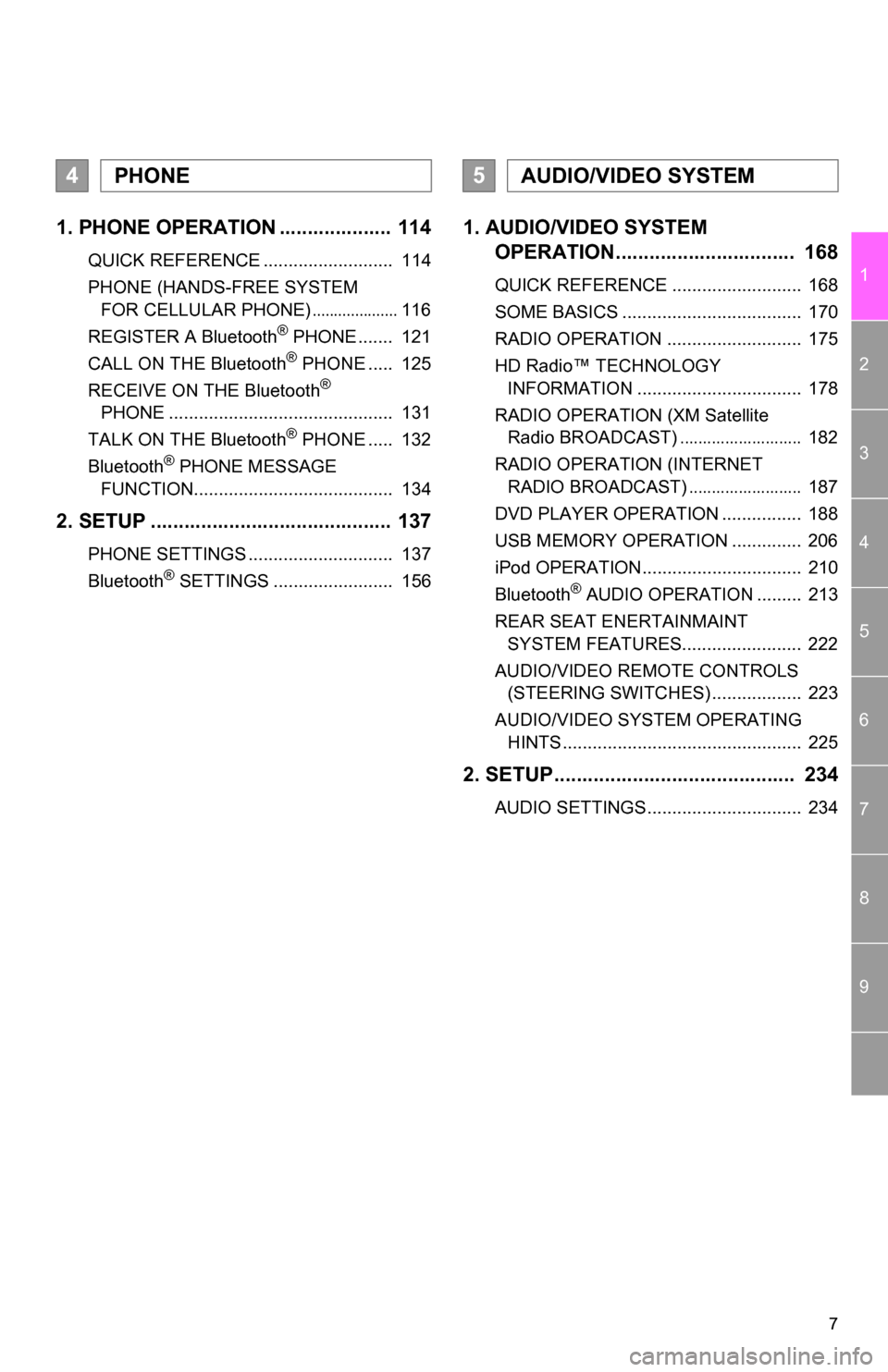
7
1
2
3
4
5
6
7
8
9
1. PHONE OPERATION .................... 114
QUICK REFERENCE .......................... 114
PHONE (HANDS-FREE SYSTEM FOR CELLULAR PHONE)
.................... 116
REGISTER A Bluetooth® PHONE ....... 121
CALL ON THE Bluetooth® PHONE ..... 125
RECEIVE ON THE Bluetooth®
PHONE ............................................. 131
TALK ON THE Bluetooth
® PHONE ..... 132
Bluetooth® PHONE MESSAGE
FUNCTION........................................ 134
2. SETUP ........................................... 137
PHONE SETTINGS ............................. 137
Bluetooth® SETTINGS ........................ 156
1. AUDIO/VIDEO SYSTEM OPERATION................................ 168
QUICK REFERENCE .......................... 168
SOME BASICS .................................... 170
RADIO OPERATION ........................... 175
HD Radio™ TECHNOLOGY
INFORMATION ................................. 178
RADIO OPERATION (XM Satellite Radio BROADCAST)
........................... 182
RADIO OPERATION (INTERNET RADIO BROADCAST)
......................... 187
DVD PLAYER OPERATION ................ 188
USB MEMORY OPERATION .............. 206
iPod OPERATION................................ 210
Bluetooth
® AUDIO OPERATION ......... 213
REAR SEAT ENERTAINMAINT SYSTEM FEATURES........................ 222
AUDIO/VIDEO REMOTE CONTROLS (STEERING SWITCHES) .................. 223
AUDIO/VIDEO SYSTEM OPERATING HINTS ................................................ 225
2. SETUP........................................... 234
AUDIO SETTINGS............................... 234
4PHONE5AUDIO/VIDEO SYSTEM
Page 113 of 328
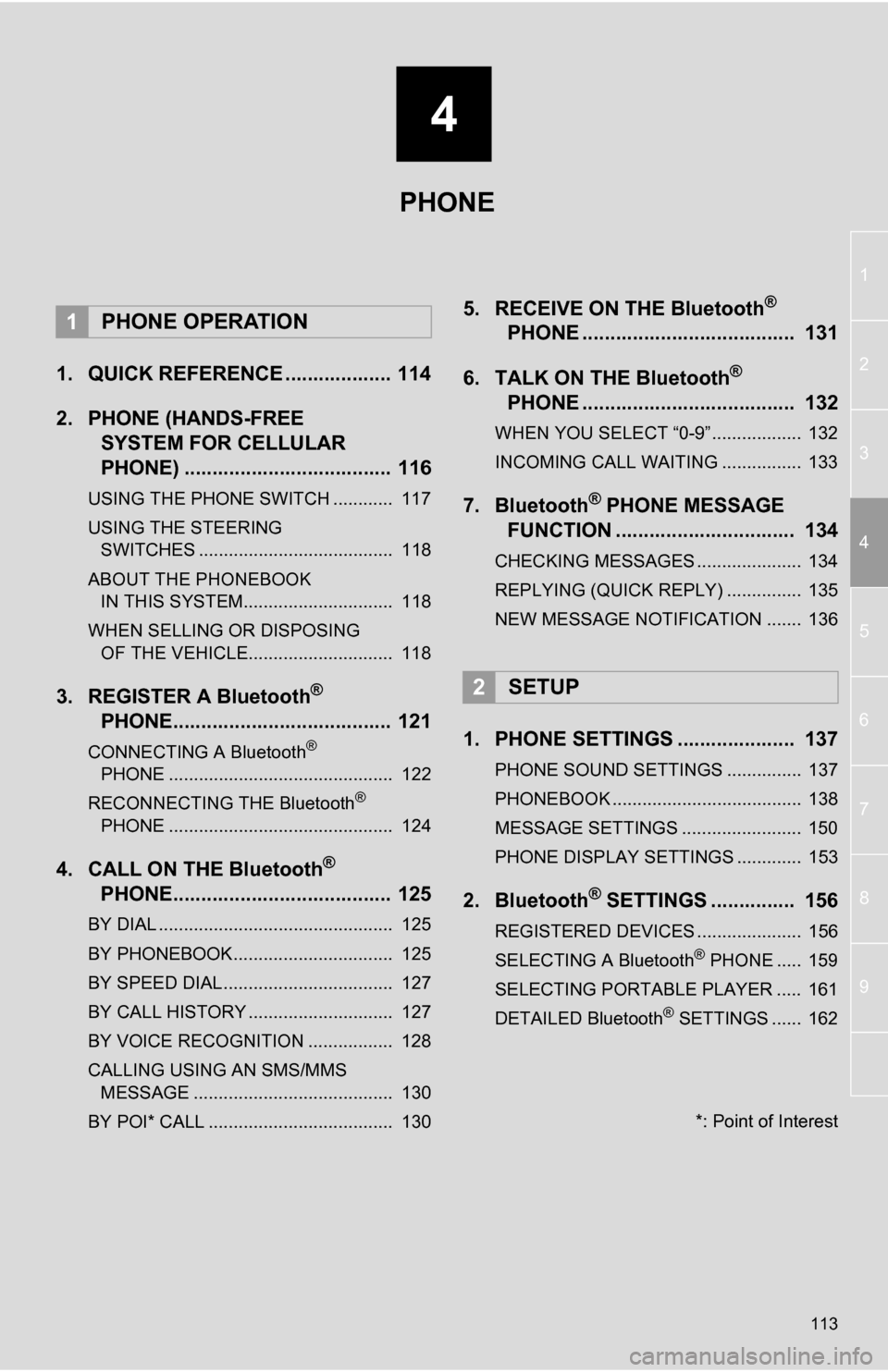
4
113
1
2
3
4
5
6
7
8
9
1. QUICK REFERENCE ................... 114
2. PHONE (HANDS-FREE SYSTEM FOR CELLULAR
PHONE) ..................................... 116
USING THE PHONE SWITCH ............ 117
USING THE STEERING
SWITCHES ....................................... 118
ABOUT THE PHONEBOOK IN THIS SYSTEM.............................. 118
WHEN SELLING OR DISPOSING OF THE VEHICLE............................. 118
3. REGISTER A Bluetooth®
PHONE....................................... 121
CONNECTING A Bluetooth®
PHONE ............................................. 122
RECONNECTING THE Bluetooth
®
PHONE ............................................. 124
4. CALL ON THE Bluetooth®
PHONE....................................... 125
BY DIAL ............................................... 125
BY PHONEBOOK................................ 125
BY SPEED DIAL.................................. 127
BY CALL HISTORY ............................. 127
BY VOICE RECOGNITION ................. 128
CALLING USING AN SMS/MMS
MESSAGE ........................................ 130
BY POI* CALL ..................................... 130
5. RECEIVE ON THE Bluetooth®
PHONE ...................................... 131
6. TALK ON THE Bluetooth
®
PHONE ...................................... 132
WHEN YOU SELECT “0-9”.................. 132
INCOMING CALL WAITING ................ 133
7. Bluetooth® PHONE MESSAGE
FUNCTION ...... ....................... ... 134
CHECKING MESSAGES ..................... 134
REPLYING (QUICK REPLY) ............... 135
NEW MESSAGE NOTIFICATION ....... 136
1. PHONE SETTINGS ..................... 137
PHONE SOUND SETTINGS ............... 137
PHONEBOOK ...................................... 138
MESSAGE SETTINGS ........................ 150
PHONE DISPLAY SETTINGS ............. 153
2. Bluetooth® SETTINGS ............... 156
REGISTERED DEVICES ..................... 156
SELECTING A Bluetooth® PHONE ..... 159
SELECTING PORTABLE PLAYER ..... 161
DETAILED Bluetooth
® SETTINGS ...... 162
1PHONE OPERATION
2SETUP
PHONE
*: Point of Interest
Page 157 of 328
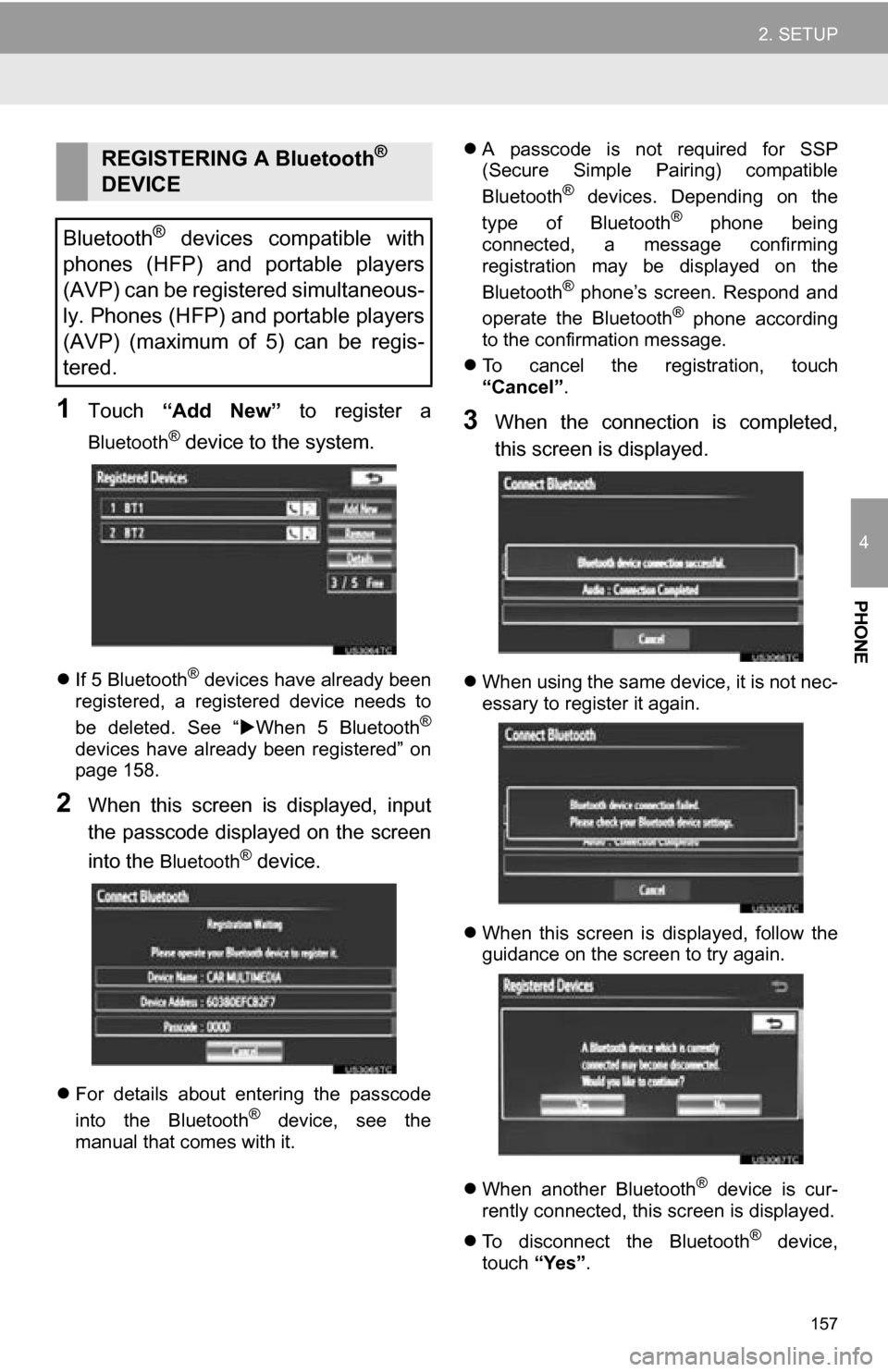
157
2. SETUP
4
PHONE
1Touch “Add New” to register a
Bluetooth® device to the system.
If 5 Bluetooth® devices have already been
registered, a registered device needs to
be deleted. See “ When 5 Bluetooth
®
devices have already been registered” on
page 158.
2When this screen is displayed, input
the passcode displayed on the screen
into the
Bluetooth® device.
For details about entering the passcode
into the Bluetooth® device, see the
manual that comes with it.
A passcode is not required for SSP
(Secure Simple Pairing) compatible
Bluetooth
® devices. Depending on the
type of Bluetooth® phone being
connected, a message confirming
registration may be displayed on the
Bluetooth
® phone’s screen. Respond and
operate the Bluetooth® phone according
to the confirmation message.
To cancel the registration, touch
“Cancel” .
3When the connection is completed,
this screen is displayed.
When using the same device, it is not nec-
essary to register it again.
When this screen is displayed, follow the
guidance on the screen to try again.
When another Bluetooth
® device is cur-
rently connected, this screen is displayed.
To disconnect the Bluetooth
® device,
touch “Yes”.
REGISTERING A Bluetooth®
DEVICE
Bluetooth
® devices compatible with
phones (HFP) and portable players
(AVP) can be registered simultaneous-
ly. Phones (HFP) and portable players
(AVP) (maximum of 5) can be regis-
tered.
Page 158 of 328
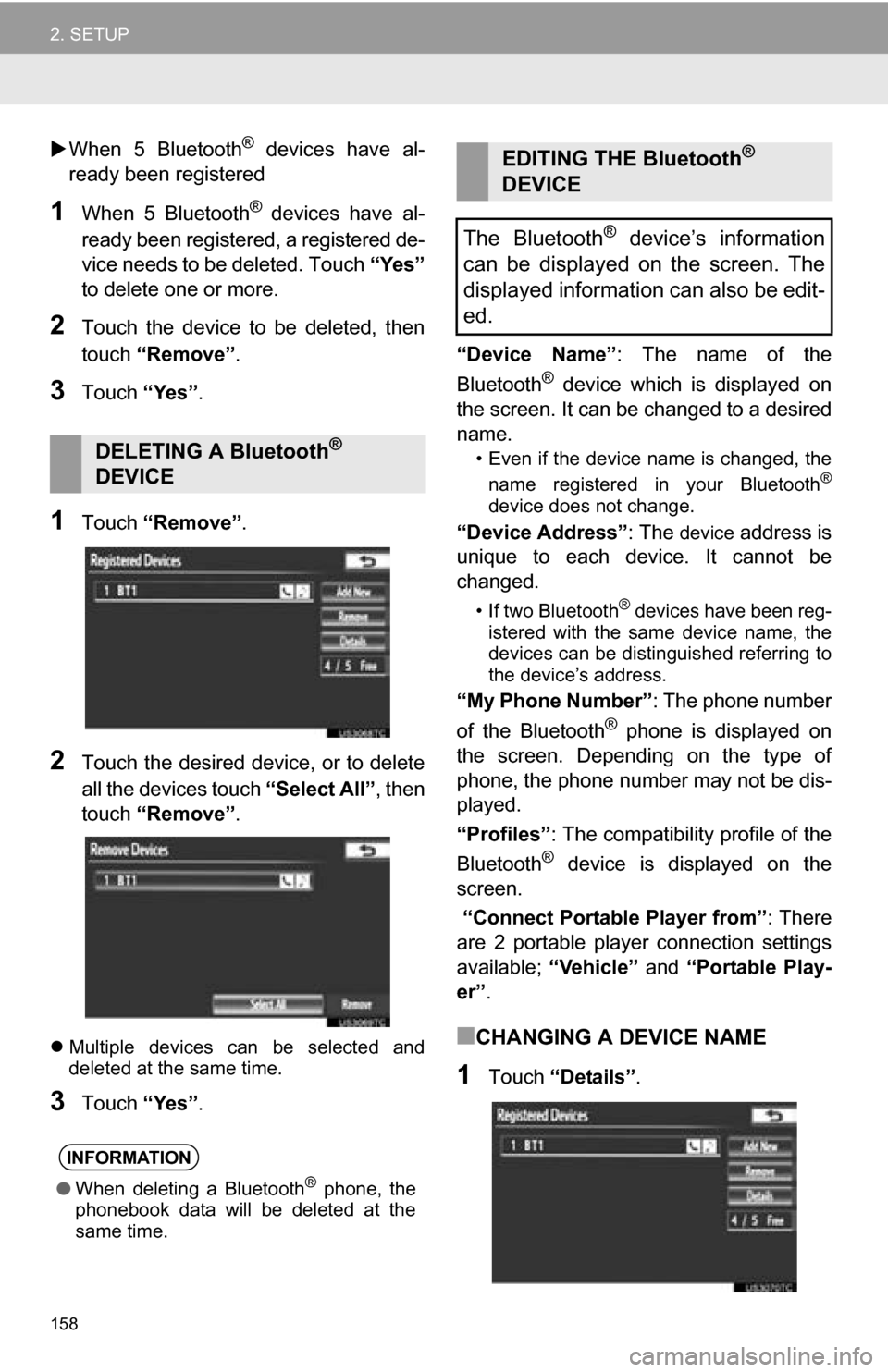
158
2. SETUP
When 5 Bluetooth® devices have al-
ready been registered
1When 5 Bluetooth® devices have al-
ready been registered, a registered de-
vice needs to be deleted. Touch “Yes”
to delete one or more.
2Touch the device to be deleted, then
touch “Remove” .
3Touch “Yes”.
1Touch “Remove” .
2Touch the desired device, or to delete
all the devices touch “Select All”, then
touch “Remove” .
Multiple devices can be selected and
deleted at the same time.
3Touch “Yes”. “Device Name”
: The name of the
Bluetooth
® device which is displayed on
the screen. It can be changed to a desired
name.
• Even if the device name is changed, the
name registered in your Bluetooth®
device does not change.
“Device Address” : The device address is
unique to each device. It cannot be
changed.
• If two Bluetooth® devices have been reg-
istered with the same device name, the
devices can be distinguished referring to
the device’s address.
“My Phone Number” : The phone number
of the Bluetooth® phone is displayed on
the screen. Depending on the type of
phone, the phone number may not be dis-
played.
“Profiles” : The compatibility profile of the
Bluetooth
® device is displayed on the
screen.
“Connect Portable Player from” : There
are 2 portable player connection settings
available; “Vehicle” and “Portable Play-
er” .
■CHANGING A DEVICE NAME
1Touch “Details” .
DELETING A Bluetooth®
DEVICE
INFORMATION
● When deleting a Bluetooth® phone, the
phonebook data will be deleted at the
same time.
EDITING THE Bluetooth®
DEVICE
The Bluetooth
® device’s information
can be displayed on the screen. The
displayed information can also be edit-
ed.
Page 159 of 328
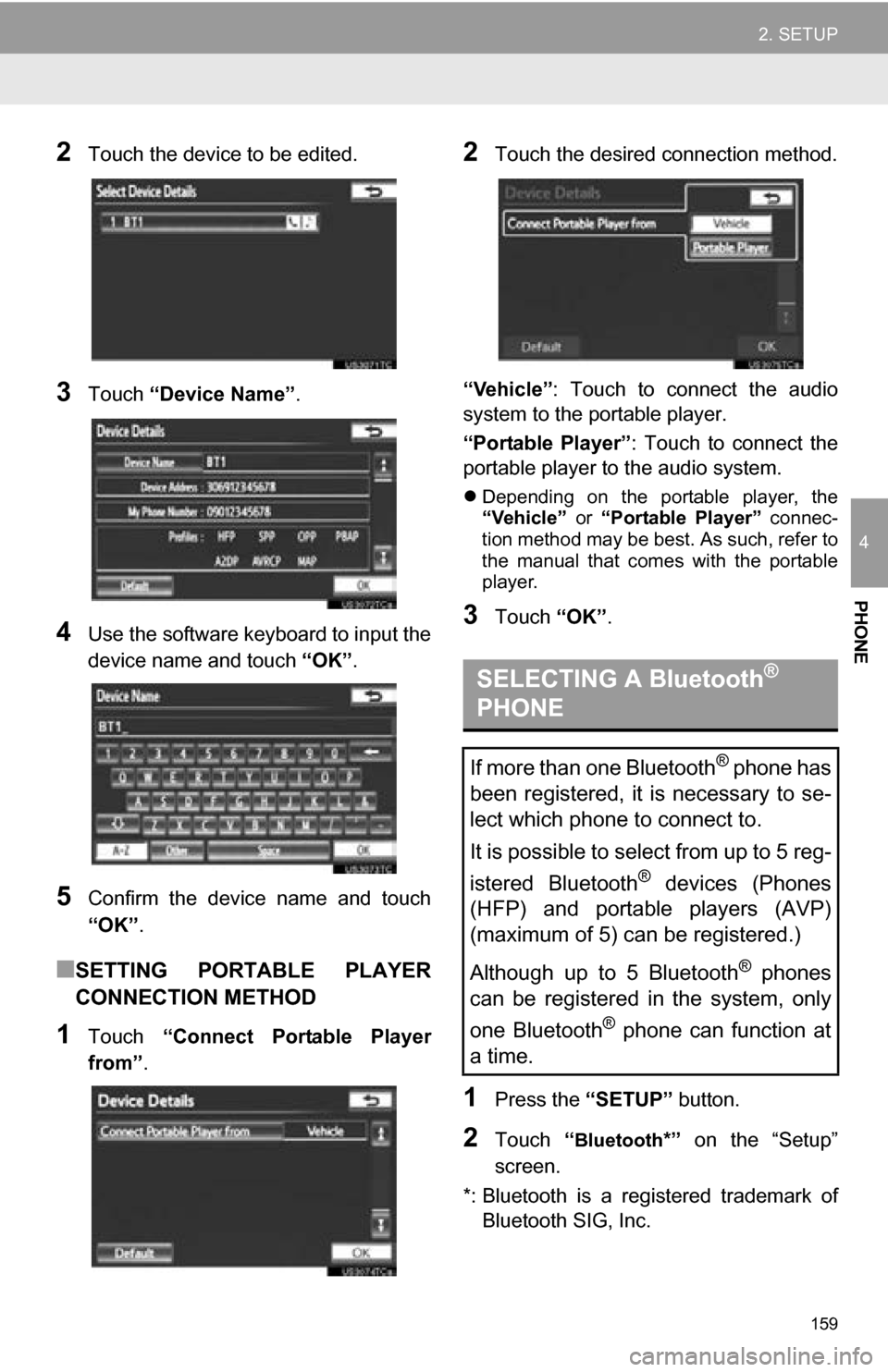
159
2. SETUP
4
PHONE
2Touch the device to be edited.
3Touch “Device Name” .
4Use the software keyboard to input the
device name and touch “OK”.
5Confirm the device name and touch
“OK” .
■SETTING PORTABLE PLAYER
CONNECTION METHOD
1Touch “Connect Portable Player
from” .
2Touch the desired connection method.
“Vehicle” : Touch to connect the audio
system to the portable player.
“Portable Player” : Touch to connect the
portable player to the audio system.
Depending on the portable player, the
“Vehicle” or “Portable Player” connec-
tion method may be best. As such, refer to
the manual that comes with the portable
player.
3Touch “OK”.
1Press the “SETUP” button.
2Touch “Bluetooth*” on the “Setup”
screen.
*: Bluetooth is a regi stered trademark of
Bluetooth SIG, Inc.
SELECTING A Bluetooth®
PHONE
If more than one Bluetooth® phone has
been registered, it is necessary to se-
lect which phone to connect to.
It is possible to select from up to 5 reg-
istered Bluetooth
® devices (Phones
(HFP) and portable players (AVP)
(maximum of 5) can be registered.)
Although up to 5 Bluetooth
® phones
can be registered in the system, only
one Bluetooth
® phone can function at
a time.
Page 161 of 328

161
2. SETUP
4
PHONE
1Press the “SETUP” button.
2Touch “Bluetooth*” on the “Setup”
screen.
3Touch “Connect Portable Player” .
4Touch the desired portable player to be
connected.
The indicator of the selected portable
player will turn on.
5The “Connect Bluetooth*” screen is
displayed.
6When the result message is displayed,
the portable player can be used.
*: Bluetooth is a regi stered trademark of
Bluetooth SIG, Inc.
SELECTING PORTABLE
PLAYER
If more than one portable player has
been registered, it is necessary to se-
lect which portable player to connect
to.
It is possible to select from up to 5 reg-
istered Bluetooth
® devices (Phones
(HFP) and portable players (AVP)
(maximum of 5) can be registered.)
Although up to 5 portable players can
be registered in the system, only one
portable player can function at a time.
If the desired portable player is not on
the list, touch “Add New” to register the
portable player. (See page 157.)
The currently connected portable
player’s screen button will have a
Bluetooth
® mark displayed on it. If the
currently connected portable player’s
screen button is touched, the portable
player can be disconnected. Touch
“Yes” to disconnect.
Page 164 of 328

164
2. SETUP
■EDITING THE PASSCODE
1Touch “Passcode” .
2Input a passcode and touch “OK”.
3Touch “Save” .
■Bluetooth® DEVICE CONNECTION
STATUS DISPLAY SETTINGS
1Touch “Display Phone Status” or
“Display Portable Player Status” .
2Touch “On”.
3Touch “Save” .
*: Bluetooth is a registered trademark of Bluetooth SIG, Inc.
1Touch “Default” .
2Touch “Yes”.
If the state of “Bluetooth* Power” is
changed from “Off” into “On” , Bluetooth®
connection will begin.
*: Bluetooth is a registered trademark of
Bluetooth SIG, Inc.
When “Bluetooth* Power” is “On”
and the engine switch is in the “ACC”
or “ON” position, the Bluetooth
® phone
and portable player’s connection sta-
tus can be displayed. (See “CHANG-
ING ‘Bluetooth
* Power’” on page 163.)
INITIALIZING THE Bluetooth®
SETTINGS
The settings can be initialized.
Page 166 of 328

166
1. QUICK REFERENCE .................. 168
2. SOME BASICS ............................ 170
VOICE COMMAND SYSTEM .............. 170
AUDIO SPLIT SCREEN DISPLAY ....... 170
TURNING THE SYSTEM ON AND OFF.................................................... 171
SWITCHING BETWEEN FUNCTIONS ...................................... 171
DSP CONTROL ................................... 171
TONE AND BALANCE ......................... 172
SELECTING SCREEN SIZE ................ 173
DVD PLAYER....................................... 173
AUX PORT ........................................... 174
USB PORT ........................................... 174
3. RADIO OPERATION ... ................ 175
LISTENING TO THE RADIO ................ 175
PRESETTING A STATION .................. 175
SELECTING A STATION ..................... 176
RADIO BROADCAST DATA
SYSTEM ............................................ 176
TRAFFIC ANNOUNCEMENT .............. 177
4. HD Radio™ TECHNOLOGY INFORMATION ......................... 178
USING HD Radio™ TECHNOLOGY .... 178
AVAILABLE HD Radio™
TECHNOLOGY.................................. 179
TROUBLESHOOTING GUIDE ............. 180
1AUDIO/VIDEO SYSTEM
OPERATION
AUDIO/VIDEO SYSTEM
5