2013 TOYOTA SEQUOIA bluetooth
[x] Cancel search: bluetoothPage 7 of 328
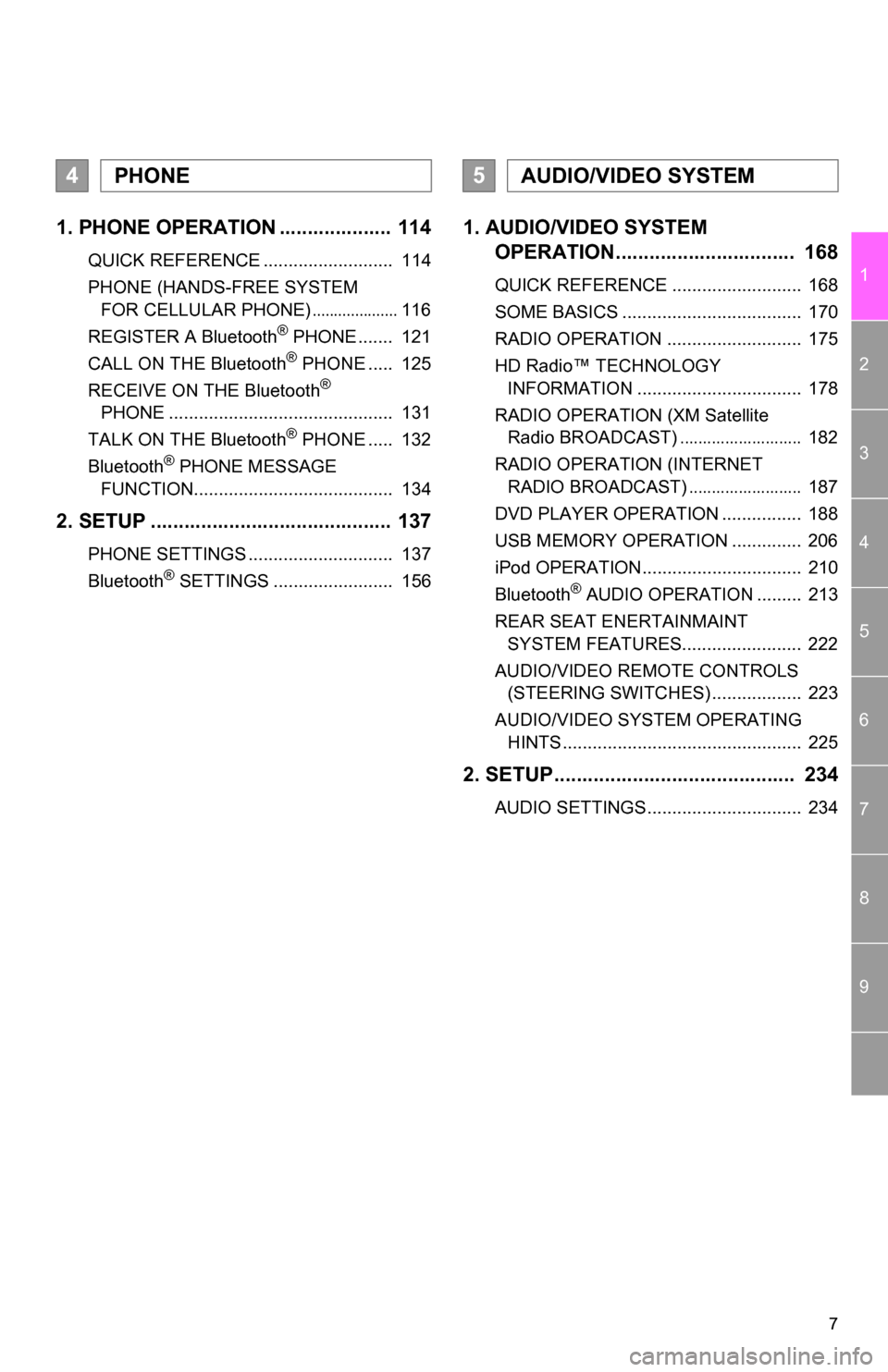
7
1
2
3
4
5
6
7
8
9
1. PHONE OPERATION .................... 114
QUICK REFERENCE .......................... 114
PHONE (HANDS-FREE SYSTEM FOR CELLULAR PHONE)
.................... 116
REGISTER A Bluetooth® PHONE ....... 121
CALL ON THE Bluetooth® PHONE ..... 125
RECEIVE ON THE Bluetooth®
PHONE ............................................. 131
TALK ON THE Bluetooth
® PHONE ..... 132
Bluetooth® PHONE MESSAGE
FUNCTION........................................ 134
2. SETUP ........................................... 137
PHONE SETTINGS ............................. 137
Bluetooth® SETTINGS ........................ 156
1. AUDIO/VIDEO SYSTEM OPERATION................................ 168
QUICK REFERENCE .......................... 168
SOME BASICS .................................... 170
RADIO OPERATION ........................... 175
HD Radio™ TECHNOLOGY
INFORMATION ................................. 178
RADIO OPERATION (XM Satellite Radio BROADCAST)
........................... 182
RADIO OPERATION (INTERNET RADIO BROADCAST)
......................... 187
DVD PLAYER OPERATION ................ 188
USB MEMORY OPERATION .............. 206
iPod OPERATION................................ 210
Bluetooth
® AUDIO OPERATION ......... 213
REAR SEAT ENERTAINMAINT SYSTEM FEATURES........................ 222
AUDIO/VIDEO REMOTE CONTROLS (STEERING SWITCHES) .................. 223
AUDIO/VIDEO SYSTEM OPERATING HINTS ................................................ 225
2. SETUP........................................... 234
AUDIO SETTINGS............................... 234
4PHONE5AUDIO/VIDEO SYSTEM
Page 19 of 328

19
2. FUNCTION INDEX
1
BASIC FUNCTION
Useful functions
During route guidancePage
Pausing route guidance81
Adjusting route guidance volume49
Deleting the destination77
Displaying the entire route map79
Address bookPage
Registering address book entries91
Marking icons on the map92
InformationPage
Displaying vehicle maintenance107
Hands-free system (for cellular phone)Page
Initiating Bluetooth®11 6
Making a call on a Bluetooth® phone125
Receiving a call on the Bluetooth® phone131
Voice command systemPage
Operating the system with your voice238
Page 23 of 328

23
3. QUICK REFERENCE
1
BASIC FUNCTION
“Other”Touch to set XM Sports, XM Stocks and XM Fuel
Prices.267
“Audio”Touch to set iPod and HD Radio channel.234
“Bluetooth*”Touch to set Bluetooth® phones and Bluetooth®
audio devices.156
“Phone”Touch to set the phone sound, phonebook, mes-
sage settings, etc.137
*: Bluetooth is a registered trademark of Bluetooth SIG, Inc.
No.NameFunctionPage
Page 47 of 328

47
2. SETUP
2
BASIC FUNCTION
4Touch “Delete All” .
5Touch “Yes”.
1Press the “SETUP” button.
2Touch “General” on the “Setup”
screen.
3Touch “Delete Personal Data”.
4Touch “Delete” .
5Touch “Yes”.
The following personal data can be
deleted or returned to their default set-
tings:
• Maintenance conditions
• Maintenance Reminder setting
• Address book
• Areas to avoid
• Previous points
• Route guidance
• Route trace
• Phonebook data
• Call history data
• Speed dial data
•Bluetooth
® phone data
• Phone sound settings
• Phone display settings
• Message settings
• Audio setting
•Bluetooth
® audio setting
• Startup image data
• Screen off image data
DELETING PERSONAL DATA
INFORMATION
● This function is not available while driv-
ing.
Page 113 of 328
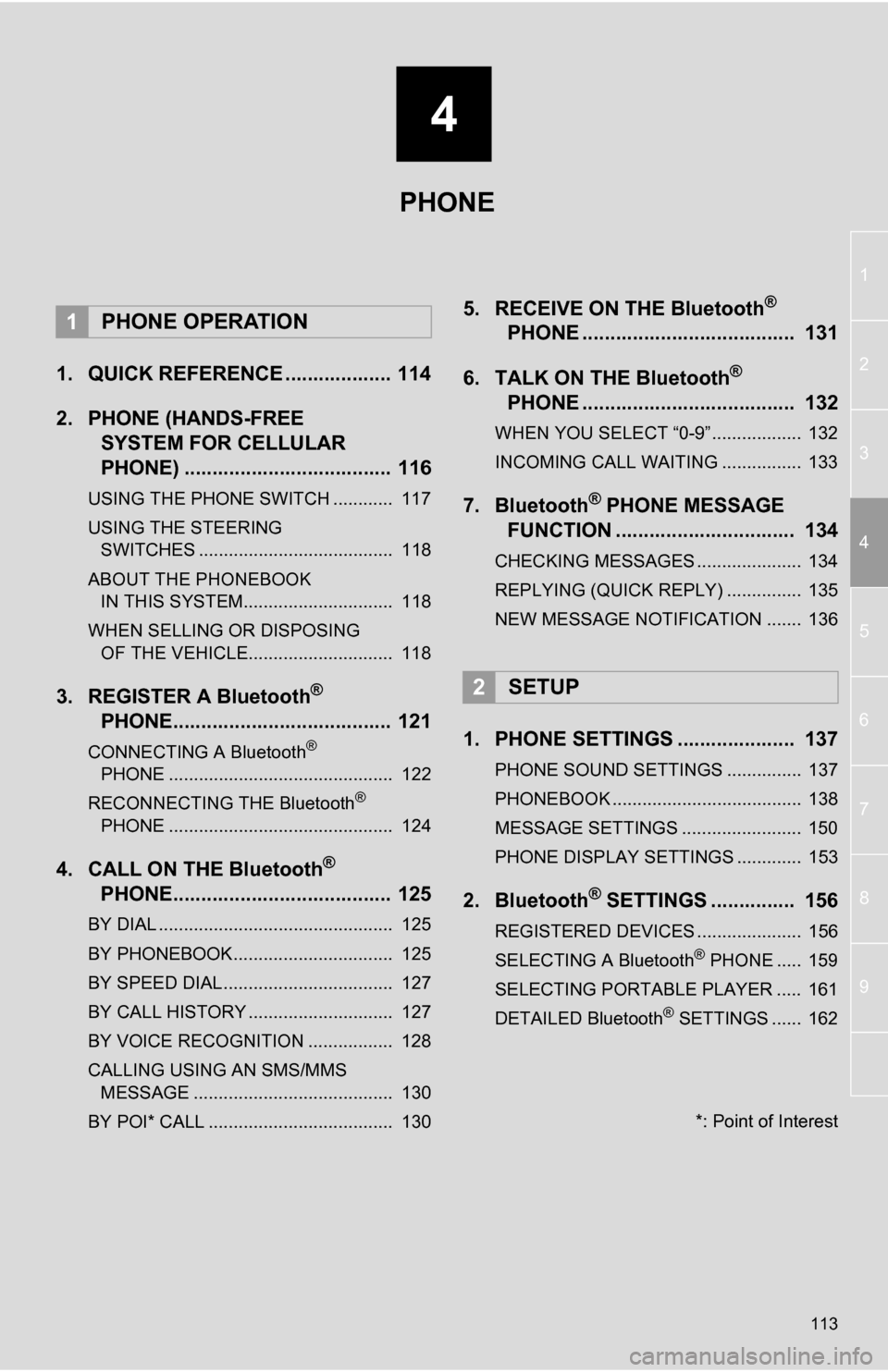
4
113
1
2
3
4
5
6
7
8
9
1. QUICK REFERENCE ................... 114
2. PHONE (HANDS-FREE SYSTEM FOR CELLULAR
PHONE) ..................................... 116
USING THE PHONE SWITCH ............ 117
USING THE STEERING
SWITCHES ....................................... 118
ABOUT THE PHONEBOOK IN THIS SYSTEM.............................. 118
WHEN SELLING OR DISPOSING OF THE VEHICLE............................. 118
3. REGISTER A Bluetooth®
PHONE....................................... 121
CONNECTING A Bluetooth®
PHONE ............................................. 122
RECONNECTING THE Bluetooth
®
PHONE ............................................. 124
4. CALL ON THE Bluetooth®
PHONE....................................... 125
BY DIAL ............................................... 125
BY PHONEBOOK................................ 125
BY SPEED DIAL.................................. 127
BY CALL HISTORY ............................. 127
BY VOICE RECOGNITION ................. 128
CALLING USING AN SMS/MMS
MESSAGE ........................................ 130
BY POI* CALL ..................................... 130
5. RECEIVE ON THE Bluetooth®
PHONE ...................................... 131
6. TALK ON THE Bluetooth
®
PHONE ...................................... 132
WHEN YOU SELECT “0-9”.................. 132
INCOMING CALL WAITING ................ 133
7. Bluetooth® PHONE MESSAGE
FUNCTION ...... ....................... ... 134
CHECKING MESSAGES ..................... 134
REPLYING (QUICK REPLY) ............... 135
NEW MESSAGE NOTIFICATION ....... 136
1. PHONE SETTINGS ..................... 137
PHONE SOUND SETTINGS ............... 137
PHONEBOOK ...................................... 138
MESSAGE SETTINGS ........................ 150
PHONE DISPLAY SETTINGS ............. 153
2. Bluetooth® SETTINGS ............... 156
REGISTERED DEVICES ..................... 156
SELECTING A Bluetooth® PHONE ..... 159
SELECTING PORTABLE PLAYER ..... 161
DETAILED Bluetooth
® SETTINGS ...... 162
1PHONE OPERATION
2SETUP
PHONE
*: Point of Interest
Page 114 of 328

114
1. PHONE OPERATION
1. QUICK REFERENCE
Bluetooth® phones can be operated via the navigation system’s screen. To display
the hands-free operation screen, press the button or the switch on the steer-
ing wheel.
No.NameFunction
The condition of
Bluetooth® con-
nection
No connection Good
An antenna for the Bluetooth® connection is built in the instrument
panel. The condition of the Bluetooth® connection may deteriorate
and the system may not function when a Bluetooth® phone is used
in the following conditions and/or places:
The cellular phone is obstructed by certain objects (such as when
it is behind the seat or in the glove box and console box).
The cellular phone touches or is covered with metal materials.
Leave the Bluetooth
® phone in a place where the condition of the
Bluetooth® connection is good.
When the cellular phone is not connected, “No Connect” is dis-
played.
Page 115 of 328
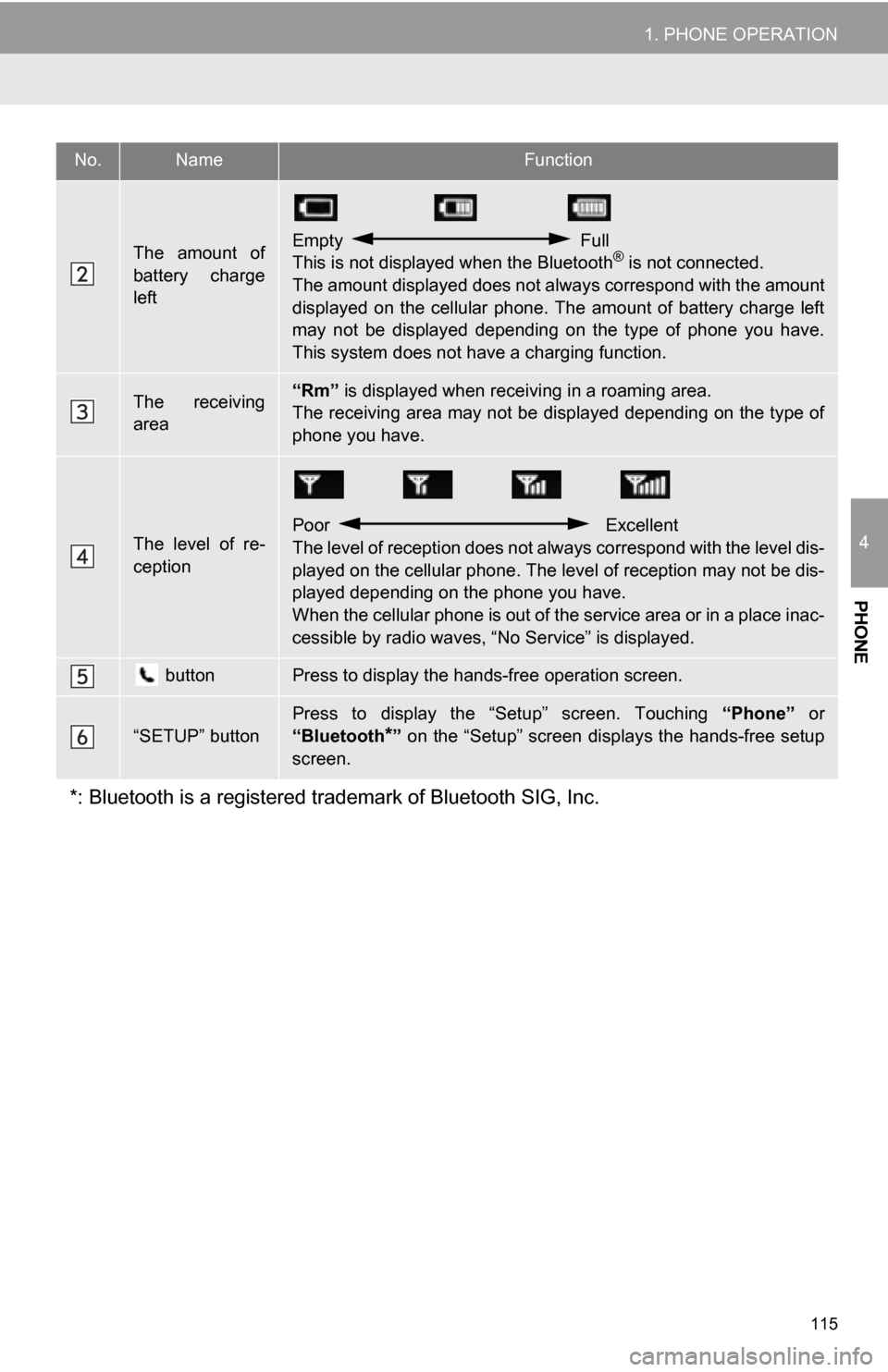
115
1. PHONE OPERATION
4
PHONE
The amount of
battery charge
leftEmpty Full
This is not displayed when the Bluetooth® is not connected.
The amount displayed does not al ways correspond with the amount
displayed on the cellular phone. The amount of battery charge left
may not be displayed depending on the type of phone you have.
This system does not have a charging function.
The receiving
area“Rm” is displayed when receiv ing in a roaming area.
The receiving area may not be displayed depending on the type of
phone you have.
The level of re-
ception
Poor Excellent
The level of reception does not always correspond with the level dis-
played on the cellular phone. The level of reception may not be dis-
played depending on the phone you have.
When the cellular phone is out of t he service area or in a place inac-
cessible by radio waves, “N o Service” is displayed.
buttonPress to display the hands-free operation screen.
“SETUP” button
Press to display the “Setup” screen. Touching “Phone” or
“Bluetooth
*” on the “Setup” screen displays the hands-free setup
screen.
*: Bluetooth is a registered tr ademark of Bluetooth SIG, Inc.
No.NameFunction
Page 116 of 328
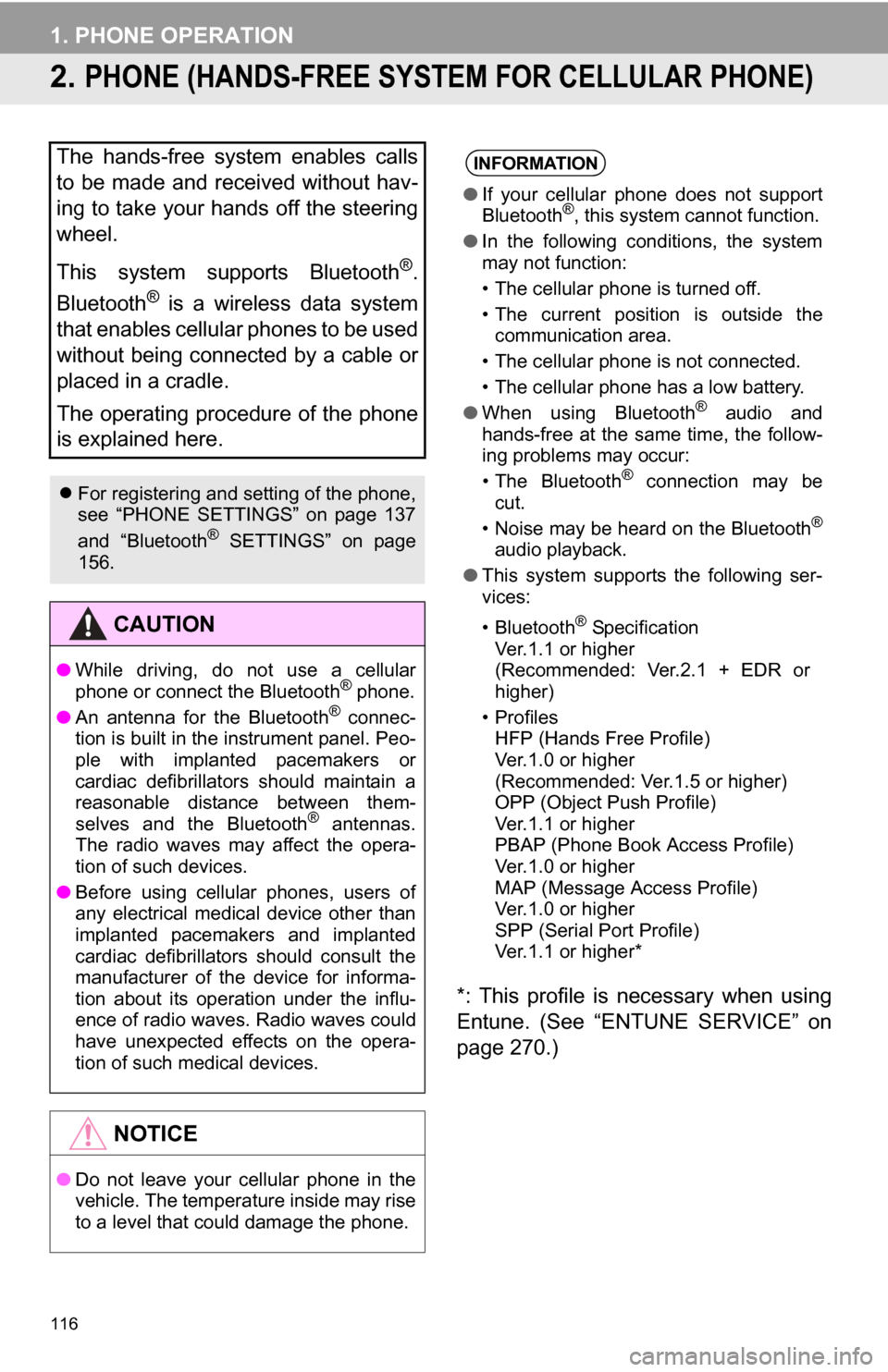
116
1. PHONE OPERATION
2. PHONE (HANDS-FREE SYSTEM FOR CELLULAR PHONE)
*: This profile is necessary when using
Entune. (See “ENTUNE SERVICE” on
page 270.)
The hands-free system enables calls
to be made and received without hav-
ing to take your hands off the steering
wheel.
This system supports Bluetooth
®.
Bluetooth
® is a wireless data system
that enables cellular phones to be used
without being connected by a cable or
placed in a cradle.
The operating procedure of the phone
is explained here.
For registering and setting of the phone,
see “PHONE SETTINGS” on page 137
and “Bluetooth
® SETTINGS” on page
156.
CAUTION
● While driving, do not use a cellular
phone or connect the Bluetooth® phone.
● An antenna for the Bluetooth® connec-
tion is built in the instrument panel. Peo-
ple with implanted pacemakers or
cardiac defibrillators should maintain a
reasonable distance between them-
selves and the Bluetooth
® antennas.
The radio waves may affect the opera-
tion of such devices.
● Before using cellular phones, users of
any electrical medical device other than
implanted pacemakers and implanted
cardiac defibrillators should consult the
manufacturer of the device for informa-
tion about its operation under the influ-
ence of radio waves. Radio waves could
have unexpected effects on the opera-
tion of such medical devices.
NOTICE
●Do not leave your cellular phone in the
vehicle. The temperature inside may rise
to a level that could damage the phone.
INFORMATION
●If your cellular phone does not support
Bluetooth®, this system cannot function.
● In the following conditions, the system
may not function:
• The cellular phone is turned off.
• The current position is outside the
communication area.
• The cellular phone is not connected.
• The cellular phone has a low battery.
● When using Bluetooth
® audio and
hands-free at the same time, the follow-
ing problems may occur:
• The Bluetooth
® connection may be
cut.
• Noise may be heard on the Bluetooth
®
audio playback.
● This system supports the following ser-
vices:
•Bluetooth
® Specification
Ver.1.1 or higher
(Recommended: Ver.2.1 + EDR or
higher)
•Profiles HFP (Hands Free Profile)
Ver.1.0 or higher
(Recommended: Ver.1.5 or higher)
OPP (Object Push Profile)
Ver.1.1 or higher
PBAP (Phone Book Access Profile)
Ver.1.0 or higher
MAP (Message Access Profile)
Ver.1.0 or higher
SPP (Serial Port Profile)
Ver.1.1 or higher*