2013 TOYOTA SEQUOIA maintenance
[x] Cancel search: maintenancePage 19 of 328

19
2. FUNCTION INDEX
1
BASIC FUNCTION
Useful functions
During route guidancePage
Pausing route guidance81
Adjusting route guidance volume49
Deleting the destination77
Displaying the entire route map79
Address bookPage
Registering address book entries91
Marking icons on the map92
InformationPage
Displaying vehicle maintenance107
Hands-free system (for cellular phone)Page
Initiating Bluetooth®11 6
Making a call on a Bluetooth® phone125
Receiving a call on the Bluetooth® phone131
Voice command systemPage
Operating the system with your voice238
Page 26 of 328
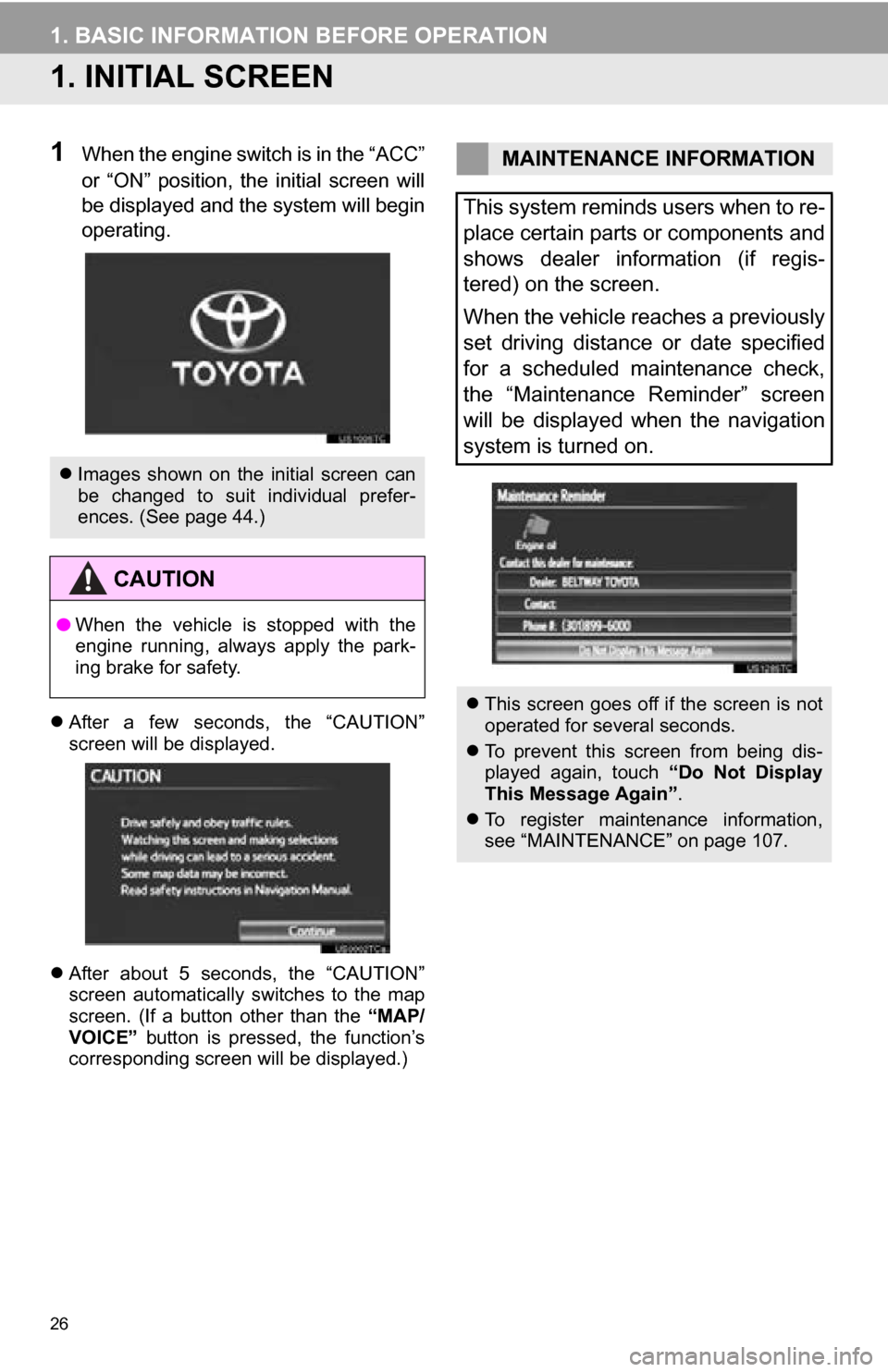
26
1. BASIC INFORMATION BEFORE OPERATION
1. INITIAL SCREEN
1When the engine switch is in the “ACC”
or “ON” position, the initial screen will
be displayed and the system will begin
operating.
After a few seconds, the “CAUTION”
screen will be displayed.
After about 5 seconds, the “CAUTION”
screen automatically switches to the map
screen. (If a button other than the “MAP/
VOICE” button is pressed, the function’s
corresponding screen will be displayed.)
Images shown on the initial screen can
be changed to suit individual prefer-
ences. (See page 44.)
CAUTION
●When the vehicle is stopped with the
engine running, always apply the park-
ing brake for safety.
MAINTENANCE INFORMATION
This system reminds users when to re-
place certain parts or components and
shows dealer information (if regis-
tered) on the screen.
When the vehicle reaches a previously
set driving distance or date specified
for a scheduled maintenance check,
the “Maintenance Reminder” screen
will be displayed when the navigation
system is turned on.
This screen goes off if the screen is not
operated for several seconds.
To prevent this screen from being dis-
played again, touch “Do Not Display
This Message Again” .
To register maintenance information,
see “MAINTENANCE” on page 107.
Page 47 of 328

47
2. SETUP
2
BASIC FUNCTION
4Touch “Delete All” .
5Touch “Yes”.
1Press the “SETUP” button.
2Touch “General” on the “Setup”
screen.
3Touch “Delete Personal Data”.
4Touch “Delete” .
5Touch “Yes”.
The following personal data can be
deleted or returned to their default set-
tings:
• Maintenance conditions
• Maintenance Reminder setting
• Address book
• Areas to avoid
• Previous points
• Route guidance
• Route trace
• Phonebook data
• Call history data
• Speed dial data
•Bluetooth
® phone data
• Phone sound settings
• Phone display settings
• Message settings
• Audio setting
•Bluetooth
® audio setting
• Startup image data
• Screen off image data
DELETING PERSONAL DATA
INFORMATION
● This function is not available while driv-
ing.
Page 51 of 328

3
51
1
2
3
4
5
6
7
8
9
1. ROUTE GUIDANCE SCREEN ....... 69
2. TYPICAL VOICE GUIDANCE PROMPTS.................................... 72
3. DISTANCE AND TIME TO DESTINATION ............................. 75
4. SETTING AND DELETING DESTINATIONS........................... 76
ADDING DESTINATIONS ..................... 76
REORDERING DESTINATIONS ........... 76
DELETING DESTINATIONS ................. 77
5. SETTING ROUTE .......................... 78
DETOUR SETTING ............................... 78
ROUTE OVERVIEW.............................. 79
ROUTE PREFERENCE ........................ 80
PAUSING AND RESUMING
GUIDANCE ......................................... 81
SHOW ON MAP .................................... 82
ROUTE TRACE ..................................... 85
1. NAVIGATION SETTINGS ............. 86
SETTING UP THE “Home” .................... 86
SETTING UP THE “Preset Destinations” ................... 88
SETTING UP THE “Address Book” ....... 91
SETTING UP THE “Areas to Avoid” ...... 95
DELETING PREVIOUS DESTINATIONS .................................. 99
1. DETAILED NAVIGATION SETTINGS ................................. 100
SCREENS FOR NAVIGATION
SETTINGS ........................................ 100
2. VEHICLE SETTINGS .................. 107
MAINTENANCE ................................... 107
1. LIMITATIONS OF THE NAVIGATION
SYSTEM .......... ....................... ... 111
2ROUTE GUIDANCE3ADDRESS BOOK
4SETUP
5GPS (GLOBAL POSITIONING
SYSTEM)
NAVIGATION SYSTEM
Page 107 of 328

107
4. SETUP
3
NAVIGATION SYSTEM
2. VEHICLE SETTINGS
1Press the “SETUP” button.
2Touch “Vehicle”.
3Touch “Maintenance” .
4Touch the desired screen button.
Setting maintenance information. (See
page 107.)
Setting dealer. (See page 109.)
1Press the “SETUP” button.
2Touch “Vehicle” on the “Setup”
screen.
3Touch “Maintenance” on the “Vehicle
Settings” screen.
4Touch the desired screen button.
When the vehicle needs to be serviced,
the screen button color will change to
orange.
MAINTENANCE
When the navigation system is turned
on, the “Maintenance Reminder”
screen displays when it is time to re-
place a part or certain components.
(See page 26.)
MAINTENANCE INFORMATION
SETTING
Screen buttonFunction
“Engine oil”Replace engine oil
“Oil filter”Replace engine oil filter
“Rotation”Rotate tires
“Tires”Replace tires
“Battery”Replace battery
Page 108 of 328
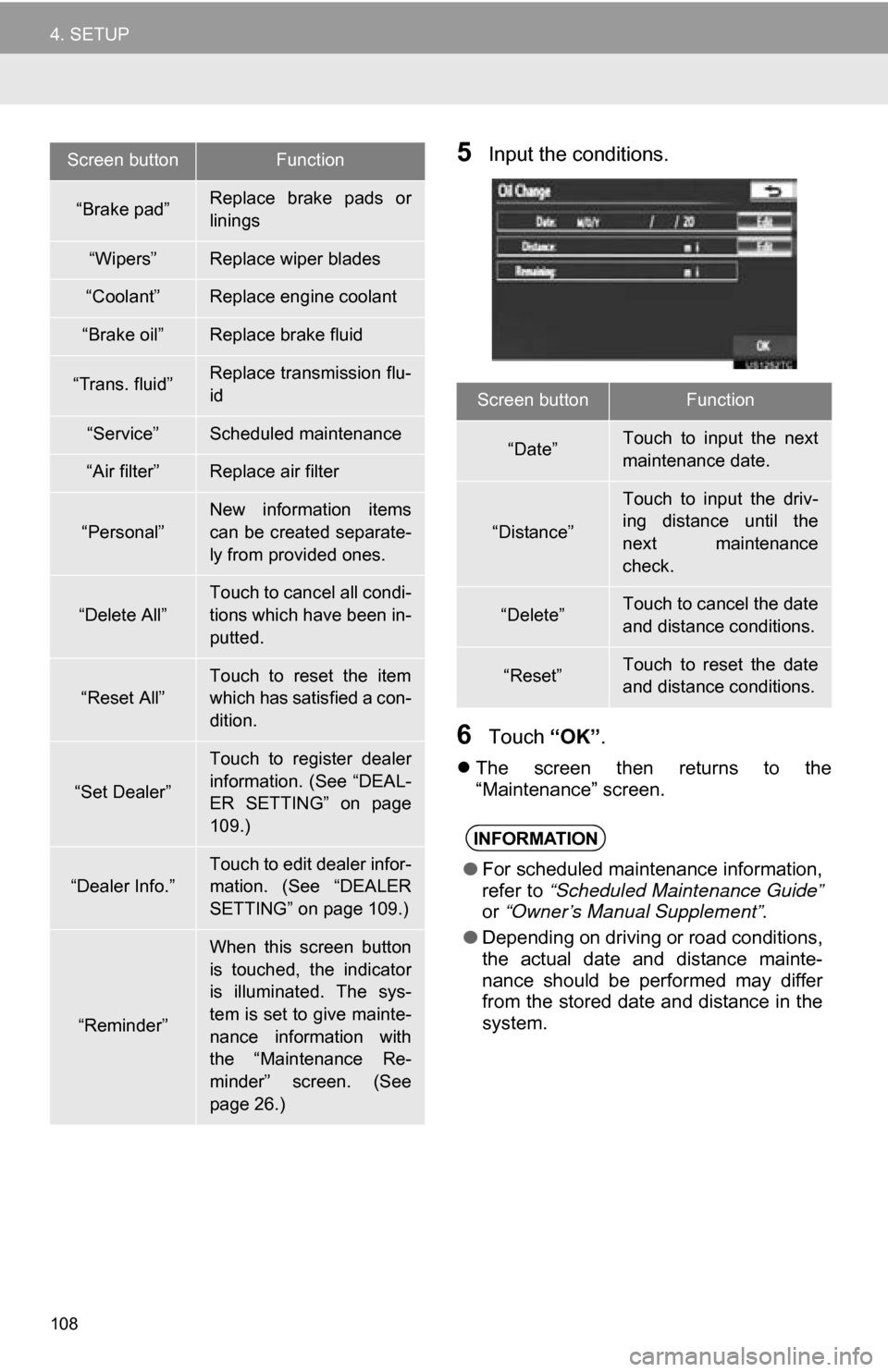
108
4. SETUP
5Input the conditions.
6Touch “OK”.
The screen then returns to the
“Maintenance” screen.
“Brake pad”Replace brake pads or
linings
“Wipers”Replace wiper blades
“Coolant”Replace engine coolant
“Brake oil”Replace brake fluid
“Trans. fluid”Replace transmission flu-
id
“Service”Scheduled maintenance
“Air filter”Replace air filter
“Personal”New information items
can be created separate-
ly from provided ones.
“Delete All”
Touch to cancel all condi-
tions which have been in-
putted.
“Reset All”
Touch to reset the item
which has satisfied a con-
dition.
“Set Dealer”
Touch to register dealer
information. (See “DEAL-
ER SETTING” on page
109.)
“Dealer Info.”
Touch to edit dealer infor-
mation. (See “DEALER
SETTING” on page 109.)
“Reminder”
When this screen button
is touched, the indicator
is illuminated. The sys-
tem is set to give mainte-
nance information with
the “Maintenance Re-
minder” screen. (See
page 26.)
Screen buttonFunction
Screen buttonFunction
“Date”Touch to input the next
maintenance date.
“Distance”
Touch to input the driv-
ing distance until the
next maintenance
check.
“Delete”Touch to cancel the date
and distance conditions.
“Reset”Touch to reset the date
and distance conditions.
INFORMATION
●For scheduled maintenance information,
refer to “Scheduled Maintenance Guide”
or “Owner’s Manual Supplement” .
● Depending on driving or road conditions,
the actual date and distance mainte-
nance should be performed may differ
from the stored date and distance in the
system.
Page 109 of 328
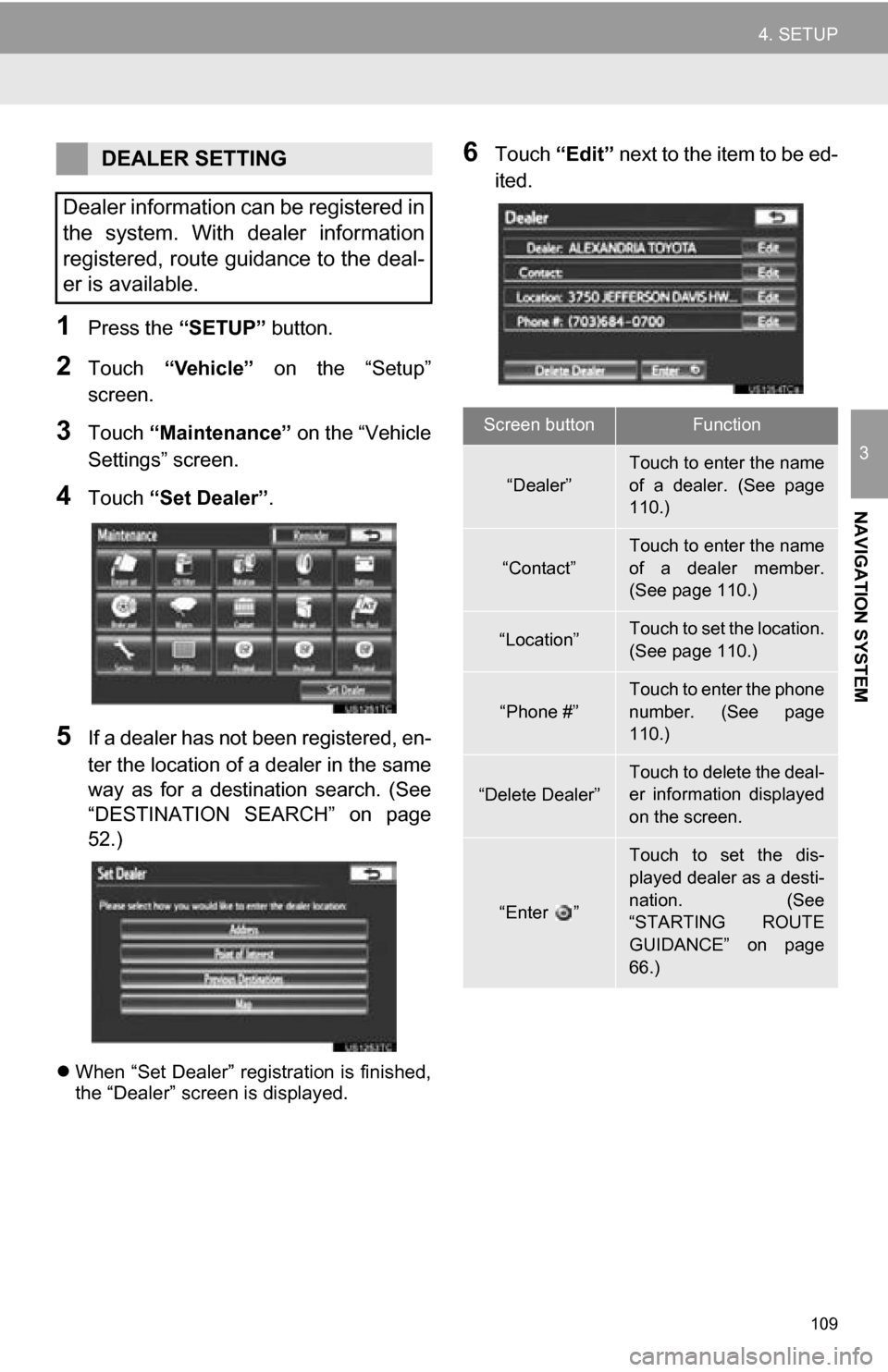
109
4. SETUP
3
NAVIGATION SYSTEM
1Press the “SETUP” button.
2Touch “Vehicle” on the “Setup”
screen.
3Touch “Maintenance” on the “Vehicle
Settings” screen.
4Touch “Set Dealer”.
5If a dealer has not been registered, en-
ter the location of a dealer in the same
way as for a destination search. (See
“DESTINATION SEARCH” on page
52.)
When “Set Dealer” registration is finished,
the “Dealer” screen is displayed.
6Touch “Edit” next to the item to be ed-
ited.DEALER SETTING
Dealer information can be registered in
the system. With dealer information
registered, route guidance to the deal-
er is available.
Screen buttonFunction
“Dealer”
Touch to enter the name
of a dealer. (See page
110.)
“Contact”
Touch to enter the name
of a dealer member.
(See page 110.)
“Location”Touch to set the location.
(See page 110.)
“Phone #”
Touch to enter the phone
number. (See page
110.)
“Delete Dealer”Touch to delete the deal-
er information displayed
on the screen.
“Enter ”
Touch to set the dis-
played dealer as a desti-
nation. (See
“STARTING ROUTE
GUIDANCE” on page
66.)
Page 298 of 328
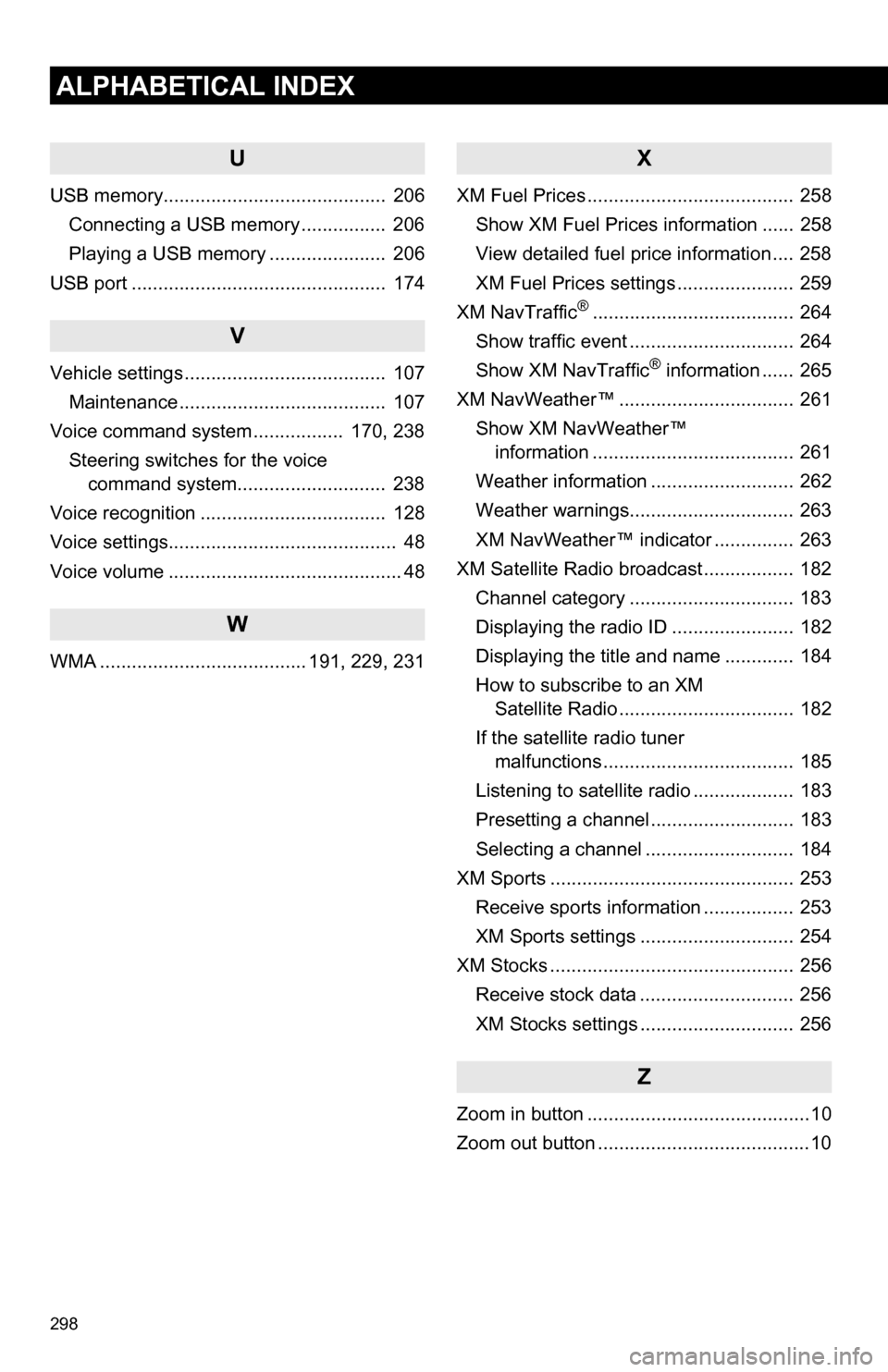
298
ALPHABETICAL INDEX
U
USB memory.......................................... 206Connecting a USB memory ................ 206
Playing a USB memory ...................... 206
USB port ................................................ 174
V
Vehicle settings ...................................... 107 Maintenance ....................................... 107
Voice command system ................. 170, 238
Steering switches for the voice command system.......... .................. 238
Voice recognition ................................... 128
Voice settings........................................... 48
Voice volume ............................................ 48
W
WMA ....................................... 191, 229, 231
X
XM Fuel Prices ....................................... 258 Show XM Fuel Prices information ...... 258
View detailed fuel price information .... 258
XM Fuel Prices settings ...................... 259
XM NavTraffic
®...................................... 264
Show traffic event ............................... 264
Show XM NavTraffic
® information ...... 265
XM NavWeather™ ................................. 261
Show XM NavWeather™ information ...................................... 261
Weather information ........................... 262
Weather warnings............................... 263
XM NavWeather™ indicator ............... 263
XM Satellite Radio broadcast ................. 182 Channel category ............................... 183
Displaying the radio ID ....................... 182
Displaying the title and name ............. 184
How to subscribe to an XM Satellite Radio ................................. 182
If the satellite radio tuner malfunctions .................................... 185
Listening to satellite radio ................... 183
Presetting a channel ........................... 183
Selecting a channel ............................ 184
XM Sports .............................................. 253 Receive sports information ................. 253
XM Sports settings ............................. 254
XM Stocks .............................................. 256 Receive stock data ............................. 256
XM Stocks settings ............................. 256
Z
Zoom in button ..........................................10
Zoom out button ........................................10