2013 TOYOTA SEQUOIA USB port
[x] Cancel search: USB portPage 166 of 328

166
1. QUICK REFERENCE .................. 168
2. SOME BASICS ............................ 170
VOICE COMMAND SYSTEM .............. 170
AUDIO SPLIT SCREEN DISPLAY ....... 170
TURNING THE SYSTEM ON AND OFF.................................................... 171
SWITCHING BETWEEN FUNCTIONS ...................................... 171
DSP CONTROL ................................... 171
TONE AND BALANCE ......................... 172
SELECTING SCREEN SIZE ................ 173
DVD PLAYER....................................... 173
AUX PORT ........................................... 174
USB PORT ........................................... 174
3. RADIO OPERATION ... ................ 175
LISTENING TO THE RADIO ................ 175
PRESETTING A STATION .................. 175
SELECTING A STATION ..................... 176
RADIO BROADCAST DATA
SYSTEM ............................................ 176
TRAFFIC ANNOUNCEMENT .............. 177
4. HD Radio™ TECHNOLOGY INFORMATION ......................... 178
USING HD Radio™ TECHNOLOGY .... 178
AVAILABLE HD Radio™
TECHNOLOGY.................................. 179
TROUBLESHOOTING GUIDE ............. 180
1AUDIO/VIDEO SYSTEM
OPERATION
AUDIO/VIDEO SYSTEM
5
Page 174 of 328

174
1. AUDIO/VIDEO SYSTEM OPERATION
1Press the “MEDIA” button
2Touch the “AUX” tab or press the
“MEDIA” button repeatedly to change
to AUX mode.1Press the “MEDIA” button
2Touch the “USB” or “iPod” tab or
press the “MEDIA” button repeatedly
to change to USB memory/iPod mode.
AUX PORT
The sound of portable audio players
connected to the AUX port can be en-
joyed. For details, refer to “Owner’s
Manual” .
CAUTION
●Do not connect portable audio device or
operate the controls while driving.
NOTICE
●Do not leave portable audio device in
the vehicle. The temperature inside the
vehicle may become high, resulting in
damage to the player.
● Do not push down on or apply unneces-
sary pressure to the portable audio
device while it is connected as this may
damage the portable audio device or its
terminal.
● Do not insert foreign objects into the port
as this may damage the portable audio
device or its terminal.
INFORMATION
●When the portable audio player is not
connected to the AUX port, the tab will
be dimmed.
USB PORT
A USB memory/iPod can be connect-
ed to the USB port. For details, see
“CONNECTING A USB MEMORY” on
page 206 and “CONNECTING iPod”
on page 210.
INFORMATION
●When a USB memory/iPod is not con-
nected with the USB port, the tab will be
dimmed.
Page 206 of 328

206
1. AUDIO/VIDEO SYSTEM OPERATION
8. USB MEMORY OPERATION
1Open the cover and connect a USB
memory.
Turn on the power of the USB memory if it
is not turned on.
2Press the “MEDIA” button.
Tag mode
Folder mode
1If a USB memory has already been
connected, touch the “USB” tab to se-
lect USB mode. Pressing the “MEDIA”
button repeatedly can also select the
tab.
: Touch to start playing the music.
: Touch to pause the music.
: Touch to start playing the music again.
Connecting a USB memory enables
users to enjoy music from the vehicle
speakers.
CAUTION
● Do not operate the player’s controls or
connect the USB memory while driving.
NOTICE
●Do not leave your portable player in the
car. In particular, high temperatures
inside the vehicle may damage the por-
table player.
● Do not push down on or apply unneces-
sary pressure to the portable player
while it is connected as this may dam-
age the portable player or its terminal.
● Do not insert foreign objects into the port
as this may damage the portable player
or its terminal.
CONNECTING A USB
MEMORY
PLAYING A USB MEMORY
PLAYING AND PAUSING A USB
MEMORY
INFORMATION
●If tag information exists, the file/folder
names will be changed to track/album
names.
Page 294 of 328
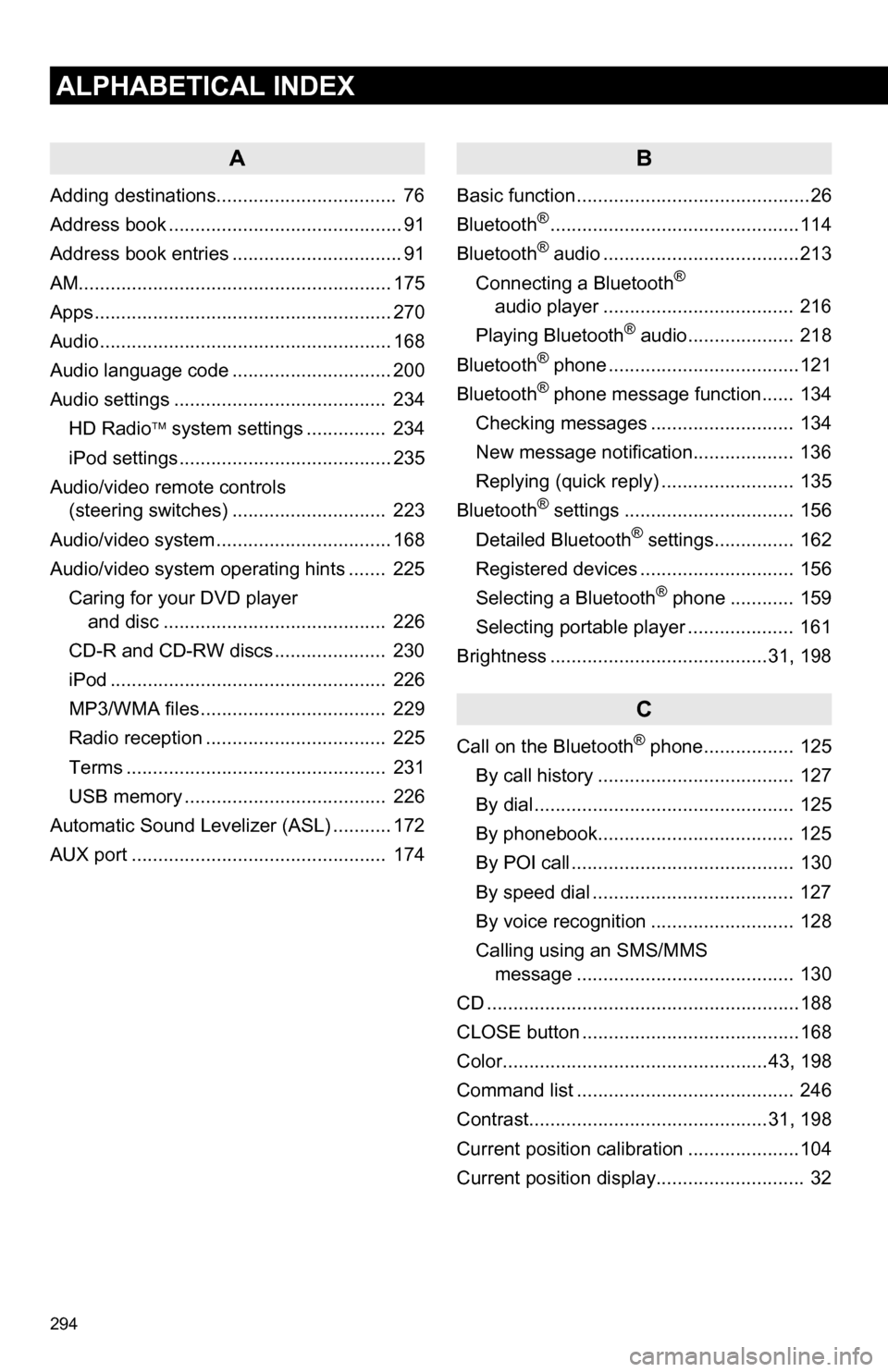
294
ALPHABETICAL INDEX
A
Adding destinations.................................. 76
Address book ............................................ 91
Address book entries ................................ 91
AM........................................................... 175
Apps ........................................................ 270
Audio ....................................................... 168
Audio language code .............................. 200
Audio settings ........................................ 234HD Radio system settings .. ............. 234
iPod settings ........................................ 235
Audio/video remote controls (steering switches) ............................. 223
Audio/video system ......... ..................... ... 168
Audio/video system operating hints ....... 225 Caring for your DVD player and disc .......................................... 226
CD-R and CD-RW discs ..................... 230
iPod .................................................... 226
MP3/WMA files ................................... 229
Radio reception .................................. 225
Terms ................................................. 231
USB memory ...................................... 226
Automatic Sound Levelizer (ASL) ........... 172
AUX port ................................................ 174
B
Basic function ............................................26
Bluetooth®...............................................114
Bluetooth® audio .....................................213
Connecting a Bluetooth®
audio player .................................... 216
Playing Bluetooth
® audio.................... 218
Bluetooth® phone ....................................121
Bluetooth® phone message function...... 134
Checking messages ........................... 134
New message notification................... 136
Replying (quick reply) ......................... 135
Bluetooth
® settings ................................ 156
Detailed Bluetooth® settings............... 162
Registered devices ............................. 156
Selecting a Bluetooth
® phone ............ 159
Selecting portable player .................... 161
Brightness .........................................31, 198
C
Call on the Bluetooth® phone................. 125
By call history ..................................... 127
By dial ................................................. 125
By phonebook..................................... 125
By POI call .......................................... 130
By speed dial ...................................... 127
By voice recognition ........................... 128
Calling using an SMS/MMS message ......................................... 130
CD ...........................................................188
CLOSE button .........................................168
Color..................................................43, 198
Command list ......................................... 246
Contrast.............................................31, 198
Current position calibration .....................104
Current position display............................ 32
Page 298 of 328
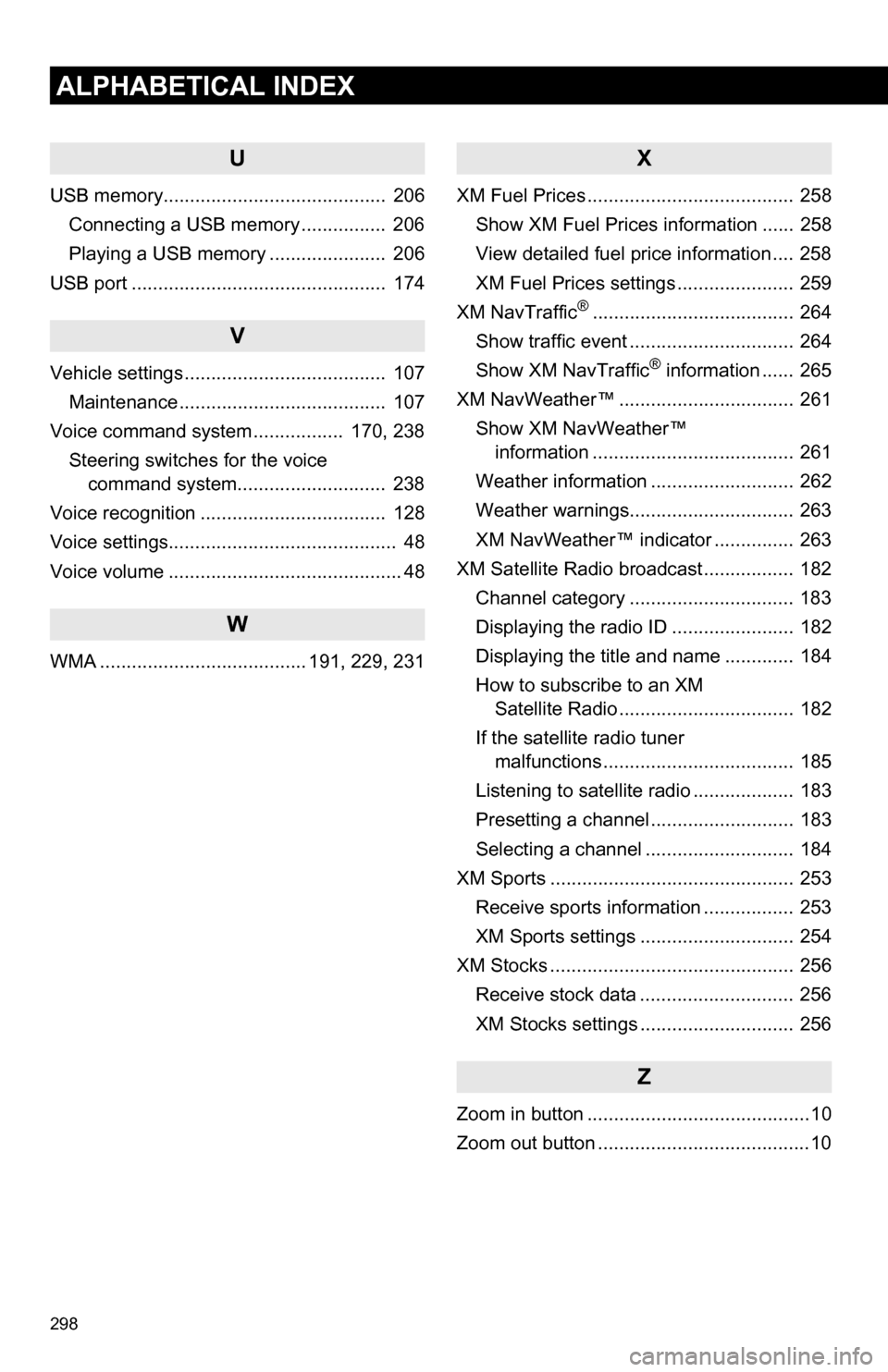
298
ALPHABETICAL INDEX
U
USB memory.......................................... 206Connecting a USB memory ................ 206
Playing a USB memory ...................... 206
USB port ................................................ 174
V
Vehicle settings ...................................... 107 Maintenance ....................................... 107
Voice command system ................. 170, 238
Steering switches for the voice command system.......... .................. 238
Voice recognition ................................... 128
Voice settings........................................... 48
Voice volume ............................................ 48
W
WMA ....................................... 191, 229, 231
X
XM Fuel Prices ....................................... 258 Show XM Fuel Prices information ...... 258
View detailed fuel price information .... 258
XM Fuel Prices settings ...................... 259
XM NavTraffic
®...................................... 264
Show traffic event ............................... 264
Show XM NavTraffic
® information ...... 265
XM NavWeather™ ................................. 261
Show XM NavWeather™ information ...................................... 261
Weather information ........................... 262
Weather warnings............................... 263
XM NavWeather™ indicator ............... 263
XM Satellite Radio broadcast ................. 182 Channel category ............................... 183
Displaying the radio ID ....................... 182
Displaying the title and name ............. 184
How to subscribe to an XM Satellite Radio ................................. 182
If the satellite radio tuner malfunctions .................................... 185
Listening to satellite radio ................... 183
Presetting a channel ........................... 183
Selecting a channel ............................ 184
XM Sports .............................................. 253 Receive sports information ................. 253
XM Sports settings ............................. 254
XM Stocks .............................................. 256 Receive stock data ............................. 256
XM Stocks settings ............................. 256
Z
Zoom in button ..........................................10
Zoom out button ........................................10