Page 108 of 328
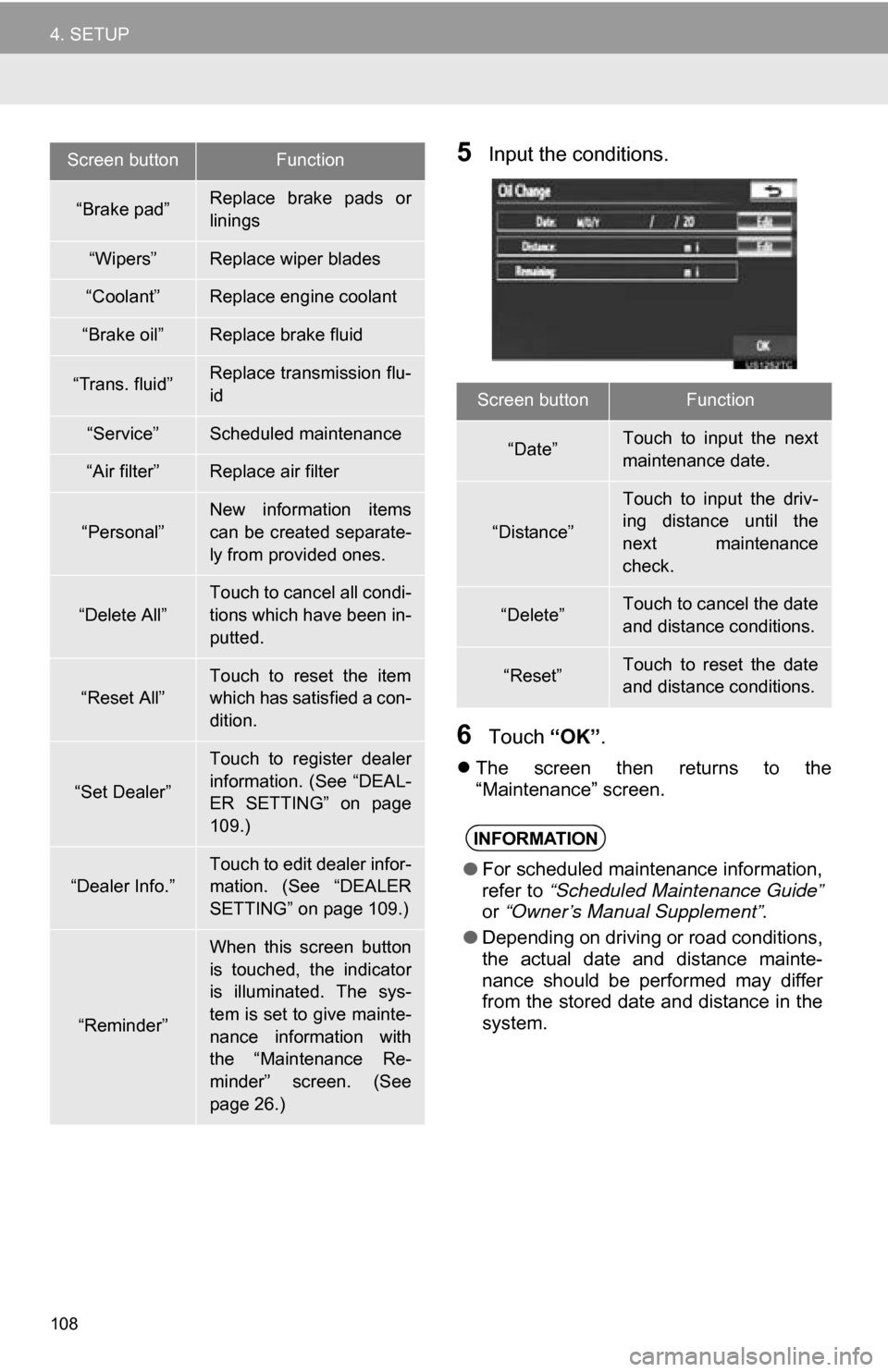
108
4. SETUP
5Input the conditions.
6Touch “OK”.
The screen then returns to the
“Maintenance” screen.
“Brake pad”Replace brake pads or
linings
“Wipers”Replace wiper blades
“Coolant”Replace engine coolant
“Brake oil”Replace brake fluid
“Trans. fluid”Replace transmission flu-
id
“Service”Scheduled maintenance
“Air filter”Replace air filter
“Personal”New information items
can be created separate-
ly from provided ones.
“Delete All”
Touch to cancel all condi-
tions which have been in-
putted.
“Reset All”
Touch to reset the item
which has satisfied a con-
dition.
“Set Dealer”
Touch to register dealer
information. (See “DEAL-
ER SETTING” on page
109.)
“Dealer Info.”
Touch to edit dealer infor-
mation. (See “DEALER
SETTING” on page 109.)
“Reminder”
When this screen button
is touched, the indicator
is illuminated. The sys-
tem is set to give mainte-
nance information with
the “Maintenance Re-
minder” screen. (See
page 26.)
Screen buttonFunction
Screen buttonFunction
“Date”Touch to input the next
maintenance date.
“Distance”
Touch to input the driv-
ing distance until the
next maintenance
check.
“Delete”Touch to cancel the date
and distance conditions.
“Reset”Touch to reset the date
and distance conditions.
INFORMATION
●For scheduled maintenance information,
refer to “Scheduled Maintenance Guide”
or “Owner’s Manual Supplement” .
● Depending on driving or road conditions,
the actual date and distance mainte-
nance should be performed may differ
from the stored date and distance in the
system.
Page 249 of 328
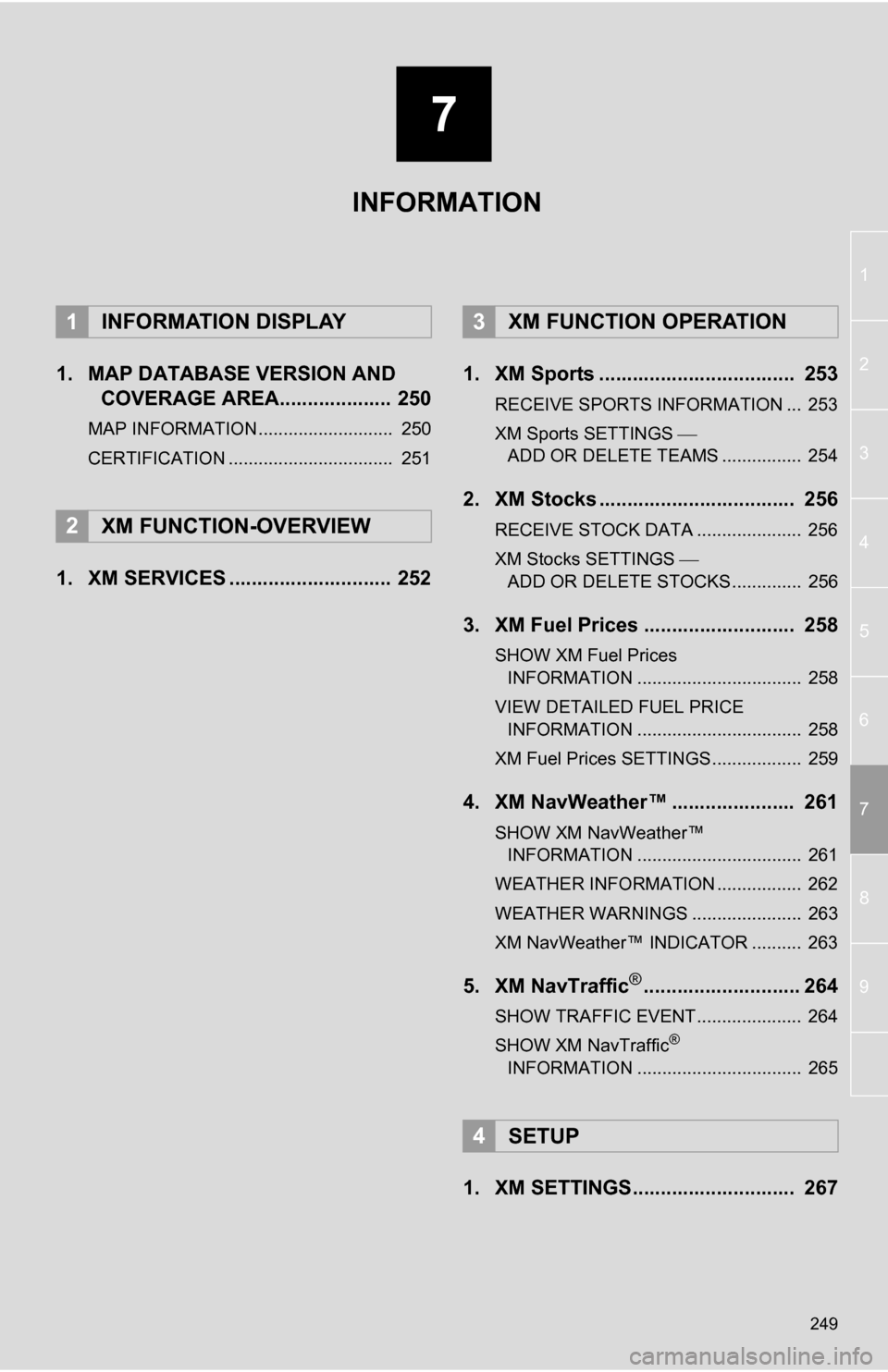
7
249
1
2
3
4
5
6
7
8
9
1. MAP DATABASE VERSION AND COVERAGE AREA.................... 250
MAP INFORMATION........................... 250
CERTIFICATION ................................. 251
1. XM SERVICES ............................. 252 1. XM Sports ................................... 253
RECEIVE SPORTS INFORMATION ... 253
XM Sports SETTINGS
ADD OR DELETE TEAMS ................ 254
2. XM Stocks ................................... 256
RECEIVE STOCK DATA ..................... 256
XM Stocks SETTINGS
ADD OR DELETE STOCKS .............. 256
3. XM Fuel Prices ........................... 258
SHOW XM Fuel Prices INFORMATION ................................. 258
VIEW DETAILED FUEL PRICE INFORMATION ................................. 258
XM Fuel Prices SETTINGS.................. 259
4. XM NavWeather™ ...................... 261
SHOW XM NavWeather™ INFORMATION ................................. 261
WEATHER INFORMATION ................. 262
WEATHER WARNINGS ...................... 263
XM NavWeather™ INDICATOR .......... 263
5. XM NavTraffic®............................ 264
SHOW TRAFFIC EVENT..................... 264
SHOW XM NavTraffic®
INFORMATION ................................. 265
1. XM SETTINGS............................. 267
1INFORMATION DISPLAY
2XM FUNCTION-OVERVIEW
3XM FUNCTION OPERATION
4SETUP
INFORMATION
Page 264 of 328
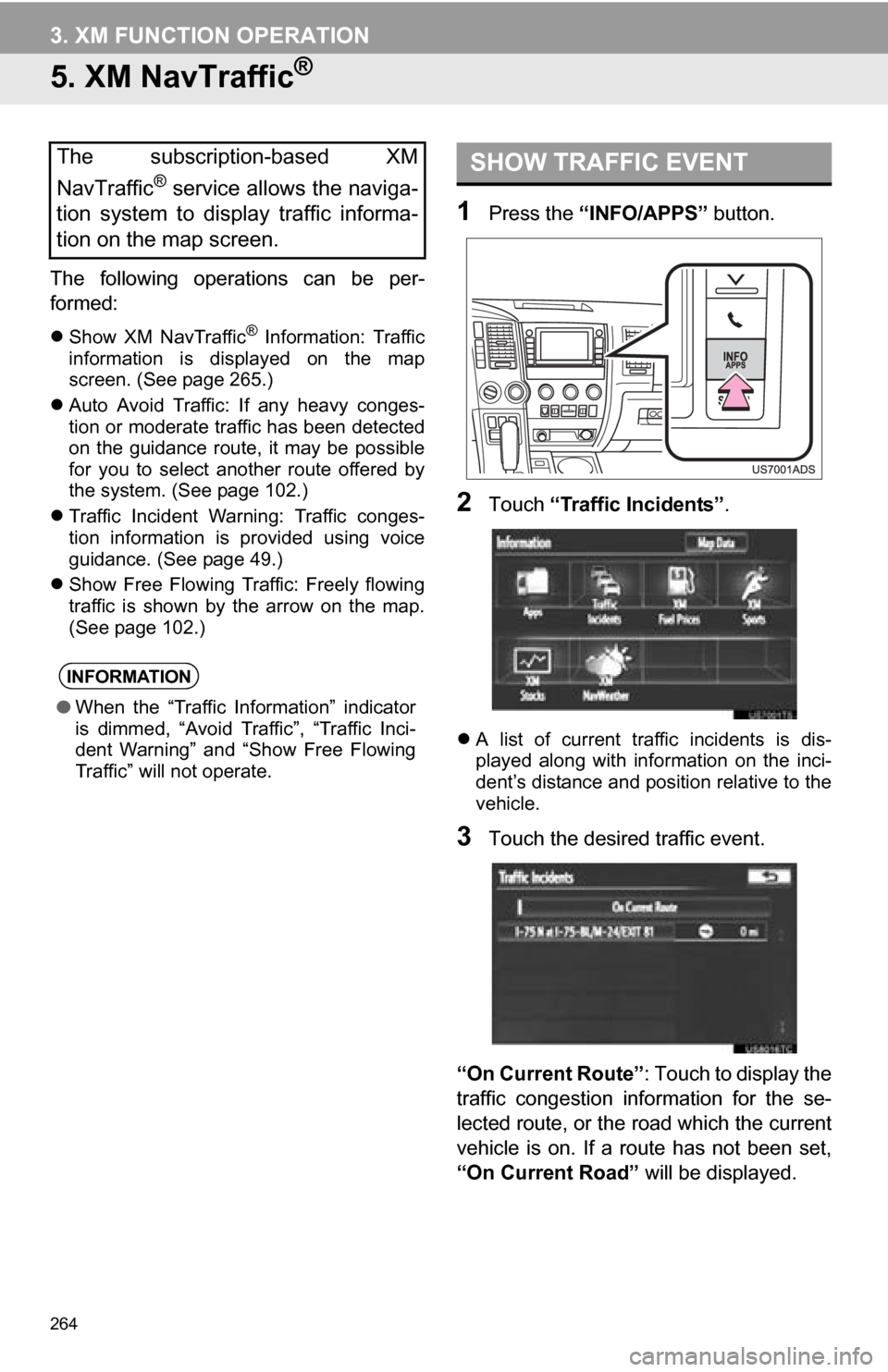
264
3. XM FUNCTION OPERATION
5. XM NavTraffic®
The following operations can be per-
formed:
Show XM NavTraffic® Information: Traffic
information is displayed on the map
screen. (See page 265.)
Auto Avoid Traffic: If any heavy conges-
tion or moderate traffic has been detected
on the guidance route, it may be possible
for you to select another route offered by
the system. (See page 102.)
Traffic Incident Warning: Traffic conges-
tion information is provided using voice
guidance. (See page 49.)
Show Free Flowing Traffic: Freely flowing
traffic is shown by the arrow on the map.
(See page 102.)
1Press the “INFO/APPS” button.
2Touch “Traffic Incidents” .
A list of current traffic incidents is dis-
played along with information on the inci-
dent’s distance and position relative to the
vehicle.
3Touch the desired traffic event.
“On Current Route” : Touch to display the
traffic congestion information for the se-
lected route, or the road which the current
vehicle is on. If a route has not been set,
“On Current Road” will be displayed.
The subscription-based XM
NavTraffic
® service allows the naviga-
tion system to display traffic informa-
tion on the map screen.
INFORMATION
● When the “Traffic Information” indicator
is dimmed, “Avoid Traffic”, “Traffic Inci-
dent Warning” and “Show Free Flowing
Traffic” will not operate.
SHOW TRAFFIC EVENT