2013 TOYOTA SEQUOIA steering
[x] Cancel search: steeringPage 167 of 328
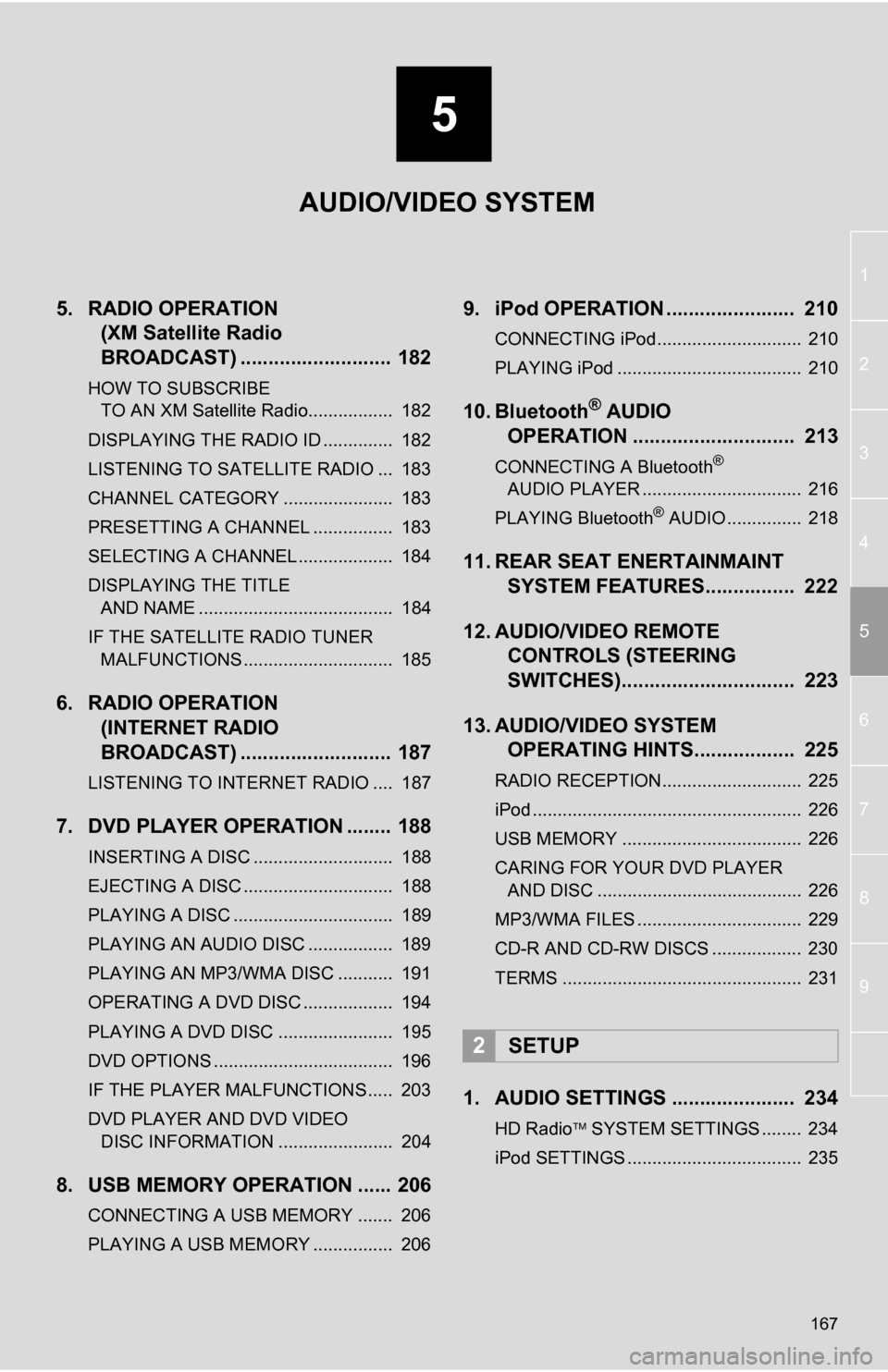
5
167
1
2
3
4
5
6
7
8
9
5. RADIO OPERATION (XM Satellite Radio
BROADCAST) ........... ................ 182
HOW TO SUBSCRIBE
TO AN XM Satellite Radio................. 182
DISPLAYING THE RADIO ID .............. 182
LISTENING TO SATELLITE RADIO ... 183
CHANNEL CATEGORY ...................... 183
PRESETTING A CHANNEL ................ 183
SELECTING A CHANNEL ................... 184
DISPLAYING THE TITLE AND NAME ....................................... 184
IF THE SATELLITE RADIO TUNER MALFUNCTIONS .............................. 185
6. RADIO OPERATION (INTERNET RADIO
BROADCAST) ........... ................ 187
LISTENING TO INTERNET RADIO .... 187
7. DVD PLAYER OPERATION ........ 188
INSERTING A DISC ............................ 188
EJECTING A DISC .............................. 188
PLAYING A DISC ................................ 189
PLAYING AN AUDIO DISC ................. 189
PLAYING AN MP3/WMA DISC ........... 191
OPERATING A DVD DISC .................. 194
PLAYING A DVD DISC ....................... 195
DVD OPTIONS .................................... 196
IF THE PLAYER MALFUNCTIONS..... 203
DVD PLAYER AND DVD VIDEO
DISC INFORMATION ....................... 204
8. USB MEMORY OPERATION ...... 206
CONNECTING A USB MEMORY ....... 206
PLAYING A USB MEMORY ................ 206
9. iPod OPERATION ....................... 210
CONNECTING iPod............................. 210
PLAYING iPod ..................................... 210
10. Bluetooth® AUDIO
OPERATION ............................. 213
CONNECTING A Bluetooth®
AUDIO PLAYER ................................ 216
PLAYING Bluetooth
® AUDIO ............... 218
11. REAR SEAT ENERTAINMAINT SYSTEM FEATURES.... ............ 222
12. AUDIO/VIDEO REMOTE CONTROLS (STEERING
SWITCHES)............................... 223
13. AUDIO/VIDEO SYSTEM OPERATING HINTS.................. 225
RADIO RECEPTION............................ 225
iPod ...................................................... 226
USB MEMORY .................................... 226
CARING FOR YOUR DVD PLAYER
AND DISC ......................................... 226
MP3/WMA FILES ................................. 229
CD-R AND CD-RW DISCS .................. 230
TERMS ................................................ 231
1. AUDIO SETTINGS ...................... 234
HD Radio SYSTEM SETTINGS ........ 234
iPod SETTINGS ................................... 235
2SETUP
AUDIO/VIDEO SYSTEM
Page 187 of 328
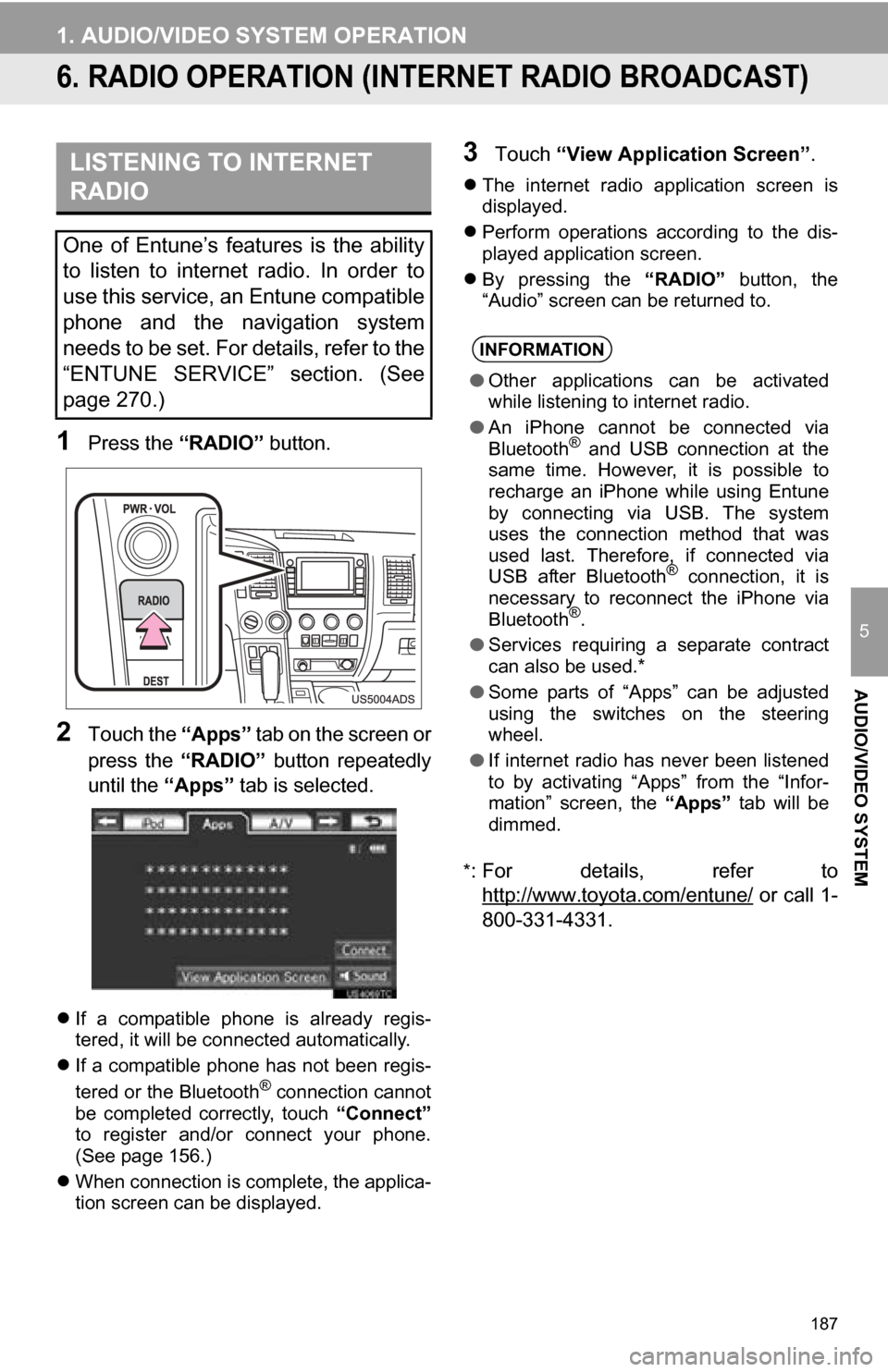
187
1. AUDIO/VIDEO SYSTEM OPERATION
5
AUDIO/VIDEO SYSTEM
6. RADIO OPERATION (INTERNET RADIO BROADCAST)
1Press the “RADIO” button.
2Touch the “Apps” tab on the screen or
press the “RADIO” button repeatedly
until the “Apps” tab is selected.
If a compatible phone is already regis-
tered, it will be connected automatically.
If a compatible phone has not been regis-
tered or the Bluetooth
® connection cannot
be completed correctly, touch “Connect”
to register and/or connect your phone.
(See page 156.)
When connection is complete, the applica-
tion screen can be displayed.
3Touch “View Application Screen” .
The internet radio application screen is
displayed.
Perform operations according to the dis-
played application screen.
By pressing the “RADIO” button, the
“Audio” screen can be returned to.
*
: For details, refer to http://www.toyota.com/entune/
or call 1-
800-331-4331.
LISTENING TO INTERNET
RADIO
One of Entune’s features is the ability
to listen to internet radio. In order to
use this service, an Entune compatible
phone and the navigation system
needs to be set. For details, refer to the
“ENTUNE SERVICE” section. (See
page 270.)
INFORMATION
● Other applications can be activated
while listening to internet radio.
● An iPhone cannot be connected via
Bluetooth
® and USB connection at the
same time. However, it is possible to
recharge an iPhone while using Entune
by connecting via USB. The system
uses the connection method that was
used last. Therefore, if connected via
USB after Bluetooth
® connection, it is
necessary to reconnect the iPhone via
Bluetooth
®.
● Services requiring a separate contract
can also be used.*
● Some parts of “Apps” can be adjusted
using the switches on the steering
wheel.
● If internet radio has never been listened
to by activating “Apps” from the “Infor-
mation” screen, the “Apps” tab will be
dimmed.
Page 223 of 328
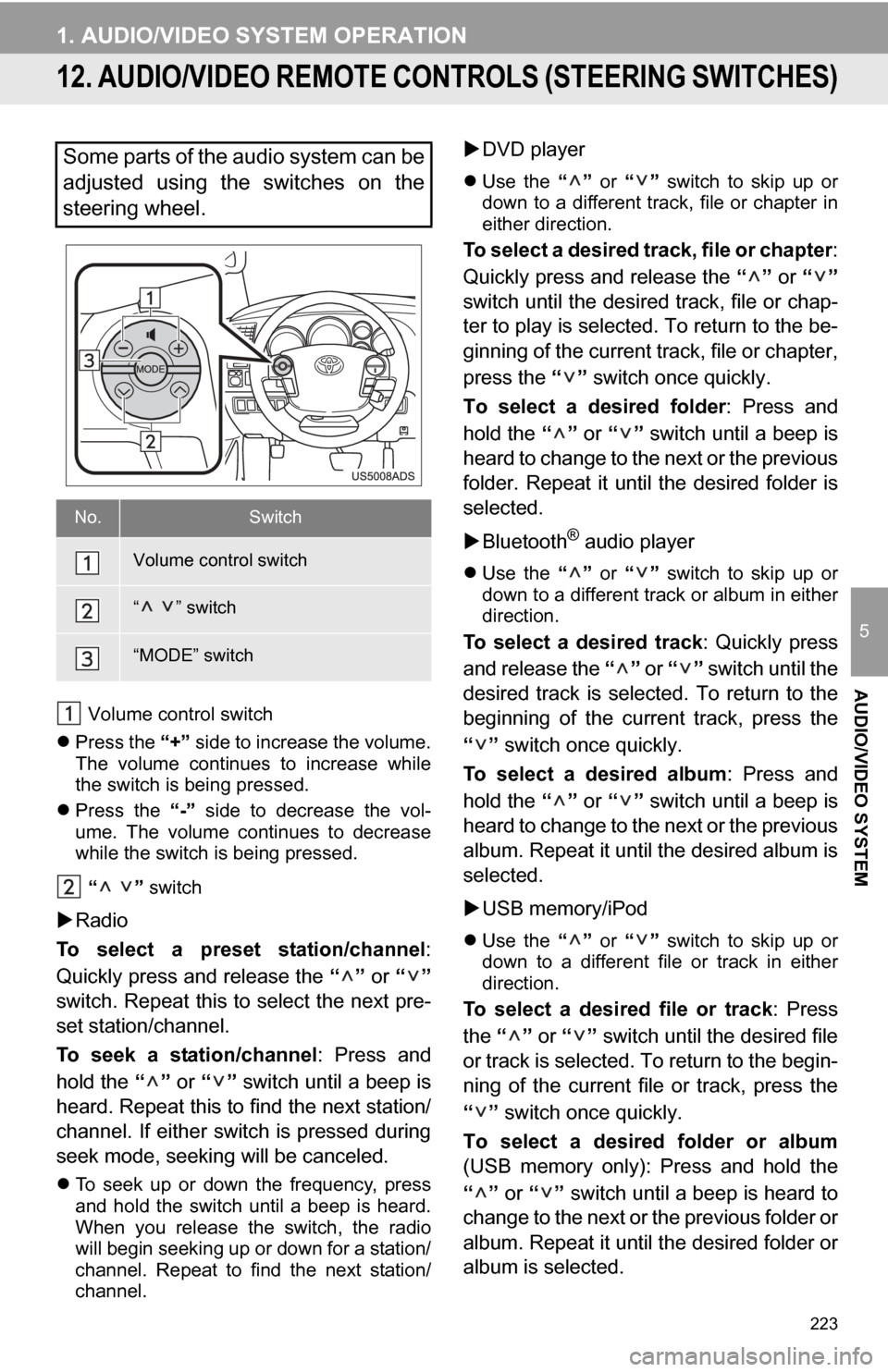
223
1. AUDIO/VIDEO SYSTEM OPERATION
5
AUDIO/VIDEO SYSTEM
12. AUDIO/VIDEO REMOTE CONTROLS (STEERING SWITCHES)
Volume control switch
Press the “+” side to increase the volume.
The volume continues to increase while
the switch is being pressed.
Press the “-” side to decrease the vol-
ume. The volume continues to decrease
while the switch is being pressed.
“ ” switch
Radio
To select a preset station/channel :
Quickly press and release the “” or “”
switch. Repeat this to select the next pre-
set station/channel.
To seek a station/channel : Press and
hold the “” or “” switch until a beep is
heard. Repeat this to find the next station/
channel. If either switch is pressed during
seek mode, seeking will be canceled.
To seek up or down the frequency, press
and hold the switch until a beep is heard.
When you release the switch, the radio
will begin seeking up or down for a station/
channel. Repeat to find the next station/
channel.
DVD player
Use the “” or “” switch to skip up or
down to a different track, file or chapter in
either direction.
To select a desired track, file or chapter :
Quickly press and release the “” or “”
switch until the desir ed track, file or chap-
ter to play is selected. To return to the be-
ginning of the current track, file or chapter,
press the “” switch once quickly.
To select a desired folder : Press and
hold the “” or “” switch until a beep is
heard to change to the next or the previous
folder. Repeat it until the desired folder is
selected.
Bluetooth
® audio player
Use the “” or “” switch to skip up or
down to a different track or album in either
direction.
To select a desired track : Quickly press
and release the “” or “” switch until the
desired track is selected. To return to the
beginning of the current track, press the
“” switch once quickly.
To select a desired album : Press and
hold the “” or “” switch until a beep is
heard to change to the next or the previous
album. Repeat it until the desired album is
selected.
USB memory/iPod
Use the “” or “” switch to skip up or
down to a different file or track in either
direction.
To select a desired file or track : Press
the “” or “” switch until the desired file
or track is selected. To return to the begin-
ning of the current file or track, press the
“” switch once quickly.
To select a desired folder or album
(USB memory only): Press and hold the
“” or “” switch until a beep is heard to
change to the next or the previous folder or
album. Repeat it until the desired folder or
album is selected.
Some parts of the audio system can be
adjusted using the switches on the
steering wheel.
No.Switch
Volume control switch
“ ” switch
“MODE” switch
Page 237 of 328

6
237
1
2
3
4
5
6
7
8
9
1. VOICE COMMAND SYSTEM ...... 238
STEERING SWITCHES FOR THE VOICE COMMAND
SYSTEM ............................................ 238
VOICE COMMAND SYSTEM OPERATION ..................................... 238
2. NATURAL SPEECH INFORMATION
(ENGLISH ONLY) ..................... 244
3. EXPANDED VOICE COMMANDS .............. ............... 245
4. COMMAND LIST ......................... 246
1VOICE COMMAND SYSTEM
OPERATION
VOICE COMMAND SYSTEM
Page 238 of 328
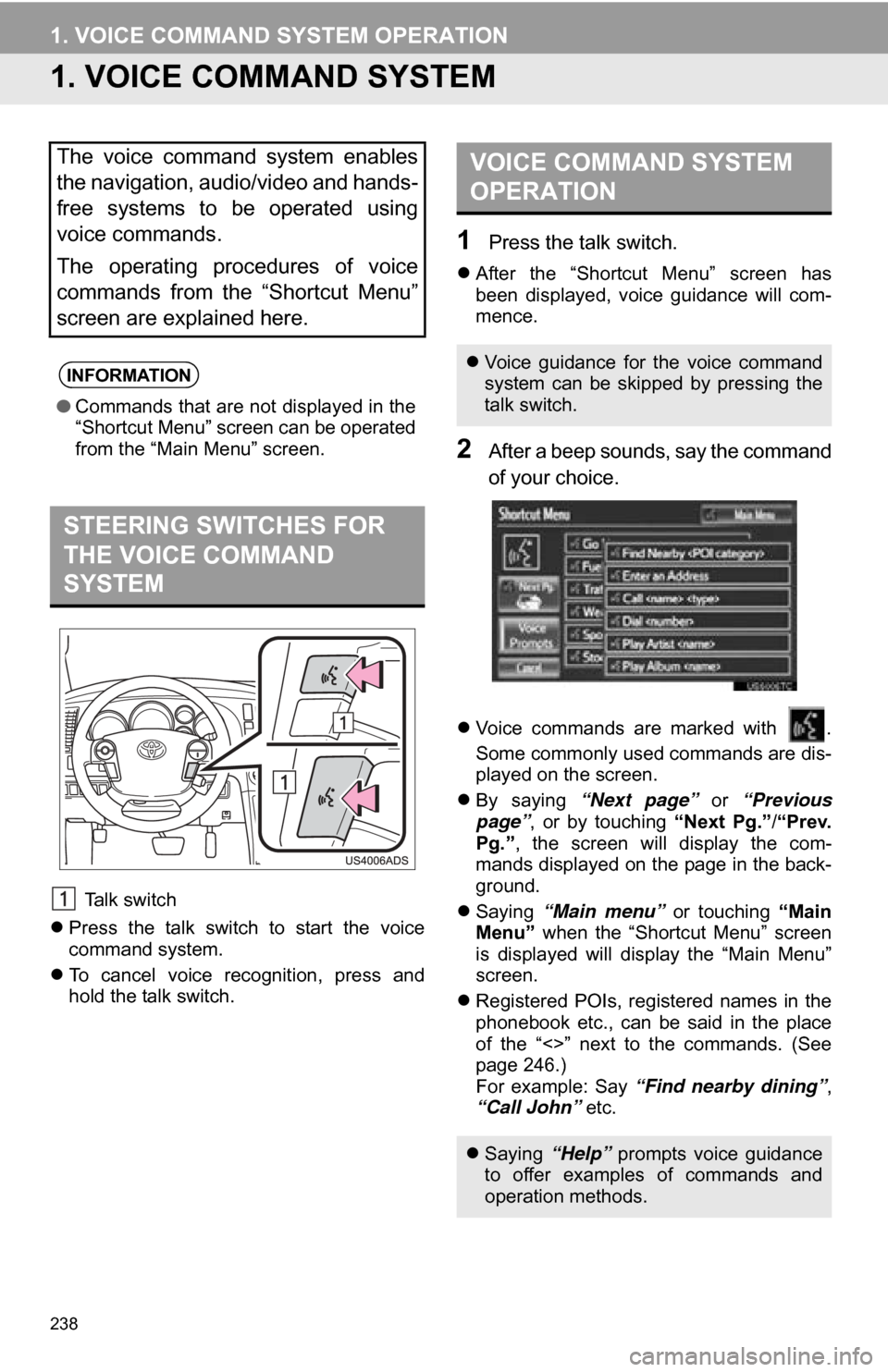
238
1. VOICE COMMAND SYSTEM OPERATION
1. VOICE COMMAND SYSTEM
Talk switch
Press the talk switch to start the voice
command system.
To cancel voice recognition, press and
hold the talk switch.
1Press the talk switch.
After the “Shortcut Menu” screen has
been displayed, voice guidance will com-
mence.
2After a beep sounds, say the command
of your choice.
Voice commands are marked with .
Some commonly used commands are dis-
played on the screen.
By saying “Next page” or “Previous
page” , or by touching “Next Pg.”/“Prev.
Pg.” , the screen will display the com-
mands displayed on the page in the back-
ground.
Saying “Main menu” or touching “Main
Menu” when the “Shortcut Menu” screen
is displayed will display the “Main Menu”
screen.
Registered POIs, registered names in the
phonebook etc., can be said in the place
of the “<>” next to the commands. (See
page 246.)
For example: Say “Find nearby dining” ,
“Call John” etc.
The voice command system enables
the navigation, audio/video and hands-
free systems to be operated using
voice commands.
The operating procedures of voice
commands from the “Shortcut Menu”
screen are explained here.
INFORMATION
●Commands that are not displayed in the
“Shortcut Menu” screen can be operated
from the “Main Menu” screen.
STEERING SWITCHES FOR
THE VOICE COMMAND
SYSTEM
VOICE COMMAND SYSTEM
OPERATION
Voice guidance for the voice command
system can be skipped by pressing the
talk switch.
Saying “Help” prompts voice guidance
to offer examples of commands and
operation methods.
Page 276 of 328

276
2. ENTUNE OPERATION
2. LINKING “APPS” AND NAVIGATION LOCAL FUNCTION
1Press the “INFO/APPS” button.
2Touch “Apps” .
3A screen indicating that updates are
being checked for will be displayed.
4When updating is complete, the main
menu screen will be displayed.
The screen shown above is only an exam-
ple. The actual screen may be different.
For details about the function and service
of each application displayed in the main
menu, refer to http://www.toyota.com/
entune/.
The navigation system’s setting a des-
tination and making a hands-free call
can be performed via “Apps” of En-
tune.
INFORMATION
●Some parts of “Apps” can be adjusted
using the switches on the steering
wheel.
Page 282 of 328

282
1. REAR VIEW MONITOR SYSTEM
1. REAR VIEW MONITOR SYSTEM
REAR VIEW MONITOR
SYSTEM
The rear view monitor system assists
the driver by displaying an image of the
view behind the vehicle with fixed
guide lines on the screen while backing
up, for example while parking.
INFORMATION
●The screen illustrations used in this text
are intended as examples, and may dif-
fer from the image that is actually dis-
played on the screen.
DRIVING PRECAUTIONS
When backing up, be sure to visually
check all around the vehicle both di-
rectly and using the mirrors before pro-
ceeding. If you do not, you may hit
another vehicle, and could possibly
cause an accident.
Pay attention to the following precau-
tions when using the rear view monitor
system.
CAUTION
●The rear view monitor system is a sup-
plemental device intended to assist the
driver when backing up. Never depend
on the rear view monitor system entirely
when backing up. Always make sure
your intended path is clear.
Use caution, just as you would when
backing up any vehicle.
● Never back up while looking only at the
screen.
The image shown on the screen may dif-
fer from the actual state, and you could
collide with another vehicle or obstacles
if backing up looking only at the screen,
possibly causing an accident. When
backing up, be sure to check in front of
and behind the vehicle, both directly and
with mirrors.
● Be sure to back up slowly, depressing
the brake pedal to control vehicle speed.
● The instructions given are only guide-
lines. When and how much to turn the
steering wheel will vary according to
traffic conditions, road surface condi-
tions, vehicle condition, etc. when park-
ing. It is necessary to be fully aware of
this before using the rear view monitor
system.
● When parking, be sure to check that the
parking space will accommodate your
vehicle before maneuvering into it.
Page 294 of 328
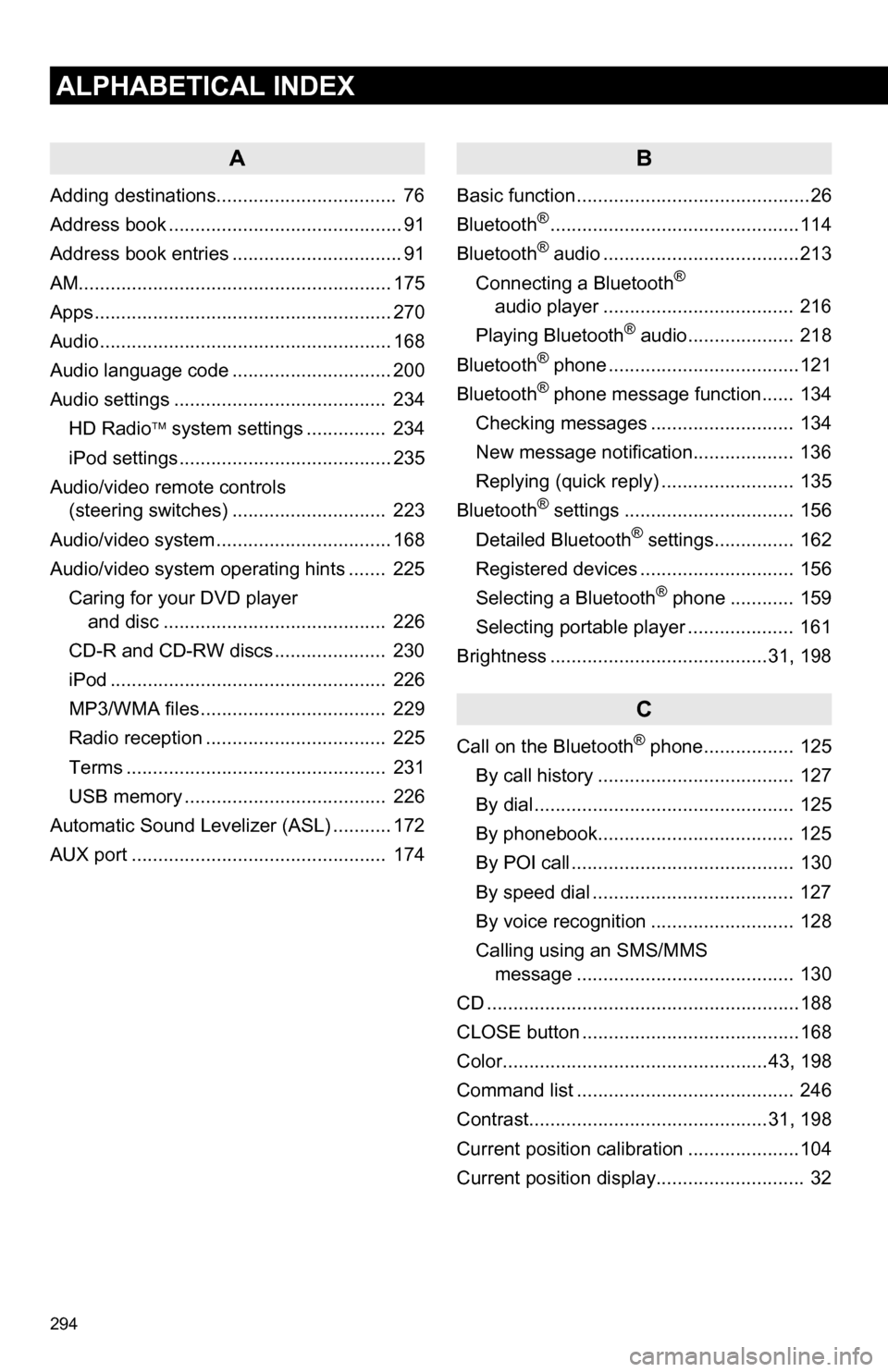
294
ALPHABETICAL INDEX
A
Adding destinations.................................. 76
Address book ............................................ 91
Address book entries ................................ 91
AM........................................................... 175
Apps ........................................................ 270
Audio ....................................................... 168
Audio language code .............................. 200
Audio settings ........................................ 234HD Radio system settings .. ............. 234
iPod settings ........................................ 235
Audio/video remote controls (steering switches) ............................. 223
Audio/video system ......... ..................... ... 168
Audio/video system operating hints ....... 225 Caring for your DVD player and disc .......................................... 226
CD-R and CD-RW discs ..................... 230
iPod .................................................... 226
MP3/WMA files ................................... 229
Radio reception .................................. 225
Terms ................................................. 231
USB memory ...................................... 226
Automatic Sound Levelizer (ASL) ........... 172
AUX port ................................................ 174
B
Basic function ............................................26
Bluetooth®...............................................114
Bluetooth® audio .....................................213
Connecting a Bluetooth®
audio player .................................... 216
Playing Bluetooth
® audio.................... 218
Bluetooth® phone ....................................121
Bluetooth® phone message function...... 134
Checking messages ........................... 134
New message notification................... 136
Replying (quick reply) ......................... 135
Bluetooth
® settings ................................ 156
Detailed Bluetooth® settings............... 162
Registered devices ............................. 156
Selecting a Bluetooth
® phone ............ 159
Selecting portable player .................... 161
Brightness .........................................31, 198
C
Call on the Bluetooth® phone................. 125
By call history ..................................... 127
By dial ................................................. 125
By phonebook..................................... 125
By POI call .......................................... 130
By speed dial ...................................... 127
By voice recognition ........................... 128
Calling using an SMS/MMS message ......................................... 130
CD ...........................................................188
CLOSE button .........................................168
Color..................................................43, 198
Command list ......................................... 246
Contrast.............................................31, 198
Current position calibration .....................104
Current position display............................ 32