2013 TOYOTA SEQUOIA steering
[x] Cancel search: steeringPage 7 of 328
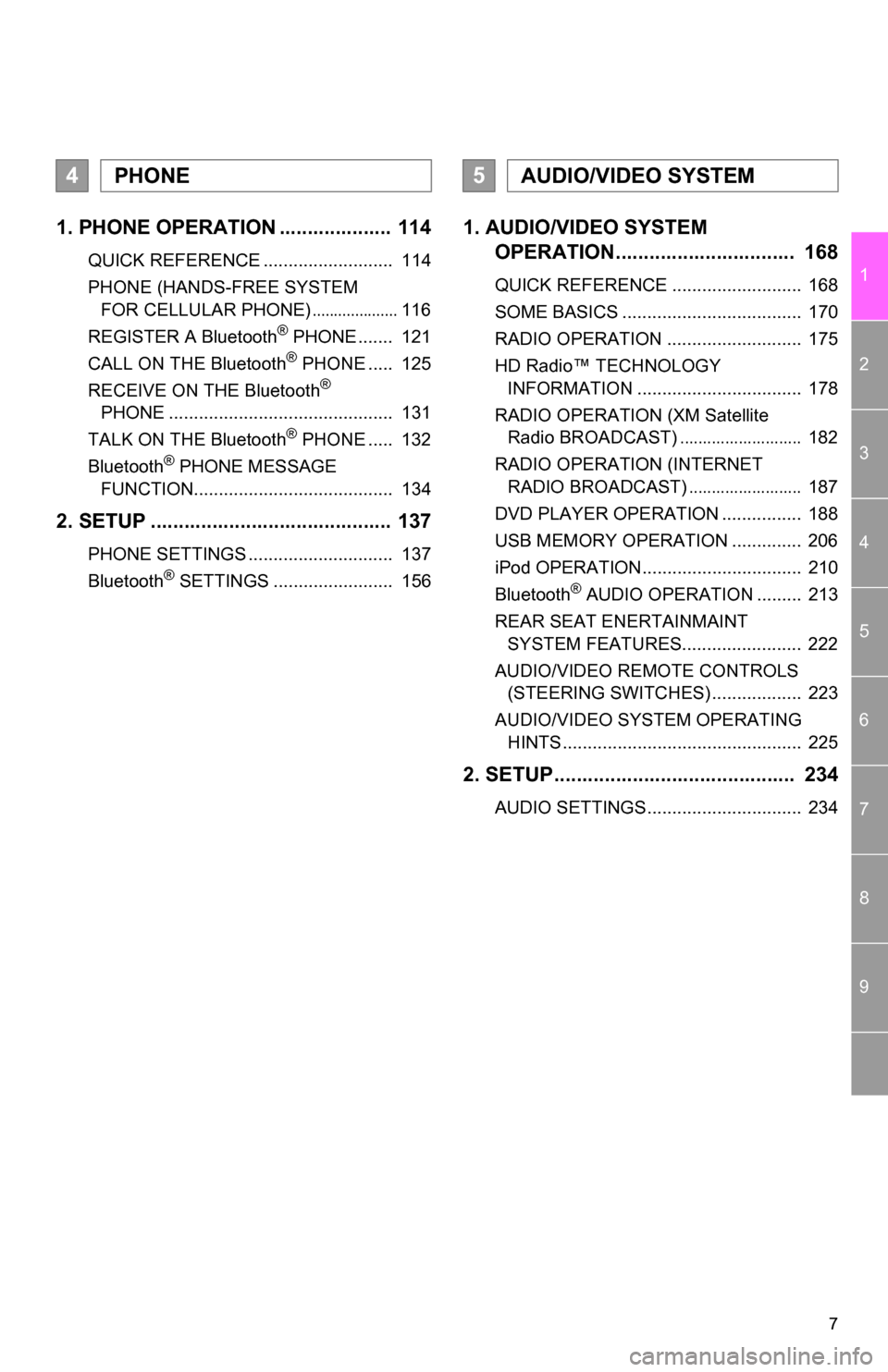
7
1
2
3
4
5
6
7
8
9
1. PHONE OPERATION .................... 114
QUICK REFERENCE .......................... 114
PHONE (HANDS-FREE SYSTEM FOR CELLULAR PHONE)
.................... 116
REGISTER A Bluetooth® PHONE ....... 121
CALL ON THE Bluetooth® PHONE ..... 125
RECEIVE ON THE Bluetooth®
PHONE ............................................. 131
TALK ON THE Bluetooth
® PHONE ..... 132
Bluetooth® PHONE MESSAGE
FUNCTION........................................ 134
2. SETUP ........................................... 137
PHONE SETTINGS ............................. 137
Bluetooth® SETTINGS ........................ 156
1. AUDIO/VIDEO SYSTEM OPERATION................................ 168
QUICK REFERENCE .......................... 168
SOME BASICS .................................... 170
RADIO OPERATION ........................... 175
HD Radio™ TECHNOLOGY
INFORMATION ................................. 178
RADIO OPERATION (XM Satellite Radio BROADCAST)
........................... 182
RADIO OPERATION (INTERNET RADIO BROADCAST)
......................... 187
DVD PLAYER OPERATION ................ 188
USB MEMORY OPERATION .............. 206
iPod OPERATION................................ 210
Bluetooth
® AUDIO OPERATION ......... 213
REAR SEAT ENERTAINMAINT SYSTEM FEATURES........................ 222
AUDIO/VIDEO REMOTE CONTROLS (STEERING SWITCHES) .................. 223
AUDIO/VIDEO SYSTEM OPERATING HINTS ................................................ 225
2. SETUP........................................... 234
AUDIO SETTINGS............................... 234
4PHONE5AUDIO/VIDEO SYSTEM
Page 113 of 328
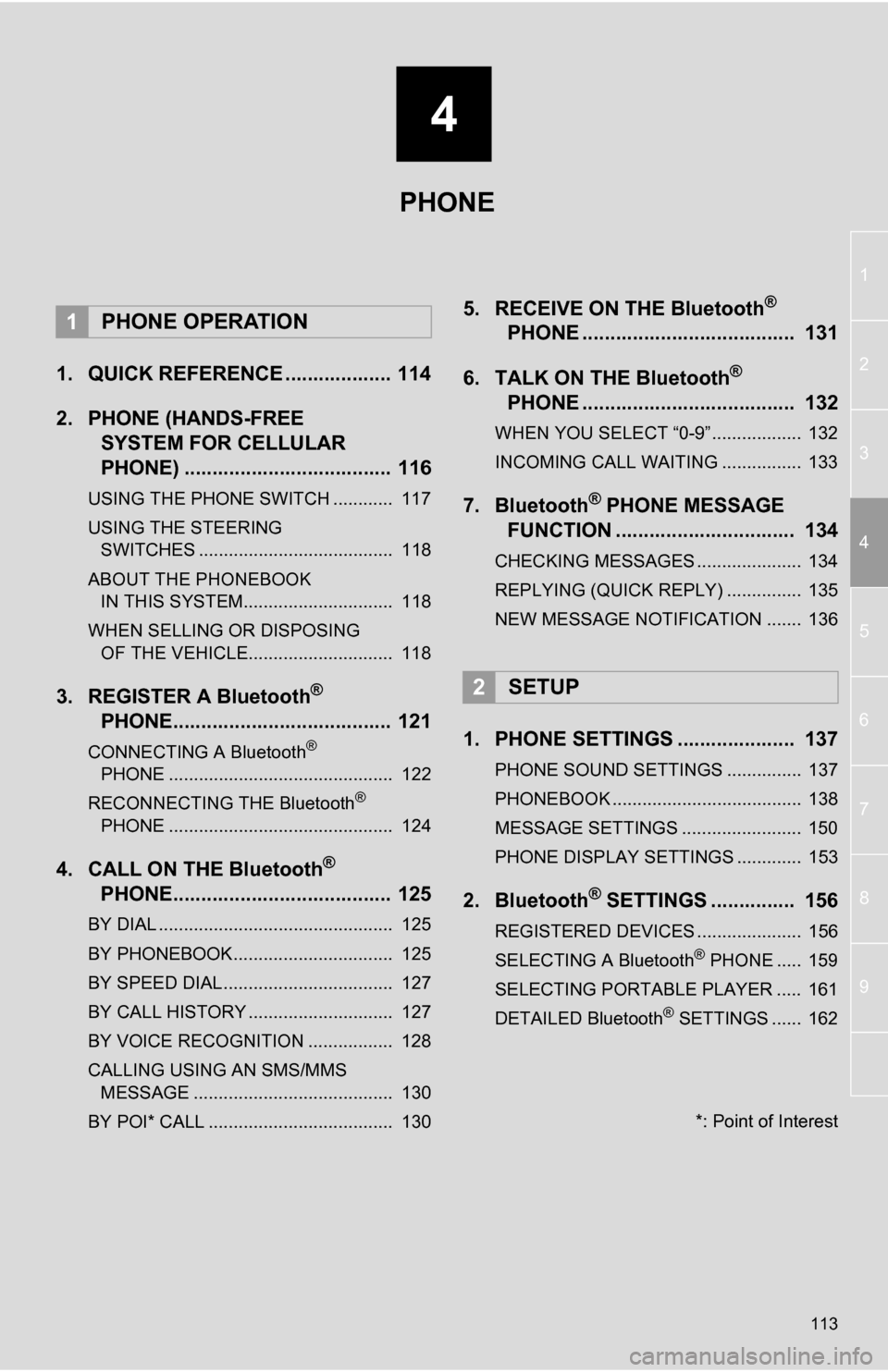
4
113
1
2
3
4
5
6
7
8
9
1. QUICK REFERENCE ................... 114
2. PHONE (HANDS-FREE SYSTEM FOR CELLULAR
PHONE) ..................................... 116
USING THE PHONE SWITCH ............ 117
USING THE STEERING
SWITCHES ....................................... 118
ABOUT THE PHONEBOOK IN THIS SYSTEM.............................. 118
WHEN SELLING OR DISPOSING OF THE VEHICLE............................. 118
3. REGISTER A Bluetooth®
PHONE....................................... 121
CONNECTING A Bluetooth®
PHONE ............................................. 122
RECONNECTING THE Bluetooth
®
PHONE ............................................. 124
4. CALL ON THE Bluetooth®
PHONE....................................... 125
BY DIAL ............................................... 125
BY PHONEBOOK................................ 125
BY SPEED DIAL.................................. 127
BY CALL HISTORY ............................. 127
BY VOICE RECOGNITION ................. 128
CALLING USING AN SMS/MMS
MESSAGE ........................................ 130
BY POI* CALL ..................................... 130
5. RECEIVE ON THE Bluetooth®
PHONE ...................................... 131
6. TALK ON THE Bluetooth
®
PHONE ...................................... 132
WHEN YOU SELECT “0-9”.................. 132
INCOMING CALL WAITING ................ 133
7. Bluetooth® PHONE MESSAGE
FUNCTION ...... ....................... ... 134
CHECKING MESSAGES ..................... 134
REPLYING (QUICK REPLY) ............... 135
NEW MESSAGE NOTIFICATION ....... 136
1. PHONE SETTINGS ..................... 137
PHONE SOUND SETTINGS ............... 137
PHONEBOOK ...................................... 138
MESSAGE SETTINGS ........................ 150
PHONE DISPLAY SETTINGS ............. 153
2. Bluetooth® SETTINGS ............... 156
REGISTERED DEVICES ..................... 156
SELECTING A Bluetooth® PHONE ..... 159
SELECTING PORTABLE PLAYER ..... 161
DETAILED Bluetooth
® SETTINGS ...... 162
1PHONE OPERATION
2SETUP
PHONE
*: Point of Interest
Page 116 of 328
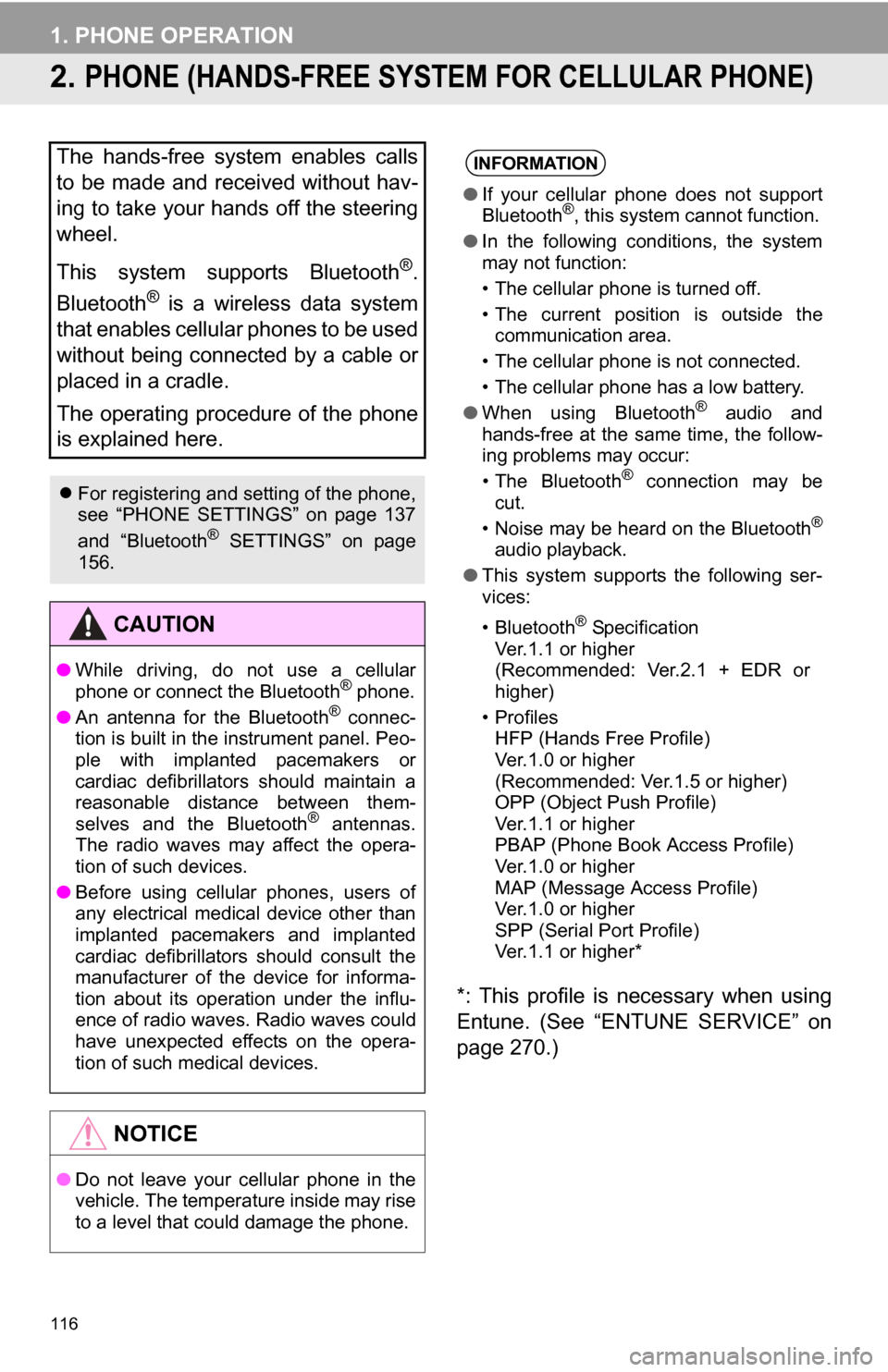
116
1. PHONE OPERATION
2. PHONE (HANDS-FREE SYSTEM FOR CELLULAR PHONE)
*: This profile is necessary when using
Entune. (See “ENTUNE SERVICE” on
page 270.)
The hands-free system enables calls
to be made and received without hav-
ing to take your hands off the steering
wheel.
This system supports Bluetooth
®.
Bluetooth
® is a wireless data system
that enables cellular phones to be used
without being connected by a cable or
placed in a cradle.
The operating procedure of the phone
is explained here.
For registering and setting of the phone,
see “PHONE SETTINGS” on page 137
and “Bluetooth
® SETTINGS” on page
156.
CAUTION
● While driving, do not use a cellular
phone or connect the Bluetooth® phone.
● An antenna for the Bluetooth® connec-
tion is built in the instrument panel. Peo-
ple with implanted pacemakers or
cardiac defibrillators should maintain a
reasonable distance between them-
selves and the Bluetooth
® antennas.
The radio waves may affect the opera-
tion of such devices.
● Before using cellular phones, users of
any electrical medical device other than
implanted pacemakers and implanted
cardiac defibrillators should consult the
manufacturer of the device for informa-
tion about its operation under the influ-
ence of radio waves. Radio waves could
have unexpected effects on the opera-
tion of such medical devices.
NOTICE
●Do not leave your cellular phone in the
vehicle. The temperature inside may rise
to a level that could damage the phone.
INFORMATION
●If your cellular phone does not support
Bluetooth®, this system cannot function.
● In the following conditions, the system
may not function:
• The cellular phone is turned off.
• The current position is outside the
communication area.
• The cellular phone is not connected.
• The cellular phone has a low battery.
● When using Bluetooth
® audio and
hands-free at the same time, the follow-
ing problems may occur:
• The Bluetooth
® connection may be
cut.
• Noise may be heard on the Bluetooth
®
audio playback.
● This system supports the following ser-
vices:
•Bluetooth
® Specification
Ver.1.1 or higher
(Recommended: Ver.2.1 + EDR or
higher)
•Profiles HFP (Hands Free Profile)
Ver.1.0 or higher
(Recommended: Ver.1.5 or higher)
OPP (Object Push Profile)
Ver.1.1 or higher
PBAP (Phone Book Access Profile)
Ver.1.0 or higher
MAP (Message Access Profile)
Ver.1.0 or higher
SPP (Serial Port Profile)
Ver.1.1 or higher*
Page 117 of 328

117
1. PHONE OPERATION
4
PHONE
Bluetooth is a registered trademark of
Bluetooth SIG, Inc.
The microphone can be used when talking
on the phone.INFORMATION
● If your cellular phone does not support
HFP, registering the Bluetooth® phone
or using OPP, PBAP , MAP or SPP pro-
files individually will not be possible.
● If the connected Bluetooth
® phone ver-
sion is older than recommended or
incompatible, this function may not be
used.
● Refer to http://www.toyota.com/
Bluetooth/ to find approved Bluetooth®
phones for this system.
USING THE PHONE SWITCH
By pressing the phone switch, a call
can be received or ended without tak-
ing your hands off the steering wheel.
INFORMATION
●The other party’s voice will be heard
from the front speakers. The audio sys-
tem will be muted during phone calls or
when hands-free voice commands are
used.
● Talk alternately with the other party on
the phone. If both parties speak at the
same time, the other party may not hear
what has been said. (This is not a mal-
function.)
● Keep the volume of receiving voice
down. Otherwise, an echo will be heard
and receiving voice can be heard out-
side of the vehicle. When you talk on the
phone, speak clearly towards the micro-
phone.
● The other party may not hear you clearly
when:
• Driving on an unpaved road. (Making
excessive traffic noise.)
• Driving at high speeds.
• The roof or windows are open.
• The air conditioning vents are pointed towards the microphone.
• The sound of the air-conditioning fan is loud.
• There is a negative effect on sound quality due to the phone and/or net-
work being used.
Page 118 of 328

118
1. PHONE OPERATION
Volume control switch
Press the “+” side to increase the volume.
Press the “-” side to decrease the vol-
ume.
The following data is stored for every reg-
istered phone. When another phone is
connected, the following registered data
cannot be read:
• Phonebook data
• Call history data
• Speed dial data
• Image data
• Messages
• Quick reply messages
• All phone settings
The following data in the system can be
initialized:
• Phonebook data
• Call history data
• Speed dial data
• Image data
• All phone settings
• Message settings
USING THE STEERING
SWITCHES
ABOUT THE PHONEBOOK IN
THIS SYSTEM
INFORMATION
●When a phone’s registration is deleted,
the above-mentioned data is also
deleted.
WHEN SELLING OR
DISPOSING OF THE VEHICLE
A lot of personal data is registered
when the hands-free system is used.
When selling or disposing of the vehi-
cle, initialize the data. (See “DELET-
ING PERSONAL DATA” on page 47.)
INFORMATION
●Once initialized, the data and settings
will be erased. Pay much attention when
initializing the data.
Page 121 of 328

121
1. PHONE OPERATION
4
PHONE
3. REGISTER A Bluetooth® PHONE
1Press the button or the switch
on the steering wheel.
2Touch “Yes” to register a phone.
If 5 Bluetooth® devices have already been
registered, a registered device needs to
be deleted. See “ When 5 Bluetooth
®
devices have already been registered” on
page 122.
3When this screen is displayed, input
the passcode displayed on the screen
into the phone.
For details about entering the passcode
into the Bluetooth® device, see the
manual that comes with it.
Depending on the type of Bluetooth
®
phone being connected, it may be
necessary to perform additional steps on
the phone.
A passcode is not required for SSP
(Secure Simple Pairing) compatible
Bluetooth
® phones. Depending on the
type of Bluetooth® phone being
connected, a message confirming
registration may be displayed on the
Bluetooth
® phone’s screen. Respond and
operate the Bluetooth® phone according
to the confirmation message.
To cancel the registration, touch
“Cancel” .
If the Bluetooth
® phone to be registered
has a Bluetooth® audio function, this can
be registered at the same time.
4This screen will be displayed when
registration is complete.
When using the same phone, it is not nec-
essary to register it again.
To use the hands-free system, it is
necessary to register a phone with the
system. Once the phone has been reg-
istered, it is possible to make a hands-
free call.
If a Bluetooth
® phone has not been
registered yet, it is necessary to regis-
ter it first according to the following pro-
cedure. A Bluetooth
® phone cannot be
registered while driving.
See “REGISTERING A Bluetooth®
DEVICE” on page 157 of additional reg-
istration when registering.
Page 123 of 328
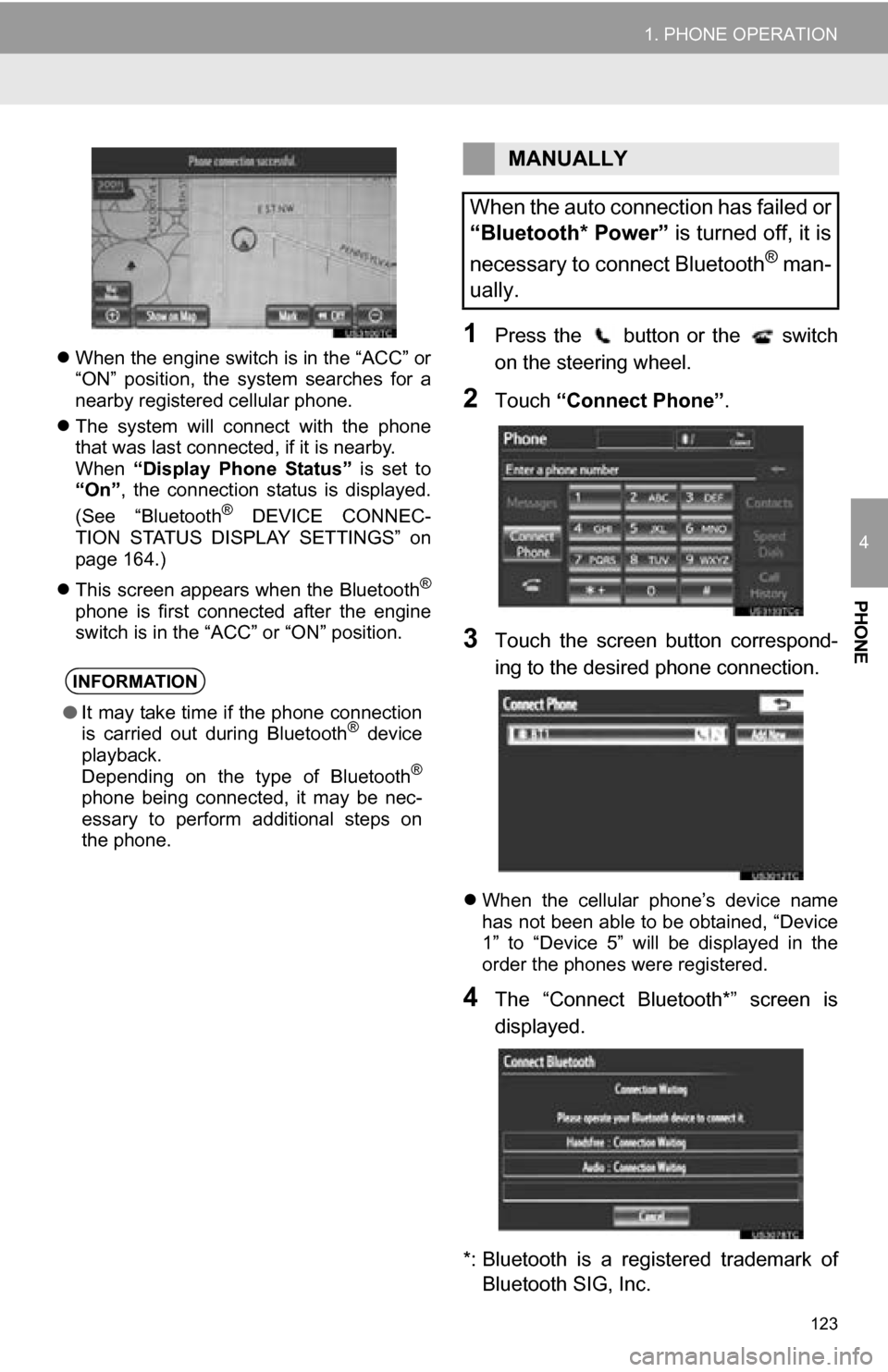
123
1. PHONE OPERATION
4
PHONE
When the engine switch is in the “ACC” or
“ON” position, the system searches for a
nearby registered cellular phone.
The system will connect with the phone
that was last connected, if it is nearby.
When “Display Phone Status” is set to
“On” , the connection status is displayed.
(See “Bluetooth
® DEVICE CONNEC-
TION STATUS DISPLAY SETTINGS” on
page 164.)
This screen appears when the Bluetooth
®
phone is first connected after the engine
switch is in the “ACC” or “ON” position.
1Press the button or the switch
on the steering wheel.
2Touch “Connect Phone” .
3Touch the screen button correspond-
ing to the desired phone connection.
When the cellular phone’s device name
has not been able to be obtained, “Device
1” to “Device 5” will be displayed in the
order the phones were registered.
4The “Connect Bluetooth*” screen is
displayed.
*: Bluetooth is a regi stered trademark of
Bluetooth SIG, Inc.
INFORMATION
● It may take time if the phone connection
is carried out during Bluetooth® device
playback.
Depending on the type of Bluetooth
®
phone being connected, it may be nec-
essary to perform additional steps on
the phone.
MANUALLY
When the auto connection has failed or
“Bluetooth* Power” is turned off, it is
necessary to connect Bluetooth
® man-
ually.
Page 125 of 328

125
1. PHONE OPERATION
4
PHONE
4. CALL ON THE Bluetooth® PHONE
1Press the button or the switch
on the steering wheel.
2Touch the desired key to input the
phone number.
Each time is touched, an input digit
is deleted.
3Touch or press the switch
on the steering wheel.
Depending on the type of Bluetooth®
phone being connected, it may be neces-
sary to perform additional steps on the
phone.
1Touch “Contacts” .
2Touch the desired data from the list.
3Touch the desired number from the list.
4Touch or press the switch
on the steering wheel.
After a Bluetooth® phone has been
registered, a call can be made using
the hands-free system. There are 7
methods by which a call can be made.
These are described below.
BY DIAL
A call can be made by inputting the
phone number.
This cannot be operated while driving.
BY PHONEBOOK
Calls can be made by using the phone-
book data which is transferred from the
registered cellular phone.
The phonebook changes depending
on the phone connected. Up to 1000
contacts (maximum of 3 numbers per
contact) can be registered in each
phonebook.
This cannot be operated while driving.