Page 335 of 624
335
RAV4_OM_OM42809U_(U)
5-2. Using the audio system
5
Interior features
Operating a USB memor y
■Connecting a USB memoryOpen the cover and connect
a USB memory.
Turn on the power of the USB
memory if it is not turned on.
Press the “MEDIA” button repea tedly until “USB” is displayed.
: If equipped
Connecting a USB memory enables you to enjoy music from the
vehicle speakers.
1
2
Page 336 of 624
336
RAV4_OM_OM42809U_(U)
5-2. Using the audio system
■Control panel
Power
Vo l u m e
Selecting a file or displaying
folder list
Searching playback
Next commands, random play
or back button
Repeat playFast forwarding, rewinding or
selecting a folder
Changing the audio source/
playback
Playback/pause
Previous commands
Selecting a file
Displaying text message1
2
3
4
5
6
7
8
9
10
11
12
Page 337 of 624

RAV4_OM_OM42809U_(U)
3375-2. Using the audio system
5
Interior features
■Selecting folders one at a time
Press () to select the desired
folder.
Press (MORE>) to display the commands.
■
Selecting a folder and file from folder list Press the “TUNE•SCROLL” knob.
The folder list will be displayed.
Turn and press the knob to select a folder and file.
To return to the previous display, press (BACK).
■
Returning to the first folder
Press and hold (
Press and hold the “SCAN” button until you hear a beep.
The first 10 seconds of the first file in each folder will be played.
To cancel, press the button again.
When the desired folder is reached, press the button again.
Turn the “TUNE•SCROLL” knob or press “ ” or “ ” on the “SEEK/
TRACK” button to select the desired file.
Press the “SCAN” button.
The first 10 seconds of each file will be played.
To cancel, press the button again.
When the desired file is reac hed, press the button again.
Press ( ) or ( ).
Press (
Selecting a folder
Scanning a folder
Selecting a file
Scanning the files in a folder
Fast-forwarding and rewinding files
1
2
1
2
1
2
Page 338 of 624
338
RAV4_OM_OM42809U_(U)
5-2. Using the audio system
Pressing (RDM) changes modes in the following order:
Folder randomAll folder random Off
Press (MORE>) to display the command.
Pressing (RPT) changes modes in the following order:
File repeat Folder repeat
*Off
*: Available except when RDM (random play) is selected
Press (MORE>) to display the command.
Press ( ).
Press (
Press the “TEXT” button to display or hide the album title.
If there are following texts, is displayed.
Press and hold the button to display the remaining texts.
Random play
Repeat play
Playing and pausing tracks
Switching the display
Page 339 of 624
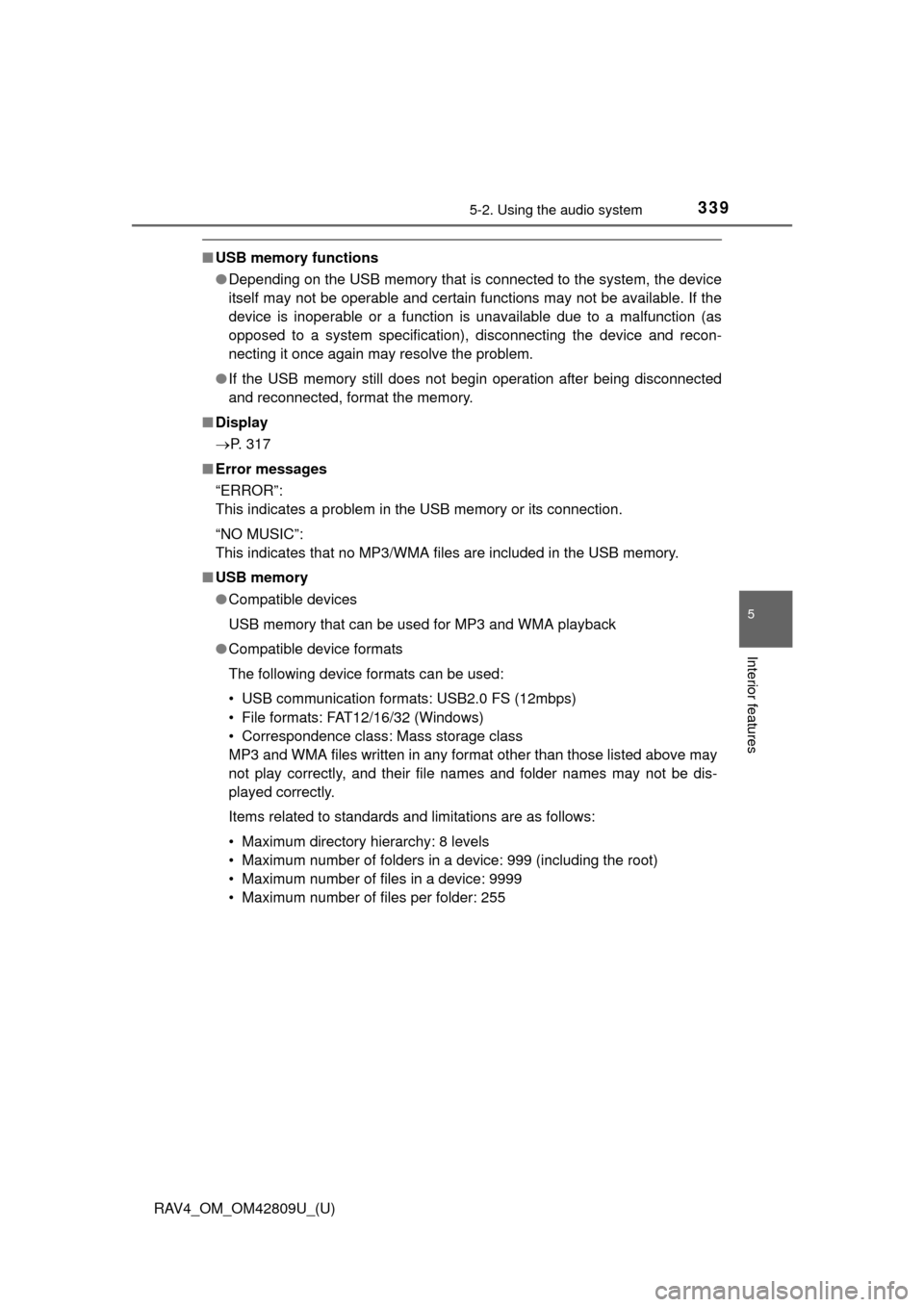
RAV4_OM_OM42809U_(U)
3395-2. Using the audio system
5
Interior features
■USB memory functions
●Depending on the USB memory that is connected to the system, the device
itself may not be operable and certain functions may not be available. If the
device is inoperable or a function is unavailable due to a malfunction (as
opposed to a system specification), disconnecting the device and recon-
necting it once again may resolve the problem.
● If the USB memory still does not begin operation after being disconnected
and reconnected, format the memory.
■ Display
P. 317
■ Error messages
“ERROR”:
This indicates a problem in t he USB memory or its connection.
“NO MUSIC”:
This indicates that no MP3/WMA files are included in the USB memory.
■ USB memory
●Compatible devices
USB memory that can be used for MP3 and WMA playback
● Compatible device formats
The following device formats can be used:
• USB communication formats: USB2.0 FS (12mbps)
• File formats: FAT12/16/32 (Windows)
• Correspondence class: Mass storage class
MP3 and WMA files written in any form at other than those listed above may
not play correctly, and their file names and folder names may not be dis-
played correctly.
Items related to standards and limitations are as follows:
• Maximum directory hierarchy: 8 levels
• Maximum number of folders in a device: 999 (including the root)
• Maximum number of files in a device: 9999
• Maximum number of files per folder: 255
Page 343 of 624
343
RAV4_OM_OM42809U_(U)
5-2. Using the audio system
5
Interior features
Optimal use of the audio system
Displays the current mode
Changes the following settings• Sound quality and volume balance
P. 3 4 4
The sound quality and balance
setting can be changed to pro-
duce the best sound.
• Automatic sound levelizer
P. 3 4 4
• Language
P. 3 0 9
Selecting the mode
: If equipped
1
2
3
Page 344 of 624

344
RAV4_OM_OM42809U_(U)
5-2. Using the audio system
■Changing sound quality modesPress the “SETUP” button.
Turn the “TUNE•SCROLL” knob to select “Sound Setting”.
Press the knob.
Turn the knob as corresponds to the desired mode.
“BASS”, “TREBLE”, “FADER”, “BALAN CE”, or “ASL” can be selected.
Press the knob.
■Adjusting sound quality
Turning the “TUNE•SCROLL” knob adjusts the level.
*: The sound quality level is adjusted individually in each audio mode.
Press the knob or (SAVE) to return to the sound setting menu.
■Adjusting the Automatic Sound Levelizer (ASL)
When ASL is selected, turn the “TUNE•SCROLL” knob to change
the amount of ASL.
“LOW”, “MID”, “HIGH”, or “OFF” can be selected.
ASL automatically adjusts the volume and tone quality according to
vehicle speed.
Press the knob or (SAVE) to return to the sound setting menu.
Using the audio control function
1
2
3
4
5
Sound
quality modeMode
displayedLevelTurn to the leftTurn to the right
Bass*“BASS”-5 to 5LowHighTreble*“TREBLE”-5 to 5
Front/rear volume balance“FADER”F7 to R7Shifts to rearShifts to front
Left/right volume
balance
“BALANCE”L7 to R7Shifts to leftShifts to right
Page 345 of 624
345
RAV4_OM_OM42809U_(U)
5-2. Using the audio system
5
Interior features
Using the AUX por t
Open the cover and connect
the portable audio device.
Press the “MEDIA” button repeatedly until “AUX” is displayed.
Press (MUTE).
To cancel, press (UNMUTE).
■ Operating portable audio devices connected to the audio system
The volume can be adjusted using the vehicle’s audio controls. All other
adjustments must be made on the portable audio device itself.
■ When using a portable audio devi ce connected to the power outlet
Noise may occur during playback. Use the power source of the portable
audio device.
: If equipped
This port can be used to connect a portable audio device and lis-
ten to it using the vehicle’s speakers.
1
Silencing a sound
2