Page 354 of 624
354
RAV4_OM_OM42809U_(U)
5-2. Using the audio system
Using the Bluetooth® audio/phone
■Audio unitBluetooth
® connection condi-
tion
If “BT” is not displayed, the
Bluetooth® audio/phone cannot
be used.
Displays set up menu
Selects items such as menu
and number
Turn: Selects an item
Press: Inputs the selected item
Off-hook switch
Turns the hands-free system on/starts a call
On-hook switch
Turns the hands-free system off/ends a call/refuses a call
Selects speed dials
Displays information that is t oo long to be displayed at one time
on the display (press and hold)
Display
A message, name, number, etc. is displayed.
Lower-case characters and special characters cannot be displayed.
: If equipped
1
2
3
4
5
6
7
8
Page 356 of 624
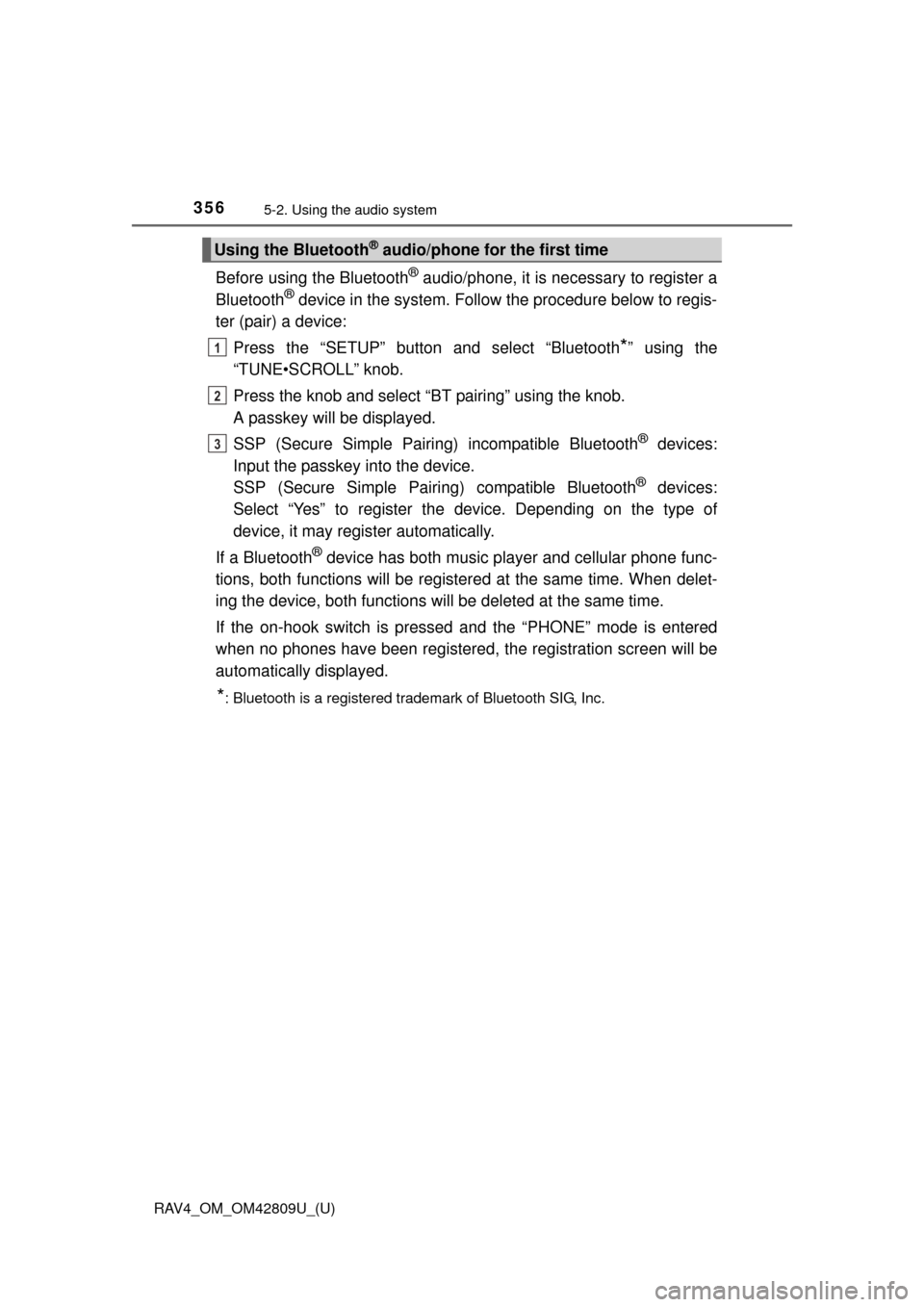
356
RAV4_OM_OM42809U_(U)
5-2. Using the audio system
Before using the Bluetooth® audio/phone, it is necessary to register a
Bluetooth® device in the system. Follow the procedure below to regis-
ter (pair) a device:
Press the “SETUP” button and select “Bluetooth
*” using the
“TUNE•SCROLL” knob.
Press the knob and select “BT pairing” using the knob.
A passkey will be displayed.
SSP (Secure Simple Pairing) incompatible Bluetooth
® devices:
Input the passkey into the device.
SSP (Secure Simple Pairin g) compatible Bluetooth
® devices:
Select “Yes” to register the device. Depending on the type of
device, it may register automatically.
If a Bluetooth
® device has both music player and cellular phone func-
tions, both functions will be register ed at the same time. When delet-
ing the device, both functions will be deleted at the same time.
If the on-hook switch is press ed and the “PHONE” mode is entered
when no phones have been registered, the registration screen will be
automatically displayed.
*: Bluetooth is a registered trademark of Bluetooth SIG, Inc.
Using the Bluetooth® audio/phone for the first time
1
2
3
Page 357 of 624
RAV4_OM_OM42809U_(U)
3575-2. Using the audio system
5
Interior features
*: Bluetooth is a registered trademark of Bluetooth SIG, Inc.
Menu list of the Bluetooth® audio/phone
First menuSecond menuThird menuOperation details
“Bluetooth*”
“BT pairing”-Registering a
Bluetooth® device
“List phone”
-Listing the registered
cellular phones
“List audio”
-Listing the registered
portable players
“Passkey”
-Changing the pass-
key
“BT power”
-Setting automatic
connection of the
device on or off
“Bluetooth
* info” “Device name”
“Device address” Displaying the device
status
“Display setting” - Setting the auto-
matic connection
confirmation display
to on or off
“Initialize” - Initializing the set-
tings
Page 359 of 624
359
RAV4_OM_OM42809U_(U)
5-2. Using the audio system
5
Interior features
Operating a Bluetooth® enabled portable
player
: If equipped
Power
Vo l u m e
Search playback
Next commands, random play
or back button
Repeat play
Fast forwarding, rewinding or
selecting an album Changing the audio source/
playback
Playback/pause
Previous commands
Selecting a track
Displaying text message1
2
3
4
5
6
7
8
9
10
11
Page 360 of 624

360
RAV4_OM_OM42809U_(U)
5-2. Using the audio system
Press () to select desired album.
Press (MORE>) to display the commands.
Press and hold the “SCAN” button until you hear a beep.
The first 10 seconds of the first track in each album will be played.
To cancel, press the button again.
When the desired album is reached, press the button again.
Press “ ” or “ ” on the “SEEK/TRACK” butt on to select the desired
track.
Press the “SCAN” button.
The first 10 seconds of each track will be played.
To cancel, press the button again.
When the desired track is reac hed, press the button again.
Press ( ) or ( ).
Press (
Pressing (RPT) changes modes in the following order:
Track repeat Album repeatOff.
Press (MORE>) to display the command.
Pressing (RDM) changes modes in the following order:
Album random All track random Off.
Press (MORE>) to display the command.
Selecting an album
Scanning an album
Selecting a track
Scanning the tracks in an album
Fast-forwarding and rewinding tracks
Repeat play
Random play
1
2
1
2
Page 361 of 624
RAV4_OM_OM42809U_(U)
3615-2. Using the audio system
5
Interior features
Press ( ).
Press (
Press the “TEXT” button to display or hide the album title.
If there are following texts, is displayed.
Press and hold the button to display the remaining texts.
■Bluetooth® audio system functions
Depending on the portable player that is connected to the system, certain
functions may not be available.
■ Display
P. 317
Playing and pausing tracks
Switching the display
Page 363 of 624
RAV4_OM_OM42809U_(U)
3635-2. Using the audio system
5
Interior features
Select “Phonebook” using the “TUNE•SCROLL” knob.
Select the desired name using the knob and press the off-hook
switch.
By pressing (Add S. Dial) and one of the speed dial buttons (from [1] to [5]) while the desired name is selected, it can be regis-
tered as a speed dial.
Press (A-Z) to display the regi stered names in alphabetical order
of the initial.
Select “Speed dials” using the “TUNE•SCROLL” knob.
Press the desired preset button (f rom [1] to [5]) and press
the off-hook switch.
To delete a registered speed dial, after selecting the desired preset
button (from [1] to [5]) press (DELETE) and then press (YES).
To overwrite a speed dial, after selecting the desired preset button
(from [1] to [5]) press (YES).
Dialing by selecting a name
Speed dialing
1
2
1
2
Page 367 of 624
367
RAV4_OM_OM42809U_(U)
5-2. Using the audio system
5
Interior features
Using the “SETUP” menu (“Bluetooth*”
menu)
■Functions and operation proceduresPress the “SETUP” button and select “Bluetooth
*” using the
“TUNE•SCROLL” knob.
Press the knob and select one of the following functions using
the knob.
● Registering a Bluetooth
® device
“BT pairing”
● Listing the registered cellular phones
“List phone”
● Listing the registered portable players
“List audio”
● Changing the passkey
“Passkey”
● Setting automatic connection of the device on or off
“BT power”
● Displaying the device status
“Bluetooth
* info”
● Setting the automatic connection confirmation display to on or off
“Display setting”
● Initialization
“Initialize”
*: Bluetooth is a registered trademark of Bluetooth SIG, Inc.
: If equipped
Registering a Bluetooth® device in the system allows the system
to function. The following functi ons can be used for registered
devices:
1
2