Page 35 of 359
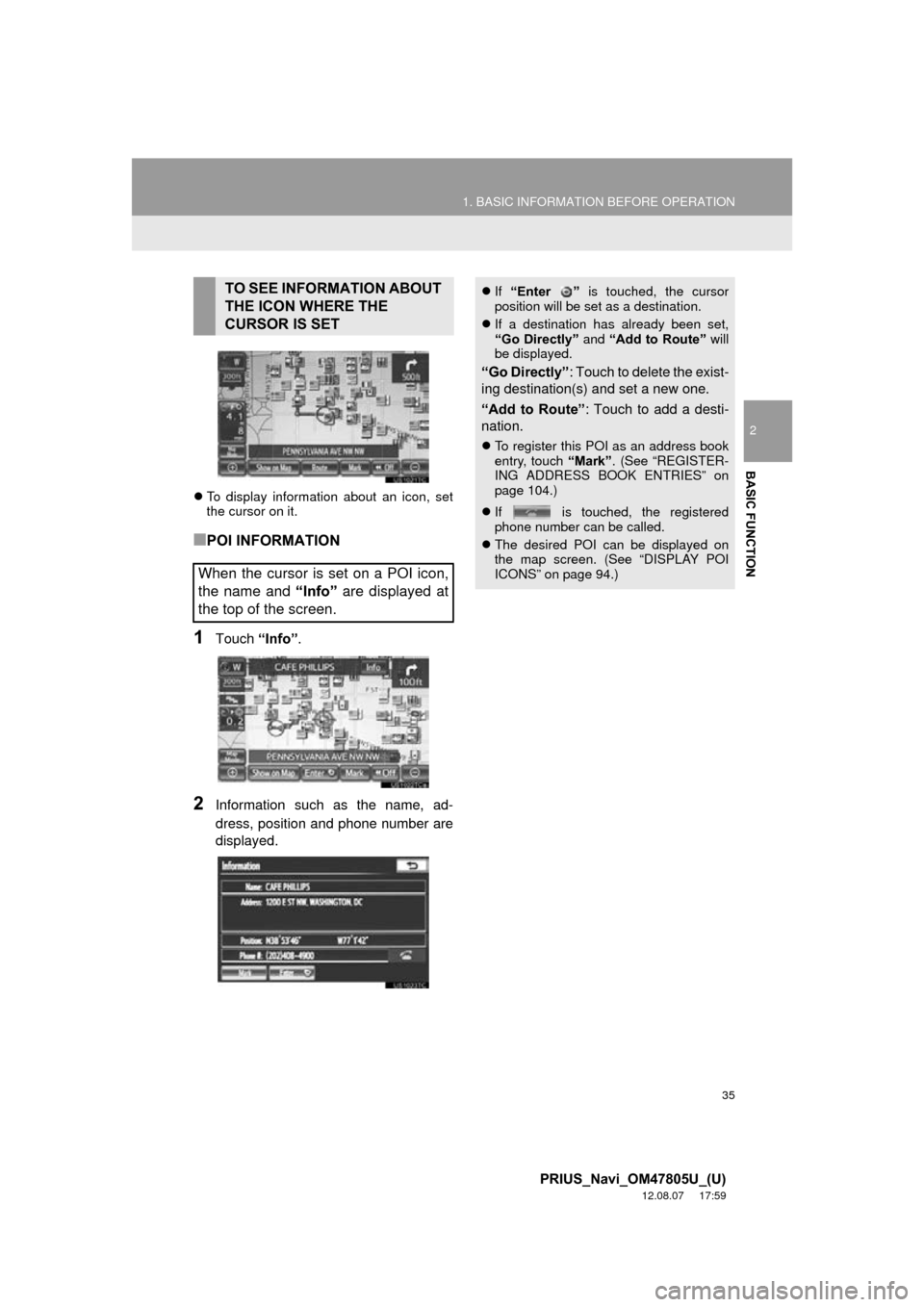
35
1. BASIC INFORMATION BEFORE OPERATION
2
BASIC FUNCTION
PRIUS_Navi_OM47805U_(U)
12.08.07 17:59
To display information about an icon, set
the cursor on it.
■POI INFORMATION
1Touch “Info”.
2Information such as the name, ad-
dress, position and phone number are
displayed.
TO SEE INFORMATION ABOUT
THE ICON WHERE THE
CURSOR IS SET
When the cursor is set on a POI icon,
the name and “Info” are displayed at
the top of the screen. If “Enter ” is touched, the cursor
position will be set as a destination.
If a destination has already been set,
“Go Directly” and “Add to Route” will
be displayed.
“Go Directly” : Touch to delete the exist-
ing destination(s) and set a new one.
“Add to Route” : Touch to add a desti-
nation.
To register this POI as an address book
entry, touch “Mark”. (See “REGISTER-
ING ADDRESS BOOK ENTRIES” on
page 104.)
If is touched, the registered
phone number can be called.
The desired POI can be displayed on
the map screen. (See “DISPLAY POI
ICONS” on page 94.)
Page 36 of 359
36
1. BASIC INFORMATION BEFORE OPERATION
PRIUS_Navi_OM47805U_(U)
12.08.07 17:59
■ADDRESS BOOK ENTRY INFOR-
MATION
1Touch “Info”.
2Information such as the name, ad-
dress, position and phone number are
displayed.
When the cursor is set on an address
book entry icon, the name and “Info”
are displayed at the top of the screen.
If “Enter ” is touched, the cursor
position will be set as a destination.
If a destination has already been set,
“Go Directly” and “Add to Route” will
be displayed.
“Go Directly” : Touch to delete the exist-
ing destination(s) and set a new one.
“Add to Route” : Touch to add a desti-
nation.
To edit an address book entry, touch
“Edit” . (See “EDITING ADDRESS
BOOK ENTRIES” on page 104.)
To delete an address book entry, touch
“Delete” .
If is touched, the registered
phone number can be called.
Page 37 of 359
37
1. BASIC INFORMATION BEFORE OPERATION
2
BASIC FUNCTION
PRIUS_Navi_OM47805U_(U)
12.08.07 17:59
■DESTINATION INFORMATION
1Touch “Info”.
2Information such as the name, ad-
dress, position and phone number are
displayed.
To delete a destination, touch “Delete”.
■XM NavTraffic® TEXT INFORMA-
TION
1Touch “Info”.
2Traffic information will be displayed on
the screen.
To display detailed traffic event informa-
tion, touch “Detail”.
When the cursor is set on a destination
icon, the name and “Info” are dis-
played on the top of the screen.
If is touched, the registered
phone number can be called.
When the XM NavTraffic® icon on the
map screen is touched, the XM
NavTraffic
® information bar will appear
on the upper part of the screen.
Page 38 of 359
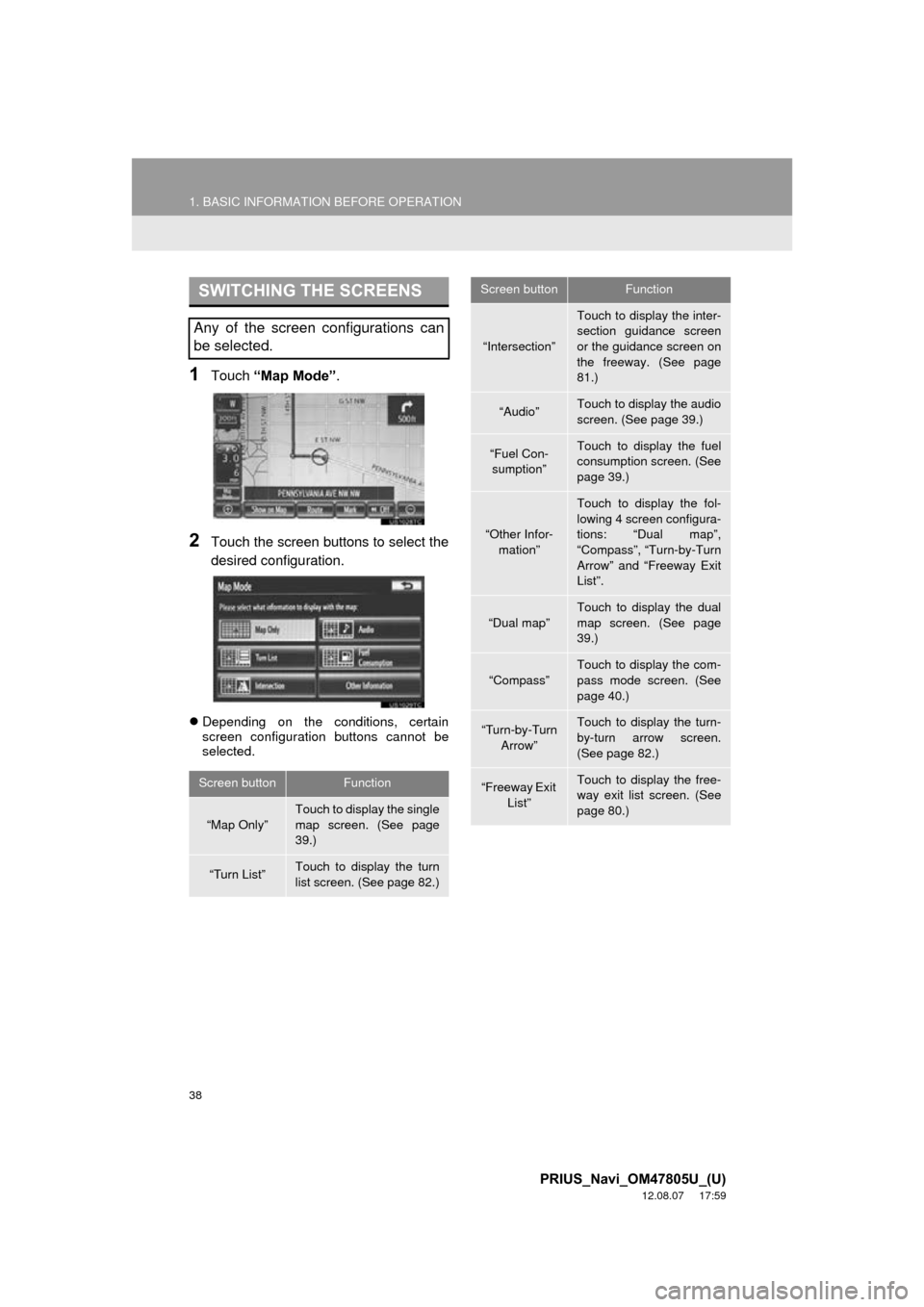
38
1. BASIC INFORMATION BEFORE OPERATION
PRIUS_Navi_OM47805U_(U)
12.08.07 17:59
1Touch “Map Mode” .
2Touch the screen buttons to select the
desired configuration.
Depending on the conditions, certain
screen configuration buttons cannot be
selected.
SWITCHING THE SCREENS
Any of the screen configurations can
be selected.
Screen buttonFunction
“Map Only”
Touch to display the single
map screen. (See page
39.)
“Turn List”Touch to display the turn
list screen. (See page 82.)
“Intersection”
Touch to display the inter-
section guidance screen
or the guidance screen on
the freeway. (See page
81.)
“Audio”Touch to display the audio
screen. (See page 39.)
“Fuel Con-
sumption”Touch to display the fuel
consumption screen. (See
page 39.)
“Other Infor- mation”
Touch to display the fol-
lowing 4 screen configura-
tions: “Dual map”,
“Compass”, “Turn-by-Turn
Arrow” and “Freeway Exit
List”.
“Dual map”
Touch to display the dual
map screen. (See page
39.)
“Compass”Touch to display the com-
pass mode screen. (See
page 40.)
“Turn-by-Turn Arrow”Touch to display the turn-
by-turn arrow screen.
(See page 82.)
“Freeway Exit
List”Touch to display the free-
way exit list screen. (See
page 80.)
Screen buttonFunction
Page 39 of 359
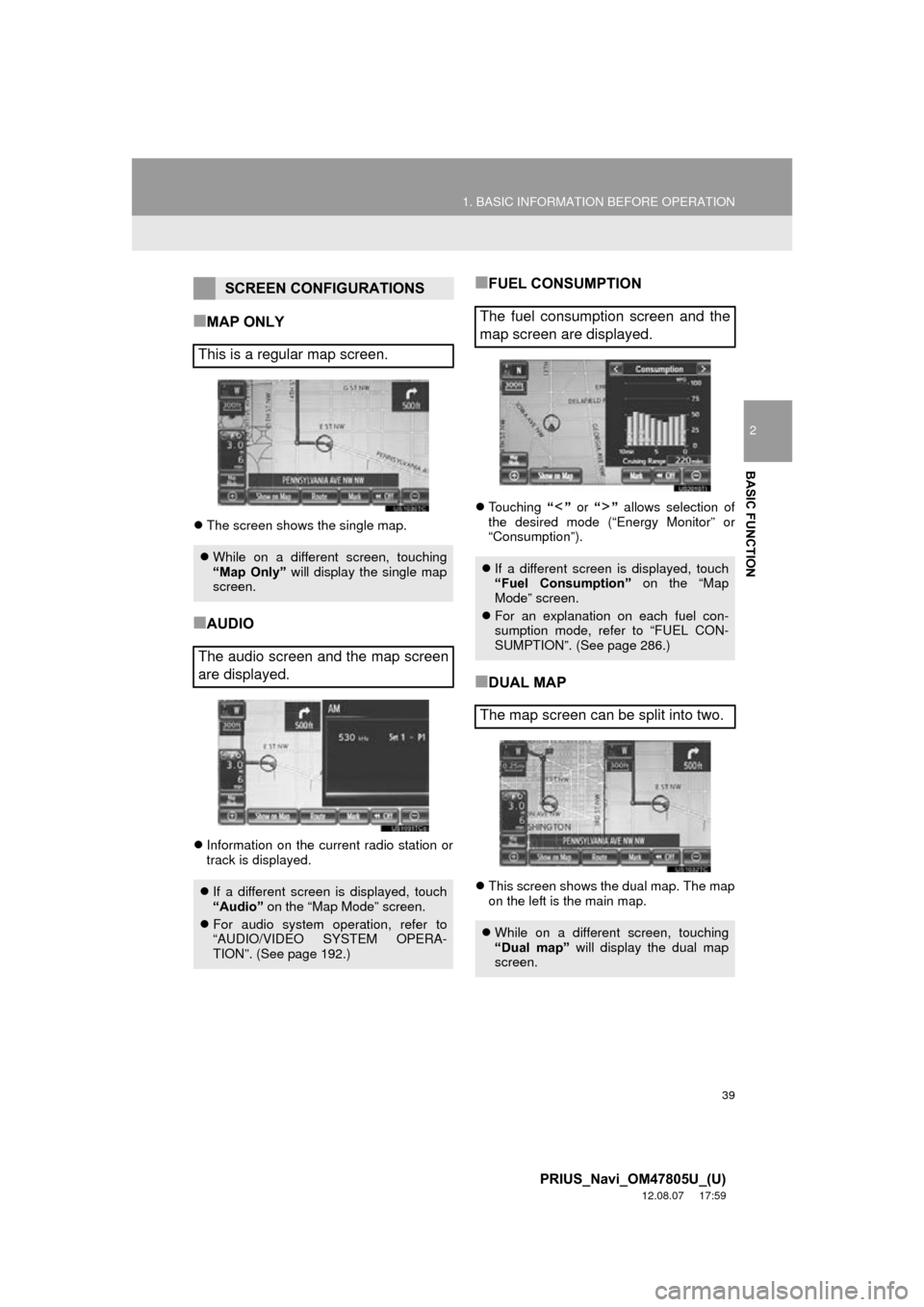
39
1. BASIC INFORMATION BEFORE OPERATION
2
BASIC FUNCTION
PRIUS_Navi_OM47805U_(U)
12.08.07 17:59
■MAP ONLY
The screen shows the single map.
■AUDIO
Information on the current radio station or
track is displayed.
■FUEL CONSUMPTION
Touching “” or “” allows selection of
the desired mode (“Energy Monitor” or
“Consumption”).
■DUAL MAP
This screen shows the dual map. The map
on the left is the main map.
SCREEN CONFIGURATIONS
This is a regular map screen.
While on a different screen, touching
“Map Only” will display the single map
screen.
The audio screen and the map screen
are displayed.
If a different screen is displayed, touch
“Audio” on the “Map Mode” screen.
For audio system operation, refer to
“AUDIO/VIDEO SYSTEM OPERA-
TION”. (See page 192.)
The fuel consumption screen and the
map screen are displayed.
If a different screen is displayed, touch
“Fuel Consumption” on the “Map
Mode” screen.
For an explanation on each fuel con-
sumption mode, refer to “FUEL CON-
SUMPTION”. (See page 286.)
The map screen can be split into two.
While on a different screen, touching
“Dual map” will display the dual map
screen.
Page 40 of 359
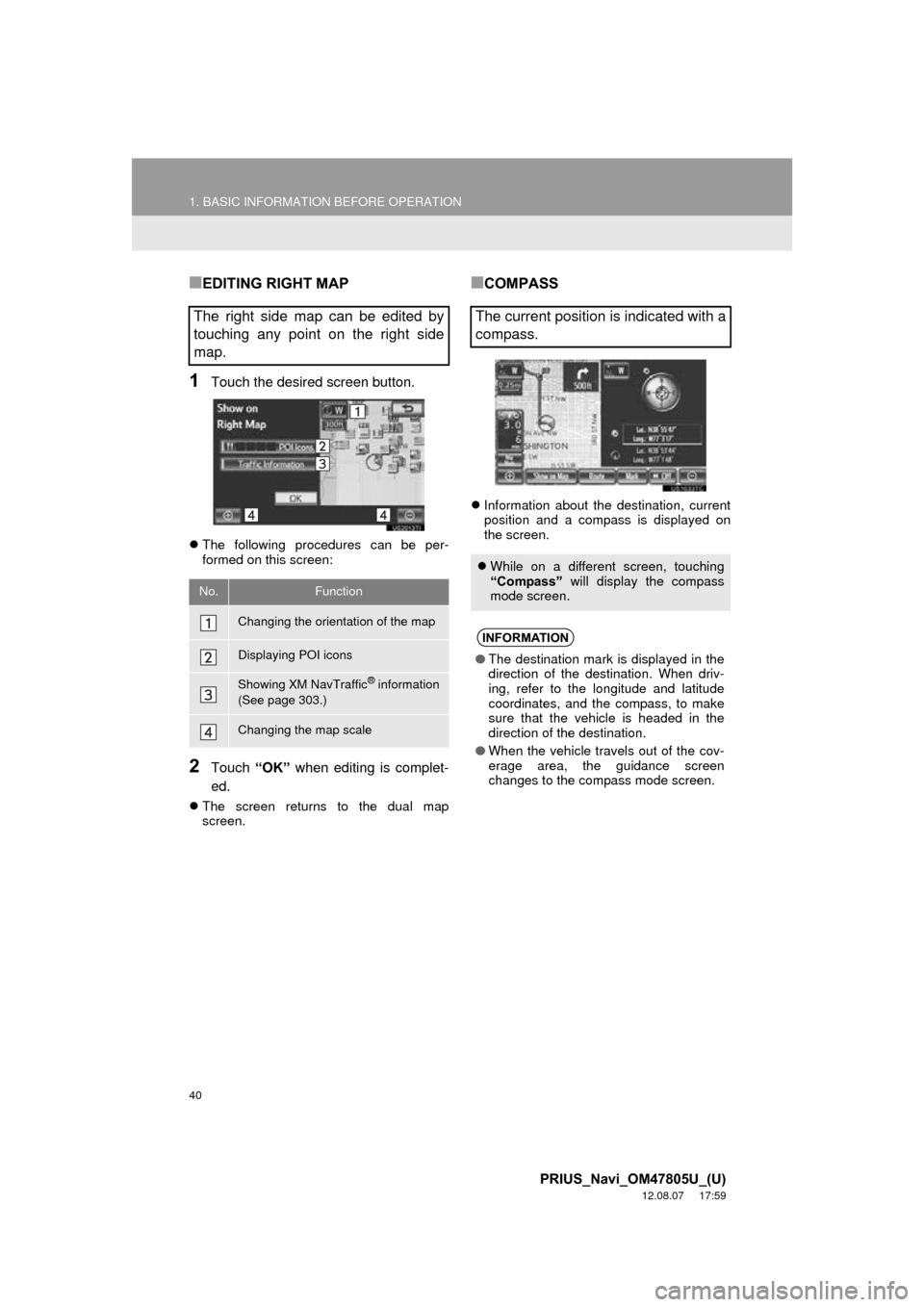
40
1. BASIC INFORMATION BEFORE OPERATION
PRIUS_Navi_OM47805U_(U)
12.08.07 17:59
■EDITING RIGHT MAP
1Touch the desired screen button.
The following procedures can be per-
formed on this screen:
2Touch “OK” when editing is complet-
ed.
The screen returns to the dual map
screen.
■COMPASS
Information about the destination, current
position and a compass is displayed on
the screen.
The right side map can be edited by
touching any point on the right side
map.
No.Function
Changing the orientation of the map
Displaying POI icons
Showing XM NavTraffic® information
(See page 303.)
Changing the map scale
The current position is indicated with a
compass.
While on a different screen, touching
“Compass” will display the compass
mode screen.
INFORMATION
● The destination mark is displayed in the
direction of the destination. When driv-
ing, refer to the longitude and latitude
coordinates, and the compass, to make
sure that the vehicle is headed in the
direction of the destination.
● When the vehicle travels out of the cov-
erage area, the guidance screen
changes to the compass mode screen.
Page 41 of 359
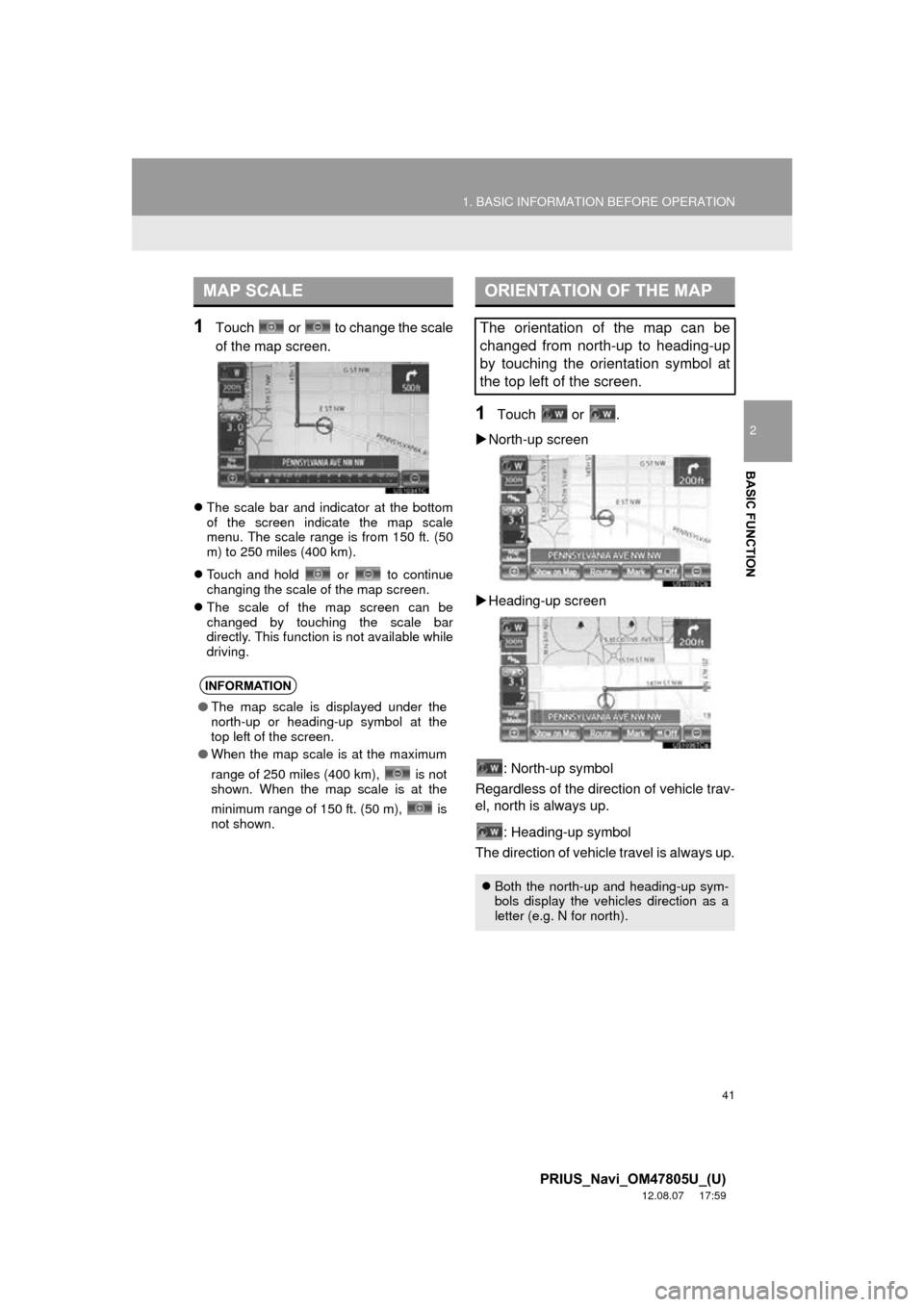
41
1. BASIC INFORMATION BEFORE OPERATION
2
BASIC FUNCTION
PRIUS_Navi_OM47805U_(U)
12.08.07 17:59
1Touch or to change the scale
of the map screen.
The scale bar and indicator at the bottom
of the screen indicate the map scale
menu. The scale range is from 150 ft. (50
m) to 250 miles (400 km).
Touch and hold or to continue
changing the scale of the map screen.
The scale of the map screen can be
changed by touching the scale bar
directly. This function is not available while
driving.
1Touch or .
North-up screen
Heading-up screen
: North-up symbol
Regardless of the direction of vehicle trav-
el, north is always up.
: Heading-up symbol
The direction of vehicle travel is always up.
MAP SCALE
INFORMATION
● The map scale is displayed under the
north-up or heading-up symbol at the
top left of the screen.
● When the map scale is at the maximum
range of 250 miles (400 km), is not
shown. When the map scale is at the
minimum range of 150 ft. (50 m), is
not shown.
ORIENTATION OF THE MAP
The orientation of the map can be
changed from north-up to heading-up
by touching the orientation symbol at
the top left of the screen.
Both the north-up and heading-up sym-
bols display the vehicles direction as a
letter (e.g. N for north).
Page 46 of 359
46
2. SETUP
PRIUS_Navi_OM47805U_(U)
12.08.07 17:59
1Press the “SETUP” button.
2Touch “General” on the “Setup”
screen.
3Touch “Language” .
4Touch the desired screen button.
5Touch “Yes”.
The previous screen will be displayed.
6Touch “Save” .
1Press the “SETUP” button.
2Touch “General” on the “Setup”
screen.
3Touch “Unit of Measurement” .
4Touch “km” or “mile” .
The previous screen will be displayed.
5Touch “Save” .
SELECTING A LANGUAGE
The language can be changed.UNIT OF MEASUREMENT
Distance unit can be changed.
This function is available only in English
or Spanish. To change language, see
“SELECTING A LANGUAGE” on page
46.