Page 19 of 359
19
2. FUNCTION INDEX
1
QUICK GUIDE
PRIUS_Navi_OM47805U_(U)
12.08.07 17:59
Useful functions
During route guidancePage
Pausing route guidance93
Adjusting route guidance volume54
Deleting the destination88
Displaying the entire route map90
Address bookPage
Registering address book entries103
Marking icons on the map105
InformationPage
Displaying vehicle maintenance122
Hands-free system (for cellular phone)Page
Initiating Bluetooth®134
Making a call on a Bluetooth® phone143
Receiving a call on the Bluetooth® phone150
Voice command systemPage
Operating the system with your voice272
Page 20 of 359
20
PRIUS_Navi_OM47805U_(U)
12.08.07 17:59
3. QUICK REFERENCE
1. “Destination” SCREEN
The “Destination” screen enables a destination search. Press the “DEST” button
to display the “Destination” screen.
No.NameFunctionPage
“Address”Touch to input a house number and the street ad-
dress using the input keys.60
“Point of Interest”Touch to select one of the POIs that have already
been stored in the system’s database.63
“Previous Desti-
nations”Touch to select a destination from any of the last
100 previously set destinations and from the pre-
vious starting point.69
“Address Book”
Touch to select the desired location from a regis-
tered entry in “Address book”. (To register ad-
dress book entries, see “REGISTERING
ADDRESS BOOK ENTRIES” on page 104.)
70
Page 21 of 359
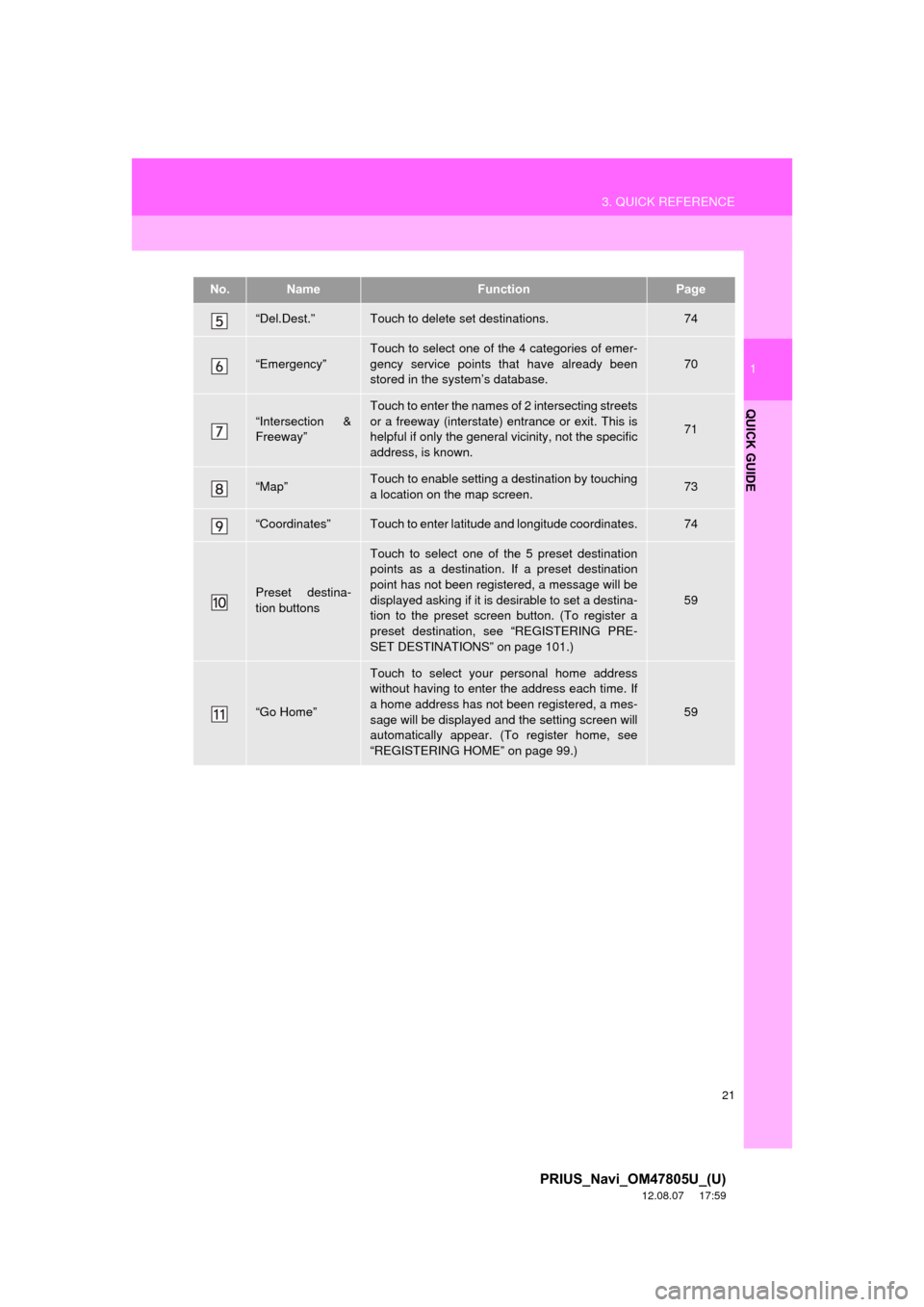
21
3. QUICK REFERENCE
1
QUICK GUIDE
PRIUS_Navi_OM47805U_(U)
12.08.07 17:59
“Del.Dest.”Touch to delete set destinations.74
“Emergency”
Touch to select one of the 4 categories of emer-
gency service points that have already been
stored in the system’s database.
70
“Intersection &
Freeway”
Touch to enter the names of 2 intersecting streets
or a freeway (interstate) entrance or exit. This is
helpful if only the general vicinity, not the specific
address, is known.
71
“Map”Touch to enable setting a destination by touching
a location on the map screen.73
“Coordinates”Touch to enter latitude and longitude coordinates.74
Preset destina-
tion buttons
Touch to select one of the 5 preset destination
points as a destination. If a preset destination
point has not been registered, a message will be
displayed asking if it is desirable to set a destina-
tion to the preset screen button. (To register a
preset destination, see “REGISTERING PRE-
SET DESTINATIONS” on page 101.)
59
“Go Home”
Touch to select your personal home address
without having to enter the address each time. If
a home address has not been registered, a mes-
sage will be displayed and the setting screen will
automatically appear. (To register home, see
“REGISTERING HOME” on page 99.)
59
No.NameFunctionPage
Page 22 of 359
22
3. QUICK REFERENCE
PRIUS_Navi_OM47805U_(U)
12.08.07 17:59
2. “Setup” SCREEN
The items shown on the “Setup” screen can be set. Press the “SETUP” button to
display the “Setup” screen.
Page 23 of 359
23
3. QUICK REFERENCE
1
QUICK GUIDE
PRIUS_Navi_OM47805U_(U)
12.08.07 17:59
No.NameFunctionPage
“General”Touch to change the selected language, opera-
tion sound, automatic screen change settings,
etc.43
“Voice”Touch to set the voice guidance settings.53
“Navigation”
Touch to set home, preset destinations, address
book, areas to avoid, etc. or to delete previous
destinations.
98
“Display”Touch to adjust the contrast and brightness of the
screens, turn the display off, etc.31
“Vehicle”Touch to set vehicle information such as mainte-
nance information.122
“Other”Touch to set XM Sports, XM Stocks and XM Fuel
Prices.305
“Audio”Touch to set iPod and HD Radio channel set-
tings.268
“Bluetooth*”Touch to set Bluetooth® phones and Bluetooth®
audio devices.179
“Phone”Touch to set the phone sound, phonebook, mes-
sage settings, etc.157
*: Bluetooth is a registered tr ademark of Bluetooth SIG, Inc.
Page 24 of 359
24
3. QUICK REFERENCE
PRIUS_Navi_OM47805U_(U)
12.08.07 17:59
3. “Information” SCREEN
This screen can be used to display the XM satellite system, fuel consumption, etc.
Press the “INFO/APPS” (“INFO” ) button to display the “Information” screen.
No.NameFunctionPage
“Apps”Touch to display the “Apps” screen.312, 315
“Fuel Consump-
tion”Touch to display the fuel consumption screen.286
“Traffic Incidents”Touch to display traffic incidents.302
“Map Data”Touch to display map data information.287
“XM Fuel Prices”Touch to display current fuel prices and gas sta-
tion locations information.296
“XM
NavWeather”Touch to display weather information.299
“XM Stocks”Touch to display personally selected stocks infor-
mation.293
“XM Sports”Touch to display personally selected sports
teams information.290
Page 25 of 359
1
2
3
4
5
6
7
8
9
2
25
PRIUS_Navi_OM47805U_(U)
12.08.07 17:59
1. INITIAL SCREEN .......................... 26
2. TOUCH SCREEN OPERATION ............................... 27
3. INPUTTING LETTERS AND NUMBERS/LIST SCREEN
OPERATION ............................... 28
4. SCREEN ADJUSTMENT .............. 31
SCREEN SETTINGS ADJUSTMENT .................................... 31
5. MAP SCREEN OPERATION......... 33
CURRENT POSITION DISPLAY ........... 33
SCREEN SCROLL OPERATION .......... 33
SWITCHING THE SCREENS ................ 38
MAP SCALE .......................................... 41
ORIENTATION OF THE MAP ............... 41
STANDARD MAP ICONS ...................... 42
1. GENERAL SETTINGS .................. 43
SCREENS FOR
GENERAL SETTINGS ........................ 43
2. VOICE SETTINGS ......................... 53
SCREEN FOR VOICE SETTINGS ........ 53
1BASIC INFORMATION BEFORE
OPERATION
2SETUP
BASIC FUNCTION
Page 26 of 359
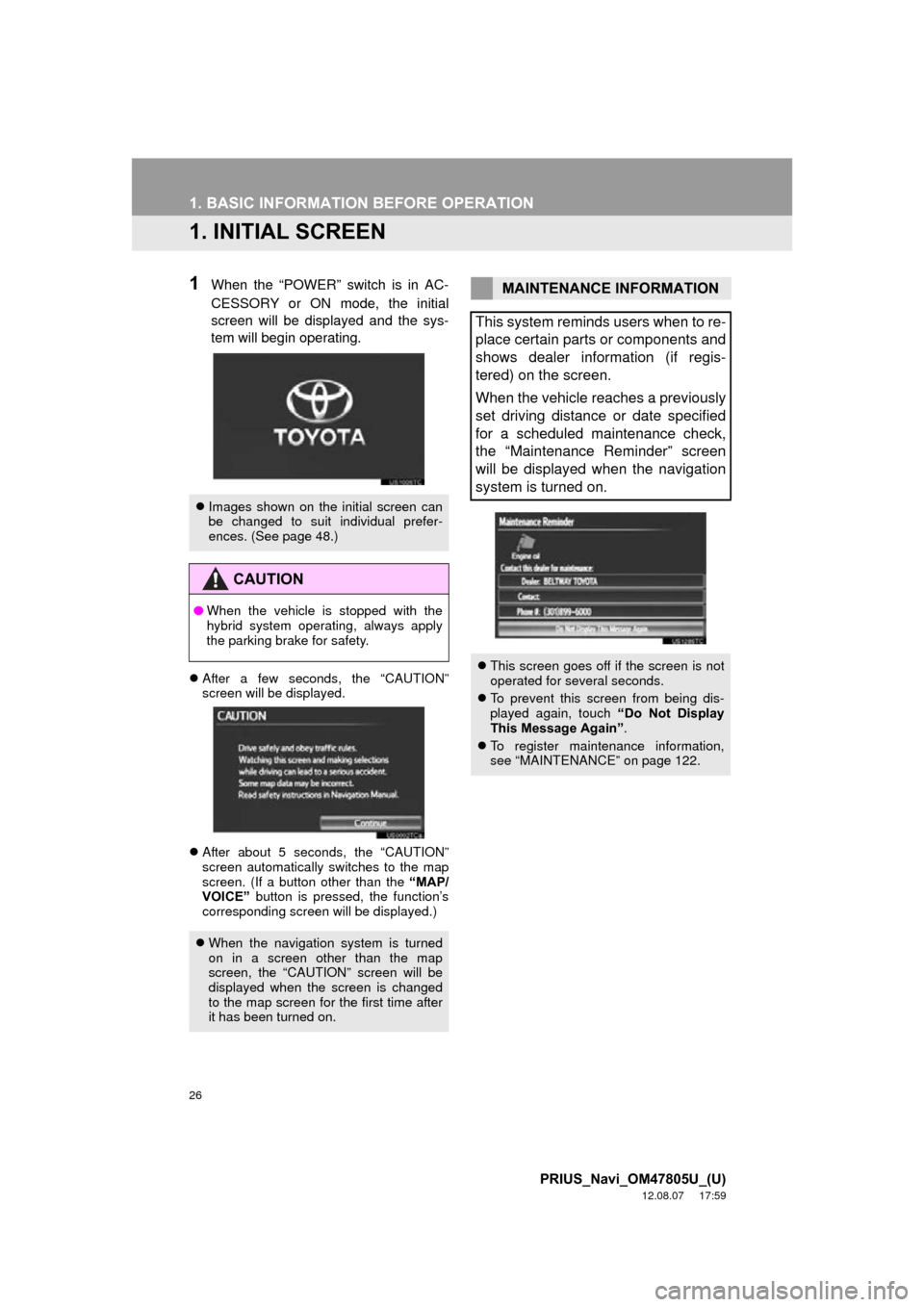
26
PRIUS_Navi_OM47805U_(U)
12.08.07 17:59
1. BASIC INFORMATION BEFORE OPERATION
1. INITIAL SCREEN
1When the “POWER” switch is in AC-
CESSORY or ON mode, the initial
screen will be displayed and the sys-
tem will begin operating.
After a few seconds, the “CAUTION”
screen will be displayed.
After about 5 seconds, the “CAUTION”
screen automatically switches to the map
screen. (If a button other than the “MAP/
VOICE” button is pressed, the function’s
corresponding screen will be displayed.)
Images shown on the initial screen can
be changed to suit individual prefer-
ences. (See page 48.)
CAUTION
●When the vehicle is stopped with the
hybrid system operating, always apply
the parking brake for safety.
When the navigation system is turned
on in a screen other than the map
screen, the “CAUTION” screen will be
displayed when the screen is changed
to the map screen for the first time after
it has been turned on.
MAINTENANCE INFORMATION
This system reminds users when to re-
place certain parts or components and
shows dealer information (if regis-
tered) on the screen.
When the vehicle reaches a previously
set driving distance or date specified
for a scheduled maintenance check,
the “Maintenance Reminder” screen
will be displayed when the navigation
system is turned on.
This screen goes off if the screen is not
operated for several seconds.
To prevent this screen from being dis-
played again, touch “Do Not Display
This Message Again” .
To register maintenance information,
see “MAINTENANCE” on page 122.