2013 TOYOTA PRIUS PLUG-IN HYBRID navigation system
[x] Cancel search: navigation systemPage 302 of 359
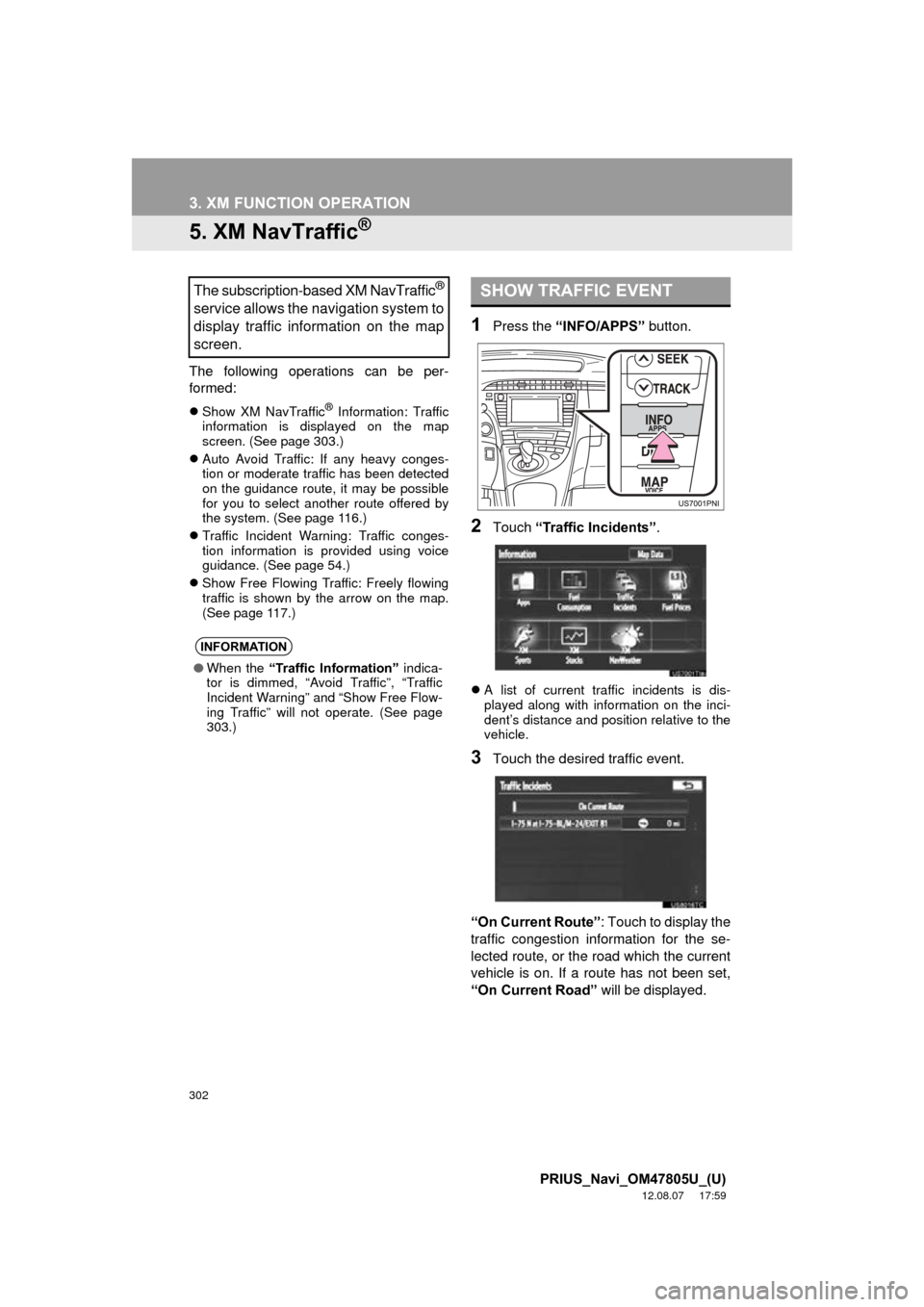
302
3. XM FUNCTION OPERATION
PRIUS_Navi_OM47805U_(U)
12.08.07 17:59
5. XM NavTraffic®
The following operations can be per-
formed:
Show XM NavTraffic® Information: Traffic
information is displayed on the map
screen. (See page 303.)
Auto Avoid Traffic: If any heavy conges-
tion or moderate traffic has been detected
on the guidance route, it may be possible
for you to select another route offered by
the system. (See page 116.)
Traffic Incident Warning: Traffic conges-
tion information is provided using voice
guidance. (See page 54.)
Show Free Flowing Traffic: Freely flowing
traffic is shown by the arrow on the map.
(See page 117.)
1Press the “INFO/APPS” button.
2Touch “Traffic Incidents” .
A list of current traffic incidents is dis-
played along with information on the inci-
dent’s distance and position relative to the
vehicle.
3Touch the desired traffic event.
“On Current Route” : Touch to display the
traffic congestion information for the se-
lected route, or the road which the current
vehicle is on. If a route has not been set,
“On Current Road” will be displayed.
The subscription-based XM NavTraffic®
service allows the navigation system to
display traffic information on the map
screen.
INFORMATION
●When the “Traffic Information” indica-
tor is dimmed, “Avoid Traffic”, “Traffic
Incident Warning” and “Show Free Flow-
ing Traffic” will not operate. (See page
303.)
SHOW TRAFFIC EVENT
Page 308 of 359
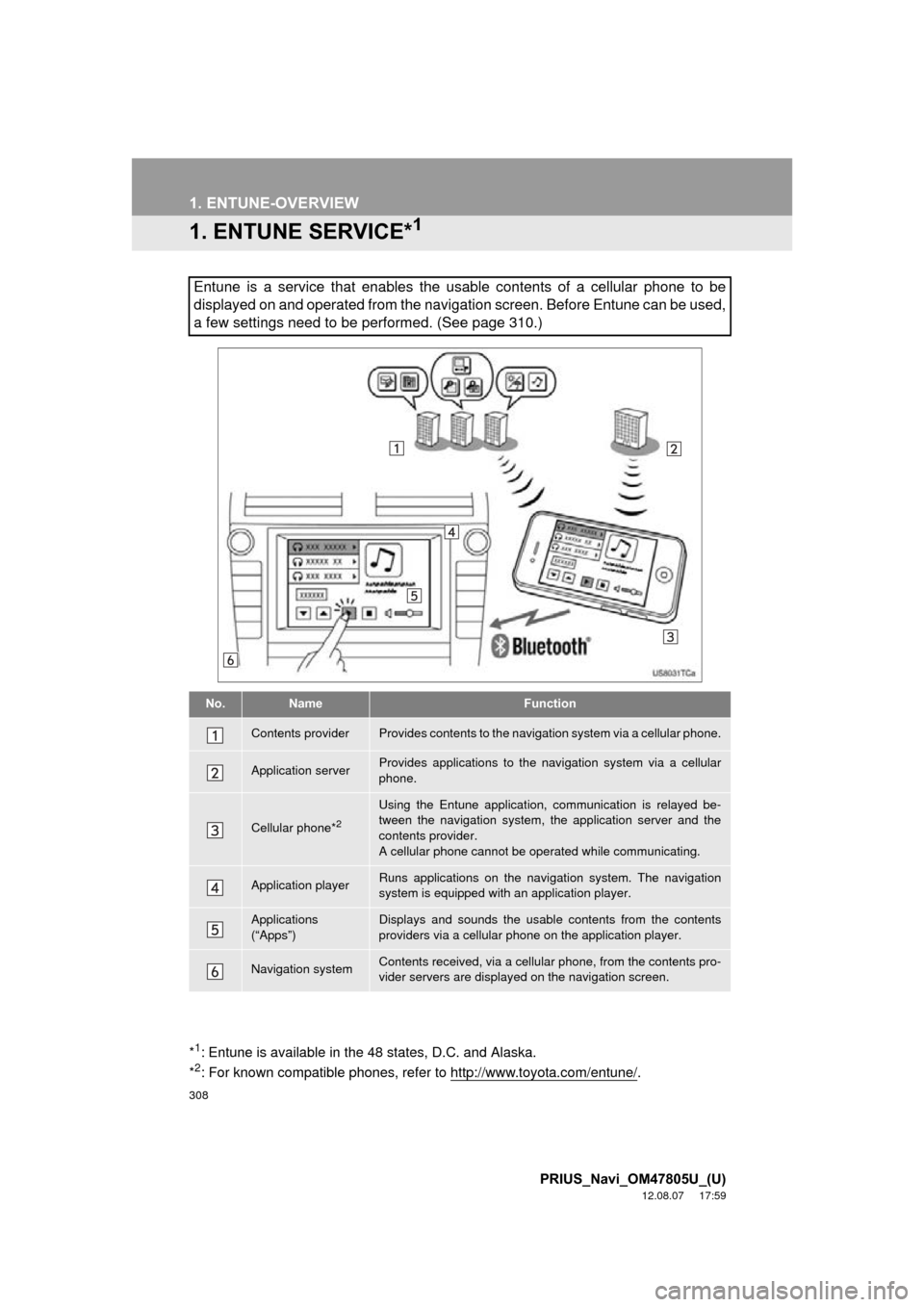
308
PRIUS_Navi_OM47805U_(U)
12.08.07 17:59
1. ENTUNE-OVERVIEW
1. ENTUNE SERVICE*1
Entune is a service that enables the usable contents of a cellular phone to be
displayed on and operated from the navigation screen. Before Entune can be used,
a few settings need to be performed. (See page 310.)
No.NameFunction
Contents providerProvides contents to the navigation system via a cellular phone.
Application serverProvides applications to the navigation system via a cellular
phone.
Cellular phone*2
Using the Entune application, communication is relayed be-
tween the navigation system, the application server and the
contents provider.
A cellular phone cannot be operated while communicating.
Application playerRuns applications on the navigation system. The navigation
system is equipped with an application player.
Applications
(“Apps”)Displays and sounds the usabl e contents from the contents
providers via a cellular p hone on the application player.
Navigation systemContents received, via a cellular phone, from the contents pro-
vider servers are display ed on the navigation screen.
*1: Entune is available in the 48 states, D.C. and Alaska.
*2: For known compatible phones, refer to http://www.toyota.com/entune/.
Page 309 of 359
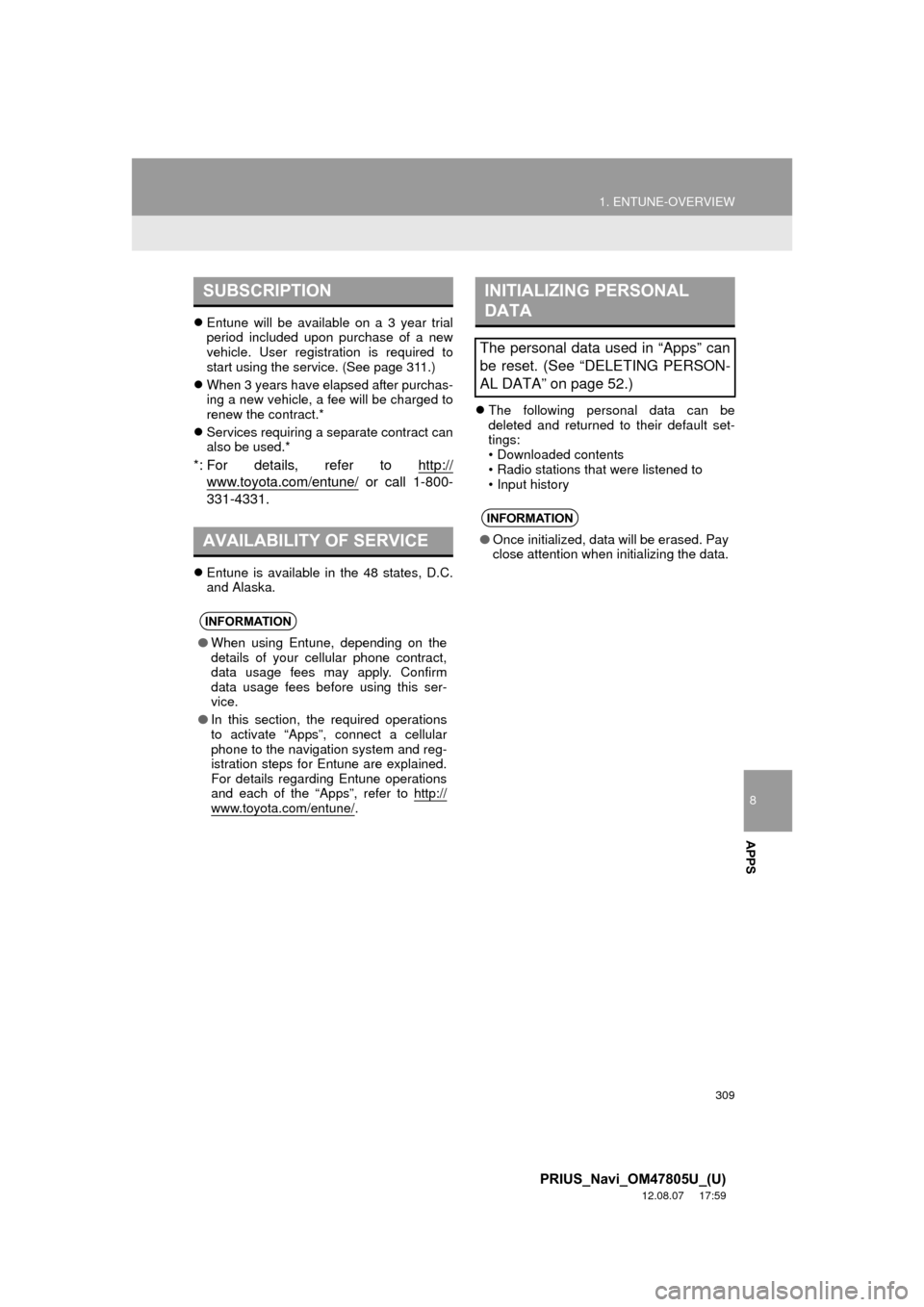
8
APPS
309
1. ENTUNE-OVERVIEW
PRIUS_Navi_OM47805U_(U)
12.08.07 17:59
Entune will be available on a 3 year trial
period included upon purchase of a new
vehicle. User registration is required to
start using the service. (See page 311.)
When 3 years have elapsed after purchas-
ing a new vehicle, a fee will be charged to
renew the contract.*
Services requiring a separate contract can
also be used.*
*: For details, refer to http://
www.toyota.com/entune/ or call 1-800-
331-4331.
Entune is available in the 48 states, D.C.
and Alaska.
The following personal data can be
deleted and returned to their default set-
tings:
• Downloaded contents
• Radio stations that were listened to
• Input history
SUBSCRIPTION
AVAILABILITY OF SERVICE
INFORMATION
●When using Entune, depending on the
details of your cellular phone contract,
data usage fees may apply. Confirm
data usage fees before using this ser-
vice.
● In this section, the required operations
to activate “Apps”, connect a cellular
phone to the navigation system and reg-
istration steps for Entune are explained.
For details regarding Entune operations
and each of the “Apps”, refer to http://
www.toyota.com/entune/.
INITIALIZING PERSONAL
DATA
The personal data used in “Apps” can
be reset. (See “DELETING PERSON-
AL DATA” on page 52.)
INFORMATION
● Once initialized, data will be erased. Pay
close attention when initializing the data.
Page 310 of 359
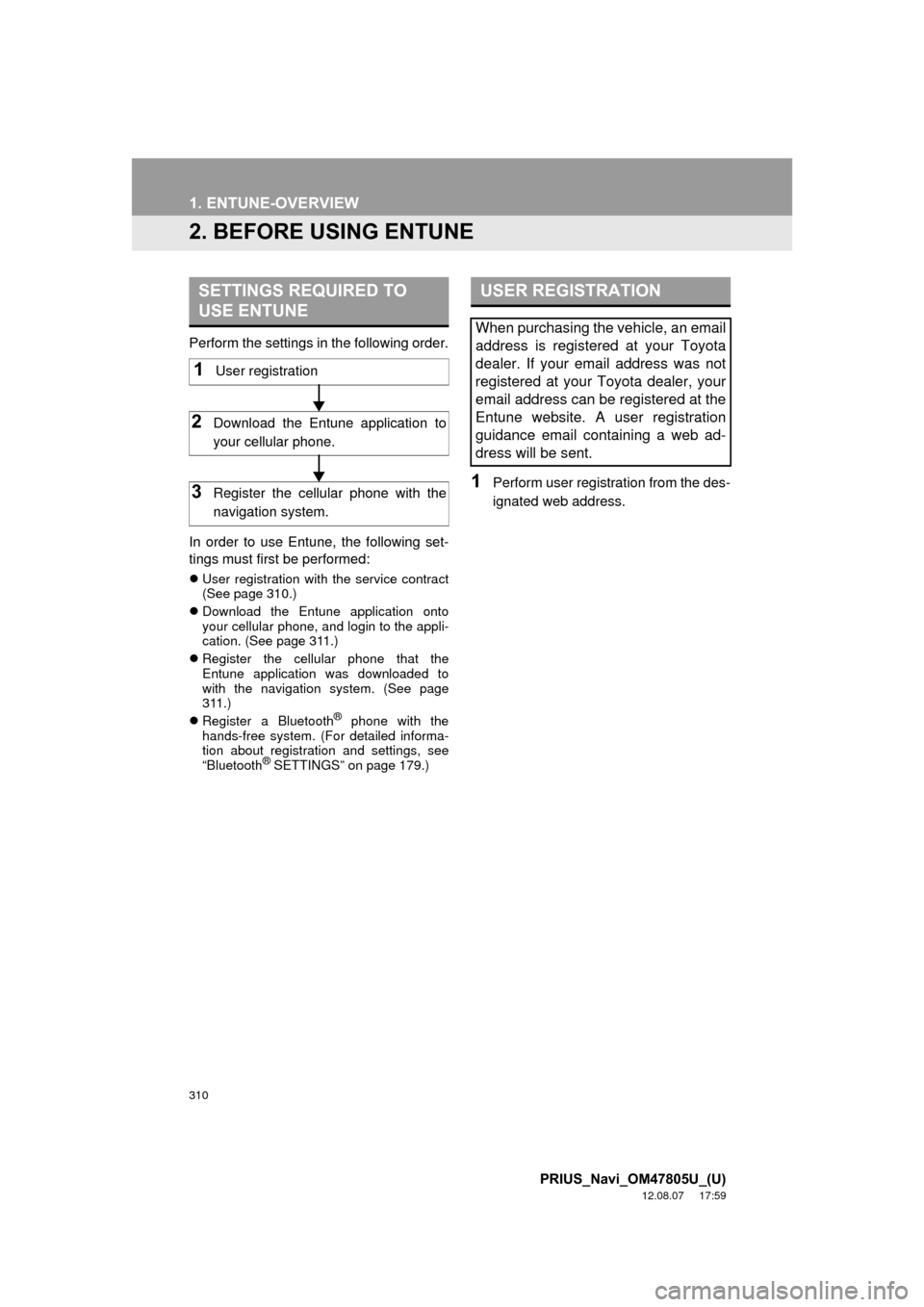
310
1. ENTUNE-OVERVIEW
PRIUS_Navi_OM47805U_(U)
12.08.07 17:59
2. BEFORE USING ENTUNE
Perform the settings in the following order.
In order to use Entune, the following set-
tings must first be performed:
User registration with the service contract
(See page 310.)
Download the Entune application onto
your cellular phone, and login to the appli-
cation. (See page 311.)
Register the cellular phone that the
Entune application was downloaded to
with the navigation system. (See page
311.)
Register a Bluetooth
® phone with the
hands-free system. (For detailed informa-
tion about registration and settings, see
“Bluetooth
® SETTINGS” on page 179.)
1Perform user registration from the des-
ignated web address.
SETTINGS REQUIRED TO
USE ENTUNE
1User registration
2Download the Entune application to
your cellular phone.
3Register the cellular phone with the
navigation system.
USER REGISTRATION
When purchasing the vehicle, an email
address is registered at your Toyota
dealer. If your email address was not
registered at your Toyota dealer, your
email address can be registered at the
Entune website. A user registration
guidance email containing a web ad-
dress will be sent.
Page 315 of 359

315
2. ENTUNE OPERATION
8
APPS
PRIUS_Navi_OM47805U_(U)
12.08.07 17:59
2. LINKING “APPS” AND NAVIGATION LOCAL FUNCTION
1Press the “INFO/APPS” button.
2Touch “Apps”.
3A screen indicating that updates are
being checked for will be displayed.
4When updating is complete, the main
menu screen will be displayed.
The screen shown above is only an exam-
ple. The actual screen may be different.
For details about the function and service
of each application displayed in the main
menu, refer to http://www.toyota.com/
entune/.
The navigation system’s setting a des-
tination and making a hands-free call
can be performed via “Apps” of
Entune.
INFORMATION
●Some parts of “Apps” can be adjusted
using the switches on the steering
wheel.
Page 320 of 359

320
PRIUS_Navi_OM47805U_(U)
12.08.07 17:59
1. REAR VIEW MONITOR SYSTEM
1. REAR VIEW MONITOR SYSTEM OPERATION
1To display the rear view image on the
screen, shift the shift position to “R”
when the “POWER” switch is in ON
mode and the back door is completely
closed.
The rear view monitor system assists
the driver by displaying an image of the
view behind the vehicle while backing
up. The image is displayed in reverse
on the screen. This reversed image is
a similar image to the one on the inside
rear view mirror.
If you move the shift position out of the
“R”, the screen returns to the previous
screen. Operating another function of
the navigation system will display
another screen.
The rear view monitor system is a sup-
plement device intended to assist back
up. When backing up, be sure to check
behind and all around the vehicle visu-
ally.
CAUTION
●Never depend on the rear view monitor
system entirely when backing up.
Always make sure your intended path is
clear.
Use caution, just as you would when
backing up any vehicle.
● Never back up while looking only at the
screen. The image on the screen is dif-
ferent from actual conditions. Depicted
distances between objects and flat sur-
faces will differ from actual distance. If
you back up while looking only at the
screen, you may hit a vehicle, a person
or an object. When backing up, be sure
to check behind and all around the vehi-
cle visually and with mirrors before pro-
ceeding.
● Do not use the system when the back
door is not completely closed.
● Use your own eyes to confirm the vehi-
cle’s surroundings, as the displayed
image may become faint or dark, and
moving images will be distorted, or not
entirely visible when the outside temper-
ature is low. When backing up, be sure
to check behind and all around the vehi-
cle visually and with mirror before pro-
ceeding.
Page 327 of 359
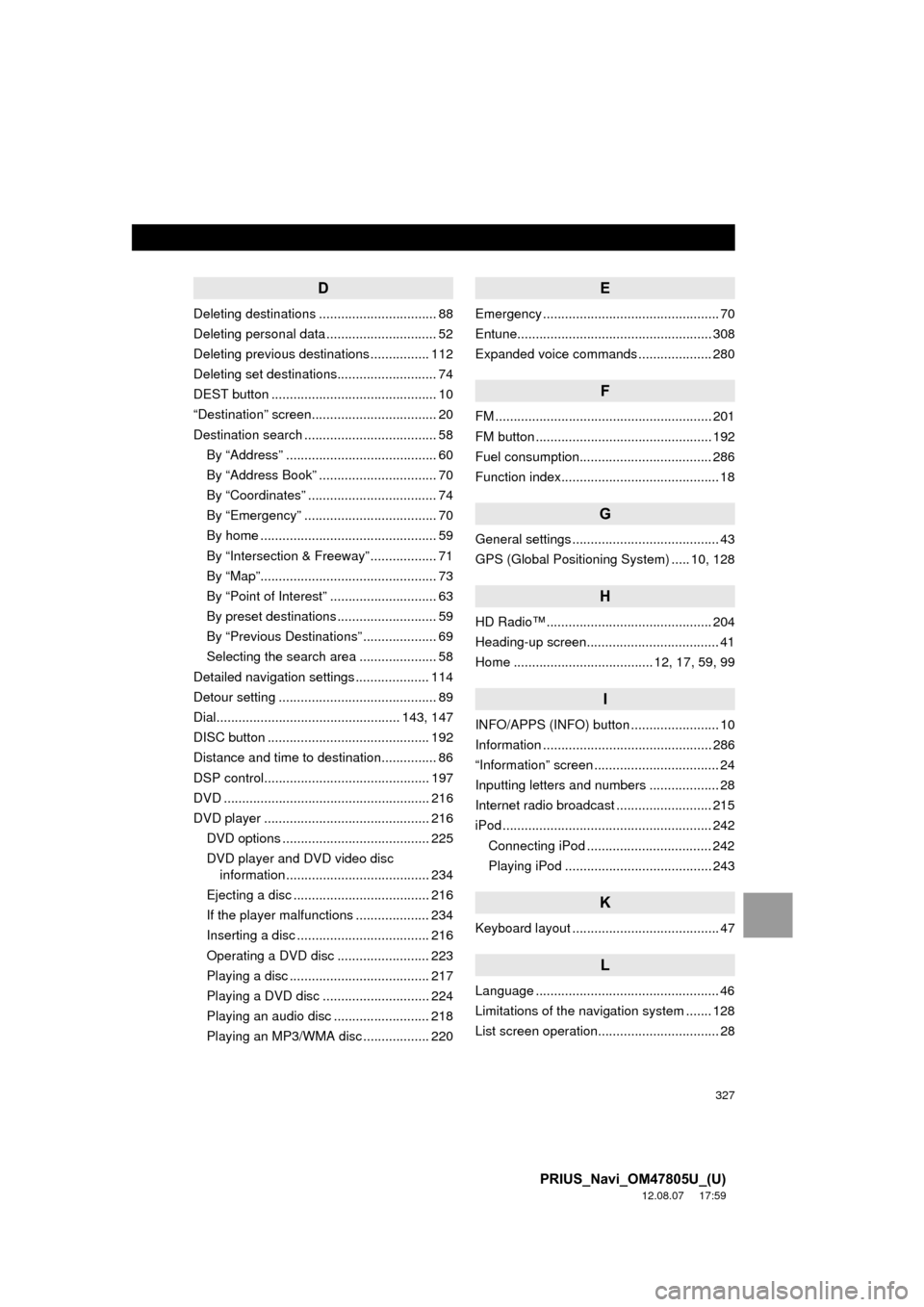
327
PRIUS_Navi_OM47805U_(U)
12.08.07 17:59
D
Deleting destinations ................................ 88
Deleting personal data .............................. 52
Deleting previous destinations ................ 112
Deleting set destinations........................... 74
DEST button ............................................. 10
“Destination” screen.................................. 20
Destination search .................................... 58By “Address” ......................................... 60
By “Address Book” ................................ 70
By “Coordinates” ................................... 74
By “Emergency” .................................... 70
By home ................................................ 59
By “Intersection & Freeway” .................. 71
By “Map”................................................ 73
By “Point of Interest” ............................. 63
By preset destinations ........................... 59
By “Previous Destinations” .................... 69
Selecting the search area ..................... 58
Detailed navigation settings .................... 114
Detour setting ........................................... 89
Dial.................................................. 143, 147
DISC button ............................................ 192
Distance and time to destination............... 86
DSP control............................................. 197
DVD ........................................................ 216
DVD player ............................................. 216 DVD options ........................................ 225
DVD player and DVD video disc information ....................................... 234
Ejecting a disc ..................................... 216
If the player malfunctions .................... 234
Inserting a disc .................................... 216
Operating a DVD disc ......................... 223
Playing a disc ...................................... 217
Playing a DVD disc ............................. 224
Playing an audio disc .......................... 218
Playing an MP3/WMA disc .................. 220
E
Emergency ................................................ 70
Entune..................................................... 308
Expanded voice commands .................... 280
F
FM ........................................................... 201
FM button ................................................ 192
Fuel consumption.................................... 286
Function index........................................... 18
G
General settings ........................................ 43
GPS (Global Positioning System) ..... 10, 128
H
HD Radio™ ............................................. 204
Heading-up screen.................................... 41
Home ...................................... 12, 17, 59, 99
I
INFO/APPS (INFO) button ........................ 10
Information .............................................. 286
“Information” screen .................................. 24
Inputting letters and numbers ................... 28
Internet radio broadcast .......................... 215
iPod ......................................................... 242 Connecting iPod .................................. 242
Playing iPod ........................................ 243
K
Keyboard layout ........................................ 47
L
Language .................................................. 46
Limitations of the navigation system ....... 128
List screen operation................................. 28
Page 328 of 359

328
ALPHABETICAL INDEX
PRIUS_Navi_OM47805U_(U)
12.08.07 17:59
M
Map ........................................................... 73
Map database information and updates................................................ 332
Map database version and coverage area ..................................... 287
Map icons.................................................. 42
Map scale.................................................. 41
MAP/VOICE button ................................... 10
MP3......................................................... 220
N
Natural speech information ..................... 278
Navigation system........... ..................... ..... 58
North-up screen ........................................ 41
O
Operation flow: Guiding the route ............. 16
Orientation of the map .............................. 41
Overview button and guidance screen.................................................... 10
P
Pausing guidance......................................93
Phone ......................................................132
Phone (Hands-free system for cellular phone) .....................................134
About the phonebook in this system ............ .......................136
Using the phone switch .......................135
Using the steering switches .................136
When selling or disposing of the vehicle ........................................137
PHONE button ........................................132
Phone settings ........................................157 Message settings.................................172
Phone display settings.........................176
Phone sound settings ..........................157
Phonebook ..........................................159
Phonebook ......................................143, 159
POI call....................................................149
POI icons...................................................94
Point of Interest .........................................63
Preset destinations..............................14, 59
Previous destinations ................................69
PWR VOL knob .......................................192
Q
Quick guide ...............................................10
Quick reference .........................20, 132, 192