Page 1 of 359
1
PRIUS_Navi_OM47805U_(U)
12.08.07 17:59
1QUICK GUIDE9
2BASIC FUNCTION25
3NAVIGATION SYSTEM56
4PHONE131
5AUDIO/VIDEO SYSTEM190
6VOICE COMMAND SYSTEM271
7INFORMATION285
8APPS307
9PERIPHERAL MONITORING
SYSTEM319
INDEX325
TABLE OF CONTENTS
Page 7 of 359
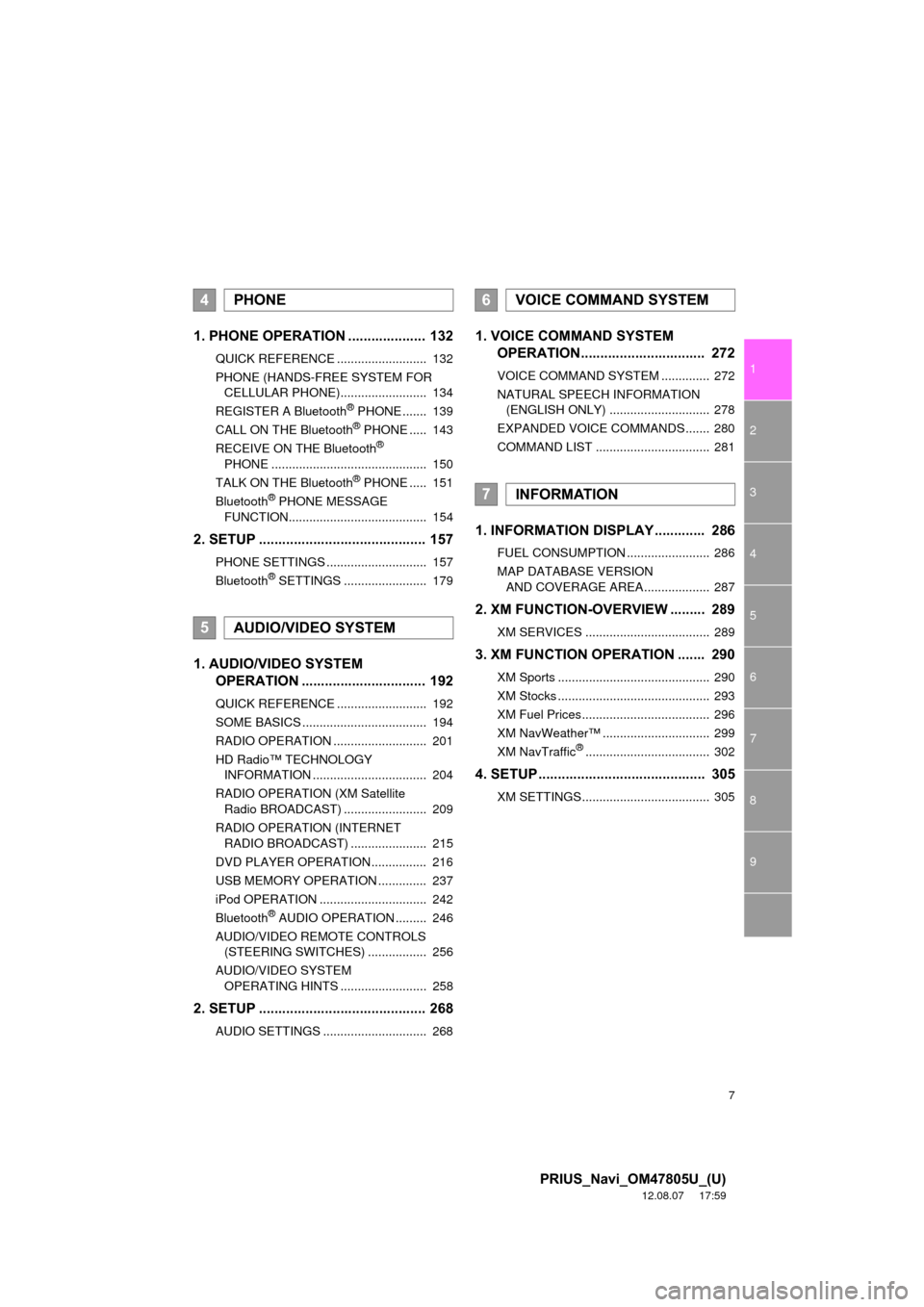
7
1
2
3
4
5
6
7
8
9
PRIUS_Navi_OM47805U_(U)
12.08.07 17:59
1. PHONE OPERATION .................... 132
QUICK REFERENCE .......................... 132
PHONE (HANDS-FREE SYSTEM FOR CELLULAR PHONE)......................... 134
REGISTER A Bluetooth
® PHONE ....... 139
CALL ON THE Bluetooth® PHONE ..... 143
RECEIVE ON THE Bluetooth®
PHONE ............................................. 150
TALK ON THE Bluetooth
® PHONE ..... 151
Bluetooth® PHONE MESSAGE
FUNCTION........................................ 154
2. SETUP ........................................... 157
PHONE SETTINGS ............................. 157
Bluetooth® SETTINGS ........................ 179
1. AUDIO/VIDEO SYSTEM OPERATION ................................ 192
QUICK REFERENCE .......................... 192
SOME BASICS .................................... 194
RADIO OPERATION ........................... 201
HD Radio™ TECHNOLOGY
INFORMATION ................................. 204
RADIO OPERATION (XM Satellite Radio BROADCAST) ........................ 209
RADIO OPERATION (INTERNET RADIO BROADCAST) ...................... 215
DVD PLAYER OPERATION................ 216
USB MEMORY OPERATION .............. 237
iPod OPERATION ............................... 242
Bluetooth
® AUDIO OPERATION ......... 246
AUDIO/VIDEO REMOTE CONTROLS (STEERING SWITCHES) ................. 256
AUDIO/VIDEO SYSTEM OPERATING HINTS ......................... 258
2. SETUP ........................................... 268
AUDIO SETTINGS .............................. 268
1. VOICE COMMAND SYSTEM OPERATION................................ 272
VOICE COMMAND SYSTEM .............. 272
NATURAL SPEECH INFORMATION
(ENGLISH ONLY) ............................. 278
EXPANDED VOICE COMMANDS ....... 280
COMMAND LIST ................................. 281
1. INFORMATION DISPLAY ............. 286
FUEL CONSUMPTION ........................ 286
MAP DATABASE VERSION AND COVERAGE AREA ................... 287
2. XM FUNCTION-O VERVIEW ......... 289
XM SERVICES .................................... 289
3. XM FUNCTION OPERATION ....... 290
XM Sports ............................................ 290
XM Stocks ............................................ 293
XM Fuel Prices..................................... 296
XM NavWeather™ ............................... 299
XM NavTraffic
®.................................... 302
4. SETUP ........................................... 305
XM SETTINGS..................................... 305
4PHONE
5AUDIO/VIDEO SYSTEM
6VOICE COMMAND SYSTEM
7INFORMATION
Page 13 of 359
13
1. NAVIGATION OPERATION
1
QUICK GUIDE
PRIUS_Navi_OM47805U_(U)
12.08.07 17:59
Touch “OK”.
Registration of home is complete.
Home can also be registered by touch-
ing “Navigation” on the “Setup” screen.
(See “REGISTERING HOME” on page
99.)
The name, location, phone number and
icon can be changed. (See “EDITING
HOME” on page 100.)
The registered points can be used on
the “Destination” screen. (See “DESTI-
NATION SEARCH BY HOME” on page
59.)
6
Page 15 of 359
15
1. NAVIGATION OPERATION
1
QUICK GUIDE
PRIUS_Navi_OM47805U_(U)
12.08.07 17:59
Touch “OK”.
Registration of preset destinations is
complete.
Preset destinations can also be regis-
tered by touching “Navigation” on the
“Setup” screen. (See “REGISTERING
PRESET DESTINATIONS” on page
101.)
The name, location, phone number and
icon can be changed. (See “EDITING
PRESET DESTINATIONS” on page
102.)
The registered points can be used on
the “Destination” screen. (See “DESTI-
NATION SEARCH BY PRESET DESTI-
NATIONS” on page 59.)
6
Page 19 of 359
19
2. FUNCTION INDEX
1
QUICK GUIDE
PRIUS_Navi_OM47805U_(U)
12.08.07 17:59
Useful functions
During route guidancePage
Pausing route guidance93
Adjusting route guidance volume54
Deleting the destination88
Displaying the entire route map90
Address bookPage
Registering address book entries103
Marking icons on the map105
InformationPage
Displaying vehicle maintenance122
Hands-free system (for cellular phone)Page
Initiating Bluetooth®134
Making a call on a Bluetooth® phone143
Receiving a call on the Bluetooth® phone150
Voice command systemPage
Operating the system with your voice272
Page 23 of 359
23
3. QUICK REFERENCE
1
QUICK GUIDE
PRIUS_Navi_OM47805U_(U)
12.08.07 17:59
No.NameFunctionPage
“General”Touch to change the selected language, opera-
tion sound, automatic screen change settings,
etc.43
“Voice”Touch to set the voice guidance settings.53
“Navigation”
Touch to set home, preset destinations, address
book, areas to avoid, etc. or to delete previous
destinations.
98
“Display”Touch to adjust the contrast and brightness of the
screens, turn the display off, etc.31
“Vehicle”Touch to set vehicle information such as mainte-
nance information.122
“Other”Touch to set XM Sports, XM Stocks and XM Fuel
Prices.305
“Audio”Touch to set iPod and HD Radio channel set-
tings.268
“Bluetooth*”Touch to set Bluetooth® phones and Bluetooth®
audio devices.179
“Phone”Touch to set the phone sound, phonebook, mes-
sage settings, etc.157
*: Bluetooth is a registered tr ademark of Bluetooth SIG, Inc.
Page 35 of 359
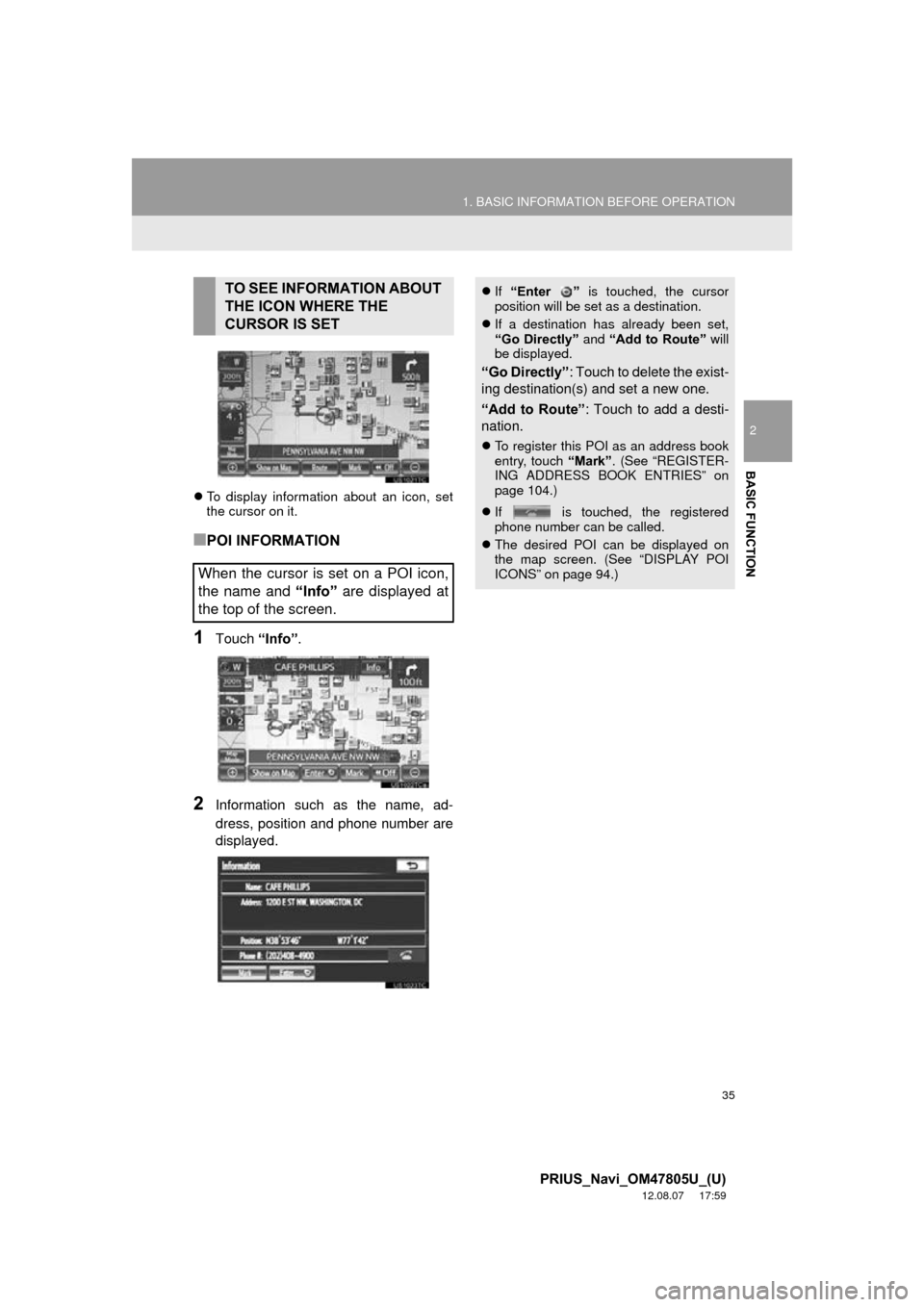
35
1. BASIC INFORMATION BEFORE OPERATION
2
BASIC FUNCTION
PRIUS_Navi_OM47805U_(U)
12.08.07 17:59
To display information about an icon, set
the cursor on it.
■POI INFORMATION
1Touch “Info”.
2Information such as the name, ad-
dress, position and phone number are
displayed.
TO SEE INFORMATION ABOUT
THE ICON WHERE THE
CURSOR IS SET
When the cursor is set on a POI icon,
the name and “Info” are displayed at
the top of the screen. If “Enter ” is touched, the cursor
position will be set as a destination.
If a destination has already been set,
“Go Directly” and “Add to Route” will
be displayed.
“Go Directly” : Touch to delete the exist-
ing destination(s) and set a new one.
“Add to Route” : Touch to add a desti-
nation.
To register this POI as an address book
entry, touch “Mark”. (See “REGISTER-
ING ADDRESS BOOK ENTRIES” on
page 104.)
If is touched, the registered
phone number can be called.
The desired POI can be displayed on
the map screen. (See “DISPLAY POI
ICONS” on page 94.)
Page 36 of 359
36
1. BASIC INFORMATION BEFORE OPERATION
PRIUS_Navi_OM47805U_(U)
12.08.07 17:59
■ADDRESS BOOK ENTRY INFOR-
MATION
1Touch “Info”.
2Information such as the name, ad-
dress, position and phone number are
displayed.
When the cursor is set on an address
book entry icon, the name and “Info”
are displayed at the top of the screen.
If “Enter ” is touched, the cursor
position will be set as a destination.
If a destination has already been set,
“Go Directly” and “Add to Route” will
be displayed.
“Go Directly” : Touch to delete the exist-
ing destination(s) and set a new one.
“Add to Route” : Touch to add a desti-
nation.
To edit an address book entry, touch
“Edit” . (See “EDITING ADDRESS
BOOK ENTRIES” on page 104.)
To delete an address book entry, touch
“Delete” .
If is touched, the registered
phone number can be called.