Page 295 of 684
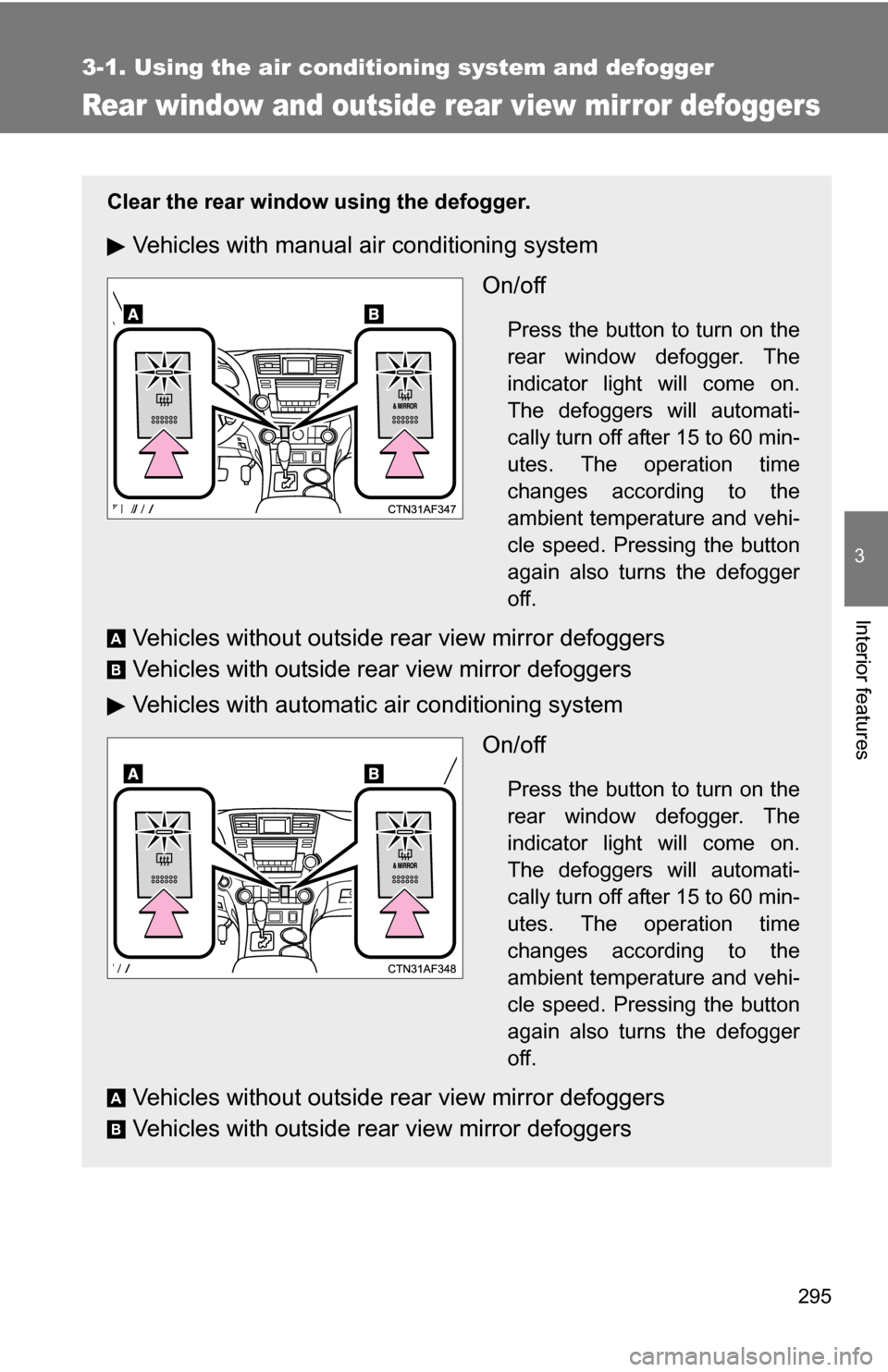
295
3-1. Using the air conditioning system and defogger
3
Interior features
Rear window and outside rear view mirror defoggers
Clear the rear window using the defogger.
Vehicles with manual air conditioning systemOn/off
Press the button to turn on the
rear window defogger. The
indicator light will come on.
The defoggers will automati-
cally turn off after 15 to 60 min-
utes. The operation time
changes according to the
ambient temperature and vehi-
cle speed. Pressing the button
again also turns the defogger
off.
Vehicles without outside rear view mirror defoggers
Vehicles with outside rear view mirror defoggers
Vehicles with automatic air conditioning systemOn/off
Press the button to turn on the
rear window defogger. The
indicator light will come on.
The defoggers will automati-
cally turn off after 15 to 60 min-
utes. The operation time
changes according to the
ambient temperature and vehi-
cle speed. Pressing the button
again also turns the defogger
off.
Vehicles without outside rear view mirror defoggers
Vehicles with outside rear view mirror defoggers
A
B
A
B
Page 308 of 684
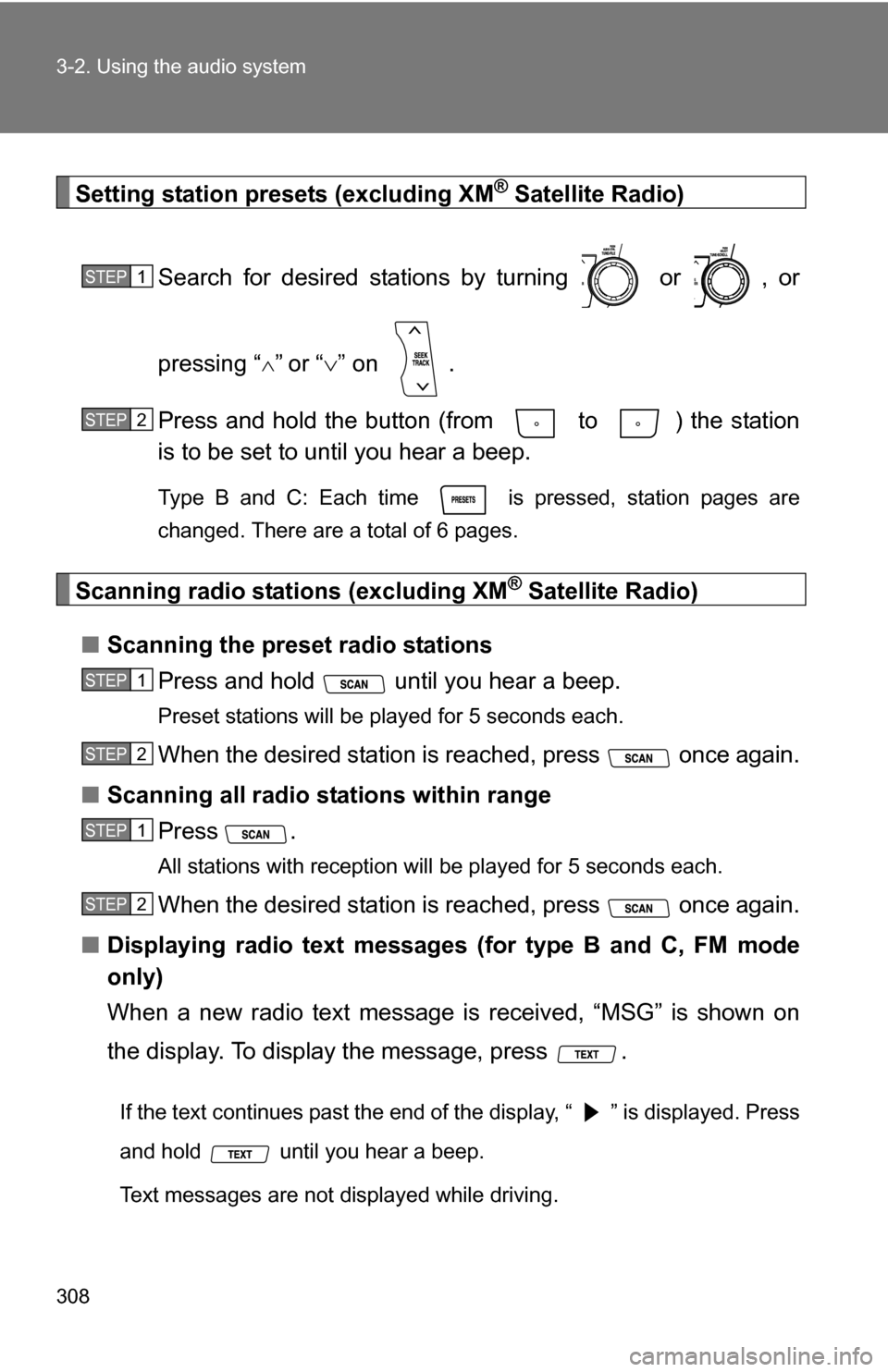
308 3-2. Using the audio system
Setting station presets (excluding XM® Satellite Radio)
Search for desired stations by turning or , or
pressing “
”or “ ” on .
Press and hold the button (from to ) the station
is to be set to until you hear a beep.
Type B and C: Each time is pressed, station pages are
changed. There are a total of 6 pages.
Scanning radio stations (excluding XM® Satellite Radio)
■ Scanning the preset radio stations
Press and hold until you hear a beep.
Preset stations will be played for 5 seconds each.
When the desired station is reached, press once again.
■ Scanning all radio stations within range
Press
.
All stations with reception will be played for 5 seconds each.
When the desired station is reached, press once again.
■ Displaying radio text messages (for type B and C, FM mode
only)
When a new radio text message is received, “MSG” is shown on
the display. To display the message, press .
If the text continues past the end of the display, “ ” is displayed. Press
and hold until you hear a beep.
Text messages are not displayed while driving.
STEP1
STEP2
STEP1
STEP2
STEP1
STEP2
Page 309 of 684
309
3-2. Using the audio system
3
Interior features
XM® Satellite Radio (type B and C)
■ Receiving XM
® Satellite Radio
Press .
The display changes as follows each time is pressed.
AM FM XM
Turn to select the desired channel in all the categories,
or press “ ” or “ ” on to select the desired channel in
the current category.
■ Setting XM
® Satellite Radio channel presets
Select the desired channel. Press and hold a button
(from to ) until you hear a beep.
■ Changing the channel category
Press “ ” or “ ” on the .
■ Scanning XM
® Satellite Radio channels
● Scanning channels in the current category
Press .
When the desired channel is reached, press again.
● Scanning preset channels
Press and hold until you hear a beep.
When the desired channel is reached, press again.
STEP1
STEP2
STEP1
STEP2
STEP1
STEP2
Page 310 of 684
310 3-2. Using the audio system
■Displaying text information
Press .
Each time is pressed, the display changes in the following order:
Title (song/program title) Name (artist name/feature)Title (song/pro-
gram title).
Silencing the sound
Type A Press .
Type B and C Press .
Page 312 of 684
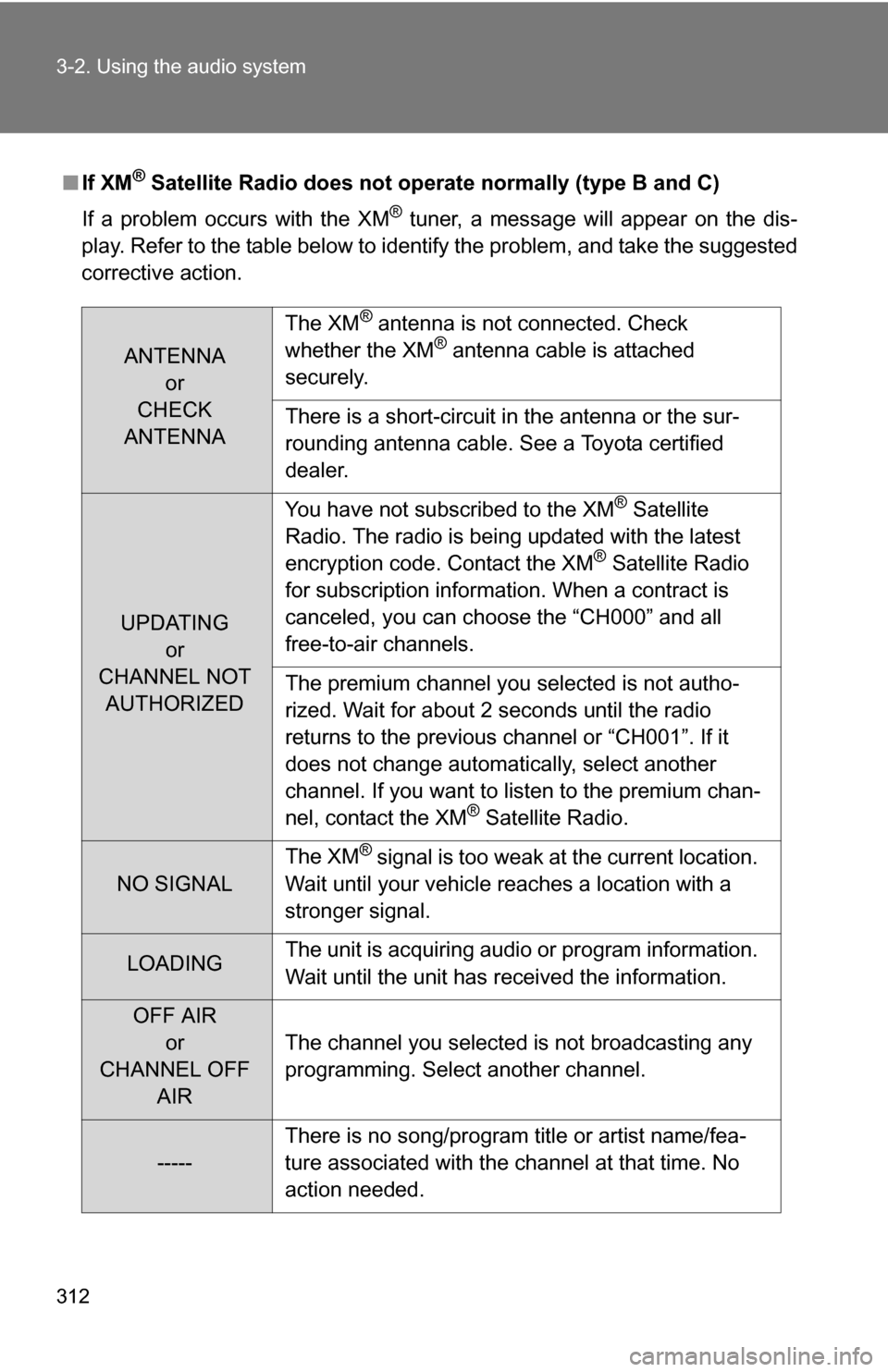
312 3-2. Using the audio system
■If XM® Satellite Radio does not operate normally (type B and C)
If a problem occurs with the XM
® tuner, a message will appear on the dis-
play. Refer to the table below to identify the problem, and take the suggested
corrective action.
ANTENNA or
CHECK
ANTENNA The XM
® antenna is not connected. Check
whether the XM® antenna cable is attached
securely.
There is a short-circuit in the antenna or the sur-
rounding antenna cable. See a Toyota certified
dealer.
UPDATING or
CHANNEL NOT AUTHORIZED You have not subscribed to the XM
® Satellite
Radio. The radio is being updated with the latest
encryption code. Contact the XM
® Satellite Radio
for subscription information. When a contract is
canceled, you can choose the “CH000” and all
free-to-air channels.
The premium channel you selected is not autho-
rized. Wait for about 2 seconds until the radio
returns to the previous channel or “CH001”. If it
does not change automatically, select another
channel. If you want to listen to the premium chan-
nel, contact the XM
® Satellite Radio.
NO SIGNAL The XM
® signal is too weak at the current location.
Wait until your vehicle reaches a location with a
stronger signal.
LOADING The unit is acquiring audio or program information.
Wait until the unit has received the information.
OFF AIR
or
CHANNEL OFF AIR The channel you selected is not broadcasting any
programming. Select another channel.
-----
There is no song/program title or artist name/fea-
ture associated with the channel at that time. No
action needed.
Page 318 of 684
318 3-2. Using the audio system
Repeat play■ Repeating a track
Press (RPT) or (RPT).
To cancel, press the button once more (type A and type B without a CD
changer), or twice more (type B with a CD changer and type C).
■Repeating all of the tracks on a CD (type B with a CD changer
and type C)
Press (RPT) twice.
To cancel, press the button again.
Switching the display
Press .
Each time is pressed, the display changes in the following order:
Type A: Track no./Elapsed time CD title Track name.
Type B and C: Track title Track name/Artist name Track name/
Elapsed time.
Silencing a sound (type A only)
P. 3 1 0
Page 323 of 684
323
3-2. Using the audio system
3
Interior features
Loading and ejecting MP3 and WMA discs
P. 3 1 4
Selecting MP3 and WMA discs (type B with a CD changer and type C)
P. 3 1 7
Selecting and scanning a folder
■ Selecting folders one at a time
Press “ ” or “ ” on to select the desired folder.
■ Scanning the first file of all the folders
Press and hold until you hear a beep.
The first ten seconds of the first file in each folder will be played.
When the desired folder is reached, press again.
■ Returning to the first folder
Press and hold “ ” on until you hear a beep.
Selecting and scanning files
■ Selecting one file at a time
Turn or , or press “ ” or “ ” on to select the
desired file.
■ Selecting the desired file by cueing the files in the folder
Press .
When the desired file is reached, press once again.
STEP1
STEP2
Page 325 of 684
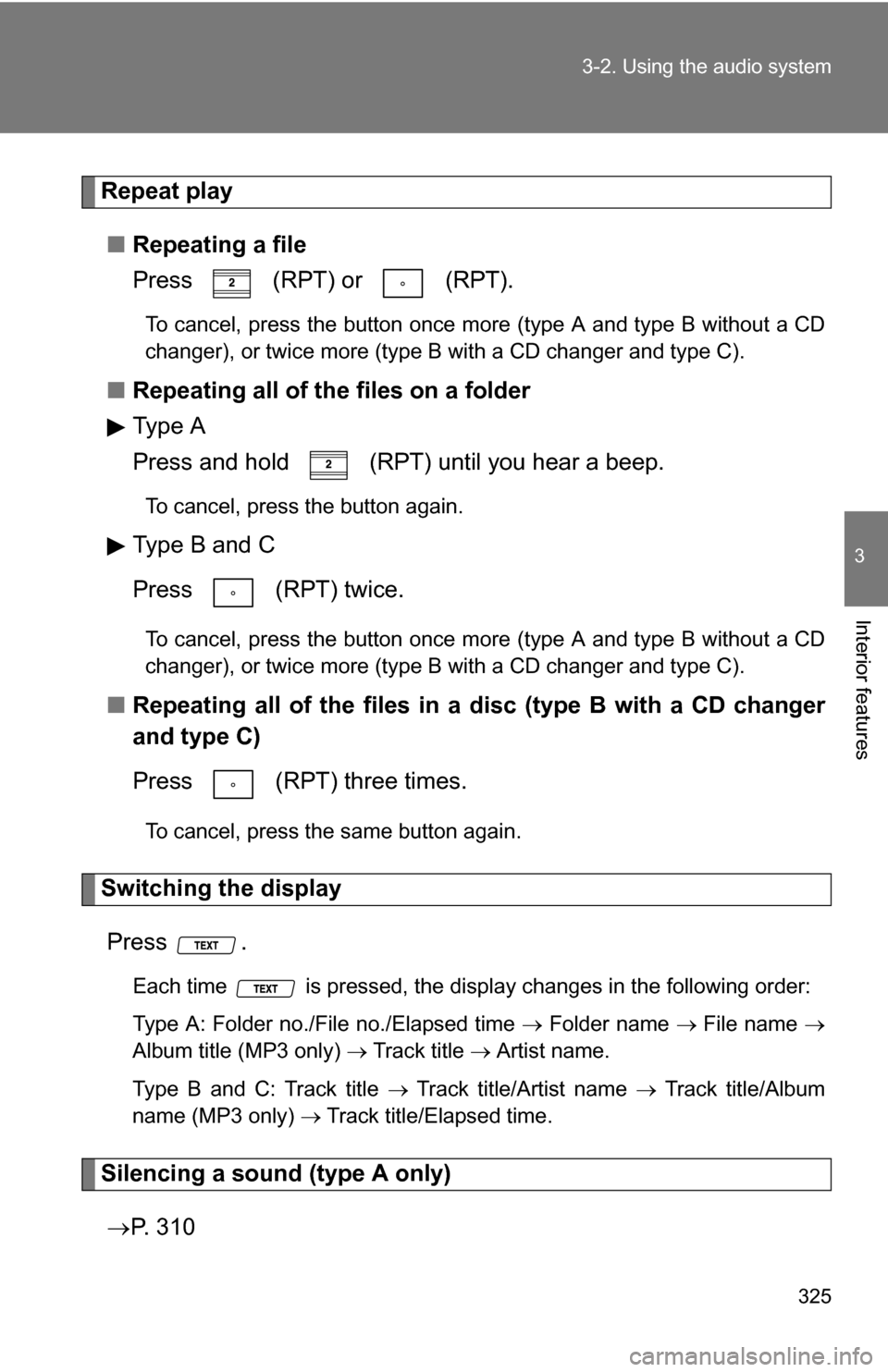
325
3-2. Using the audio system
3
Interior features
Repeat play
■ Repeating a file
Press (RPT) or (RPT).
To cancel, press the button once more (type A and type B without a CD
changer), or twice more (type B with a CD changer and type C).
■Repeating all of the files on a folder
Type A
Press and hold (RPT) until you hear a beep.
To cancel, press the button again.
Type B and C
Press (RPT) twice.
To cancel, press the button once more (type A and type B without a CD
changer), or twice more (type B with a CD changer and type C).
■Repeating all of the files in a disc (type B with a CD changer
and type C)
Press (RPT) three times.
To cancel, press the same button again.
Switching the display
Press .
Each time is pressed, the display changes in the following order:
Type A: Folder no./File no./Elapsed time Folder name File name
Album title (MP3 only) Track title Artist name.
Type B and C: Track title Track title/Artist name Track title/Album
name (MP3 only) Track title/Elapsed time.
Silencing a sound (type A only)
P. 3 1 0