Page 193 of 353
AUDIO/VIDEO SYSTEM
193
U6105GS
SELECTING A DESIRED FILE
“SEEK/TRACK” button: Use for direct
access to a desired file.
Push either side of the “SEEK/TRACK”
button and repeat it until the desired file
number appears on the display. As you re-
lease the button, the player will start play-
ing the selected file from the beginning.
Fast forward: Push “
” side of the
“SEEK/TRACK” button and hold it to fast
forward the disc. When you release the
button, the player will resume playing from
that position.
Reverse: Push “
” side of the “SEEK/
TRACK” button and hold it to reverse the
disc. When you release the button, the
player will resume playing.
“Select” for File: The desired file can be
selected in a list. This function is available
only when the vehicle is not moving.
Touch “Select” . The file list is displayed.
Page 194 of 353
AUDIO/VIDEO SYSTEM
194
U6046GS
Touch the desired file number. The player
will start playing the selected file from the
beginning.
: By touching this touch−screen but-
ton, the list moves up by 5 file groups. If
this touch −screen button is touched when
the top page of the list is displayed, the last
page is displayed.
: By touching this touch−screen but-
ton, the list moves down by 5 file groups.
If this touch−screen button is touched
when the last page of the list is displayed,
the top page is displayed.
U6106GS
SEARCHING FOR A DESIRED FILE
Touch “SCAN” on the screen briefly.
“SCAN” appears on the screen. The DVD
player will play the next file in the folder for
10 seconds, then scan again. To select a
file, touch “SCAN” on the screen a second
time. If the player reaches the end of the
folder, it will continue scanning from file 1.
After all the files are scanned in one pass,
normal play resumes.
Page 195 of 353
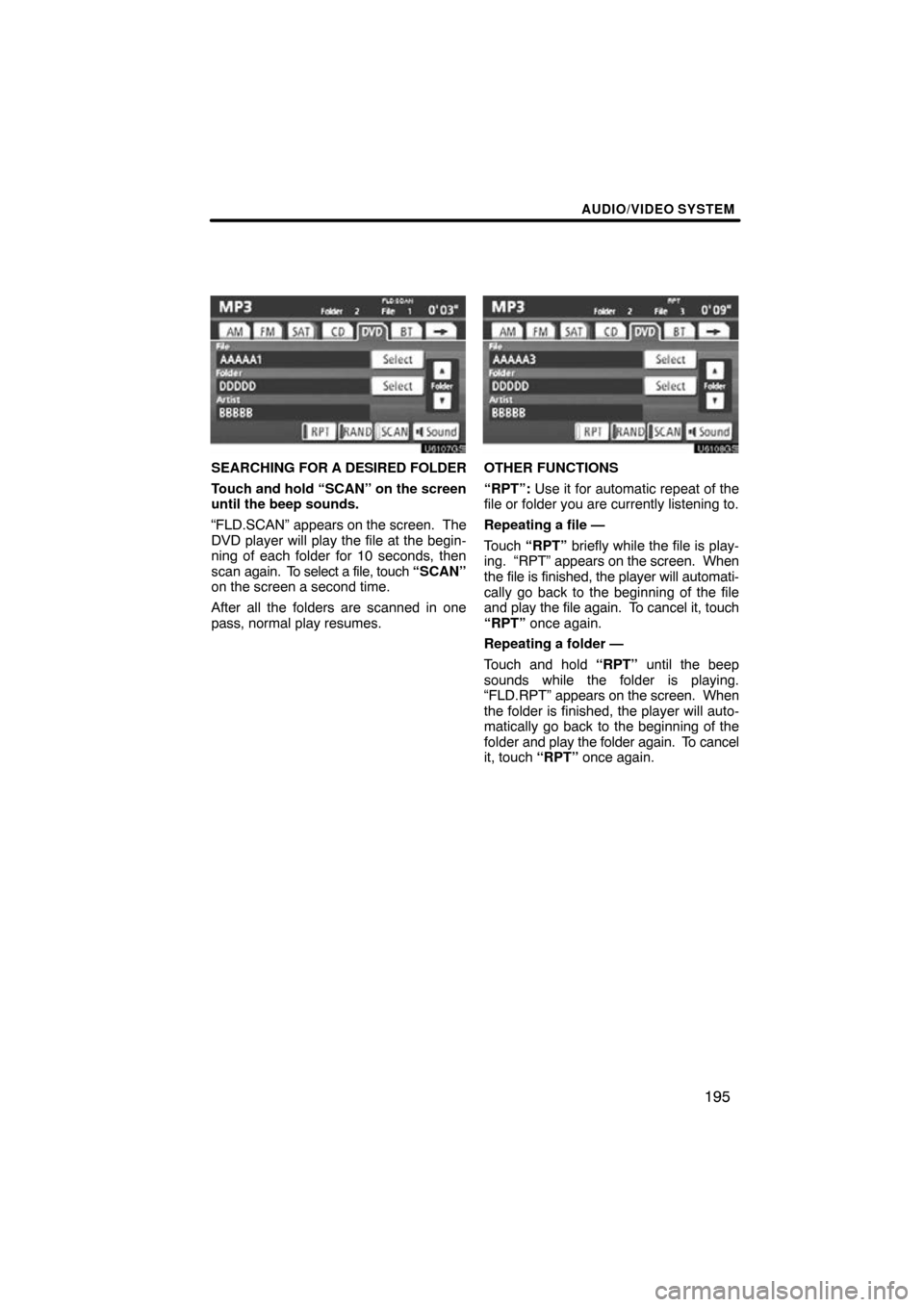
AUDIO/VIDEO SYSTEM
195
U6107GS
SEARCHING FOR A DESIRED FOLDER
Touch and hold “SCAN” on the screen
until the beep sounds.
“FLD.SCAN” appears on the screen. The
DVD player will play the file at the begin-
ning of each folder for 10 seconds, then
scan again. To select a file, touch “SCAN”
on the screen a second time.
After all the folders are scanned in one
pass, normal play resumes.
U6108GS
OTHER FUNCTIONS
“RPT”: Use it for automatic repeat of the
file or folder you are currently listening to.
Repeating a file —
Touch “RPT” briefly while the file is play-
ing. “RPT” appears on the screen. When
the file is finished, the player will automati-
cally go back to the beginning of the file
and play the file again. To cancel it, touch
“RPT” once again.
Repeating a folder —
Touch and hold “RPT” until the beep
sounds while the folder is playing.
“FLD.RPT” appears on the screen. When
the folder is finished, the player will auto-
matically go back to the beginning of the
folder and play the folder again. To cancel
it, touch “RPT” once again.
Page 196 of 353
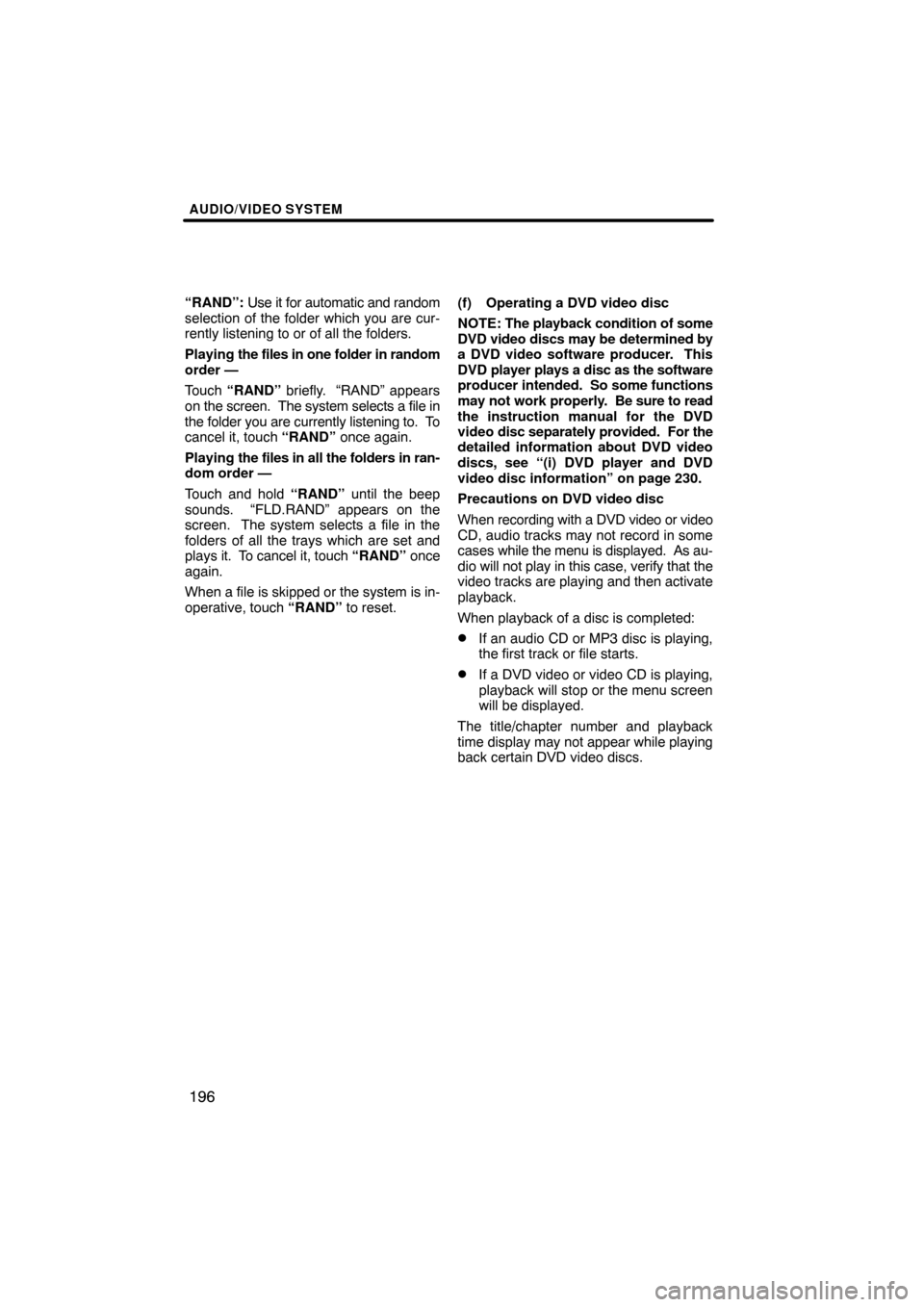
AUDIO/VIDEO SYSTEM
196
“RAND”: Use it for automatic and random
selection of the folder which you are cur-
rently listening to or of all the folders.
Playing the files in one folder in random
order —
Touch “RAND” briefly. “RAND” appears
on the screen. The system selects a file in
the folder you are currently listening to. To
cancel it, touch “RAND” once again.
Playing the files in all the folders in ran-
dom order —
Touch and hold “RAND” until the beep
sounds. “FLD.RAND” appears on the
screen. The system selects a file in the
folders of all the trays which are set and
plays it. To cancel it, touch “RAND” once
again.
When a file is skipped or the system is in-
operative, touch “RAND” to reset. (f) Operating a DVD video disc
NOTE:
The playback condition of some
DVD video discs may be determined by
a DVD video software producer. This
DVD player plays a disc as the software
producer intended. So some functions
may not work properly. Be sure to read
the instruction manual for the DVD
video disc separately provided. For the
detailed information about DVD video
discs, see “(i) DVD player and DVD
video disc information” on page 230.
Precautions on DVD video disc
When recording with a DVD video or video
CD, audio tracks may not record in some
cases while the menu is displayed. As au-
dio will not play in this case, verify that the
video tracks are playing and then activate
playback.
When playback of a disc is completed:
�If an audio CD or MP3 disc is playing,
the first track or file starts.
�If a DVD video or video CD is playing,
playback will stop or the menu screen
will be displayed.
The title/chapter number and playback
time display may not appear while playing
back certain DVD video discs.
Page 200 of 353
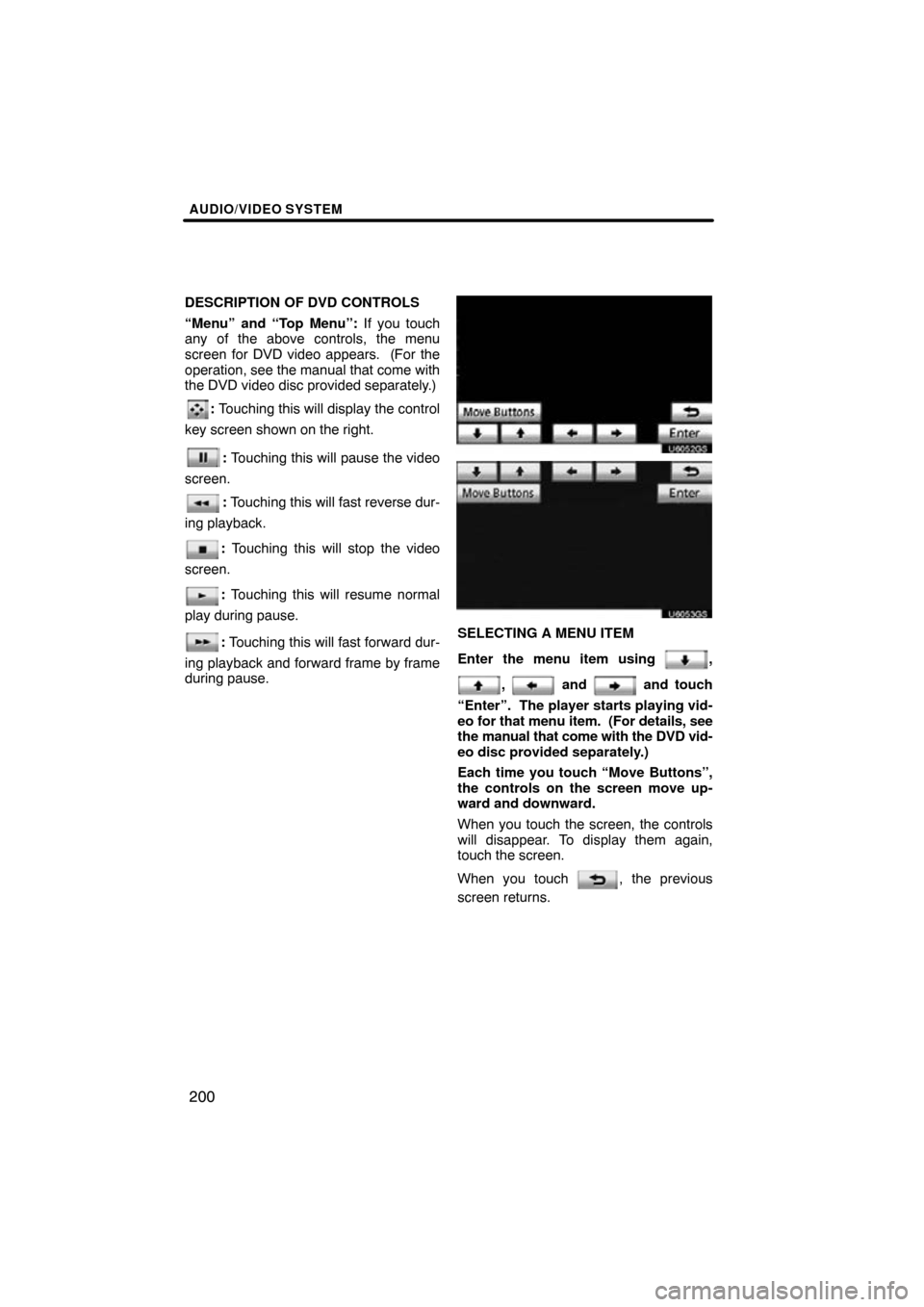
AUDIO/VIDEO SYSTEM
200
DESCRIPTION OF DVD CONTROLS
“Menu” and “Top Menu”: If you touch
any of the above controls, the menu
screen for DVD video appears. (For the
operation, see the manual that come with
the DVD video disc provided separately.)
: Touching this will display the control
key screen shown on the right.
: Touching this will pause the video
screen.
: Touching this will fast reverse dur-
ing playback.
: Touching this will stop the video
screen.
: Touching this will resume normal
play during pause.
: Touching this will fast forward dur-
ing playback and forward frame by frame
during pause.
U6052GS
U6053GS
SELECTING A MENU ITEM
Enter the menu item using
,
, and and touch
“Enter”. The player starts playing vid-
eo for that menu item. (For details, see
the manual that come with the DVD vid-
eo disc provided separately.)
Each time you touch “Move Buttons”,
the controls on the screen move up-
ward and downward.
When you touch the screen, the controls
will disappear. To display them again,
touch the screen.
When you touch
, the previous
screen returns.
Page 201 of 353
AUDIO/VIDEO SYSTEM
201
U6054GS
SEARCHING BY TITLE
Enter the title number and touch “OK”.
The player starts playing video for that
title number.
When you push either side of the “SEEK/
TRACK” button, you can select a chapter.
If you enter the wrong numbers, touch
to delete the numbers.
When you touch
, the previous
screen returns.
CHANGING THE SUBTITLE
LANGUAGE
Each time you touch “Change”, the lan-
guage is selected from the ones stored
in the discs and changed.
When you touch “Hide”, the subtitle can be
hidden.
When you touch
, the previous
screen returns.
Page 207 of 353
AUDIO/VIDEO SYSTEM
207
SETUP OPERATION FROM THE REAR
SEAT
U6060GS
This screen appears when a rear passen-
ger selects the setup menu.
If you want to cancel the setup operation
from the rear seat, touch “Play” . The play-
er will resume normal play.
Under the same condition, the rear pas-
senger can cancel the setup operation
from the front seat.
To lock the operation of the player from the
rear seat, see “� Rear system lock” on
page 262. (g) Operating a video CD
U6110GS
PLAYING A VIDEO CD
Push the “TUNE/FILE”/“AUDIO” knob
and touch the “DVD” tab to display this
screen.
When you touch “Wide”
on “Settings”
screen, the screen mode can be changed.
If you touch “Full Screen” when the ve-
hicle is completely stopped and the park-
ing brake is applied, the video screen re-
turns.
Page 208 of 353
AUDIO/VIDEO SYSTEM
208
U6062GS
DISPLAYING VIDEO CD SETTINGS
If you touch “Settings” on “DVD” screen,
“Settings” screen appears. DESCRIPTION OF VIDEO CD
SETTINGS
�Controls on top page
“Select Number”: The track or number
search screen appears. (See “SEARCH-
ING BY TRACK” on page 210.)
“Prev. Page”: When you touch this while
the disc menu is displayed, the previous
page appears on the screen. If you touch
this while the player is playing video, the
previous track is searched and played.
“Next Page”: When you touch this while
the disc menu is displayed, the next page
appears on the display. If you touch this
while the player is playing video, the next
track is searched and played.
“Main/Sub”: A multiplex transmission
changing control. The mode changes from
Main/Sub to Main, to Sub and back to
Main/Sub by touching this control.
“Return”: Touching this will display the
predetermined scene and start playing
from there.
“Wide”: The screen mode screen ap-
pears.