Page 210 of 353
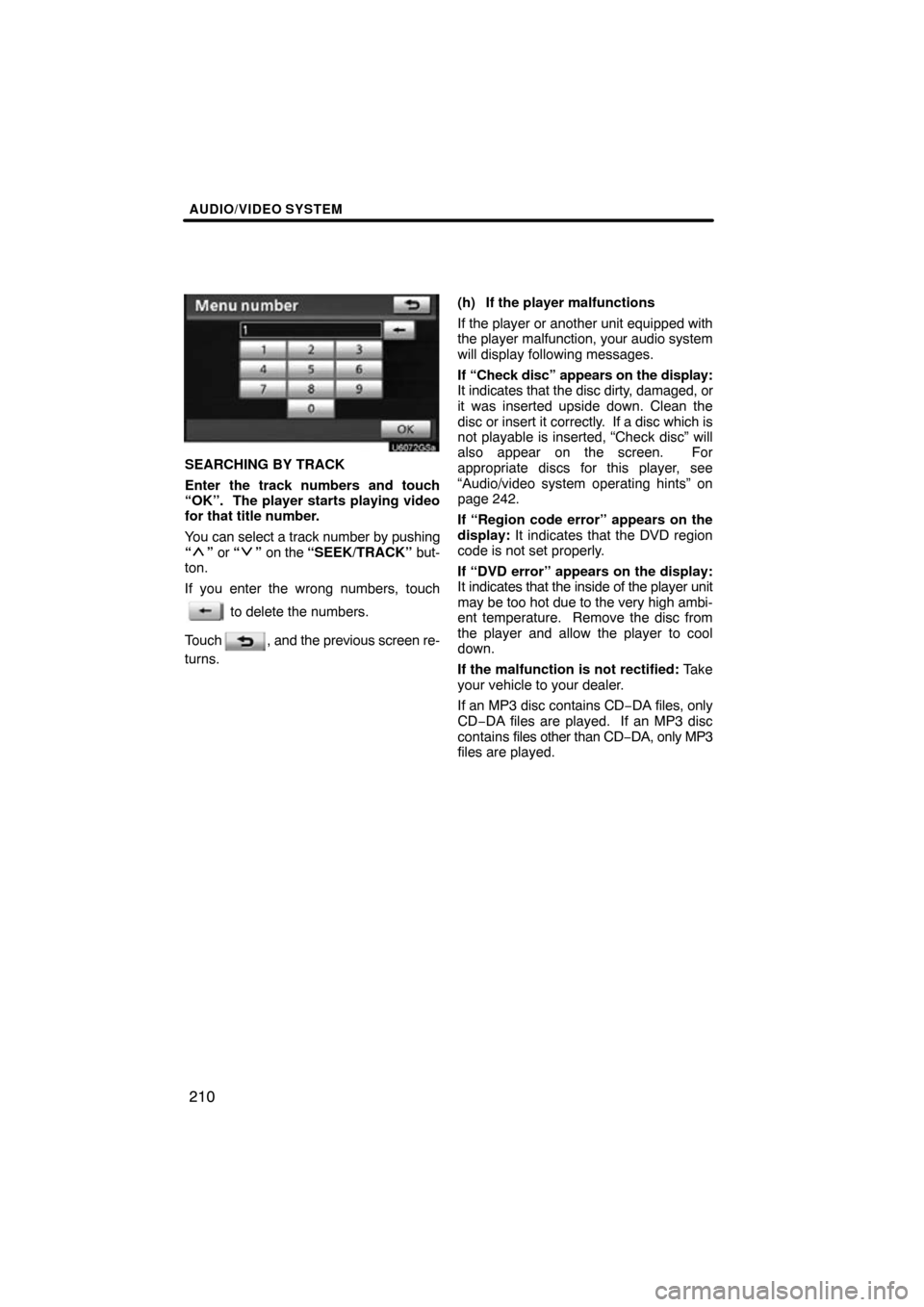
AUDIO/VIDEO SYSTEM
210
U6072GSa
SEARCHING BY TRACK
Enter the track numbers and touch
“OK”. The player starts playing video
for that title number.
You can select a track number by pushing
“
” or “” on the “SEEK/TRACK” but-
ton.
If you enter the wrong numbers, touch
to delete the numbers.
Touch
, and the previous screen re-
turns. (h) If the player malfunctions
If the player or another unit equipped with
the player malfunction, your audio system
will display following messages.
If “Check disc” appears on the display:
It indicates that the disc dirty, damaged, or
it was inserted upside down. Clean the
disc or insert it correctly. If a disc which is
not playable is inserted, “Check disc” will
also appear on the screen. For
appropriate discs for this player, see
“Audio/video system operating hints” on
page 242.
If “Region code error” appears on the
display:
It indicates that the DVD region
code is not set properly.
If “DVD error” appears on the display:
It indicates that the inside of the player unit
may be too hot due to the very high ambi-
ent temperature. Remove the disc from
the player and allow the player to cool
down.
If the malfunction is not rectified: Take
your vehicle to your dealer.
If an MP3 disc contains CD −DA files, only
CD−DA files are played. If an MP3 disc
contains files other than CD −DA, only MP3
files are played.
Page 211 of 353
AUDIO/VIDEO SYSTEM
211
Connecting a USB memory or iPod en-
ables you to enjoy music from the ve-
hicle speakers.
CAUTION
Do not operate the player’s controls
or connect the USB memory or iPod
while driving.
NOTICE
�Do not leave your portable player in
the car. In particular, high tempera-
tures inside the vehicle may dam-
age the portable player.
�Do not push down on or apply un-
necessary pressure to the portable
player while it is connected as this
may damage the portable player or
its terminal.
�Do not insert foreign objects into
the port as this may damage the
portable player or its terminal.
(a) Connecting a USB memory or iPod
�Vehicles with seat heater
�Vehicles without seat heater
Open the cover and connect a USB
memory or iPod using an iPod cable.
Turn on the power of the USB memory or
iPod if it is not turned on.
— USB memory/iPod
operation
Page 214 of 353
AUDIO/VIDEO SYSTEM
214
: By touching this touch−screen but-
ton, the list moves down by 5 folder
groups. If this touch−screen button is
touched when the last page of the list is
displayed, the top page is displayed.�Selecting a desired file or track
“SEEK/TRACK” button: Use for direct
access to a desired file or track.
Push either side of the “SEEK/TRACK”
button and repeat it until the desired file or
track appears on the screen. As you re-
lease the button, the USB memory or iPod
will start playing the selected file or track
from the beginning.
Fast forward:
Push and hold the “
” side of the “SEEK/
TRACK” button to fast forward the player.
When you release the button, the player
will resume playing from that position.
Reverse:
Push and hold the “
” side of the “SEEK/
TRACK” button to reverse the player.
When you release the button, the player
will resume playing.
Page 215 of 353
AUDIO/VIDEO SYSTEM
215
“TUNE/FILE”/“AUDIO” knob: Use for di-
rect access to a desired file or track in the
player.
Turn the “TUNE/FILE”/“AUDIO” knob to
step up or down all the files or tracks in the
player you are currently listening to.
U6078GS
� USB memory
U6079GS
�iPod
“Select” for File or Track: The desired
file or track can be selected in a list. This
function is available only when the vehicle
is not moving.
Touch “Select” . The file or track list is dis-
played.
Page 216 of 353
AUDIO/VIDEO SYSTEM
216
Touch the desired file or track number. The
changer will start playing the selected file
or track from the beginning.
: By touching this touch−screen but-
ton, the list moves up by 5 file or track
groups. If this touch−screen button is
touched when the top page of the list is dis-
played, the last page is displayed.
: By touching this touch−screen but-
ton, the list moves down by 5 file or track
groups. If this touch−screen button is
touched when the last page of the list is
displayed, the top page is displayed.
�Searching for a desired file (USB
memory only)
U6111GS
Touch “SCAN” on the screen briefly
while the music is playing.
“SCAN” appears on the screen. The play-
er will play the next file for 10 seconds,
then scan again. To select a file, touch
“SCAN” on the screen a second time. If
the player reaches the end of the memory,
it will continue scanning at file1.
After all the files are scanned in one pass,
normal play resumes.
Page 217 of 353
AUDIO/VIDEO SYSTEM
217
�
Searching for
a desired folder (USB
memory only)
U6112GS
Touch “SCAN” on the screen for longer
than a second while the music is play-
ing.
“FLD.SCAN” appears on the screen. The
program at the beginning of each folder will
be played for 10 seconds. To continue lis-
tening to the program of your choice, touch
“SCAN” on the screen a second time.
After all the folders are scanned in one
pass, normal play resumes.
�Other functions
U6078GS
� USB memory
U6079GS
�iPod
“RPT”: Use this control to automatic re-
play the file or track you are currently lis-
tening to.
Repeating a file or track—
While the file or track is playing, touch
“RPT” briefly.
“RPT” appears on the screen. When the
file or track is finished, the player will auto-
matically play it again. To cancel the re-
peat, select “RPT” once again.
Page 219 of 353
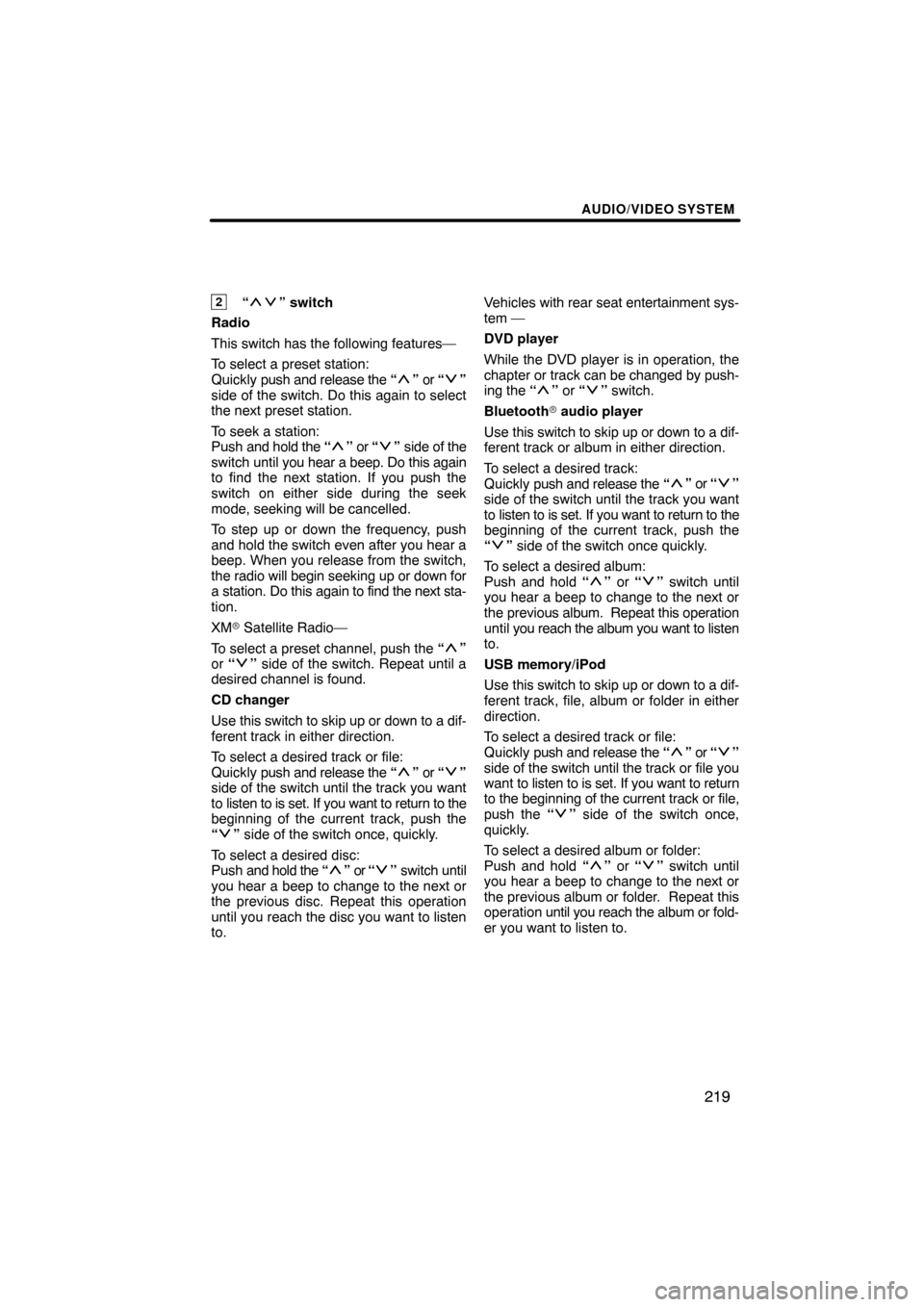
AUDIO/VIDEO SYSTEM
219
2“” switch
Radio
This switch has the following features—
To select a preset station:
Quickly push and release the “
” or “”
side of the switch. Do this again to select
the next preset station.
To seek a station:
Push and hold the “
” or “” side of the
switch until you hear a beep. Do this again
to find the next station. If you push the
switch on either side during the seek
mode, seeking will be cancelled.
To step up or down the frequency, push
and hold the switch even after you hear a
beep. When you release from the switch,
the radio will begin seeking up or down for
a station. Do this again to find the next sta-
tion.
XM � Satellite Radio—
To select a preset channel, push the “
”
or “” side of the switch. Repeat until a
desired channel is found.
CD changer
Use this switch to skip up or down to a dif-
ferent track in either direction.
To select a desired track or file:
Quickly push and release the “
” or “”
side of the switch until the track you want
to listen to is set. If you want to return to the
beginning of the current track, push the
“
” side of the switch once, quickly.
To select a desired disc:
Push and hold the “
” or “” switch until
you hear a beep to change to the next or
the previous disc. Repeat this operation
until you reach the disc you want to listen
to. Vehicles
with rear seat entertainment sys-
tem —
DVD player
While the DVD player is in operation, the
chapter or track can be changed by push-
ing the “
” or “” switch.
Bluetooth � audio player
Use this switch to skip up or down to a dif-
ferent track or album in either direction.
To select a desired track:
Quickly push and release the “
” or “”
side of the switch until the track you want
to listen to is set. If you want to return to the
beginning of the current track, push the
“
” side of the switch once quickly.
To select a desired album:
Push and hold “
” or “” switch until
you hear a beep to change to the next or
the previous album. Repeat this operation
until you reach the album you want to listen
to.
USB memory/iPod
Use this switch to skip up or down to a dif-
ferent track, file, album or folder in either
direction.
To select a desired track or file:
Quickly push and release the “
” or “”
side of the switch until the track or file you
want to listen to is set. If you want to return
to the beginning of the current track or file,
push the “
” side of the switch once,
quickly.
To select a desired album or folder:
Push and hold “
” or “” switch until
you hear a beep to change to the next or
the previous album or folder. Repeat this
operation until you reach the album or fold-
er you want to listen to.
Page 221 of 353
AUDIO/VIDEO SYSTEM
221
The rear seat entertainment system is designed for the rear passengers to e\
njoy audio
and DVD video separately from the front audio system.
1Front audio system
2Display
3Headphone volume control dials and
headphone jacks
4DVD player
5Rear seat entertainment system con-
troller
6Power outlet
7A/V input port
Rear seat entertainment system features —