2013 TOYOTA CAMRY service
[x] Cancel search: servicePage 7 of 336
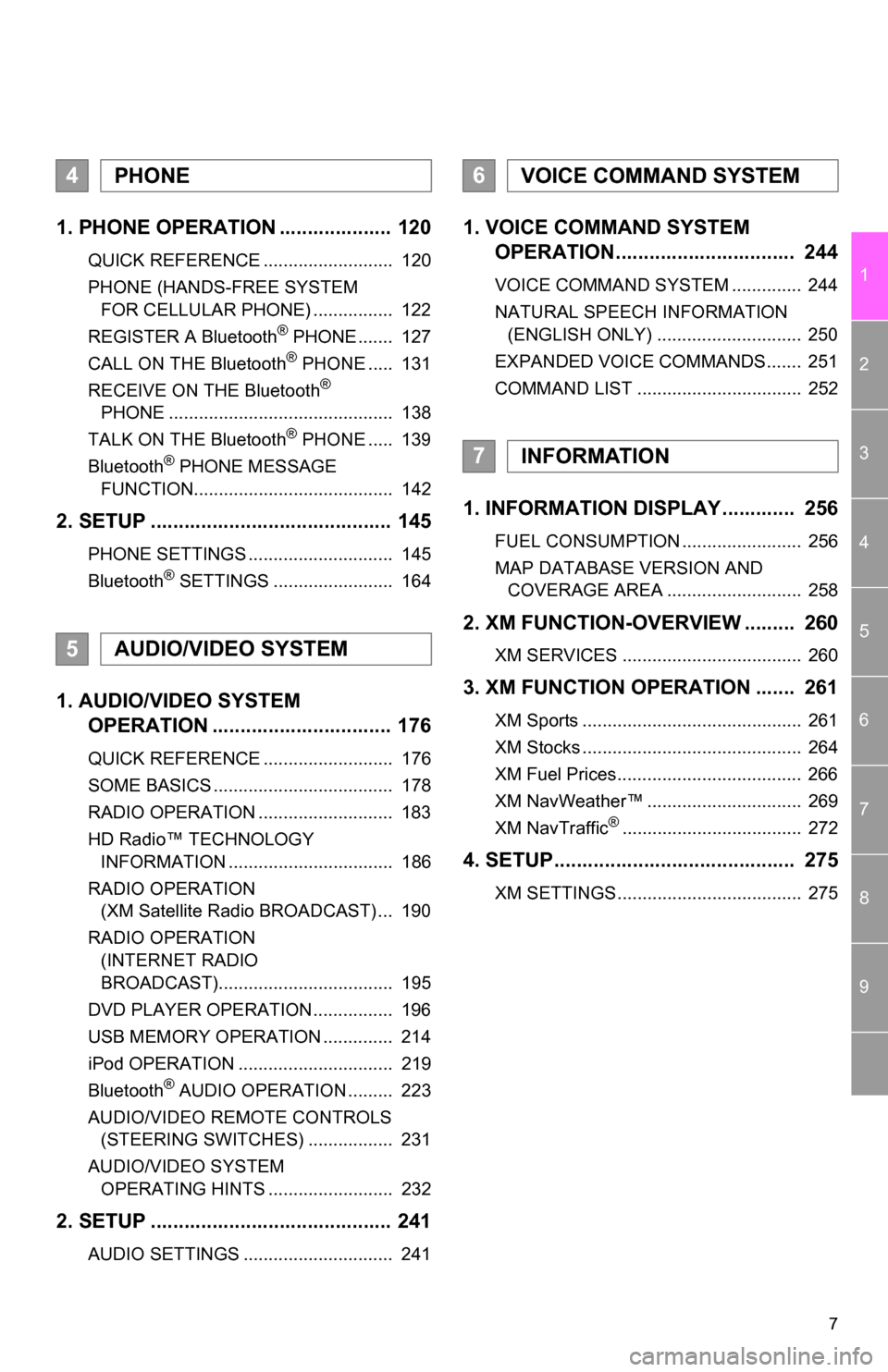
7
1
2
3
4
5
6
7
8
9
1. PHONE OPERATION .................... 120
QUICK REFERENCE .......................... 120
PHONE (HANDS-FREE SYSTEM FOR CELLULAR PHONE) ................ 122
REGISTER A Bluetooth
® PHONE ....... 127
CALL ON THE Bluetooth® PHONE ..... 131
RECEIVE ON THE Bluetooth®
PHONE ............................................. 138
TALK ON THE Bluetooth
® PHONE ..... 139
Bluetooth® PHONE MESSAGE
FUNCTION........................................ 142
2. SETUP ........................................... 145
PHONE SETTINGS ............................. 145
Bluetooth® SETTINGS ........................ 164
1. AUDIO/VIDEO SYSTEM OPERATION ................................ 176
QUICK REFERENCE .......................... 176
SOME BASICS .................................... 178
RADIO OPERATION ........................... 183
HD Radio™ TECHNOLOGY
INFORMATION ................................. 186
RADIO OPERATION (XM Satellite Radio BROADCAST) ... 190
RADIO OPERATION (INTERNET RADIO
BROADCAST)................................... 195
DVD PLAYER OPERATION ................ 196
USB MEMORY OPERATION .............. 214
iPod OPERATION ............................... 219
Bluetooth
® AUDIO OPERATION ......... 223
AUDIO/VIDEO REMOTE CONTROLS (STEERING SWITCHES) ................. 231
AUDIO/VIDEO SYSTEM OPERATING HINTS ......................... 232
2. SETUP ........................................... 241
AUDIO SETTINGS .............................. 241
1. VOICE COMMAND SYSTEM OPERATION................................ 244
VOICE COMMAND SYSTEM .............. 244
NATURAL SPEECH INFORMATION
(ENGLISH ONLY) ............................. 250
EXPANDED VOICE COMMANDS....... 251
COMMAND LIST ................................. 252
1. INFORMATION DISPLAY ............. 256
FUEL CONSUMPTION ........................ 256
MAP DATABASE VERSION AND COVERAGE AREA ........................... 258
2. XM FUNCTION-O VERVIEW ......... 260
XM SERVICES .................................... 260
3. XM FUNCTION OPERATION ....... 261
XM Sports ............................................ 261
XM Stocks ............................................ 264
XM Fuel Prices..................................... 266
XM NavWeather™ ............................... 269
XM NavTraffic
®.................................... 272
4. SETUP........................................... 275
XM SETTINGS..................................... 275
4PHONE
5AUDIO/VIDEO SYSTEM
6VOICE COMMAND SYSTEM
7INFORMATION
Page 8 of 336

TABLE OF CONTENTS
8
1. ENTUNE-OVERVIEW .................... 278
ENTUNE SERVICE ............................. 278
BEFORE USING ENTUNE .................. 280
2. ENTUNE OPERATION .................. 281
ACTIVATING “APPS” .......................... 281
LINKING “APPS” AND NAVIGATION LOCAL FUNCTION ........................... 284
INPUTTING KEYWORD OPERATION ..................................... 286
1. REAR VIEW MONITOR SYSTEM ....................................... 290
REAR VIEW MONITOR SYSTEM ....... 290
REAR VIEW MONITOR SYSTEM
PRECAUTIONS ................................ 294
THINGS YOU SHOULD KNOW .......... 299
ALPHABETICAL INDEX ................... 302
8APPS
9PERIPHERAL MONITORING
SYSTEM
INDEX
Page 20 of 336
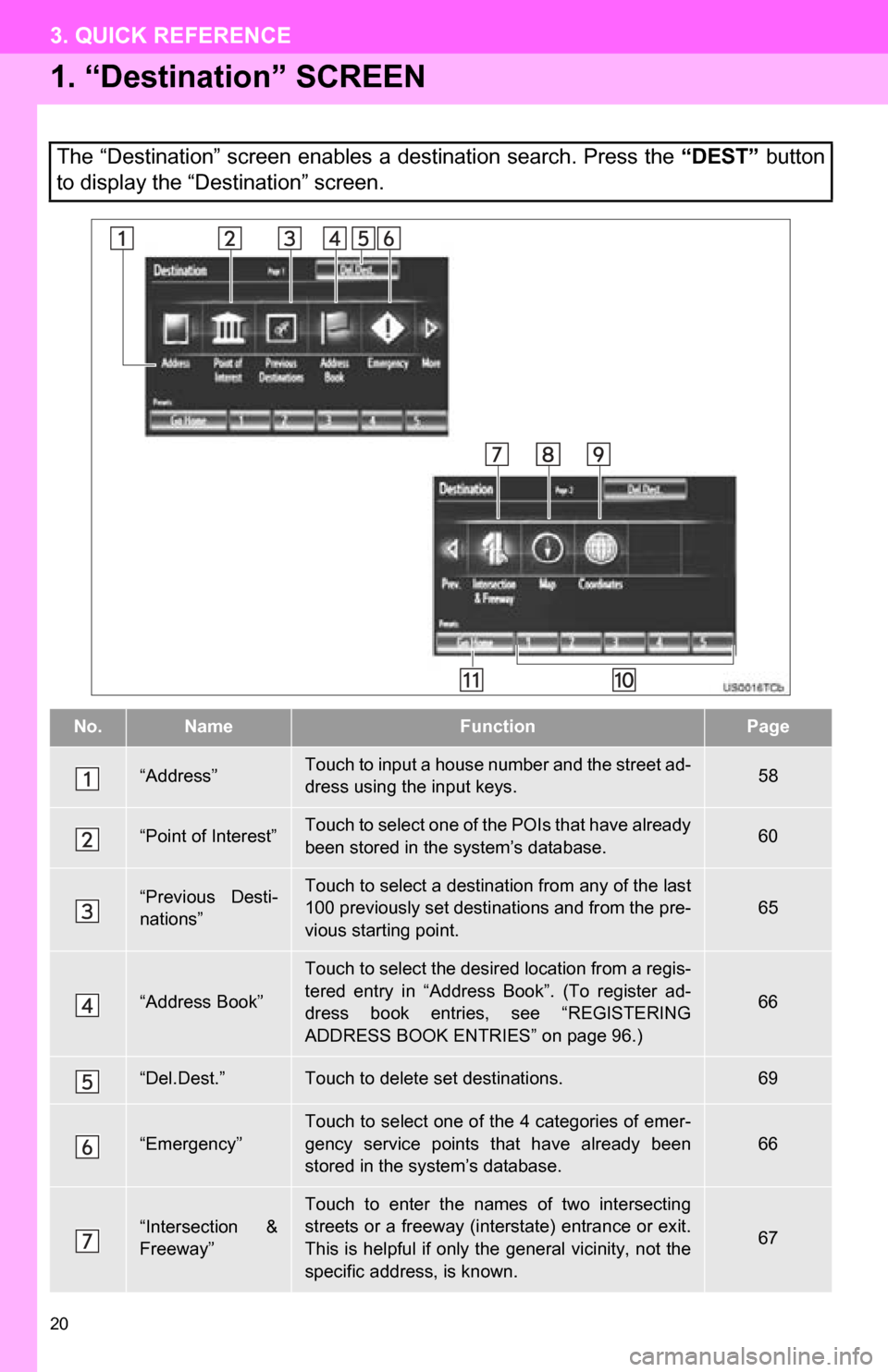
20
3. QUICK REFERENCE
1. “Destination” SCREEN
The “Destination” screen enables a destination search. Press the “DEST” button
to display the “Destination” screen.
No.NameFunctionPage
“Address”Touch to input a house number and the street ad-
dress using the input keys.58
“Point of Interest”Touch to select one of the POIs that have already
been stored in the system’s database.60
“Previous Desti-
nations”Touch to select a destination from any of the last
100 previously set destinations and from the pre-
vious starting point.
65
“Address Book”
Touch to select the desired location from a regis-
tered entry in “Address Book”. (To register ad-
dress book entries, see “REGISTERING
ADDRESS BOOK ENTRIES” on page 96.)
66
“Del.Dest.”Touch to delete set destinations.69
“Emergency”
Touch to select one of the 4 categories of emer-
gency service points that have already been
stored in the system’s database.
66
“Intersection &
Freeway”Touch to enter the names of two intersecting
streets or a freeway (interstate) entrance or exit.
This is helpful if only t he general vicinity, not the
specific address, is known.
67
Page 112 of 336

112
4. SETUP
2. VEHICLE SETTINGS
1Press the “SETUP” button.
2Touch “Vehicle” .
3Touch “Maintenance” .
4Touch the desired screen button.
Setting maintenance information. (See
page 112.)
Setting dealer. (See page 114.)
1Press the “SETUP” button.
2Touch “Vehicle” on the “Setup”
screen.
3Touch “Maintenance” on the “Vehicle
Settings” screen.
4Touch the desired screen button.
When the vehicle needs to be serviced,
the screen button color will change to
orange.
MAINTENANCE
When the navigation system is turned
on, the “Maintenance Reminder”
screen displays when it is time to re-
place a part or certain components.
(See page 28.)
MAINTENANCE INFORMATION
SETTING
Screen buttonFunction
“Engine oil”Replace engine oil
“Oil filter”Replace engine oil filter
“Rotation”Rotate tires
“Tires”Replace tires
“Battery”Replace 12-volt battery
“Brake pad”Replace brake pads
Page 113 of 336
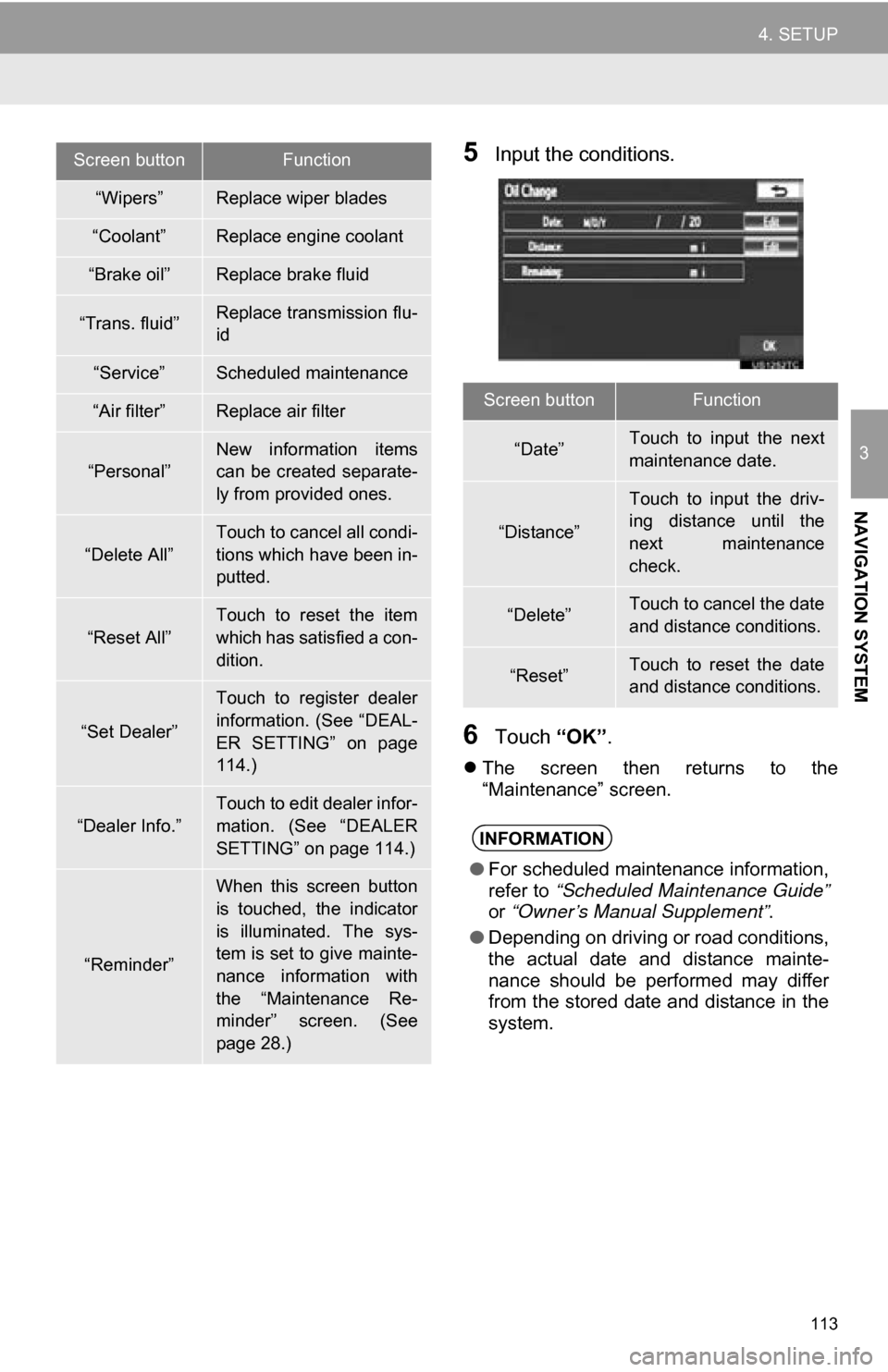
113
4. SETUP
3
NAVIGATION SYSTEM
5Input the conditions.
6Touch “OK”.
The screen then returns to the
“Maintenance” screen.
“Wipers”Replace wiper blades
“Coolant”Replace engine coolant
“Brake oil”Replace brake fluid
“Trans. fluid”Replace transmission flu-
id
“Service”Scheduled maintenance
“Air filter”Replace air filter
“Personal”New information items
can be created separate-
ly from provided ones.
“Delete All”
Touch to cancel all condi-
tions which have been in-
putted.
“Reset All”
Touch to reset the item
which has satisfied a con-
dition.
“Set Dealer”
Touch to register dealer
information. (See “DEAL-
ER SETTING” on page
114.)
“Dealer Info.”
Touch to edit dealer infor-
mation. (See “DEALER
SETTING” on page 114.)
“Reminder”
When this screen button
is touched, the indicator
is illuminated. The sys-
tem is set to give mainte-
nance information with
the “Maintenance Re-
minder” screen. (See
page 28.)
Screen buttonFunction
Screen buttonFunction
“Date”Touch to input the next
maintenance date.
“Distance”
Touch to input the driv-
ing distance until the
next maintenance
check.
“Delete”Touch to cancel the date
and distance conditions.
“Reset”Touch to reset the date
and distance conditions.
INFORMATION
● For scheduled maintenance information,
refer to “Scheduled Maintenance Guide”
or “Owner’s Manual Supplement” .
● Depending on driving or road conditions,
the actual date and distance mainte-
nance should be performed may differ
from the stored date and distance in the
system.
Page 121 of 336
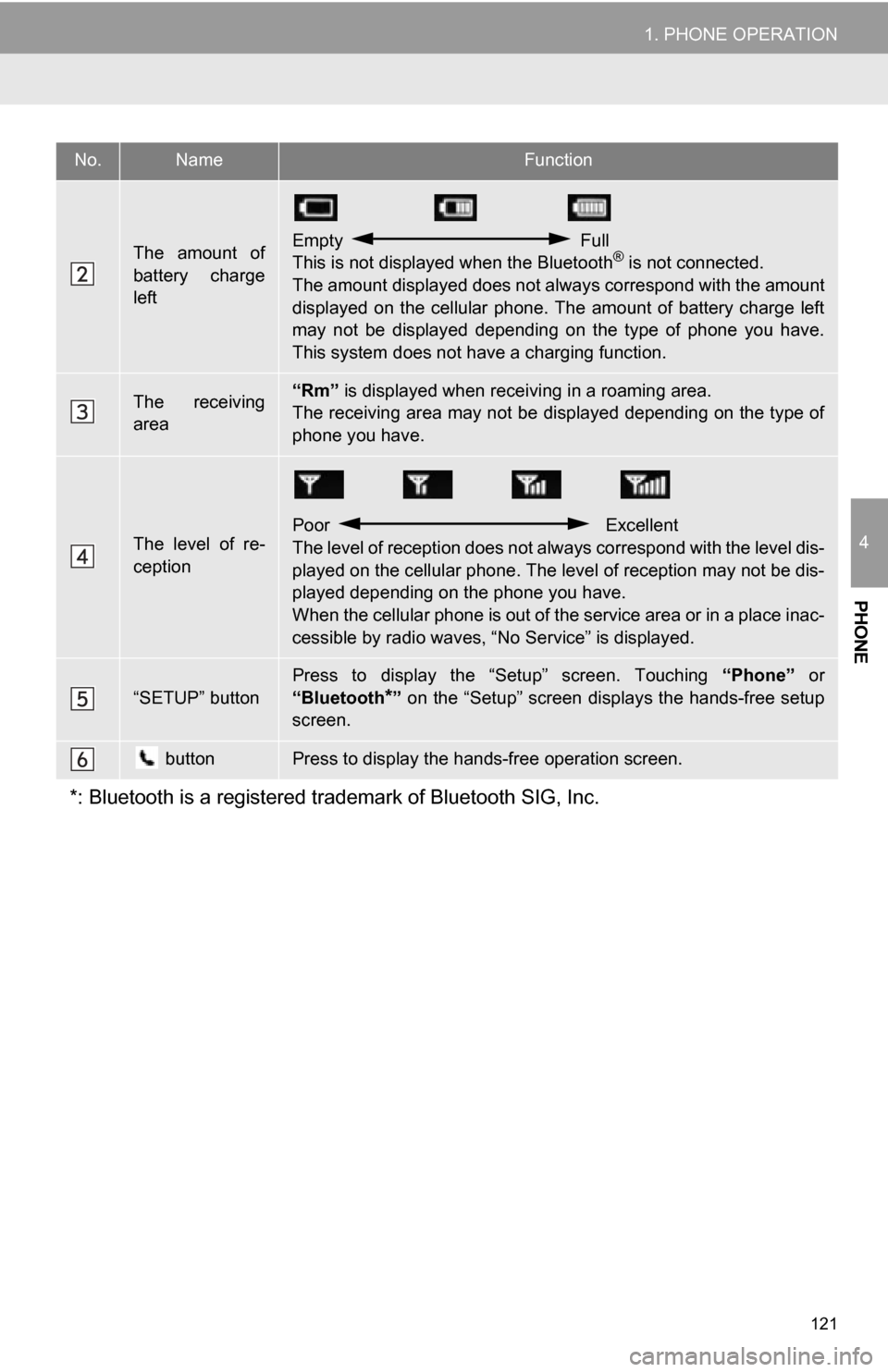
121
1. PHONE OPERATION
4
PHONE
The amount of
battery charge
leftEmpty Full
This is not displayed when the Bluetooth® is not connected.
The amount displayed does not al ways correspond with the amount
displayed on the cellular phone. The amount of battery charge left
may not be displayed depending on the type of phone you have.
This system does not have a charging function.
The receiving
area“Rm” is displayed when receiv ing in a roaming area.
The receiving area may not be displayed depending on the type of
phone you have.
The level of re-
ception
Poor Excellent
The level of reception does not always correspond with the level dis-
played on the cellular phone. The level of reception may not be dis-
played depending on the phone you have.
When the cellular phone is out of t he service area or in a place inac-
cessible by radio waves, “N o Service” is displayed.
“SETUP” button
Press to display the “Setup” screen. Touching “Phone” or
“Bluetooth
*” on the “Setup” screen displays the hands-free setup
screen.
buttonPress to display the hands-free operation screen.
*: Bluetooth is a registered tr ademark of Bluetooth SIG, Inc.
No.NameFunction
Page 122 of 336

122
1. PHONE OPERATION
2. PHONE (HANDS-FREE SYSTEM FOR CELLULAR PHONE)
*: This profile is necessary when using
Entune. (See “ENTUNE SERVICE” on
page 278.)
The hands-free system enables calls
to be made and received without hav-
ing to take your hands off the steering
wheel.
This system supports Bluetooth
®.
Bluetooth
® is a wireless data system
that enables cellular phones to be used
without being connected by a cable or
placed in a cradle.
The operating procedure of the phone
is explained here.
For registering and setting of the phone,
see “PHONE SETTINGS” on page 145
and “Bluetooth
® SETTINGS” on page
164.
CAUTION
● While driving, do not use a cellular
phone or connect the Bluetooth® phone.
● Your audio unit is fitted with Bluetooth®
antennas. People with implanted pace-
makers or cardiac defibrillators should
maintain a reasonable distance between
themselves and the Bluetooth
® anten-
nas. The radio waves may affect the
operation of such devices.
● Before using Bluetooth
® devices, users
of any electrical medical device other
than implanted pacemakers and
implanted cardiac defibrillators should
consult the manufacturer of the device
for information about its operation under
the influence of radio waves. Radio
waves could have unexpected effects on
the operation of such medical devices.
NOTICE
● Do not leave your cellular phone in the
vehicle. The temperature inside may rise
to a level that could damage the phone.
INFORMATION
●If your cellular phone does not support
Bluetooth®, this system cannot function.
● In the following conditions, the system
may not function:
• The cellular phone is turned off.
• The current position is outside the
communication area.
• The cellular phone is not connected.
• The cellular phone has a low battery.
● When using Bluetooth
® audio and
hands-free at the same time, the follow-
ing problems may occur:
• The Bluetooth
® connection may be
cut.
• Noise may be heard on the Bluetooth
®
audio playback.
● This system supports the following ser-
vices:
•Bluetooth
® Specification
Ver.1.1 or higher
(Recommended: Ver.2.1 + EDR or
higher)
•Profiles HFP (Hands Free Profile)
Ver.1.0 or higher
(Recommended: Ver.1.5 or higher)
OPP (Object Push Profile)
Ver.1.1 or higher
PBAP (Phone Book Access Profile)
Ver.1.0 or higher
MAP (Message Access Profile)
Ver.1.0 or higher
SPP (Serial Port Profile)
Ver.1.1 or higher*
Page 136 of 336

136
1. PHONE OPERATION
■INTERNATIONAL CALL
1Go to the “Main Menu” screen by
pressing the talk switch on the steering
wheel and saying “Main menu” or
touch the “Main Menu” screen button.
2Say “Use the phone” .
3Say “International call” .
Up to 24 digits can be recognized when
using the international call function. The
number can also be divided into multiple
groups and recognized.
1Touch “Messages” .
When “Message Transfer” is set to
“Off” , a confirmation screen will be dis-
played. Touch “Yes”.
2Touch the “SMS/MMS” tab and then
touch the desired received message
from the list.
The tab display may vary depending on
the type of cellular phone.
3Touch or press the switch
on the steering wheel.
To dial a phone number that is not a 3,
7, 10 or 11 digit number, for example
an international number, use “Interna-
tional Call”.
Calling without the voice recognition :
After the desired phone number is dis-
played, a call can also made by pressing
the switch on the steering wheel.
Canceling the voice recognition : The
voice recognition will be canceled when
either of the following is performed:
• Press and hold the talk switch.
• Touch “Cancel”.
CALLING USING AN SMS/
MMS MESSAGE
Calls can be made to an SMS (Short
Message Service)/MMS (Multimedia
Messaging Service) message sender’s
phone number.
This can be operated while driving.