2013 TOYOTA CAMRY USB port
[x] Cancel search: USB portPage 7 of 336
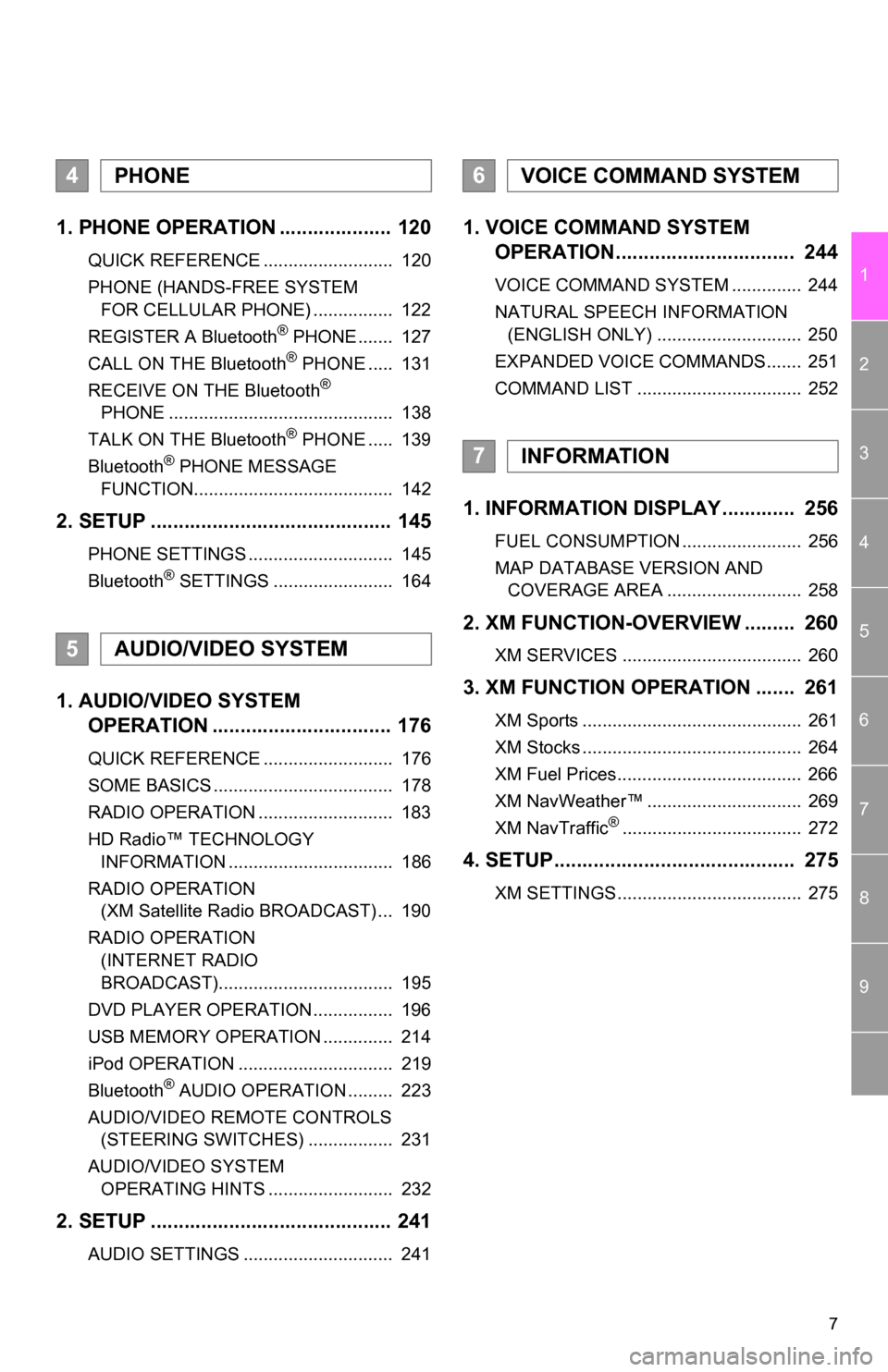
7
1
2
3
4
5
6
7
8
9
1. PHONE OPERATION .................... 120
QUICK REFERENCE .......................... 120
PHONE (HANDS-FREE SYSTEM FOR CELLULAR PHONE) ................ 122
REGISTER A Bluetooth
® PHONE ....... 127
CALL ON THE Bluetooth® PHONE ..... 131
RECEIVE ON THE Bluetooth®
PHONE ............................................. 138
TALK ON THE Bluetooth
® PHONE ..... 139
Bluetooth® PHONE MESSAGE
FUNCTION........................................ 142
2. SETUP ........................................... 145
PHONE SETTINGS ............................. 145
Bluetooth® SETTINGS ........................ 164
1. AUDIO/VIDEO SYSTEM OPERATION ................................ 176
QUICK REFERENCE .......................... 176
SOME BASICS .................................... 178
RADIO OPERATION ........................... 183
HD Radio™ TECHNOLOGY
INFORMATION ................................. 186
RADIO OPERATION (XM Satellite Radio BROADCAST) ... 190
RADIO OPERATION (INTERNET RADIO
BROADCAST)................................... 195
DVD PLAYER OPERATION ................ 196
USB MEMORY OPERATION .............. 214
iPod OPERATION ............................... 219
Bluetooth
® AUDIO OPERATION ......... 223
AUDIO/VIDEO REMOTE CONTROLS (STEERING SWITCHES) ................. 231
AUDIO/VIDEO SYSTEM OPERATING HINTS ......................... 232
2. SETUP ........................................... 241
AUDIO SETTINGS .............................. 241
1. VOICE COMMAND SYSTEM OPERATION................................ 244
VOICE COMMAND SYSTEM .............. 244
NATURAL SPEECH INFORMATION
(ENGLISH ONLY) ............................. 250
EXPANDED VOICE COMMANDS....... 251
COMMAND LIST ................................. 252
1. INFORMATION DISPLAY ............. 256
FUEL CONSUMPTION ........................ 256
MAP DATABASE VERSION AND COVERAGE AREA ........................... 258
2. XM FUNCTION-O VERVIEW ......... 260
XM SERVICES .................................... 260
3. XM FUNCTION OPERATION ....... 261
XM Sports ............................................ 261
XM Stocks ............................................ 264
XM Fuel Prices..................................... 266
XM NavWeather™ ............................... 269
XM NavTraffic
®.................................... 272
4. SETUP........................................... 275
XM SETTINGS..................................... 275
4PHONE
5AUDIO/VIDEO SYSTEM
6VOICE COMMAND SYSTEM
7INFORMATION
Page 174 of 336

174
1. QUICK REFERENCE .................. 176
2. SOME BASICS ............................ 178
VOICE COMMAND SYSTEM .............. 178
AUDIO SPLIT SCREEN DISPLAY ....... 178
TURNING THE SYSTEM ON AND OFF..................................... 179
SWITCHING BETWEEN FUNCTIONS ...................................... 179
DSP CONTROL ................................... 179
TONE AND BALANCE ......................... 180
SELECTING SCREEN SIZE ................ 181
DVD PLAYER....................................... 181
AUX PORT ........................................... 182
USB PORT ........................................... 182
3. RADIO OPERATION ... ................ 183
LISTENING TO THE RADIO ................ 183
PRESETTING A STATION .................. 183
SELECTING A STATION ..................... 184
RADIO BROADCAST
DATA SYSTEM ................................. 184
TRAFFIC ANNOUNCEMENT .............. 185
4. HD Radio™ TECHNOLOGY INFORMATION ......................... 186
USING HD Radio™ TECHNOLOGY.... 186
AVAILABLE HD Radio™
TECHNOLOGY.................................. 187
TROUBLESHOOTING GUIDE ............. 188
1AUDIO/VIDEO SYSTEM
OPERATION
AUDIO/VIDEO SYSTEM
5
Page 182 of 336

182
1. AUDIO/VIDEO SYSTEM OPERATION
1Press the “MEDIA” button to display
the media control screen and touch the
“AUX” tab or press the “MEDIA” but-
ton repeatedly to change to AUX
mode.
1Press the “MEDIA” button to display
the media control screen and touch the
“USB” or “iPod” tab or press the
“MEDIA” button repeatedly to change
to USB memory/iPod mode.
AUX PORT
The sound of portable audio players
connected to the AUX port can be en-
joyed. For details, refer to “Owner’s
Manual” .
INFORMATION
●When the portable audio player is not
connected to the AUX port, the tab will
be dimmed.
USB PORT
A USB memory/iPod can be connect-
ed to the USB port. For details, see
“CONNECTING A USB MEMORY” on
page 214 and “CONNECTING iPod”
on page 219.
INFORMATION
●When a USB memory/iPod is not con-
nected with the USB port, the tab will be
dimmed.
Page 214 of 336

214
1. AUDIO/VIDEO SYSTEM OPERATION
8. USB MEMORY OPERATION
1Press the lid.
2Open the cover and connect a USB
memory.
Turn on the power of the USB memory if it
is not turned on.
3Press the “MEDIA” button.
Connecting a USB memory enables
users to enjoy music from the vehicle
speakers.
CAUTION
●Do not operate the player’s controls or
connect the USB memory while driving.
NOTICE
●Depending on the size and shape of the
USB memory that is connected to the
system, the auxiliary box lid may not
close fully. In this case, do not forcibly
close the lid as this may damage the
USB memory or the terminal, etc.
● Do not leave your portable player in the
car. In particular, high temperatures
inside the vehicle may damage the por-
table player.
● Do not push down on or apply unneces-
sary pressure to the portable player
while it is connected as this may dam-
age the portable player or its terminal.
● Do not insert foreign objects into the port
as this may damage the portable player
or its terminal.
CONNECTING A USB
MEMORY
Page 302 of 336
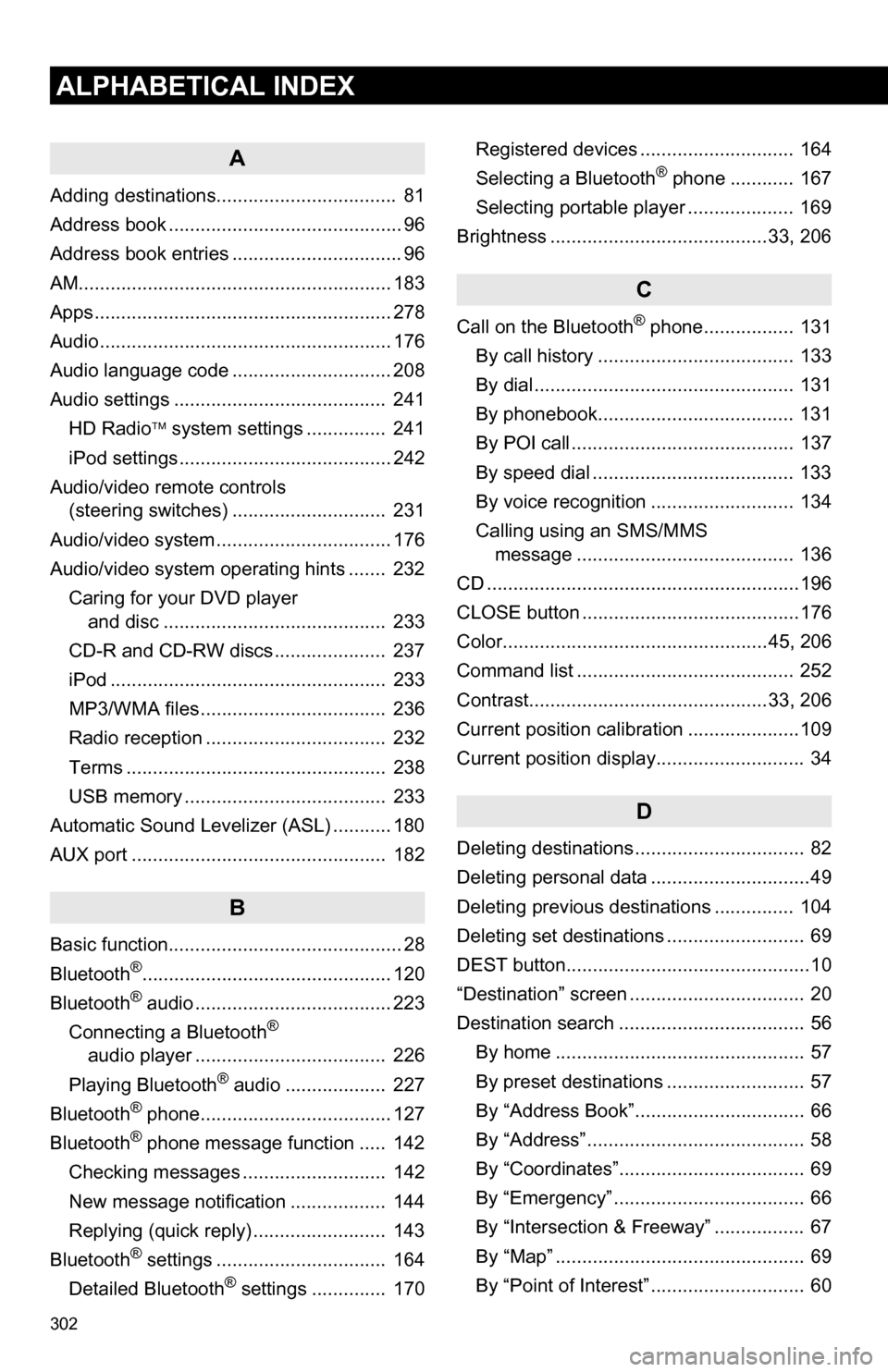
302
ALPHABETICAL INDEX
A
Adding destinations.................................. 81
Address book ............................................ 96
Address book entries ................................ 96
AM........................................................... 183
Apps ........................................................ 278
Audio ....................................................... 176
Audio language code .............................. 208
Audio settings ........................................ 241HD Radio system settings .. ............. 241
iPod settings ........................................ 242
Audio/video remote controls (steering switches) ............................. 231
Audio/video system ......... ..................... ... 176
Audio/video system operating hints ....... 232 Caring for your DVD player and disc .......................................... 233
CD-R and CD-RW discs ..................... 237
iPod .................................................... 233
MP3/WMA files ................................... 236
Radio reception .................................. 232
Terms ................................................. 238
USB memory ...................................... 233
Automatic Sound Levelizer (ASL) ........... 180
AUX port ................................................ 182
B
Basic function............................................ 28
Bluetooth®............................................... 120
Bluetooth® audio ..................................... 223
Connecting a Bluetooth®
audio player .................................... 226
Playing Bluetooth
® audio ................... 227
Bluetooth® phone.................................... 127
Bluetooth® phone message function ..... 142
Checking messages ........................... 142
New message notification .................. 144
Replying (quick reply) ......................... 143
Bluetooth
® settings ................................ 164
Detailed Bluetooth® settings .............. 170 Registered devices ............................. 164
Selecting a Bluetooth
® phone ............ 167
Selecting portable player .................... 169
Brightness .........................................33, 206
C
Call on the Bluetooth® phone................. 131
By call history ..................................... 133
By dial ................................................. 131
By phonebook..................................... 131
By POI call .......................................... 137
By speed dial ...................................... 133
By voice recognition ........................... 134
Calling using an SMS/MMS message ......................................... 136
CD ...........................................................196
CLOSE button .........................................176
Color..................................................45, 206
Command list ......................................... 252
Contrast.............................................33, 206
Current position calibration .....................109
Current position display............................ 34
D
Deleting destinations ................................ 82
Deleting personal data ..............................49
Deleting previous destinations ............... 104
Deleting set destinations .......................... 69
DEST button..............................................10
“Destination” screen ................................. 20
Destination search ................................... 56 By home ............................................... 57
By preset destinations .......................... 57
By “Address Book”................................ 66
By “Address” ......................................... 58
By “Coordinates”................................... 69
By “Emergency” .................................... 66
By “Intersection & Freeway” ................. 67
By “Map” ............................................... 69
By “Point of Interest” ............................. 60
Page 305 of 336

305
T
Talk on the Bluetooth® phone................ 139
Incoming call waiting .......................... 141
Time zone ................................................. 43
Tire change calibration ........................... 109
Tone........................................................ 206
Tone and balance .................................. 180
Touch screen operation ........................... 29
Traffic incidents....................................... 272
TUNE SCROLL knob .............................. 176
Typical voice guidance prompts .............. 77
U
USB memory ......................................... 214 Connecting a USB memory................ 214
Playing a USB memory ...................... 215
USB port ................................................ 182
V
Vehicle settings...................................... 112 Maintenance....................................... 112
Vehicle customization ........................ 116
Voice command system................. 178, 244 Steering switches for the voice command system ........................... 244
Voice recognition ................................... 134
Voice settings .......................................... 51
Voice volume ............................................ 51
W
WMA ....................................... 199, 236, 238
X
XM Fuel Prices ...................................... 266 Show XM Fuel Prices information ...... 266
View detailed fuel price information ... 266
XM Fuel Prices settings ..................... 267 XM NavTraffic
®...................................... 272
Show traffic event ............................... 272
Show XM NavTraffic
® information...... 273
XM NavWeather™ ................................. 269 Show XM NavWeather™ information ...................................... 269
Weather information ........................... 270
Weather warnings .............................. 271
XM NavWeather™ indicator ............... 271
XM Satellite Radio broadcast................. 190
Channel category ............................... 191
Displaying the radio ID ....................... 190
Displaying the title and name ............. 192
How to subscribe to an XM Satellite Radio................................. 190
If the satellite radio tuner malfunctions.................................... 193
Listening to satellite radio ................... 191
Presetting a channel........................... 191
Selecting a channel ............................ 192
XM Sports .............................................. 261
Receive sports information ................. 261
XM Sports settings ............................. 262
XM Stocks .............................................. 264
Receive stock data ............................. 264
XM Stocks settings ............................. 264
Z
Zoom in button .......................................... 10
Zoom out button ........................................ 10