Page 7 of 336
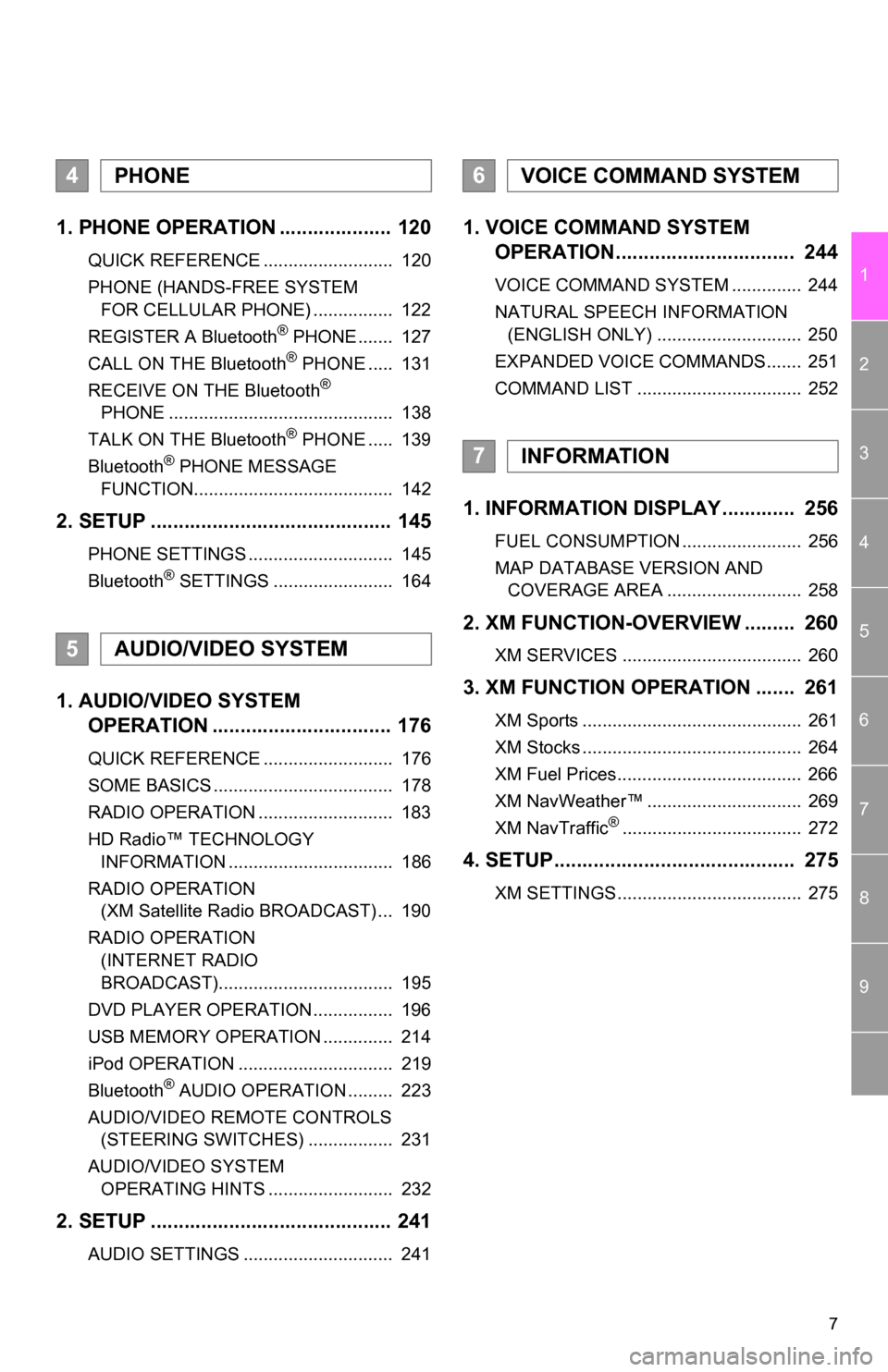
7
1
2
3
4
5
6
7
8
9
1. PHONE OPERATION .................... 120
QUICK REFERENCE .......................... 120
PHONE (HANDS-FREE SYSTEM FOR CELLULAR PHONE) ................ 122
REGISTER A Bluetooth
® PHONE ....... 127
CALL ON THE Bluetooth® PHONE ..... 131
RECEIVE ON THE Bluetooth®
PHONE ............................................. 138
TALK ON THE Bluetooth
® PHONE ..... 139
Bluetooth® PHONE MESSAGE
FUNCTION........................................ 142
2. SETUP ........................................... 145
PHONE SETTINGS ............................. 145
Bluetooth® SETTINGS ........................ 164
1. AUDIO/VIDEO SYSTEM OPERATION ................................ 176
QUICK REFERENCE .......................... 176
SOME BASICS .................................... 178
RADIO OPERATION ........................... 183
HD Radio™ TECHNOLOGY
INFORMATION ................................. 186
RADIO OPERATION (XM Satellite Radio BROADCAST) ... 190
RADIO OPERATION (INTERNET RADIO
BROADCAST)................................... 195
DVD PLAYER OPERATION ................ 196
USB MEMORY OPERATION .............. 214
iPod OPERATION ............................... 219
Bluetooth
® AUDIO OPERATION ......... 223
AUDIO/VIDEO REMOTE CONTROLS (STEERING SWITCHES) ................. 231
AUDIO/VIDEO SYSTEM OPERATING HINTS ......................... 232
2. SETUP ........................................... 241
AUDIO SETTINGS .............................. 241
1. VOICE COMMAND SYSTEM OPERATION................................ 244
VOICE COMMAND SYSTEM .............. 244
NATURAL SPEECH INFORMATION
(ENGLISH ONLY) ............................. 250
EXPANDED VOICE COMMANDS....... 251
COMMAND LIST ................................. 252
1. INFORMATION DISPLAY ............. 256
FUEL CONSUMPTION ........................ 256
MAP DATABASE VERSION AND COVERAGE AREA ........................... 258
2. XM FUNCTION-O VERVIEW ......... 260
XM SERVICES .................................... 260
3. XM FUNCTION OPERATION ....... 261
XM Sports ............................................ 261
XM Stocks ............................................ 264
XM Fuel Prices..................................... 266
XM NavWeather™ ............................... 269
XM NavTraffic
®.................................... 272
4. SETUP........................................... 275
XM SETTINGS..................................... 275
4PHONE
5AUDIO/VIDEO SYSTEM
6VOICE COMMAND SYSTEM
7INFORMATION
Page 19 of 336
19
2. FUNCTION INDEX
1
QUICK GUIDE
Useful functions
During route guidancePage
Pausing route guidance86
Adjusting route guidance volume52
Deleting the destination82
Displaying the entire route map84
Address bookPage
Registering address book entries96
Marking icons on the map97
InformationPage
Displaying vehicle maintenance11 2
Hands-free system (for cellular phone)Page
Initiating Bluetooth®122
Making a call on a Bluetooth® phone131
Receiving a call on the Bluetooth® phone138
Voice command systemPage
Operating the system with your voice244
Page 23 of 336
23
3. QUICK REFERENCE
1
QUICK GUIDE
“Other”Touch to set XM Sports, XM Stocks and XM Fuel
Prices.275
“Audio”Touch to set iPod and HD Radio channel.241
“Bluetooth*”Touch to set Bluetooth® phones and Bluetooth®
audio devices.164
“Phone”Touch to set the phone sound, phonebook, mes-
sage settings, etc.145
*: Bluetooth is a registered trademark of Bluetooth SIG, Inc.
No.NameFunctionPage
Page 50 of 336
50
2. SETUP
The following personal data can be
deleted or returned to their default set-
tings:
• Maintenance conditions
• Maintenance information off setting
• Address book
• Areas to avoid
• Previous points
• Route guidance
• Route trace
• Phonebook data
• Call history data
• Speed dial data
•Bluetooth
® phone data
• Phone sound settings
• Phone display settings
• Message settings
• Audio setting
•Bluetooth
® audio setting
• Startup image data
• Screen off image data
• Downloaded Apps
INFORMATION
● This function is not available while driv-
ing.
Page 79 of 336

79
2. ROUTE GUIDANCE
3
NAVIGATION SYSTEM
■ROUTES INCLUDING IPD ROADS
After it has made a route calculation, the
system will advise the user whether IPD
roads are included in the route or not.
The portion of the route that covers IPD
roads is indicated by light blue.
Even when on IPD roads (roads that
are not completely digitized in our da-
tabase), you will be guided along the
searched route via voice guidance.
No.Voice guidance
“On the way to your destination,
there will be roads with incomplete
data.”
“In half of a mile, left turn.”
“Next left. Upcoming roads have in-
complete data. Please carefully ob-
serve the local traffic restrictions, as
they may not match the navigation
guidance.”
IPD roads are roads that are not yet
completely digitized in our database.
However, their geometry, name and
administrative coding are already
known.
CAUTION
● Be sure to obey the traffic regulations
and keep the road condition in mind
especially when you are driving on IPD
roads. The route guidance may not have
the updated information such as the
direction of a one way street.
Page 119 of 336
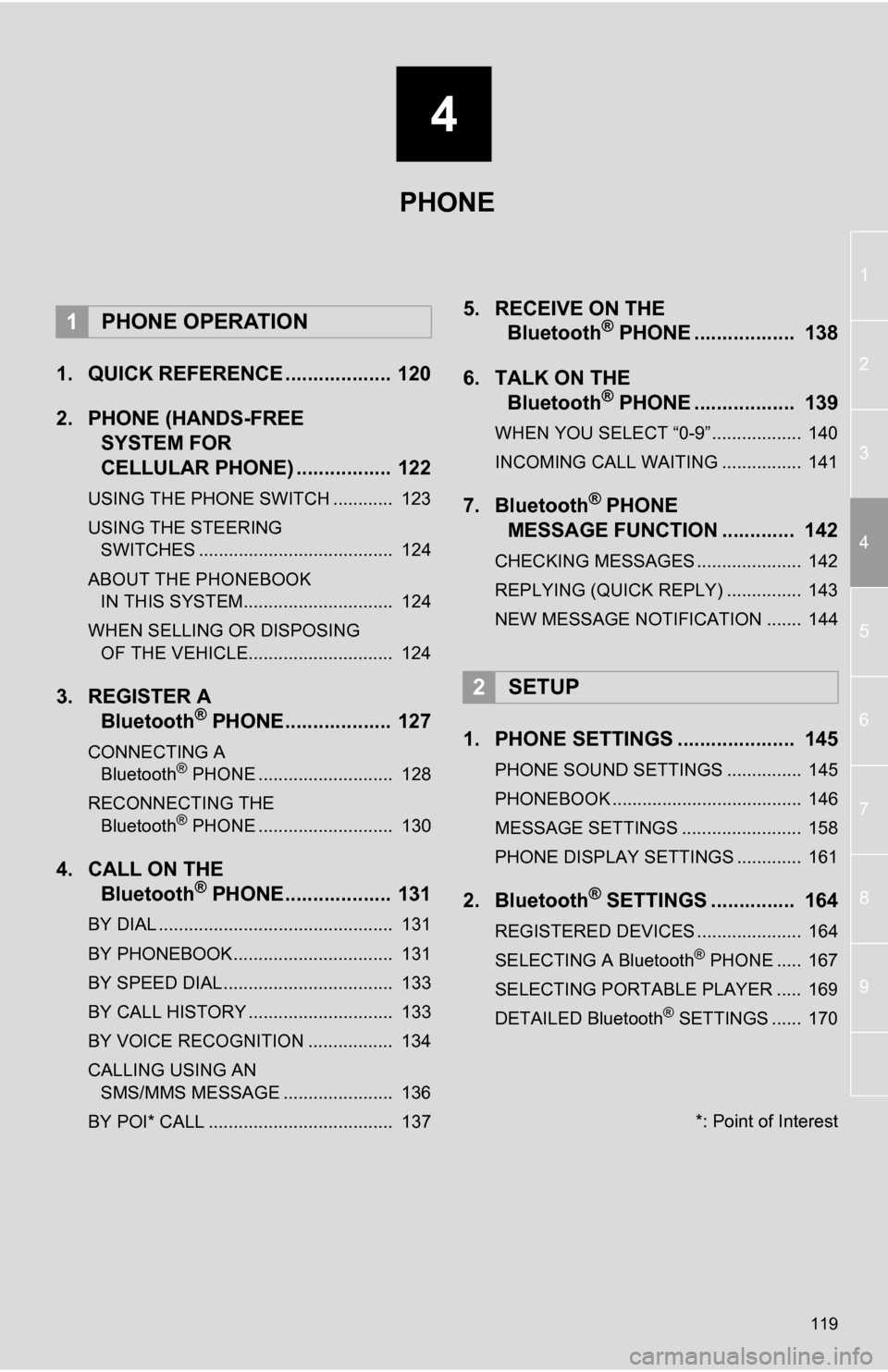
4
119
1
2
3
4
5
6
7
8
9
1. QUICK REFERENCE ................... 120
2. PHONE (HANDS-FREE SYSTEM FOR
CELLULAR PHONE) ................. 122
USING THE PHONE SWITCH ............ 123
USING THE STEERING
SWITCHES ....................................... 124
ABOUT THE PHONEBOOK IN THIS SYSTEM.............................. 124
WHEN SELLING OR DISPOSING OF THE VEHICLE............................. 124
3. REGISTER A Bluetooth® PHONE................... 127
CONNECTING A
Bluetooth® PHONE ........................... 128
RECONNECTING THE Bluetooth
® PHONE ........................... 130
4. CALL ON THE Bluetooth® PHONE................... 131
BY DIAL ............................................... 131
BY PHONEBOOK................................ 131
BY SPEED DIAL.................................. 133
BY CALL HISTORY ............................. 133
BY VOICE RECOGNITION ................. 134
CALLING USING AN
SMS/MMS MESSAGE ...................... 136
BY POI* CALL ..................................... 137
5. RECEIVE ON THE Bluetooth® PHONE .................. 138
6. TALK ON THE Bluetooth
® PHONE .................. 139
WHEN YOU SELECT “0-9”.................. 140
INCOMING CALL WAITING ................ 141
7. Bluetooth® PHONE
MESSAGE FUNCTION ............. 142
CHECKING MESSAGES ..................... 142
REPLYING (QUICK REPLY) ............... 143
NEW MESSAGE NOTIFICATION ....... 144
1. PHONE SETTINGS ..................... 145
PHONE SOUND SETTINGS ............... 145
PHONEBOOK ...................................... 146
MESSAGE SETTINGS ........................ 158
PHONE DISPLAY SETTINGS ............. 161
2. Bluetooth® SETTINGS ............... 164
REGISTERED DEVICES ..................... 164
SELECTING A Bluetooth® PHONE ..... 167
SELECTING PORTABLE PLAYER ..... 169
DETAILED Bluetooth
® SETTINGS ...... 170
1PHONE OPERATION
2SETUP
PHONE
*: Point of Interest
Page 120 of 336
120
1. PHONE OPERATION
1. QUICK REFERENCE
Bluetooth® phones can be operated via the navigation system’s screen. To display
the hands-free operation screen, press the button or the switch on the steer-
ing wheel.
No.NameFunction
The condition of
Bluetooth® con-
nection
No connection Good
An antenna for the Bluetooth® connection is built in the instrument
panel. The condition of the Bluetooth® connection may deteriorate
and the system may not function when a Bluetooth® phone is used
in the following conditions and/or places:
The cellular phone is obstructed by certain objects (such as when
it is behind the seat or in the glove box and console box).
The cellular phone touches or is covered with metal materials.
Leave the Bluetooth
® phone in a place where the condition of the
Bluetooth® connection is good.
When the cellular phone is not connected, “No Connect” is dis-
played.
Page 121 of 336
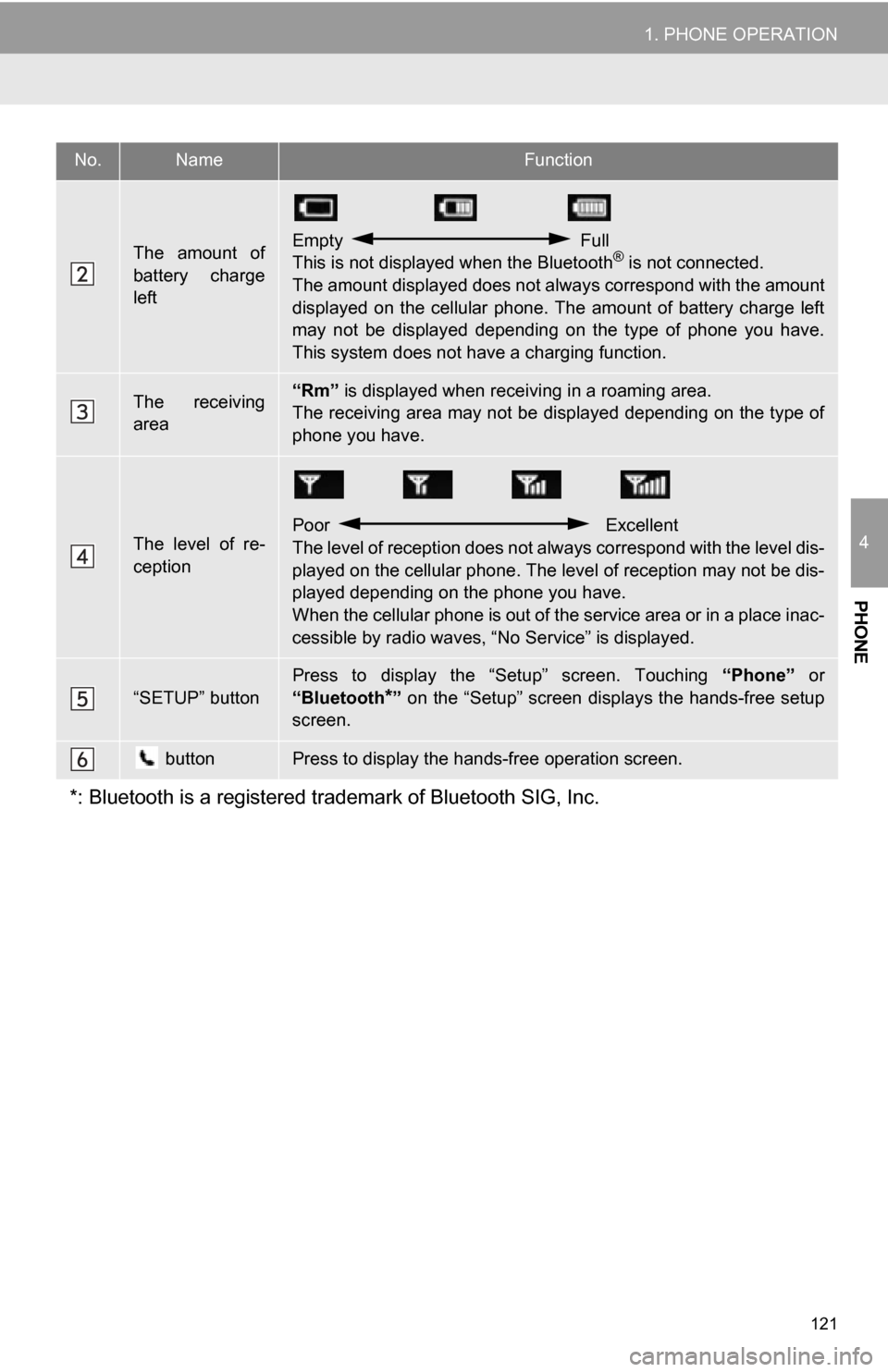
121
1. PHONE OPERATION
4
PHONE
The amount of
battery charge
leftEmpty Full
This is not displayed when the Bluetooth® is not connected.
The amount displayed does not al ways correspond with the amount
displayed on the cellular phone. The amount of battery charge left
may not be displayed depending on the type of phone you have.
This system does not have a charging function.
The receiving
area“Rm” is displayed when receiv ing in a roaming area.
The receiving area may not be displayed depending on the type of
phone you have.
The level of re-
ception
Poor Excellent
The level of reception does not always correspond with the level dis-
played on the cellular phone. The level of reception may not be dis-
played depending on the phone you have.
When the cellular phone is out of t he service area or in a place inac-
cessible by radio waves, “N o Service” is displayed.
“SETUP” button
Press to display the “Setup” screen. Touching “Phone” or
“Bluetooth
*” on the “Setup” screen displays the hands-free setup
screen.
buttonPress to display the hands-free operation screen.
*: Bluetooth is a registered tr ademark of Bluetooth SIG, Inc.
No.NameFunction