2013 SKODA OCTAVIA air condition
[x] Cancel search: air conditionPage 43 of 90

Phone
Communication
Telephones and two-way radio systems
Introduction
This chapter contains information on the following subjects:
Introductory information
41
Main menu
42
Problems with the Telephone function
42
Phonebox
43
Settings
43
The Telephone menu is available when the following conditions are met: The ignition is switched on.
The Bluetooth ®
function on the device is switched on.
After the device is switched on, the system attempts to connect to the most re- cently connected telephone 1)
.
If a telephone is connected to the device and the device is turned off, the connec- tion to the telephone is not lost. The connection is only lost after switching off
the ignition (for vehicles with the system KESSY after switching off the ignition
and opening the driver's door).
WARNING■ The national regulations for using a mobile phone in a vehicle must be ob-
served.■
If a mobile phone or a two-way radio system is operated in a vehicle without
an external aerial or an external aerial which has been installed incorrectly,
this can increase the strength of the electromagnetic field inside the vehicle.
■
Two-way radio systems, mobile phones or mounts must not be installed on
airbag covers or within the immediate deployment range of the airbags.
■
Never leave a telephone in the deployment area of an airbag, on a seat, on
the dash panel or in another area, from which it can be thrown during a sud- den braking manoeuvre, an accident or a collision - risk of injury. There are
storage compartments with lids and if necessary there is the multimedia stor-
age compartments to hold this » Vehicle owner's manual , chapter Practical
equipment.
■
Before transport of the vehicle by air, the Bluetooth ®
function must be
switched off by a specialist company.
CAUTION
■ In areas with no signal and possibly in tunnels, garages and subways a tele-
phone conversation can be interrupted and no telephone connection can be es-
tablished - not even in an emergency!■
The range of the Bluetooth ®
connection to the hands-free system is limited to
the vehicle interior. The range is dependent on local factors, e.g. obstacles be-
tween the devices and mutual interferences with other devices. If your telephone
is in a jacket pocket, for example, this can lead to difficulties when establishing a connection with the device or transferring data.
Introductory information
First read and observe the introductory information and safety warn-
ings
on page 41.
The device allows for a wireless connection to the telephone. Your telephone can
be operated from the device.
1)
With some phones, it is necessary to set the connection to the device as "authorised" in order for the
automatic connection to be successful. If this is not set, the system will prompt you for a confirma-
tion each time you attempt to connect to the telephone.
41Communication
Page 46 of 90

■Enter here - Enter the prefix of a phone number
■ Sort by: - Sort the order of the telephone book
■ Surname - Sort by contact name
■ Name - Sort by contact first name
■ Import contacts - Start the update of the phone book; the number of impor-
ted contacts and number of contacts stored in the phone is displayed
■ Delete other user profiles - Delete up to three previous user profiles (con-
tacts, order of calls, call lists, speed dial buttons assigned to contacts)
■ Reminder: remember your mobile phone - Switch on/off the reminder for a
connected telephone; the reminder is output when the ignition is switched off and the ignition key is removed (or the ignition is turned off and the driver's
door opened in the case of vehicles with the KESSY system)
■ Select ring tone - Selects the ring tone if the connected telephone does not
support the in-band ringing function 1)
■ Show pictures for contacts - Switch on/off the display of the image assigned to
the contact in the telephone 2)
Connect to the device to the mobile telephone
Introduction
This chapter contains information on the following subjects:
Conditions for successful pairing
44
Connect device with your telephone
45
Pair the mobile telephone withe the device
45
Connection to another paired telephone
46
Switching on/off the Bluetooth ®
profile
46
Delete the mobile telephone from the list of paired devices
47
Disconnection
47
First and foremost, pay attention to the safety instructions » page 4 , Important
notes .
The device is displayed in the telephone to be connected to as SKODA_BT_.
... is replaced with the last four symbols of the VIN vehicle identification number of your vehicle.
You can change the name of the device » page 22.WARNINGThe device may require confirmation of certain features in the telephone
when pairing. Therefore do not carry out the pairing process while driving -
there is danger of accidents!
Note
■ The maximum number of telephones paired is 20 When the maximum number
of coupled telephones has been reached, the next one will cause the paired tele-
phone that has not been used for the longest to be automatically deleted.■
In some countries the connection via the Bluetooth ®
function, may be limited.
Further information can be obtained from local authorities.
■
The range of the Bluetooth ®
connection to the system is restricted to the vehi-
cle interior. This depends on local conditions and of interference with other devi- ces.
■
When pairing from the mobile telephone, follow the instructions in the owner's
manual of the telephone.
Conditions for successful pairing
First read and observe the introductory information and safety warn-ings
on page 44.
To connect a telephone with the device, the two devices must be paired.
Prerequisites for successful pairing: The ignition is switched on.
The Bluetooth ®
function of the device » page 22 and the mobile telephone is
switched on.
The visibility of the mobile phone is switched on » page 22.
1)
The in-band ringing function makes it possible to use the ring tone of your telephone as the ring
tone.
2)
This function is only supported by some telephones.
44Phone
Page 47 of 90
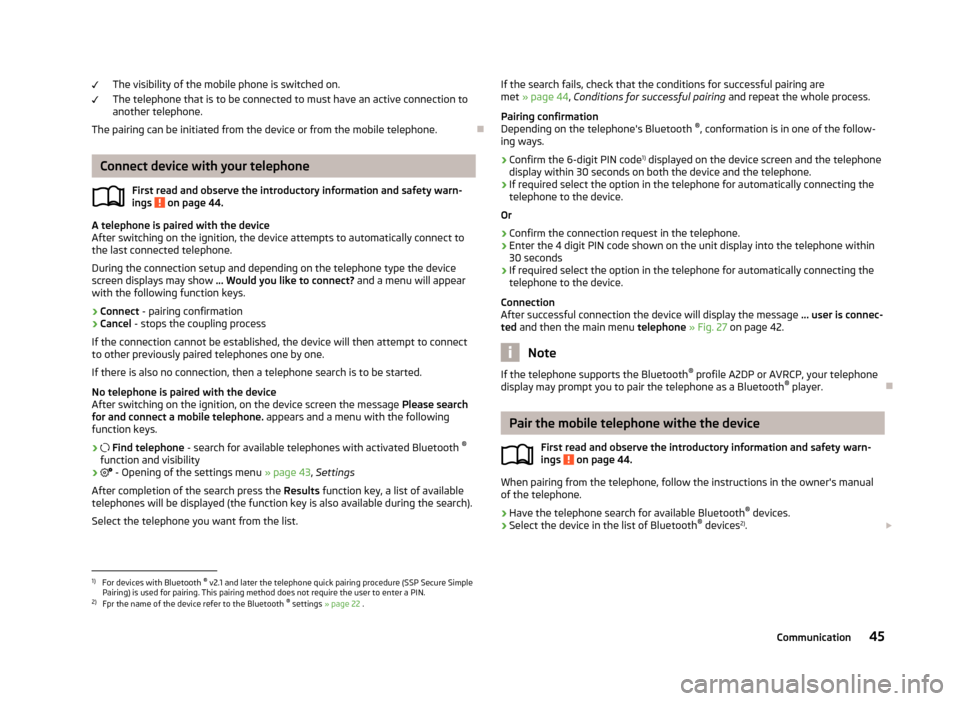
The visibility of the mobile phone is switched on.
The telephone that is to be connected to must have an active connection to
another telephone.
The pairing can be initiated from the device or from the mobile telephone.
Connect device with your telephone
First read and observe the introductory information and safety warn-
ings
on page 44.
A telephone is paired with the device
After switching on the ignition, the device attempts to automatically connect to
the last connected telephone.
During the connection setup and depending on the telephone type the device screen displays may show ... Would you like to connect? and a menu will appear
with the following function keys.
› Connect
- pairing confirmation
› Cancel
- stops the coupling process
If the connection cannot be established, the device will then attempt to connect
to other previously paired telephones one by one.
If there is also no connection, then a telephone search is to be started.
No telephone is paired with the device
After switching on the ignition, on the device screen the message Please search
for and connect a mobile telephone. appears and a menu with the following
function keys.
›
Find telephone - search for available telephones with activated Bluetooth ®
function and visibility
›
- Opening of the settings menu » page 43, Settings
After completion of the search press the Results function key, a list of available
telephones will be displayed (the function key is also available during the search).
Select the telephone you want from the list.
If the search fails, check that the conditions for successful pairing are
met » page 44 , Conditions for successful pairing and repeat the whole process.
Pairing confirmation
Depending on the telephone's Bluetooth ®
, conformation is in one of the follow-
ing ways.
› Confirm the 6-digit PIN code 1)
displayed on the device screen and the telephone
display within 30 seconds on both the device and the telephone.
› If required select the option in the telephone for automatically connecting the
telephone to the device.
Or
› Confirm the connection request in the telephone.
› Enter the 4 digit PIN code shown on the unit display into the telephone within
30 seconds
› If required select the option in the telephone for automatically connecting the
telephone to the device.
Connection
After successful connection the device will display the message ... user is connec-
ted and then the main menu telephone » Fig. 27 on page 42.
Note
If the telephone supports the Bluetooth ®
profile A2DP or AVRCP, your telephone
display may prompt you to pair the telephone as a Bluetooth ®
player.
Pair the mobile telephone withe the device
First read and observe the introductory information and safety warn-ings
on page 44.
When pairing from the telephone, follow the instructions in the owner's manual
of the telephone.
›
Have the telephone search for available Bluetooth ®
devices.
›
Select the device in the list of Bluetooth ®
devices 2)
.
1)
For devices with Bluetooth ®
v2.1 and later the telephone quick pairing procedure (SSP Secure Simple
Pairing) is used for pairing. This pairing method does not require the user to enter a PIN.
2)
Fpr the name of the device refer to the Bluetooth ®
settings » page 22 .
45Communication
Page 77 of 90

■Sport - Activates Sport mode
■ Cancel - Cancel the menu to select the driving mode
■ Information - Display the mode settings
■ Eco - Activates the fuel-saving mode
■ Cancel - Cancel the menu to select the driving mode
■ Information - Display the mode settings
■ Individual - Activates the Individual mode
■ Cancel - Cancel the menu to select the driving mode
■ Setup - Individual setting
■ Steering: - Set the power steering characteristics
■ Normal - Normal
■ Sport - Sports
■ Engine: - Set the engine (drive) characteristics
■ Normal - Normal
■ Sport - Sports
■ Eco - Economical
■ ACC: - Set the vehicle acceleration when adaptive cruise control is activated
■ Normal - Normal
■ Sport - Sports
■ Eco - Economical
■ Dynamic bend lighting: - Set the characteristics of the adaptive headlights
■ Normal - Normal
■ Sport - Sports
■ Eco - Economical
■ Air conditioning: - Sets the Climatronic characteristics
■ Normal - Normal
■ Eco - Economical
■ Reset mode - Sets the profile Normal
Note
If you do not operate the unit for longer than approx. 10 seconds in the "Select
driving mode" menu, it will switch to the last selected menu or switch itself off.
Vehicle dataFig. 51
Driving data/vehicle condition
Fig. 52
Tire pressure monitor - Display
example: Check the right rear
tire and its filling pressure
First read and observe the introductory information given on page 74.
›
Press the button CAR
→
.
Explanation of graphic Distance
Driving time
Average speed
Average fuel consumption
Approximate range
ABCDE75Vehicle systems