2013 SKODA OCTAVIA steering wheel
[x] Cancel search: steering wheelPage 12 of 83
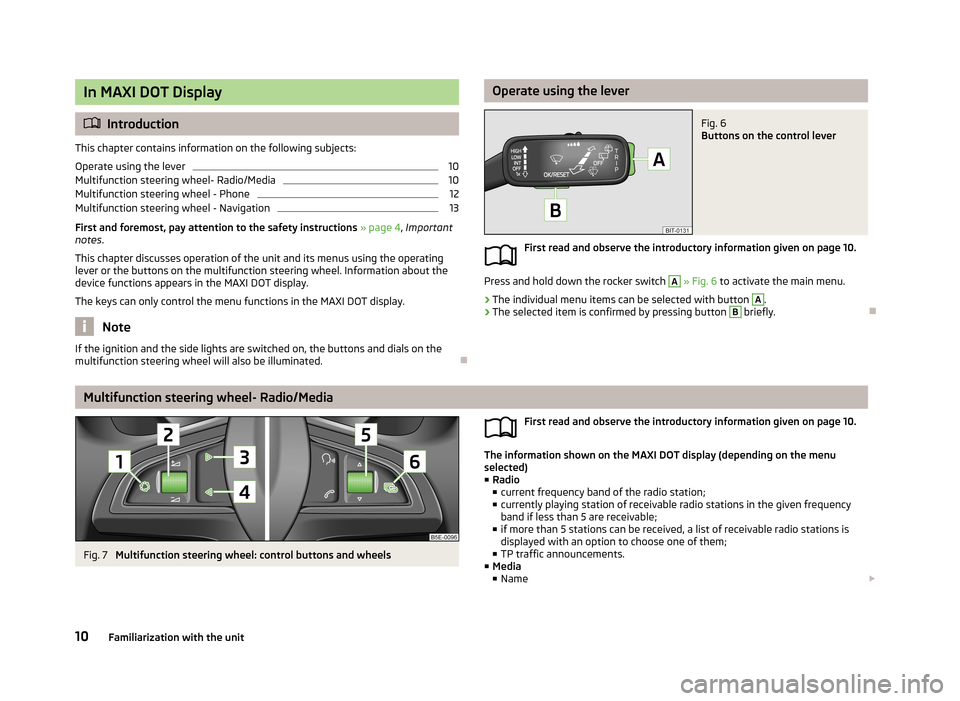
In MAXI DOT Display
Introduction
This chapter contains information on the following subjects:
Operate using the lever
10
Multifunction steering wheel- Radio/Media
10
Multifunction steering wheel - Phone
12
Multifunction steering wheel - Navigation
13
First and foremost, pay attention to the safety instructions » page 4 , Important
notes .
This chapter discusses operation of the unit and its menus using the operating
lever or the buttons on the multifunction steering wheel. Information about the
device functions appears in the MAXI DOT display.
The keys can only control the menu functions in the MAXI DOT display.
Note
If the ignition and the side lights are switched on, the buttons and dials on the
multifunction steering wheel will also be illuminated.
Operate using the leverFig. 6
Buttons on the control lever
First read and observe the introductory information given on page 10.
Press and hold down the rocker switch
A
» Fig. 6 to activate the main menu.
›
The individual menu items can be selected with button
A
.
›
The selected item is confirmed by pressing button
B
briefly.
Multifunction steering wheel- Radio/Media
Fig. 7
Multifunction steering wheel: control buttons and wheels
First read and observe the introductory information given on page 10.
The information shown on the MAXI DOT display (depending on the menu
selected) ■ Radio
■ current frequency band of the radio station;
■ currently playing station of receivable radio stations in the given frequency
band if less than 5 are receivable;
■ if more than 5 stations can be received, a list of receivable radio stations is
displayed with an option to choose one of them;
■ TP traffic announcements.
■ Media
■ Name
10Familiarization with the unit
Page 14 of 83
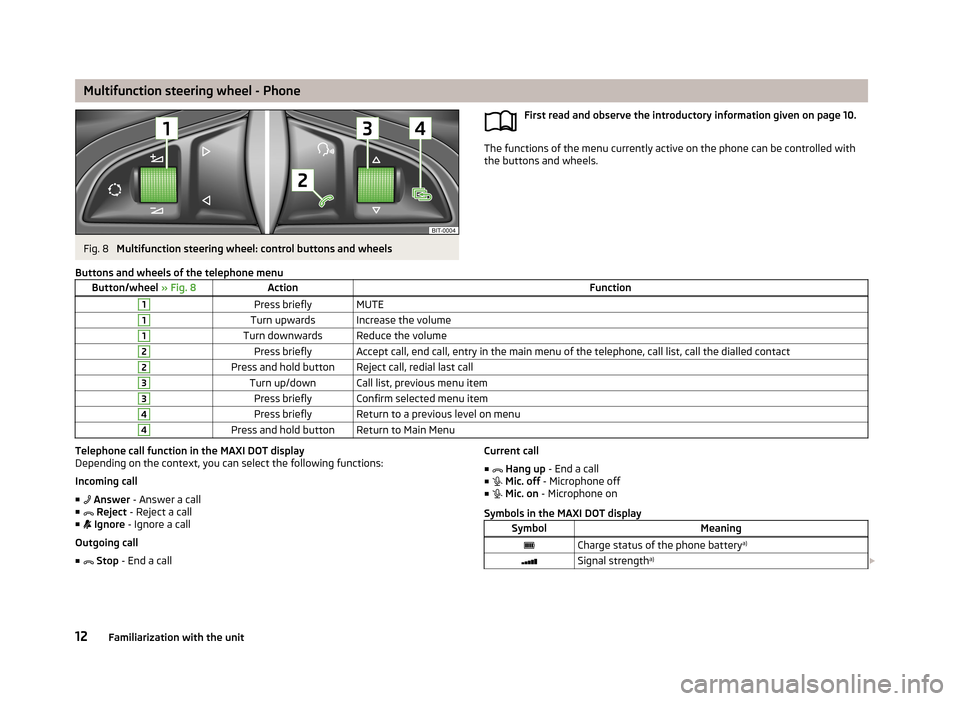
Multifunction steering wheel - PhoneFig. 8
Multifunction steering wheel: control buttons and wheels
First read and observe the introductory information given on page 10.
The functions of the menu currently active on the phone can be controlled withthe buttons and wheels.
Buttons and wheels of the telephone menuButton/wheel
» Fig. 8ActionFunction1Press brieflyMUTE1Turn upwardsIncrease the volume1Turn downwardsReduce the volume2Press brieflyAccept call, end call, entry in the main menu of the telephone, call list, call the dialled contact2Press and hold buttonReject call, redial last call3Turn up/downCall list, previous menu item3Press brieflyConfirm selected menu item4Press brieflyReturn to a previous level on menu4Press and hold buttonReturn to Main MenuTelephone call function in the MAXI DOT display
Depending on the context, you can select the following functions:
Incoming call ■ Answer - Answer a call
■ Reject - Reject a call
■ Ignore - Ignore a call
Outgoing call
■ Stop - End a callCurrent call
■ Hang up - End a call
■ Mic. off - Microphone off
■ Mic. on - Microphone on
Symbols in the MAXI DOT displaySymbolMeaningCharge status of the phone battery a)Signal strengtha)
12Familiarization with the unit
Page 15 of 83
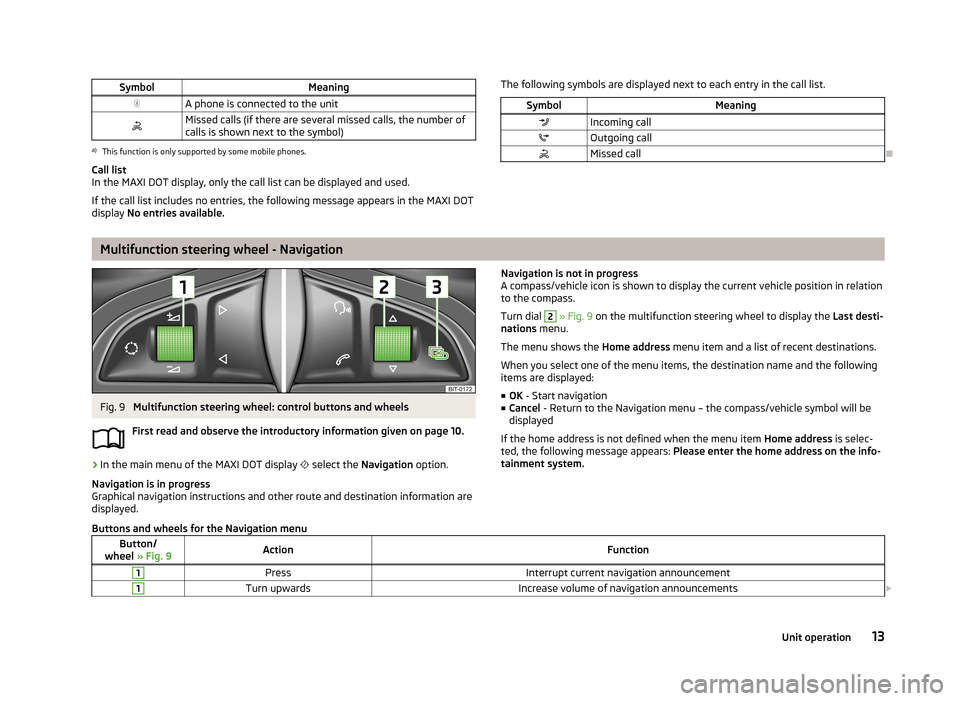
SymbolMeaningA phone is connected to the unitMissed calls (if there are several missed calls, the number ofcalls is shown next to the symbol)a)
This function is only supported by some mobile phones.
Call list
In the MAXI DOT display, only the call list can be displayed and used.
If the call list includes no entries, the following message appears in the MAXI DOT
display No entries available.
The following symbols are displayed next to each entry in the call list.SymbolMeaningIncoming callOutgoing callMissed call
Multifunction steering wheel - Navigation
Fig. 9
Multifunction steering wheel: control buttons and wheels
First read and observe the introductory information given on page 10.
›
In the main menu of the MAXI DOT display
select the Navigation option.
Navigation is in progress
Graphical navigation instructions and other route and destination information are
displayed.
Navigation is not in progress
A compass/vehicle icon is shown to display the current vehicle position in relation to the compass.
Turn dial 2
» Fig. 9 on the multifunction steering wheel to display the Last desti-
nations menu.
The menu shows the Home address menu item and a list of recent destinations.
When you select one of the menu items, the destination name and the following
items are displayed:
■ OK - Start navigation
■ Cancel - Return to the Navigation menu – the compass/vehicle symbol will be
displayed
If the home address is not defined when the menu item Home address is selec-
ted, the following message appears: Please enter the home address on the info-
tainment system.
Buttons and wheels for the Navigation menuButton/
wheel » Fig. 9ActionFunction1PressInterrupt current navigation announcement1Turn upwardsIncrease volume of navigation announcements 13Unit operation
Page 17 of 83

›Close doors, windows and the sliding roof, to prevent external disturbance af-
fecting recognition of the voice commands.
› You are recommended to speak louder at higher speeds, so that the sound of
your voice is not drowned out by the increased ambient noise.
› Limit additional noise in the vehicle, e.g. passengers talking at the same time,
when you are using voice control.
CAUTION
For some languages voice control is not available. The device will notify the user
of this via a text message which is displayed after setting the device language
screen » page 18 .
Note
■
No navigation announcements or traffic announcements are played while you
are using voice control.■
Some voice commands must be spelled out, depending on the language of com-
munication selected, such as Card “S D ” One source selection.
Switching on/off
Fig. 10
Multifunction steering wheel
First read and observe the introductory information and safety warn-
ings
on page 14.
Switching on voice control
› Briefly press the button
VOICE on the unit.
› Briefly press the symbol button
1
on the multifunction steering wheel.
Activation of voice control is indicated by an acoustic signal and the unit screen
will display a collection of basic voice commands for the current menu.
The menu display and the acoustic signal can be enabled or disabled » page 21 .
Switching off voice control › Press the button
VOICE
on the unit for a long time, or press it twice.
› Press the symbol button twice or press and hold
on the multifunction steer-
ing wheel.
› Touch the screen with your finger (any part of the screen with the exception of
the function key with the symbol ).
› Press a button on the unit (with the exception of brief pressing of the button
VOICE
).
› Say the
Cancel voice dialogue voice command.
Help for voice control
First read and observe the introductory information and safety warn-ings
on page 14.
Start introduction
When you give the voice command Start tutorial, the unit plays one of the seven
parts of the voice control tutorial.
Individual parts of the introduction can be requested separately by the voice com- mand Introduction part ... and numbers 1 through 7.
Help
When you give the voice command Help, the device displays a menu containing
possible voice commands. In some cases repeating the Helpvoice command will
bring up another part of the help section with a menu of additional voice com-
mands.
The help section does not contain all possible commands.
Operation
First read and observe the introductory information and safety warn-
ings
on page 14.
The voice control system can usually be operated applying the “ say what you
see ” method.
15Unit operation
Page 18 of 83

Voice the descriptions of the function keys highlighted in green. For example, thefunction key Dial no. can be accessed through the voice command “ Call number.”
Voice control settings » page 21.
Icons in the voice control menu A voice output is played
A voice command is awaited
Voice command entry is stopped » page 16
A voice command is recognized
As long as the system is playing a voice output, it is not necessary to await the
end of the message playback. The message can be ended by briefly pressing the VOICE
button or the symbol button
on the multifunction steering wheel. In this
way the voice output is aborted and a new voice command is expected.
Non-recognition of a voice command
First read and observe the introductory information and safety warn-
ings
on page 14.
If a voice command is not recognised, the system answers with Pardon? and you
can give a new command.
If the system does not recognise the second voice command, the help message is provided again and you can give a new command.
If the system does not recognise the third voice command, the system plays theVoice control cancelled message and the dialogue is ended.
Option to correct a voice command input
First read and observe the introductory information and safety warn-ings
on page 14.
A voice command can be corrected, modified or re-entered by briefly pressing the VOICE button on the unit or the symbol button
on the multifunction steering
wheel. However this is only possible if the symbol
is displayed on the device
screen or in the information display.
You do not have to wait until the voice command is recognized by the system.
Stop/restore voice command input
First read and observe the introductory information and safety warn-ings
on page 14.
In some menus, the procedure for entering voice commands can be stopped by
turning the knob
2
» Fig. 1 on page 5.
The symbol displayed on the unit screen or in the information display then
changes from to .
Restore input › by pressing the function key with the symbol
;
› by pressing the
VOICE
button on the unit;
› by pressing the symbol key
on the multifunction steering wheel.
Not in the voice commands included in the help section
First read and observe the introductory information and safety warn-ings
on page 14.
Voice commands to select menus, folders and directories in individual menus.
FunctionVoice commandReturning to the higher-level
menu BackScroll through the menu / list /
directory
next pageprevious pagefirst pagelast page
Voice commands for navigation parameters
FunctionVoice commandSwitch navigation announce-
ments on/offSwitch on navigation promptsSwitch off navigation promptsSwitch navigation guidance
assisted by TMC traffic mes-
sages on or offSwitch on dynamic route
Switch on dynamic navigationSwitch off dynamic route
Switch off dynamic navigation 16Familiarization with the unit
Page 65 of 83

The last navigation announcement can be repeated:› by pressing the menu knob 2
» Fig. 1 on page 5;
› by pressing the dial 2
» Fig. 9 on page 13 on the multifunction steering wheel.
The timing of the navigation announcement depends on the type of road and the
driving speed. For example, on highways the first announcement is heard about
2000 m (6000 ft) before highway exit.
During dynamic route guidance, the unit notifies the driver of traffic problems.
When a new route is being calculated due to traffic problems, the announcement
Calculating the route... . sounds.
Set the output volume of the navigation announcements or mute it during a
phone call » page 47.
Route
First read and observe the introductory information given on page 61.
When there is a calculated route to the destination, the recommended route is
displayed.
›
In the Navigation main menu, press .
The following menu is displayed: ■ Stop route guidance - Stops route guidance
■ New dest./stopover - Enter a new destination or add a destination to the calcu-
lated route » page 54 or » page 65
■ Route information - Display information about the destination and the calcula-
ted route (setup of information displayed » page 48)
■ - Arrival time at destination/stopover 1)
■ - Remaining travelling time to destination or stopover 1)
■ - Distance to destination or stopover
■ Store destination - Save the destination on the input screen » page 9
■ Route list - Display the list of route sections
■ Congestion ahead - If you hear of a traffic problem (e.g. congestion), you can
enter this traffic problem manually. After entering, the device recalculates and
provides an alternative route. Get traffic queue information by touching the scale, with
/
or by turning the menu button
2
» Fig. 1 on page 5 left or right.
Lane guidanceFig. 42
Lane guidance
First read and observe the introductory information given on page 61.
The screen can display lane recommendations on a split screen in guidance mode
at some intersections, highway junctions, multi-lane roads, or similar
A
» Fig. 42 .
This split screen with the lane recommendation will be displayed only if informa- tion about the traffic area is available in the navigation data.
Switch function » page 47on/off.
Traffic reports
Introduction
This chapter contains information on the following subjects:
Operation
64
Switch dynamic route on/off
64
Detailed traffic reports
64
The road is getting busier. For this reason, information about the current road and
traffic conditions will gain in importance.
1)
If the time of arrival or remaining travelling time is greater than 24 hours,
is displayed inside the
symbol.
63Navigation
Page 77 of 83
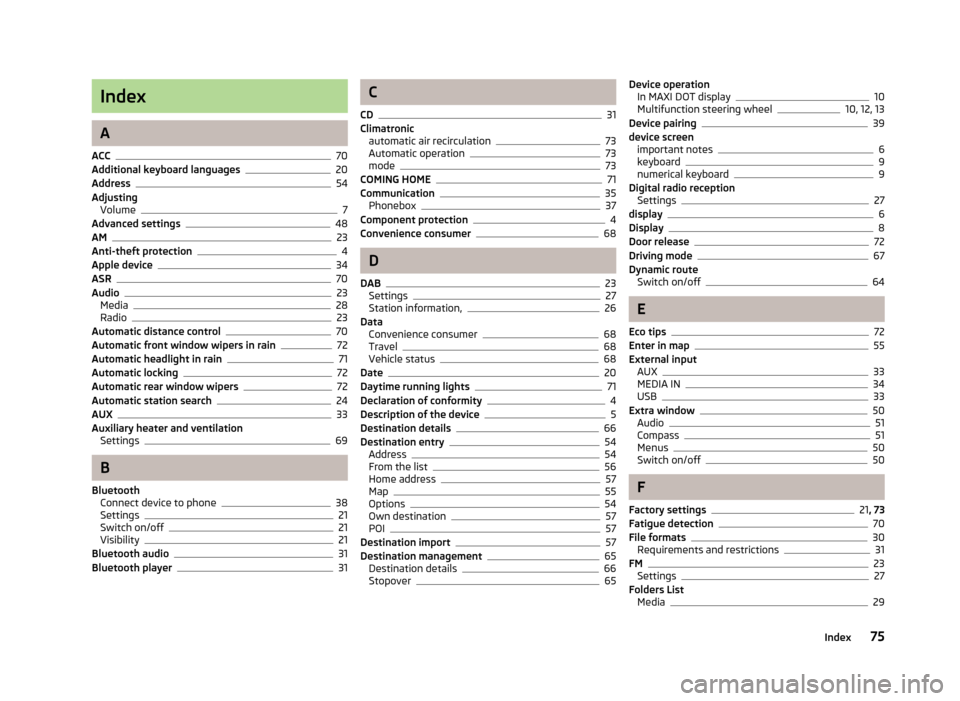
Index
A
ACC
70
Additional keyboard languages20
Address54
Adjusting Volume
7
Advanced settings48
AM23
Anti-theft protection4
Apple device34
ASR70
Audio23
Media28
Radio23
Automatic distance control70
Automatic front window wipers in rain72
Automatic headlight in rain71
Automatic locking72
Automatic rear window wipers72
Automatic station search24
AUX33
Auxiliary heater and ventilation Settings
69
B
Bluetooth Connect device to phone
38
Settings21
Switch on/off21
Visibility21
Bluetooth audio31
Bluetooth player31
C
CD
31
Climatronic automatic air recirculation
73
Automatic operation73
mode73
COMING HOME71
Communication35
Phonebox37
Component protection4
Convenience consumer68
D
DAB
23
Settings27
Station information,26
Data Convenience consumer
68
Travel68
Vehicle status68
Date20
Daytime running lights71
Declaration of conformity4
Description of the device5
Destination details66
Destination entry54
Address54
From the list56
Home address57
Map55
Options54
Own destination57
POI57
Destination import57
Destination management65
Destination details66
Stopover65
Device operation In MAXI DOT display10
Multifunction steering wheel10, 12, 13
Device pairing39
device screen important notes
6
keyboard9
numerical keyboard9
Digital radio reception Settings
27
display6
Display8
Door release72
Driving mode67
Dynamic route Switch on/off
64
E
Eco tips
72
Enter in map55
External input AUX
33
MEDIA IN34
USB33
Extra window50
Audio51
Compass51
Menus50
Switch on/off50
F
Factory settings
21 , 73
Fatigue detection70
File formats30
Requirements and restrictions31
FM23
Settings27
Folders List Media
29
75Index
Page 78 of 83

Folding down the exterior mirrors - folding inwhile parking72
Frequency rang See Main Menu
23
Front Assist70
Fuelling options47
Function key8
Function keys8
G
Graphical navigation instructions
52
Graphic navigation instructions62
H
Head Light Assist
71
Home address48, 57
I
important notes touch screen
6
Important notes4
In map55
Input screen Language characters
20
Input screen with keyboard9
Input screen with numeric keyboard9
Instrument lighting71
Intelligent window control72
Introductory information4
iPod34
K
keyboard
9
Keyboard20
L
Lane Assist
70
Lane change flash71
Lane guidance63
LEAVING HOME71
Light sensor - light switch-on time71
List of available stations Radio
24
M
Main menu Media
28
Navigation45
Telephone36
Unit settings18
Manage memory48
Manoeuvre Graphic navigation instructions
62
Navigation announcements62
Map47
Display49
Introductory information49
Lane guidance63
Main menu49
Operation49
Map operation48
MAXI DOT10
MAXI DOT display Media
10
Navigation13
Phone12
Radio10
MAXI DOT Display Operation
10
Media28
AUX33
Bluetooth audio31
CD31
File formats30
Folder List29
Main menu28
MEDIA IN34
Multifunction steering wheel10
Operation28
Playback29
Requirements and restrictions31
Scan29
SD memory card32
Select signal source28
Settings29
Signal source30
Supported media30
USB33
Voice control14
MEDIA IN34
Memory function of the remote control key72
menu Device settings
18
Menu Media
28
Radio23
Setup18
Telephone35
Multifunction display72
Multifunction steering wheel Media
10
Navigation13
Phone12
Radio10
Multimedia AUX
33
USB33
Mute7
My destinations Menu
56
N
navigation
61
76Index