2013 SKODA OCTAVIA transmission
[x] Cancel search: transmissionPage 5 of 83

AbbreviationsAbbreviationDefinitionA2DPAdvanced Audio Distribution Profile - a software profile for da-ta transfer via Bluetooth ®
, designed for one-way transfer of
audio dataACCAdaptive cruise controlAFThe AF function ensures that the best receivable frequency of
the selected station is automatically and precisely set.AMAmplitude modulation - Identification of the radio frequency
rangeTCSTraction control for the drive wheelsAVRCPA software profile for data transfer via Bluetooth ®
, which sup-
ports multimedia functionsAVAudio / visual source signal - typical for DVD player or TV tunerBTBluetooth ®
- wireless communication for reception and trans-
mission of voice and data informationDABDigital Audio Broadcasting - digital radio receptionDRMDigital Rights Management - technical methods to monitor or restrict the use of digital media contentESCElectronic Stability ControlFMFrequency modulation - Identification of the radio frequency
rangeHFPHands-free profile - a software profile for data transfer via
Bluetooth ®
, which enables communication between a mobile
phone and the hands-free equipment in the vehicleGPSGlobal Positioning System - Satellite system for position de-
tectionGSMGroupe Spécial Mobile - Global system for mobile communica-
tion. The most popular standard for mobile phonesID3 tagAn additional feature of a music file that allows for the display
of artist, title, album name etc.KESSYKey-less unlocking, starting and lockingAbbreviationDefinitionNTSCNational Television System Committee - Audiovisual encoding
standard in North and Central America and in some countries in Southeast AsiaPALPhase Alternating Line - Audiovisual encoding standard in
most European countriesPIProgram identification - Station identification by means of
unique RDS codeRDSRadio Data System - system for the transfer of additional in- formation for FM radio receptionTMCTraffic Message Channel - Way of transferring traffic informa- tion to the driverTPTraffic Program identification - Program identifier for the
transmission of traffic informationvCard. File format - vcf for contact data exchange, especially elec-
tronic business cards, can include first and last names, ad-
dresses, phone numbers, URLs, logos, photos and audio clipsVINVehicle identification numberWMAWindows Media Audio - compressed audio format
3Abbreviations
Page 25 of 83
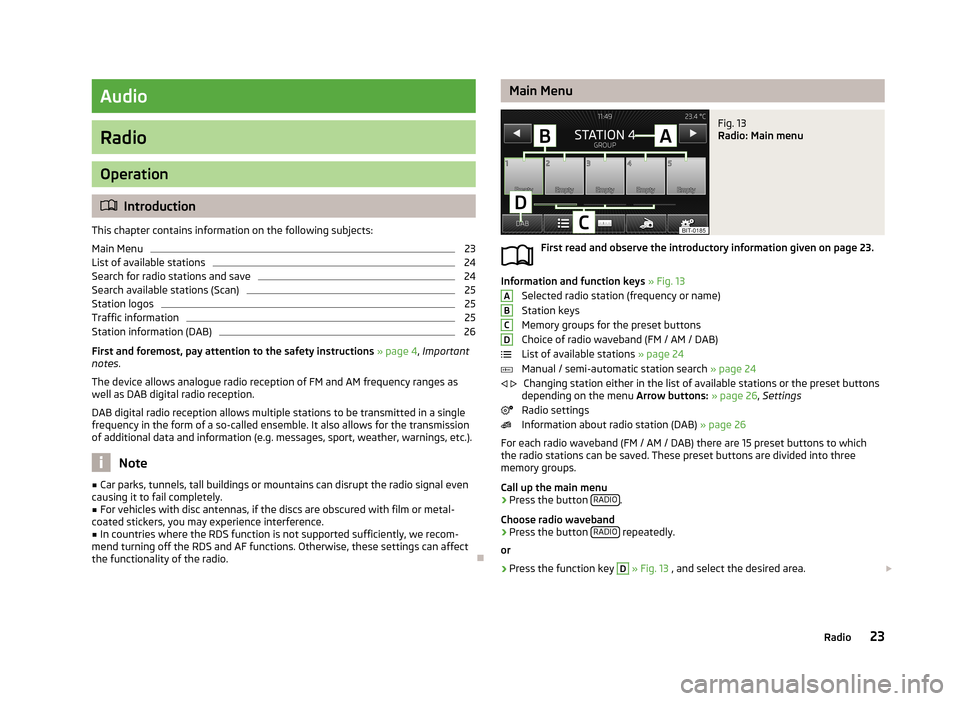
Audio
Radio
Operation
Introduction
This chapter contains information on the following subjects:
Main Menu
23
List of available stations
24
Search for radio stations and save
24
Search available stations (Scan)
25
Station logos
25
Traffic information
25
Station information (DAB)
26
First and foremost, pay attention to the safety instructions » page 4 , Important
notes .
The device allows analogue radio reception of FM and AM frequency ranges as
well as DAB digital radio reception.
DAB digital radio reception allows multiple stations to be transmitted in a single
frequency in the form of a so-called ensemble. It also allows for the transmission
of additional data and information (e.g. messages, sport, weather, warnings, etc.).
Note
■ Car parks, tunnels, tall buildings or mountains can disrupt the radio signal even
causing it to fail completely.■
For vehicles with disc antennas, if the discs are obscured with film or metal-
coated stickers, you may experience interference.
■
In countries where the RDS function is not supported sufficiently, we recom-
mend turning off the RDS and AF functions. Otherwise, these settings can affect the functionality of the radio.
Main MenuFig. 13
Radio: Main menu
First read and observe the introductory information given on page 23.
Information and function keys » Fig. 13
Selected radio station (frequency or name)
Station keys
Memory groups for the preset buttons
Choice of radio waveband (FM / AM / DAB)
List of available stations » page 24
Manual / semi-automatic station search » page 24
Changing station either in the list of available stations or the preset buttons
depending on the menu Arrow buttons: » page 26 , Settings
Radio settings
Information about radio station (DAB) » page 26
For each radio waveband (FM / AM / DAB) there are 15 preset buttons to which
the radio stations can be saved. These preset buttons are divided into three
memory groups.
Call up the main menu
›
Press the button RADIO.
Choose radio waveband
›
Press the button RADIO repeatedly.
or
›
Press the function key
D
» Fig. 13 , and select the desired area.
ABCD
23Radio
Page 28 of 83
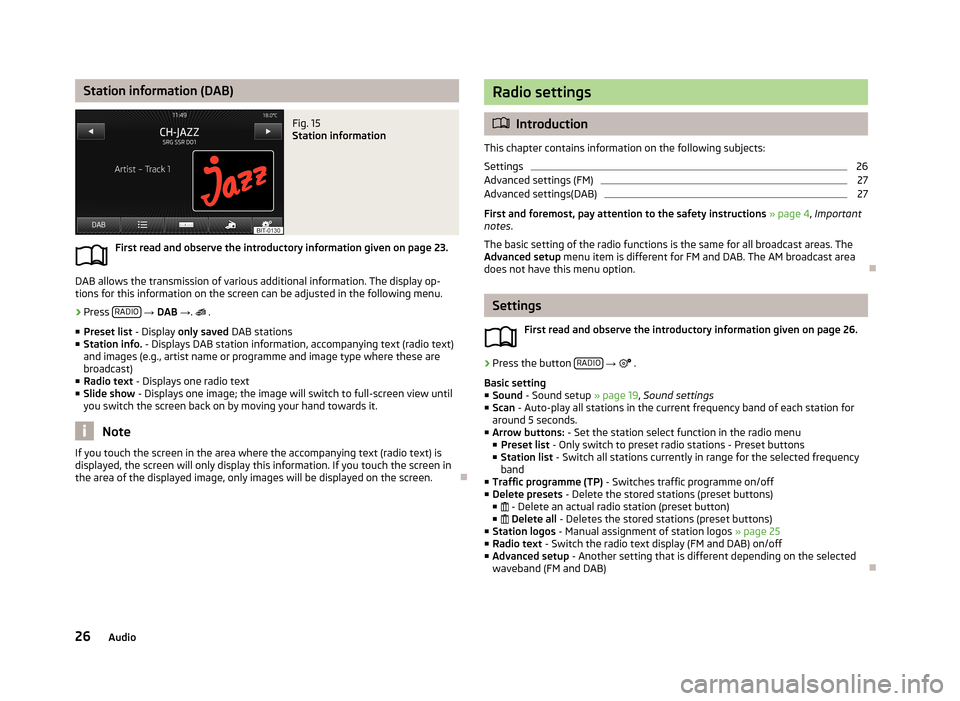
Station information (DAB)Fig. 15
Station information
First read and observe the introductory information given on page 23.
DAB allows the transmission of various additional information. The display op-
tions for this information on the screen can be adjusted in the following menu.
›
Press RADIO
→ DAB → .
.
■ Preset list - Display only saved DAB stations
■ Station info. - Displays DAB station information, accompanying text (radio text)
and images (e.g., artist name or programme and image type where these are
broadcast)
■ Radio text - Displays one radio text
■ Slide show - Displays one image; the image will switch to full-screen view until
you switch the screen back on by moving your hand towards it.
Note
If you touch the screen in the area where the accompanying text (radio text) is
displayed, the screen will only display this information. If you touch the screen in
the area of the displayed image, only images will be displayed on the screen.
Radio settings
Introduction
This chapter contains information on the following subjects:
Settings
26
Advanced settings (FM)
27
Advanced settings(DAB)
27
First and foremost, pay attention to the safety instructions » page 4 , Important
notes .
The basic setting of the radio functions is the same for all broadcast areas. The
Advanced setup menu item is different for FM and DAB. The AM broadcast area
does not have this menu option.
Settings
First read and observe the introductory information given on page 26.
›
Press the button RADIO
→
.
Basic setting ■ Sound - Sound setup » page 19, Sound settings
■ Scan - Auto-play all stations in the current frequency band of each station for
around 5 seconds.
■ Arrow buttons: - Set the station select function in the radio menu
■ Preset list - Only switch to preset radio stations - Preset buttons
■ Station list - Switch all stations currently in range for the selected frequency
band
■ Traffic programme (TP) - Switches traffic programme on/off
■ Delete presets - Delete the stored stations (preset buttons)
■ - Delete an actual radio station (preset button)
■ Delete all - Deletes the stored stations (preset buttons)
■ Station logos - Manual assignment of station logos » page 25
■ Radio text - Switch the radio text display (FM and DAB) on/off
■ Advanced setup - Another setting that is different depending on the selected
waveband (FM and DAB)
26Audio
Page 32 of 83
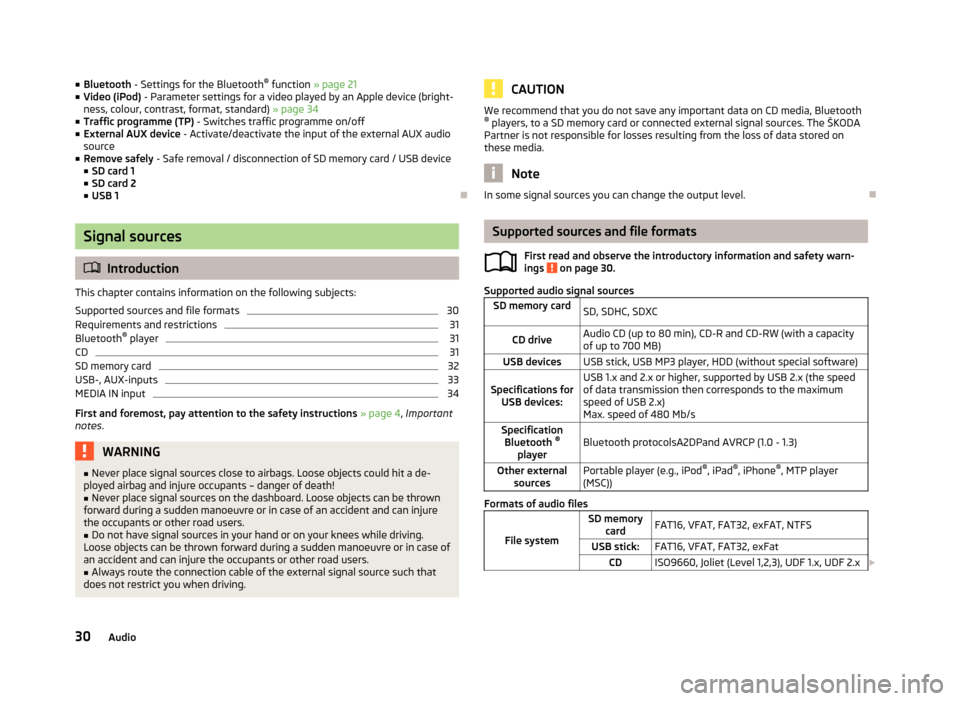
■Bluetooth - Settings for the Bluetooth ®
function » page 21
■ Video (iPod) - Parameter settings for a video played by an Apple device (bright-
ness, colour, contrast, format, standard) » page 34
■ Traffic programme (TP) - Switches traffic programme on/off
■ External AUX device - Activate/deactivate the input of the external AUX audio
source
■ Remove safely - Safe removal / disconnection of SD memory card / USB device
■ SD card 1
■ SD card 2
■ USB 1
Signal sources
Introduction
This chapter contains information on the following subjects:
Supported sources and file formats
30
Requirements and restrictions
31
Bluetooth ®
player
31
CD
31
SD memory card
32
USB-, AUX-inputs
33
MEDIA IN input
34
First and foremost, pay attention to the safety instructions » page 4 , Important
notes .
WARNING■
Never place signal sources close to airbags. Loose objects could hit a de-
ployed airbag and injure occupants – danger of death!■
Never place signal sources on the dashboard. Loose objects can be thrown
forward during a sudden manoeuvre or in case of an accident and can injure
the occupants or other road users.
■
Do not have signal sources in your hand or on your knees while driving.
Loose objects can be thrown forward during a sudden manoeuvre or in case of an accident and can injure the occupants or other road users.
■
Always route the connection cable of the external signal source such that
does not restrict you when driving.
CAUTIONWe recommend that you do not save any important data on CD media, Bluetooth ® players, to a SD memory card or connected external signal sources. The ŠKODA
Partner is not responsible for losses resulting from the loss of data stored on
these media.
Note
In some signal sources you can change the output level.
Supported sources and file formats
First read and observe the introductory information and safety warn-
ings
on page 30.
Supported audio signal sources
SD memory cardSD, SDHC, SDXCCD driveAudio CD (up to 80 min), CD-R and CD-RW (with a capacity
of up to 700 MB)USB devicesUSB stick, USB MP3 player, HDD (without special software)Specifications for USB devices:USB 1.x and 2.x or higher, supported by USB 2.x (the speed
of data transmission then corresponds to the maximum speed of USB 2.x)
Max. speed of 480 Mb/sSpecification Bluetooth ®
playerBluetooth protocolsA2DPand AVRCP (1.0 - 1.3)Other external sourcesPortable player (e.g., iPod ®
, iPad ®
, iPhone ®
, MTP player
(MSC))
Formats of audio files
File system
SD memory cardFAT16, VFAT, FAT32, exFAT, NTFSUSB stick:FAT16, VFAT, FAT32, exFatCDISO9660, Joliet (Level 1,2,3), UDF 1.x, UDF 2.x 30Audio
Page 38 of 83

ŠKODA permits the operation of mobile phones and two-way radio systems with
a professionally installed external aerial and a maximum transmission power of
up to 10 watts.
Please ask at a specialist workshop about installing and operating mobile phones
and two-way radio systems that have a transmission power of more than 10 W.
Operating mobile phones or two-way radio systems may interfere with the func-
tionality of the electronic systems in your vehicle.
The reasons for this are as follows:
› no external aerial;
› external aerial incorrectly installed;
› transmission power greater than 10 watts.
Note
■
We recommend that the installation of mobile phones and two-way radio sys-
tems in a vehicle be carried out by a specialist garage.■
The phone features depend on the mobile network operators and on the phone
being used. Further information is available from the mobile network operator or
refer to your phone manual
■
In signal-free areas reception can be interrupted or the call disconnected.
■
Most modern electronic equipment is shielded from RF signals. In exceptional
cases, electronic equipment may not be shielded against the RF signals and tele-
phone service may be disrupted.
Main menu
Fig. 22
Phone: Main menu
First read and observe the introductory information and safety warn-
ings on page 35.
Explanation of graphic
Name of the mobile network provider
Click on name of the connected phone, press to open a list of paired phones Speed dial favourite telephone numbers » page 41
Direct entry of a phone number » page 42
Display the phonebook » page 43
Display of call list (if there are new missed calls, the symbol will appear here with information about the number of missed calls) » page 43
Menu Settings Phone » page 37
Call up the main menu
›
Press the button TELEPHONE.
If a mobile phone is connected to the device, the Telephone » Fig. 22 main menu
is displayed.
Symbols in the display
SymbolMeaningCharge status of the phone battery a)Signal strengtha)Roaming (before the name of the mobile network provider) a)Missed callCurrent calla)
This function is only supported by some mobile phones.
Problems with the Telephone function
First read and observe the introductory information and safety warn-
ings
on page 35.
If there are problems with the availability of the network or with the Bluetooth ®
function, the following messages appear on the device display screen.
ABC36Phone
Page 66 of 83

TMC traffic reports are used to optimise the route during route guidance when
there are traffic disruptions.
The device can obtain this information by using the following facilities:
› Traffic TP in the FM frequency range
» page 25 .
› TP in the DAB frequency range
› TMC traffic report with dynamic adjustment of the current route option
For the correct TMC function, the following conditions are required: The vehicle is within range of the FM RDS-TMC.Adequate and uninterrupted signal reception of a traffic report station 1)
.
Current navigation data in the device.
Operation
First read and observe the introductory information given on page 63.
TMC (Traffic Message Channel) is a digital data service emitted by the radio sta-tion for continuous transmission of traffic information.
›
Press TRAFFIC to display a list of
traffic reports …/… .
Touch one of the traffic report entries to display traffic report details » page 64.
If a TMC traffic radio station is available for current location, the TMC traffic re-
ports are updated continuously in the background. The station you are listening
to does not have to be a TMC station.
The reception of TMC traffic reports is always switched on and cannot be turned off.
The accuracy of the dynamic route guidance depends on the transmitted traffic
reports. The radio stations broadcasting this information are responsible for the
content.
TMC traffic reports can only be evaluated and saved by the radio navigation sys- tem when navigation data are available for the driven area.
Switch dynamic route on/off
First read and observe the introductory information given on page 63.›
In the Navigation main menu, press Route options → → Dynamic route .
Traffic reports influence dynamic route guidance by means of TMC reports when
the Dynamic route » page 47 function is switched on.
Dynamic route switched on
Information on traffic problems received via TMC which affect the route are dis-
played in the map by means of a coloured symbol (e.g., , , , etc.). Traffic
problems, which do not affect the route, are displayed in the map by means of a
grey symbol. The direction in which a traffic problem is found, is displayed by
means of an arrow in the symbol.
Dynamic route switched off
You are not alerted to received traffic disruptions along your route and are guided
through the traffic disruption by the radio navigation system. The traffic reports are updated automatically in the unit and displayed by pressing the button TRAFFIC
.
If one of the announced traffic disruptions lies along your route, you can also
switch on the dynamic route guidance during the current route guidance or block
the route manually » page 63.
Note
Making a diversion from a traffic jam based on TMC traffic reports may not always
offer a time advantage, e.g. if the diversion route is also congested.
Detailed traffic reports
First read and observe the introductory information given on page 63.
After pressing the TRAFFIC button, a screen appears with the following informa-
tion:
1)
For vehicles with disc antennas, if the discs are obscured with film or metal-coated stickers, you may
experience interference.
64Navigation